Learn to use Pinterest online
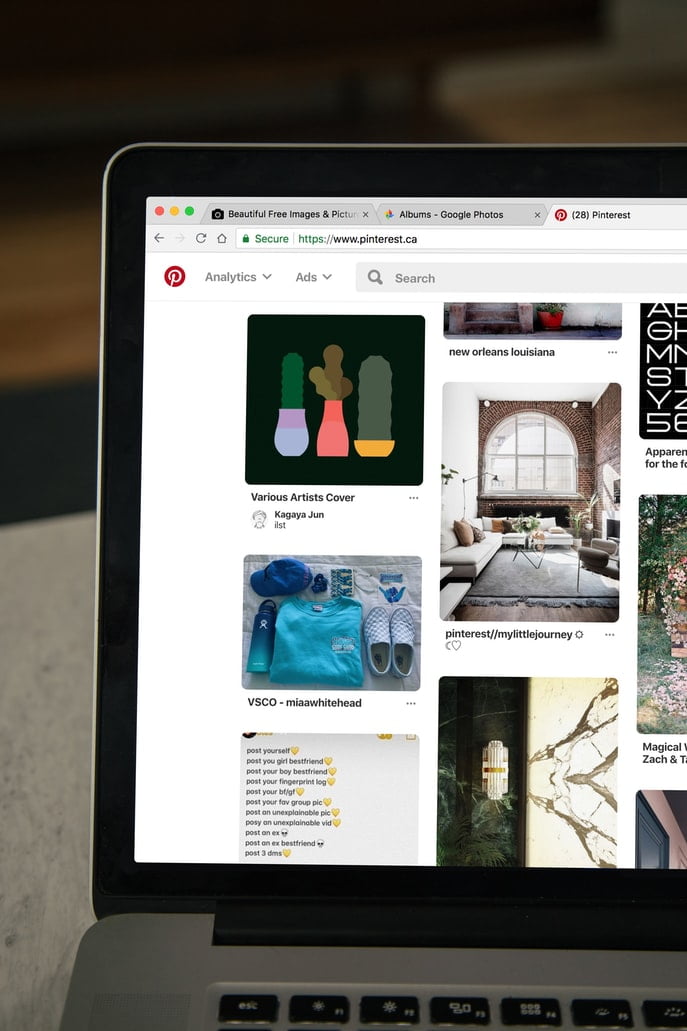
Do you want to use Pinterest online without downloading an app? Both in the application and the web browser you can use Pinterest for free by creating an account.
If you find it more comfortable to use Pinterest on your PC, we will tell you what you can do from your desktop and the differences with the app.
Pinterest online
When you enter Pinterest, you come across multiple ideas that the platform proposes to you.
You haven’t registered yet so this content is random and you can scroll until you receive an invitation to register or create an account if you don’t have one yet.
If you have to create an account from scratch, you will choose your first interests on Pinterest, which will help the social network to show you posts that you like.
Are you already inside? Let’s see what Pinterest has prepared for us.
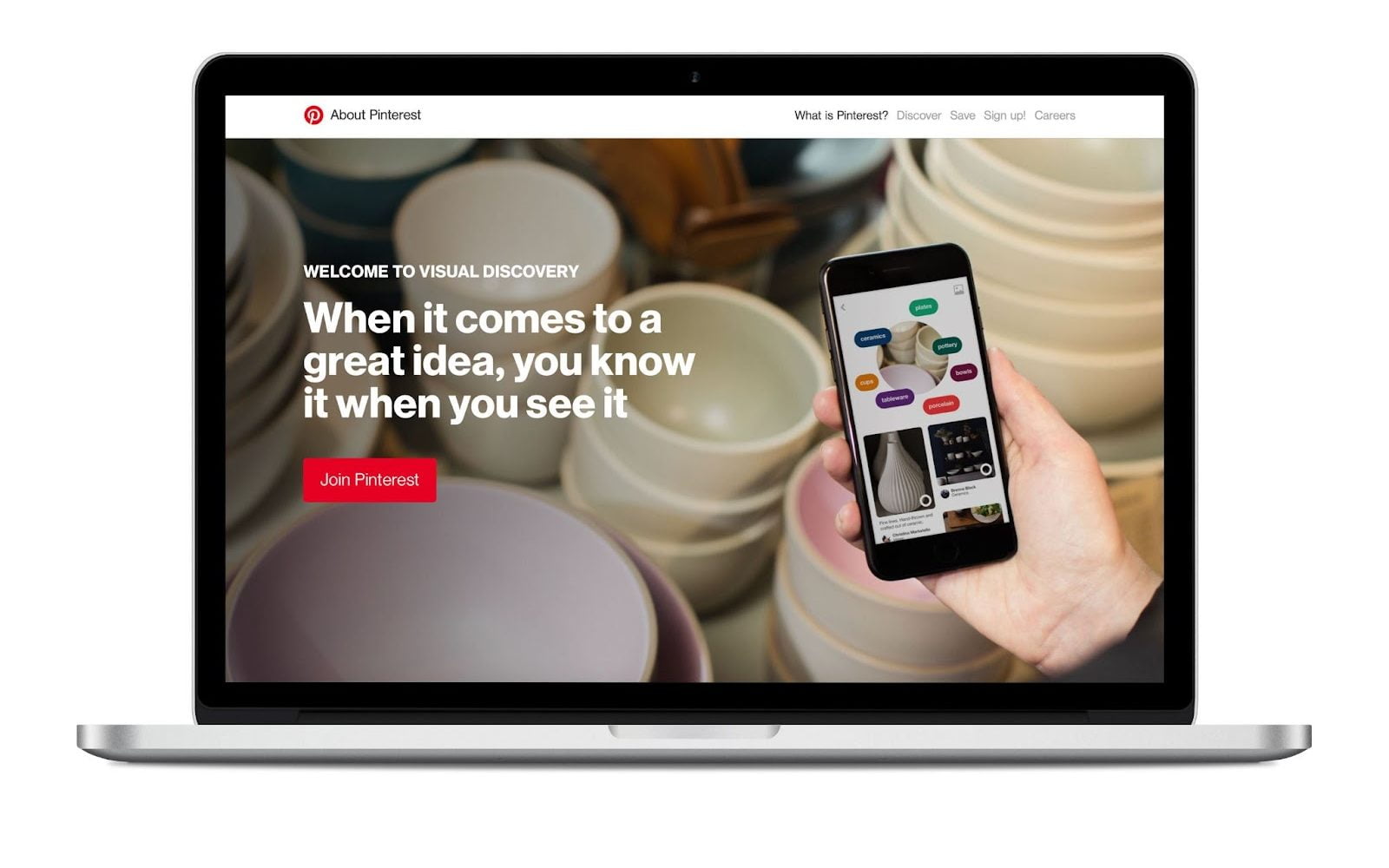
Home
When you have logged in, you land on Pinterest’s ‘Home,’ similar to the feed with the posts that the platform shows you.
In this case, Pinterest displays the posts related to the interests you selected when you signed up.
From this Home, you can:
✅ See pins according to the selected interests.
✅ Interact with the pin: save it on a board, share it on other social networks or copy the link.
✅ Open the pin in detail: you can also open the post to see it in larger dimensions, write a comment or follow the profile that published the post.
✅ Search content: in the top bar, you can search for the content you want to see on Pinterest by keywords. If you have already done a recent search and have not deleted it, you will find it in recent searches.
✅ Check notifications: next to the search bar, you will see a notification bell with updates (usually from other users and Pinterest with interesting content for you) and the inbox.
✅ Upload a post and request help: from home, you also have the button to upload a pin and consult the help center for frequently asked questions.
Pinterest online: set up your profile
In the Pinterest online profile, you have all the pins you have created, the content ordered by boards, and unorganized ideas.
You can also share your profile on other social networks or copy the link and optimize your profile.
What can you edit on your profile?
✅ Profile: personalize the profile photo with your company logo or personal brand, name, short bio, pronouns, website to attract visits to your page and username.
✅ Account settings: add your email address, change the language or turn your personal profile into a business account.
✅ Claim: Connect your external pages like the website or YouTube to your profile.
✅ Notifications: Select what type of notifications you want to receive and through what method, by email or push notification.
✅ Privacy and data: choose the privacy of your profile through mentions, search methods, or cookie preferences.
✅ Apps: this section is essential to keep track of everywhere you’ve logged in with your Pinterest profile and remove access if you think they are fraudulent.
With Metricool, you can log into Pinterest and manage your business account by scheduling pins, creating boards, or analyzing your stats.
Pinterest online: how to upload a pin
One of the critical aspects of your strategy on Pinterest is the content that you will upload and share on the social network.
The pins are how posts are identified on Pinterest. You can also upload them from your computer. How?
1 Click on the ‘+’ button at the bottom right
From Home or your profile, you have this button just above the help button with the ‘?’ symbol. Then, click on ‘Create a Pin.’
2 Create your pin
Let’s do it. In this section, upload the multimedia content, photo or video; add a title to your post, add an alt text to make the content accessible to everyone, and add a destination link.
This link is a landing page to attract your users. It can be your online store, a form, etc.
3 Add to a board
Boards on Pinterest are the categories you divide your posted or saved pins. In this way, you allow the social network user to find the content more easily.
You can add the pin to an existing board from Pinterest online or create one instantly.
4 Click Save
When you have all the options edited, and have chosen the corresponding board, tap on Save, and that’s it!
You already have your pin published from the Pinterest web version.
Differences between Pinterest online and Pinterest app
You already know what you can do on Pinterest online, that is, from the web browser.
If you have the mobile app, you may be wondering what the difference is between the two, and here we will tell you:
✅ The Google Chrome extension.
With Pinterest online, you have the Google Chrome extension for Pinterest.
A tool that makes it easy for you to save the ideas you find anywhere on the Internet, and you like them. It has the ‘save’ button and organizes it in the boards you have created.
Save every image you see on your Pinterest profile to take a look at it later calmly.
✅ Ease of use.
At the end of the day, Pinterest is designed to be used from the mobile application, although it was born as a website.
At the click of a button, you are in the home, and you can easily slide through the different pins that the platform shows you, interact with each of them by commenting, sharing, or seeing something similar to that content.
In this case, the web page is somewhat slower to navigate, and the app is more visual.
✅ Connection with apps.
You can manage the external applications connected to your account from Pinterest online.
This allows you to manage and know which app you have given access to and which ones you have used for logging into Pinterest. You can provide access or revoke apps from the web version.
These are the main differences between the desktop version and the mobile app.
▶️ In conclusion, the app is easier and faster to interact with the pins and save and share content.
▶️ On the other side, Pinterest online has what any desktop version of a social network needs. But it also has an extension, which allows you to save any image from the Internet on Pinterest.
Start your adventure on Pinterest…
Are you clear about which version you are going to use? We will read your comments. 👇🏻

