Instagram’s Comment Reply Option
Engagement is a vital part of Instagram and the launch of their comment reply option is in hopes of helping boost engagement on the app.
Instagram now has a feature where you will be able to share any comment of your choosing to your story from any reel or post that is from a public account.
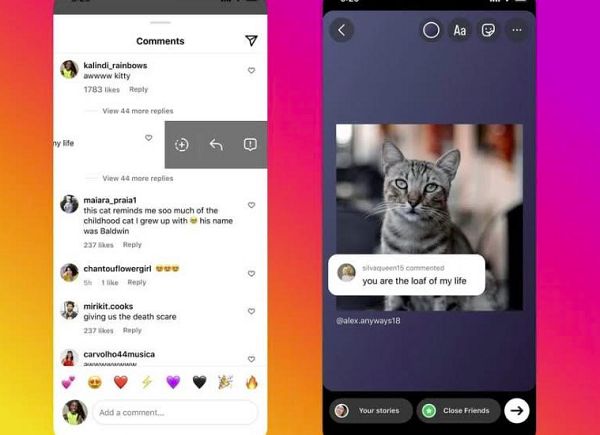
How to Add a Comment To Your Story
- First, locate the chosen comment you would like to post on your story
- Swipe left on the comment and click the +
- The chosen comment will show up as a sticker form
- You will be able to place it anywhere at any size in the story frame
Why Add the New Comment Reply Option?
Similar to TikTok where people answer comments via video by placing the comment on the actual video itself. It is also known that YouTube shorts have the option as well. On both of these platforms, it has been shown to help boost user engagement because it urges more people to comment.
A lot of times when scrolling through your feed, you often find a comment that you like, find relatable, or hilarious. The ‘like’ option just isn’t enough, so now when you see a comment like this you can add it to your story!
How to Reply to an Instagram Comment with a Picture
You can now respond to comments on Instagram with a photo! The steps are easy, all you have to do is:
- Navigate to the comment you would like to reply to.
- Click on the blue photo icon.
- Take the photo or video you want to reply with or click on the blue + in the bottom left corner and upload it from your camera roll.
- Once you have taken or chosen the photo or video, click on anything you would like to add such as Audio, Trending Audio, Templates, or Made for You
To learn more about how to best utilize your Stories on Instagram, be sure to click the blog that is linked below:
