How to Reply to Comments on Instagram
What joy does a social media manager give you when a post you’ve uploaded to Instagram gets a lot of interactions and responses? One of the ways to keep increasing this metric is to reply to comments on Instagram.
You must communicate well with your community and respond to all positive and negative comments.
This way, users feel important and will come back to respond to your posts, knowing that you will get back to them.
How to Reply Back to Instagram Comments
To interact with a user’s comment on your post, you can do it from the social network itself or Metricool, where you manage all the social media inboxes of your brand.
This article will tell you about the two ways to do it so you can continue building a community on Instagram.
How to reply to Instagram comments via the app
On both the Instagram mobile app and the web version, you can reply to the comments you receive on your posts.
How? Read on!
- Log in to your Instagram account on the mobile app or web version.
- Go to the comments: you can do this by going through the notifications, where you have the comments you haven’t read, or directly by visiting your last post and reviewing the comments.
- Select the comment you want to reply to, click ‘Reply’, and Instagram automatically adds the username of the person who left the comment. This way, they will receive a notification on their account when you reply.
- You can add emojis or hashtags to accompany your comment.
- Click ‘Post’ and done!
How to Reply with a Photo or Reel On Instagram Comments
You can now respond to comments on Instagram with a photo! The steps are easy, all you have to do is:
- Navigate to the comment you would like to reply to.
- Click on the blue photo icon.
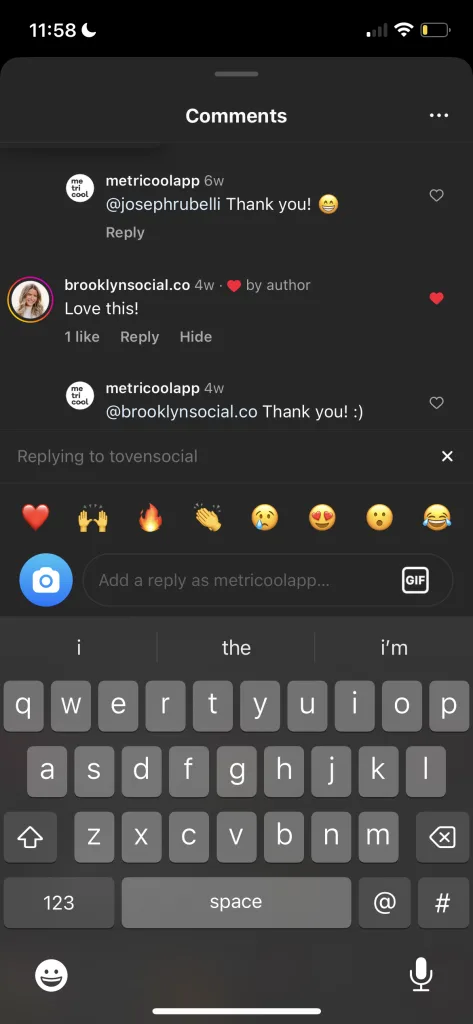
- Take the photo or video you want to reply with or click on the blue + in the bottom left corner and upload it from your camera roll.
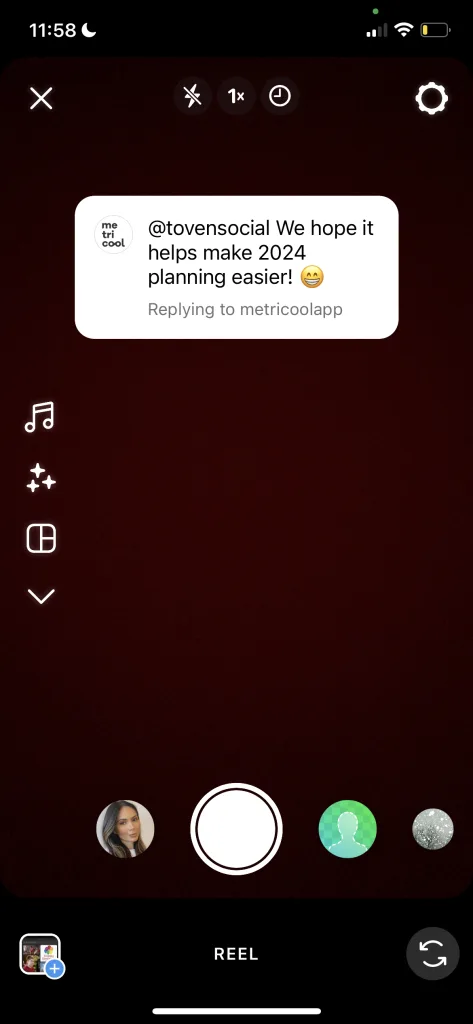
- Once you have taken or chosen the photo or video, click on anything you would like to add such as Audio, Trending Audio, Templates, or Made for You.
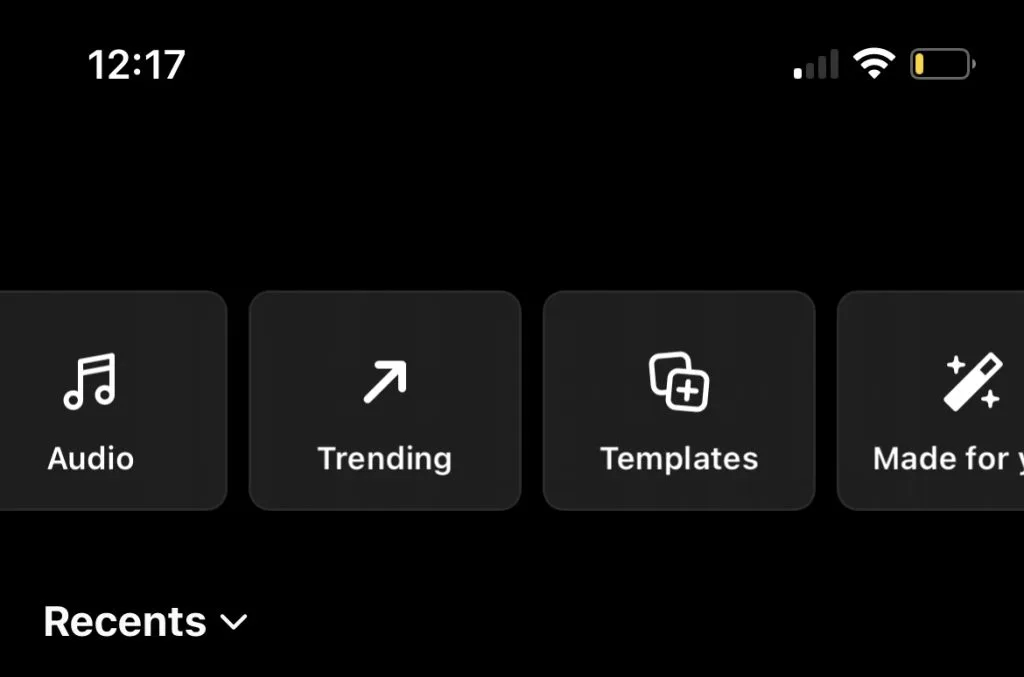
- Click Next.
- And there, you have posted your first photo/reel comment!
How to reply with a GIF on Instagram comments
To reply to a comment on Instagram with a GIF, you will follow very similar steps as you do when you want to reply with a photo:
- Navigate to the comment you would like to reply to.
- Click on the GIF button.
- Choose or search your GIF.
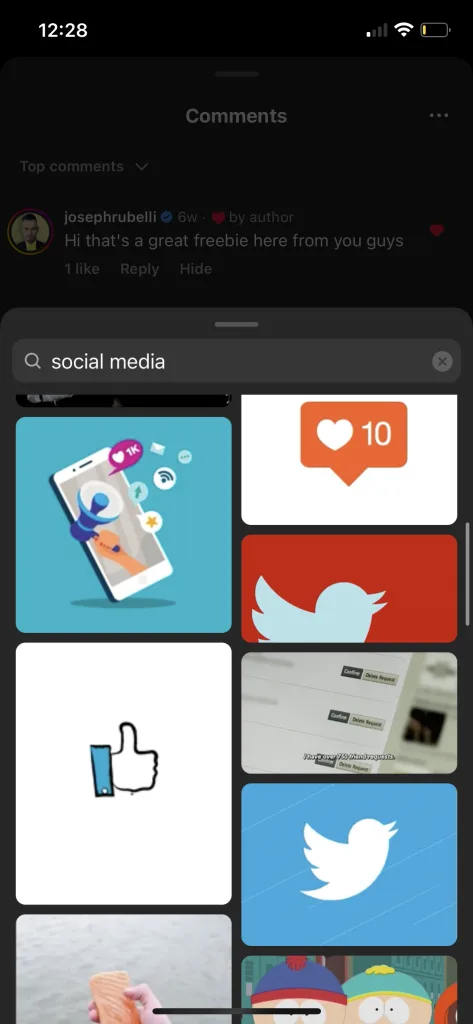
- It is important to note that as soon as you choose one, it will automatically post!
Best practices for replying to comments
Pin the comments you think are most interesting to the top of the post
This option comes in handy to anchor in the first post a comment that solves some doubt, or one that you consider has a great value. Imagine you have a social media event and want to highlight the date and time it starts. You can add a comment with this information and set it to display at the beginning: when a user enters to comment, they will see it in the first place.
If you have received a comment on a Reel, grab the chance to reply with another Reel.
With this option, Instagram allows you to record a Reel, and the comment they left will appear on the screen next to your recording. This feature is handy for responding to the comment by creating new content in Reel format.
In addition, by uploading the Reel with this comment, the response will not be lost and will be easier to access for other users.
Reply promptly
This shows your appreciation and the importance you place on user feedback.
Be polite
being kind and respectful helps create a good relationship with your audience and helps create more engagement.
Be brief
This keeps your audiences engaged and gives your audience a clear answer to their question. The use of emojis helps too. 🙂
Be personal
Try not to sound so monotone, show your audience your personality.
Manage Instagram comments from Metricool
In Metricool, you have the option to manage all the comments you receive on your Instagram accounts: all from a single platform.
✅ Saving time between switching accounts or getting lost among notifications.
✅ Being more efficient in your work, as you have all your day-to-day social media activity on the same platform.
To manage comments on Instagram from Metricool, you have the Inbox tool. Here’s how it works:
- Open your Metricool control panel. If you don’t have an account, sign up for FREE HERE.
- Then, connect your Instagram account with Metricool: Go to Connections from the drop-down menu at the top right > Connect Instagram.
- Inside your dashboard, go to the Inbox section.
- Click on Instagram and uncheck the rest of the icons for the other social networks.
- In the filters button, to the right of the search engine, select Instagram comments and uncheck private messages.
- Now just select the comment you want to reply to, and from the Metricool box, you can: reply to the message, send emojis, or add hashtags.
Why reply to Instagram comments from Metricool?
✅ You sort and classify comments according to the ones you’ve read or solved, so you don’t miss anything. Organization comes first.
✅ You manage all the comments from the accounts you work with from a single platform, plus schedule the content you upload to Instagram and view analytics.
✅ You have all the social networks you usually work with daily on Metricool, on the same platform, to make your day-to-day work more manageable.
✅ Used the saved text feature in the Inbox, to pull commonly used phrases and texts, so you don’t have to re-write the same reply over and over again.
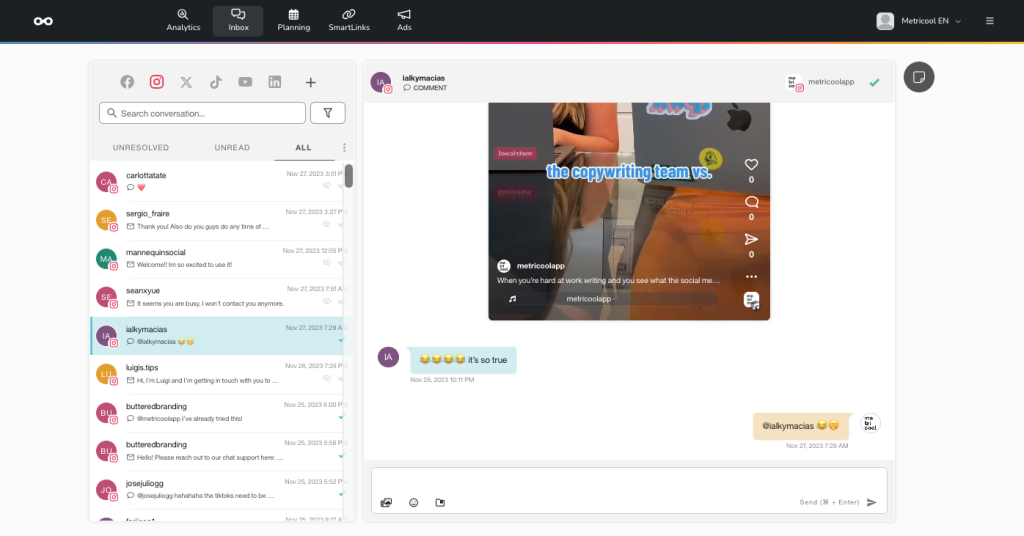
This way, you can answer and resolve all the comments you receive on your Instagram posts. If you have any questions, we’ll read your messages in the comments section.
