How to Post Multiple Links on Instagram

“Link in bio” might be the three most important words to many social media managers and content creators. If you’re one of them, you’ll know all about the frustration of only being able to share a single link with your followers. Recently, Instagram added the possibility to add up to 5 links to your bio, but what if I told you there’s a way to add multiple links to your bio, posts, and stories? That’s right, you can share as many links as you need with Metricool, giving you more opportunities to share your latest blog post, product launch, event sign-up, or YouTube video.
Although engagement on Instagram posts dropped slightly in 2024 (4% according to our 2025 Social Media Study), you can increase the impact of your content with Metricool’s SmartLinks. So read on to find out how this tool can inject new life into your Instagram strategy, as well as save you time and effort.
Smartlinks: Have multiple links in your Instagram bio, stories & posts
SmartLinks by Metricool is more than just a link in bio tool, it’s a customizable mini website that centralizes all your important content into one clickable experience.
Key SmartLinks Features
- Add unlimited links
- Embed video content (hello, YouTube & TikTok!)
- Include buttons, product listings, and even social media feeds
- Track clicks in real time
Why It’s a Smart Move for Instagram Pros
If you’re already using Metricool for social media planning or analytics, SmartLinks fits seamlessly into your workflow. And even if you’re not yet a user, it’s designed with usability in mind, intuitive and visually sleek.
- Customization and Branding: No boring, generic pages here. You can brand your SmartLinks page to match your aesthetic, right down to the buttons, colors, and fonts.
- Real-Time Analytics: Curious how many people clicked that “Shop Now” button or your blog link? Metricool’s SmartLinks provides real-time analytics to keep your strategy data-driven.
- Cross-Platform Utility: SmartLinks isn’t just for Instagram. You can use the same link across TikTok, Facebook, LinkedIn, and other social media platforms, allowing you to share your links across all channels and compare results.
Step-by-Step: How to Add Multiple Links with Metricool SmartLinks
Step 1: Set Up Your Metricool Account
Sign up or log in to your Metricool account. If you’re new, it takes just a minute to get started.
Step 2: Navigate to the SmartLinks Section
On your dashboard, look for the SmartLinks icon in the top menu bar, it looks like chain links. Click it and start creating your custom link page.
Step 3: Create and Customize Your SmartLink Page
Add buttons, embed content, drag-and-drop links, and design your page to match your vibe. Add CTAs that make sense, like “🎧 Listen to My Podcast” or “🛍️ Shop My Collection.”
Step 4: Add It to Your Instagram Bio
Copy your SmartLink URL, head to your Instagram profile, tap “Edit Profile,” and paste it in the Website field. Done!
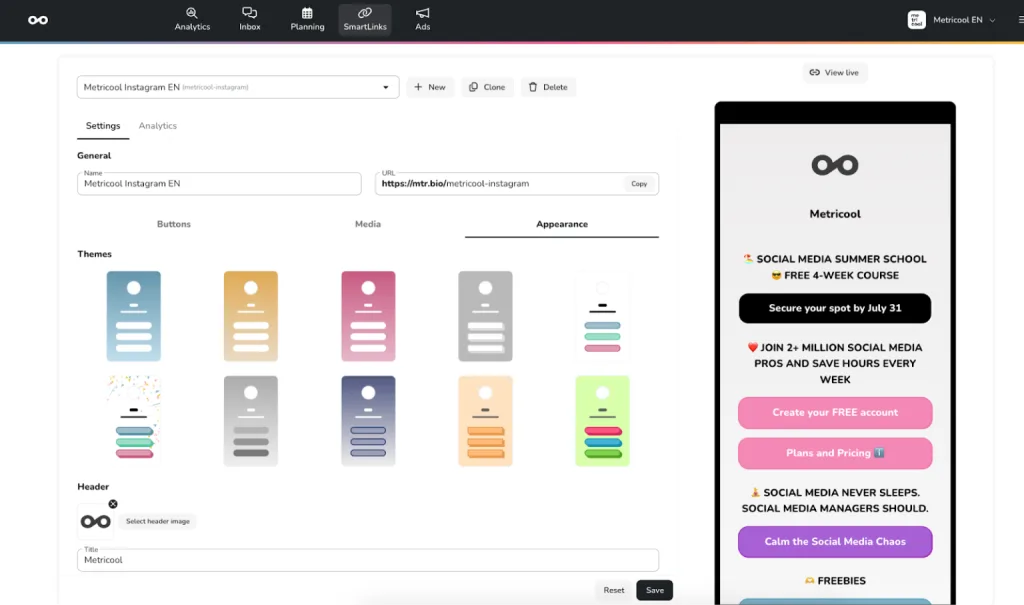
Want to become an Instagram pro?
Stress-free Content scheduling, advanced analytics and AI assistance
Other Places You Can Add Multiple Links on Instagram: Stories, DMs, and Captions?
Stories (Link Stickers)
If you have a business or creator account, you can use the Link Sticker in your Stories—no follower limit required!
DMs (Yes, but with limits)
You can paste links in direct messages. But don’t go overboard, spamming links in DMs is a big no-no.
Captions (No clickable links)
Instagram doesn’t allow clickable links in captions (yet). You can paste them, but your followers would have to copy/paste manually, which is not ideal.
Why You Might Need More Than One Link
Drive Traffic to Multiple Pages
Maybe you want people to check out your shop, sign up for your newsletter, and download your free eBook. That’s at least three links right there.
Showcase More of Your Brand
Are you a freelancer with a portfolio, a booking calendar, and client testimonials? Or maybe a brand with different landing pages for each campaign? You need more space to share more.
Support Campaigns, Products, Events & More
Running a sale? Hosting a live event? Launching a podcast? One link won’t cut it when your strategy spans across platforms and content types.
Tips to Optimize Your Instagram Bio Link Strategy
- Keep Your Link Page Updated: Change it up based on your latest offer, campaign, or season.
- Use Clear CTAs (Call to Actions): “Watch My Latest Video” or “Book a Free Call”—tell people what to do!
- Match Link Style to Your Brand: Aesthetics matter. Make sure your page looks as good as your grid.
- Use Tracking Links for Campaigns: Add UTM parameters to your URLs to track clicks in Google Analytics. You can also measure clicks and CTR rates with Metricool.
Instagram’s five-link bio limit doesn’t mean you have to make tough decisions about what to share with your followers. With tools like Metricool’s SmartLinks, you can have and share it all with as many links as you want for your bio, stories, and even DMs.
If you’re looking for a seamless, smart, and stylish way to showcase your links, give Metricool’s SmartLinks a try. Let us know what you think in the comments below.

