Quiet Mode Instagram

Meta announced that they launched a new feature for the Instagram app: Quiet Mode. This Do Not Disturb-like feature is aimed mostly towards teenagers, in an attempt to protect them from harm on the app, and push them to focus on other things, like driving or studying, without distraction from the app.
Of course, this is useful for more than just teenagers. As active users of the app, sometimes we all just need a break from distractions. Keep reading to learn more about Quiet Mode on Instagram and how to enable it.
What Does Quiet Mode Mean on Instagram?
Anyone can use Quiet Mode, and when turned on, you will not receive push notifications in-app or on your phone, and the app will send an auto-reply when someone sends you a direct message (DM). Your profile status will also change, showing people that you are currently in Quiet Mode.
You can customize your Quiet Mode hours inside settings and after you turn off Quiet Mode, the app will show you a summary of the notifications you missed. If you want to set a recurring time to turn on Quiet Mode, you can also do so.
How to Put your Instagram on Quiet Mode
Alternatively, if you want to turn on Quiet Mode for one time, or just for a short amount of time, you can do so easily.
Follow the instructions above, and when you are inside the “Notifications” page, simply toggle on “Pause All.” The app will then prompt you to turn it on for either 15 minutes, 1 hour, 2 hours, 4 hours or 8 hours. Choose the one you prefer and it will turn on at that moment.
If you want to turn it off before the time ends, just toggle off the “Pause All” and your notifications will resume like normal.
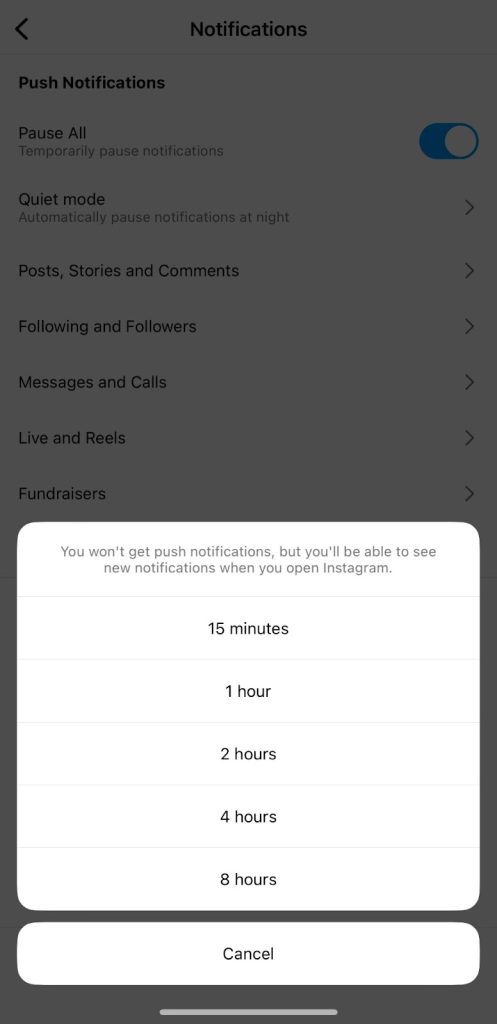
As you can tell, this feature is easy to use and allows you to personalize the times according to your needs. If you are active on Instagram, this can be useful for times when you are feeling overwhelmed or just need to focus.
It will also show your followers that you aren’t online and aren’t within reach at that moment. Although this can be helpful for your personal headspace, be wary that it could turn followers or users away if they see your Quiet Mode is turned on frequently.
How to Schedule Instagram Quiet Mode
If you are interested in turning on Quiet Mode, follow these steps:
- Head to the Instagram app and navigate to your profile page. Click on the three horizontal lines, in the top right corner.
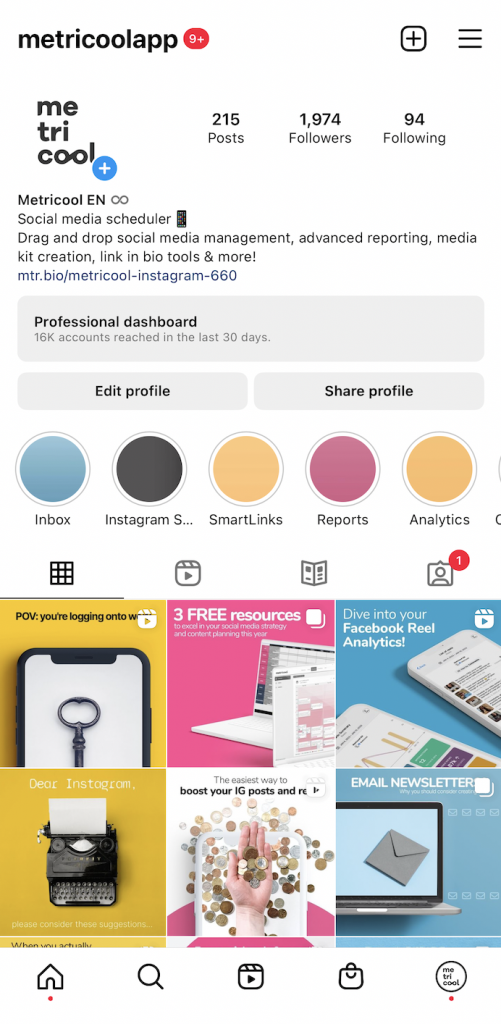
- Tap on “Settings”.
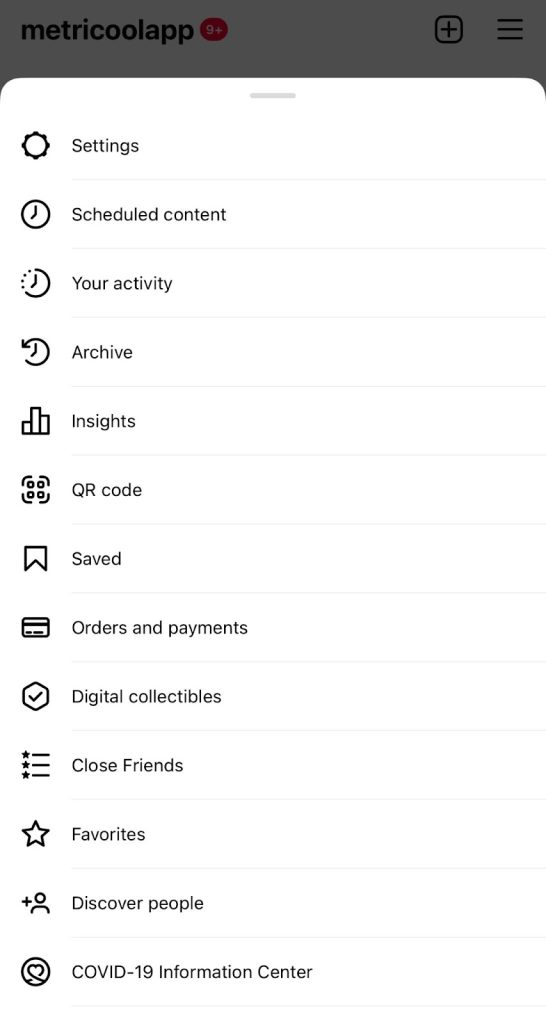
- Open “Notifications”.
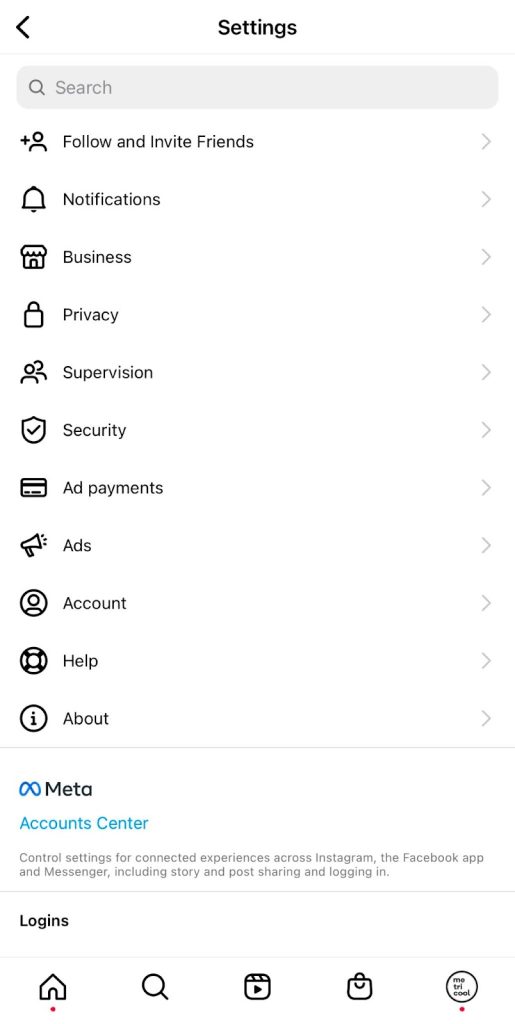
- Click on “Quiet Mode”.
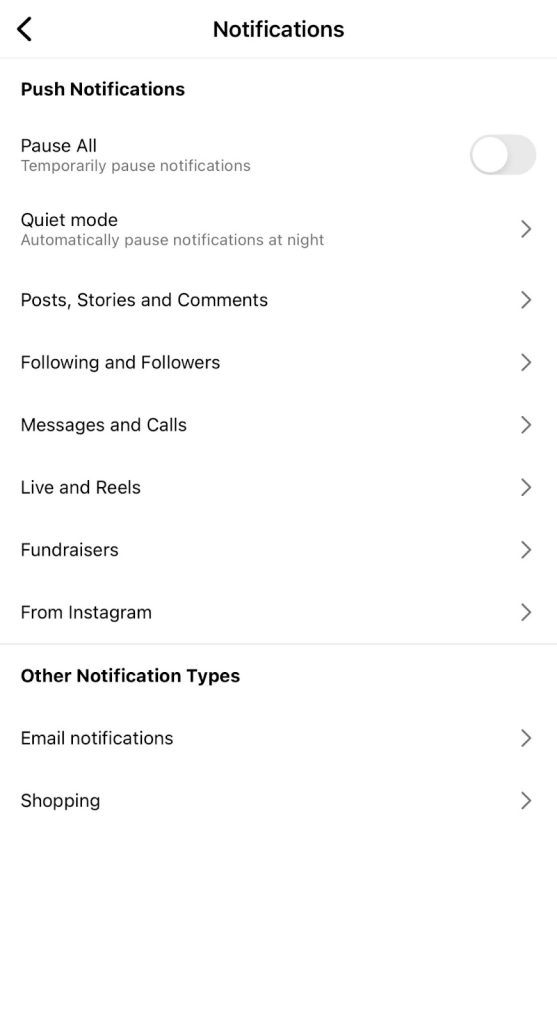
- Toggle on Quiet Mode and adjust times to your liking.
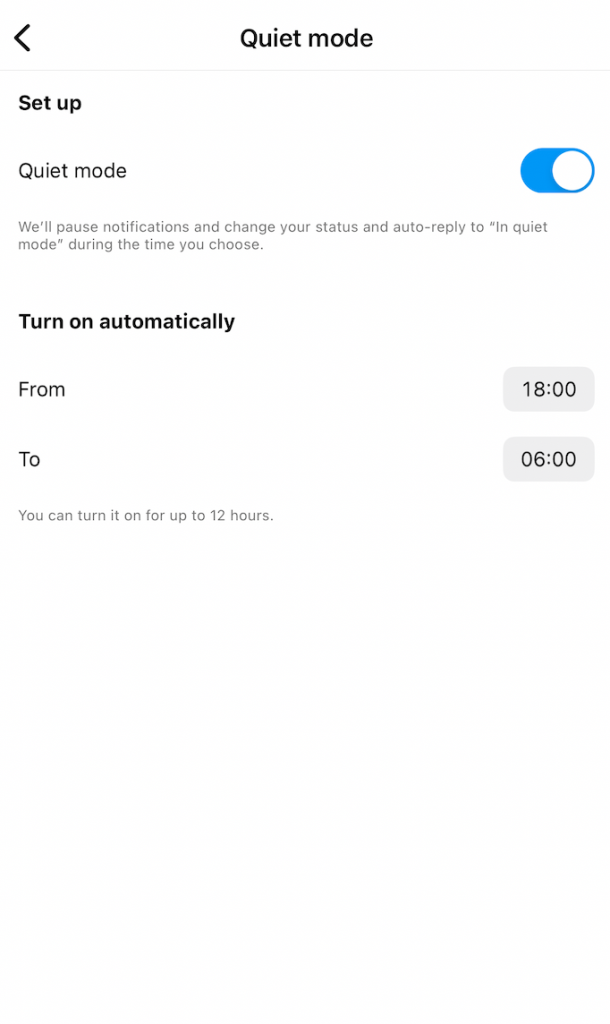
Once you set the time, Instagram will automatically turn on Quiet Mode at the time you selected. You can turn on Quiet Mode for up to 12 hours. If you keep this on, the app will continually turn on Quiet Mode at these times. So, if you want to turn it off, you can simply toggle it off.
What Happens When I Turn On Quiet Mode?
When you decide to turn on quiet mode, all of your notifications will be paused. Your account will then switch to quiet mode and your DMS will receive an auto-reply. As soon as you turn off quiet mode, Instagram will provide you with a brief summary of what you missed while on quiet mode.
How to Remove Quiet Mode on Instagram
Just as you turned quiet mode on, you will just have to follow the same instructions:
- Tap on your profile picture in the bottom right to go to your profile.
- Tap in the top right, then tap Settings and Privacy.
- Tap Notifications.
- Tap Quiet mode and toggle it off.
Why Use Quiet Mode?
Just as users with iPhones set their phones on Do Not Disturb, this has the same idea. This is a great way to turn your phone off from notifications when you are busy as well as setting boundaries with your followers on Instagram.
When using Quiet Mode, I suggest keeping it to those later hours in the night, so you don’t miss any important messages or information on the app. Will you be using Quiet Mode on Instagram? Let us know in the comments below.

