Here’s How to Save Photos on Instagram
This might seem familiar: you like a photo in an Instagram post and want to hold on to it. How to save photos on Instagram?
How to save images on Instagram
There are ways to save images from Instagram that work on PC, Android and iOS. So, no matter what type of device you use for Instagram, you’ll be able to save your images.
This post explains how to download them to any device.
How to save photos on PC
There are many options, but we chose FastdlApp a website that lets you download any content from Instagram: Reels, videos, carousels and, of course, photos.
- Find the pic you want to save and click on the three dots at the top right to copy the link. You can also paste the URL from the address bar.
- Paste the link into Fastdl, just below the Instagram Downloader.
- Click on Download, the blue button on the right.
- iGram will take you to the download page. Then just click on the image quality you want: 1350 px, 937 px or 800 px. And done.
- If you chose a carousel, you’ll have all the images from it and can download whichever one you want.
Download Instagram photos with Android
If you use an Android device, you have the operating system app: InstaSave.
How can you download your image? Follow these steps.
- Download the InstaSave app using the link we gave you above.
- Copy the link to your photo from the mobile app.
- Paste it into the text box where it says Paste Link.
- Click on Download, and you’ll have your content on your phone.
Download Instagram photos with iOS
If you have a phone running iOS or an iPad where you use Instagram, you can also download your photos.
There aren’t many apps to save your pictures on iOS, so we chose to do it in the browser.
We chose the page SnapInsta.
- Go to your Instagram app and choose the photo you want to save. You know, three dots > save link.
- When you have it, open SnapInsta in your browser. Put it in Google and click on the link we gave you.
- Paste the link to the photo in the text box and click on Download.
- Like with Android, if you’ve chosen a post with more than one picture, you can download whichever one you want from the gallery.
- Choose which one to download and click on Download.
- It will start downloading automatically. And you’re done!
How to save posts on Instagram
If you don’t want to download the content, you can save posts in your Instagram profile.
Yes, yes, it works for all types of content: photos, videos, Reels, audios to use in your own posts, etc.
Where does this content get saved? To see what you’ve saved in your account, go to your profile > click on the three horizontal lines in the upper right > Saved Tab.
You can create your own content albums or keep it all in the same folder. There you’ll have all the posts: images on one side and Reels and videos on the other. Plus, any audio you save.
Save an image or video in your Instagram profile
When you see a post with a photo or video you like, you can save it in your Instagram profile, and it will be there until the user who uploaded it switches their profile to private or deletes the post.
Just click on the tab in the bottom right of the post, and it will save automatically.
How to save Reels on Instagram
Reels are a great opportunity for shared content on Instagram. Many include audio that makes them go viral, and you can use it too. How do you save it?
Go to the Reel with the audio you want to save and click on the name of the song or sound at the bottom of the Reel.
In the next window, Instagram will show you all the Reels uploaded with that background audio. Just below the name, you have a button called ‘Save Audio’. And just like that, it’s in your gallery!
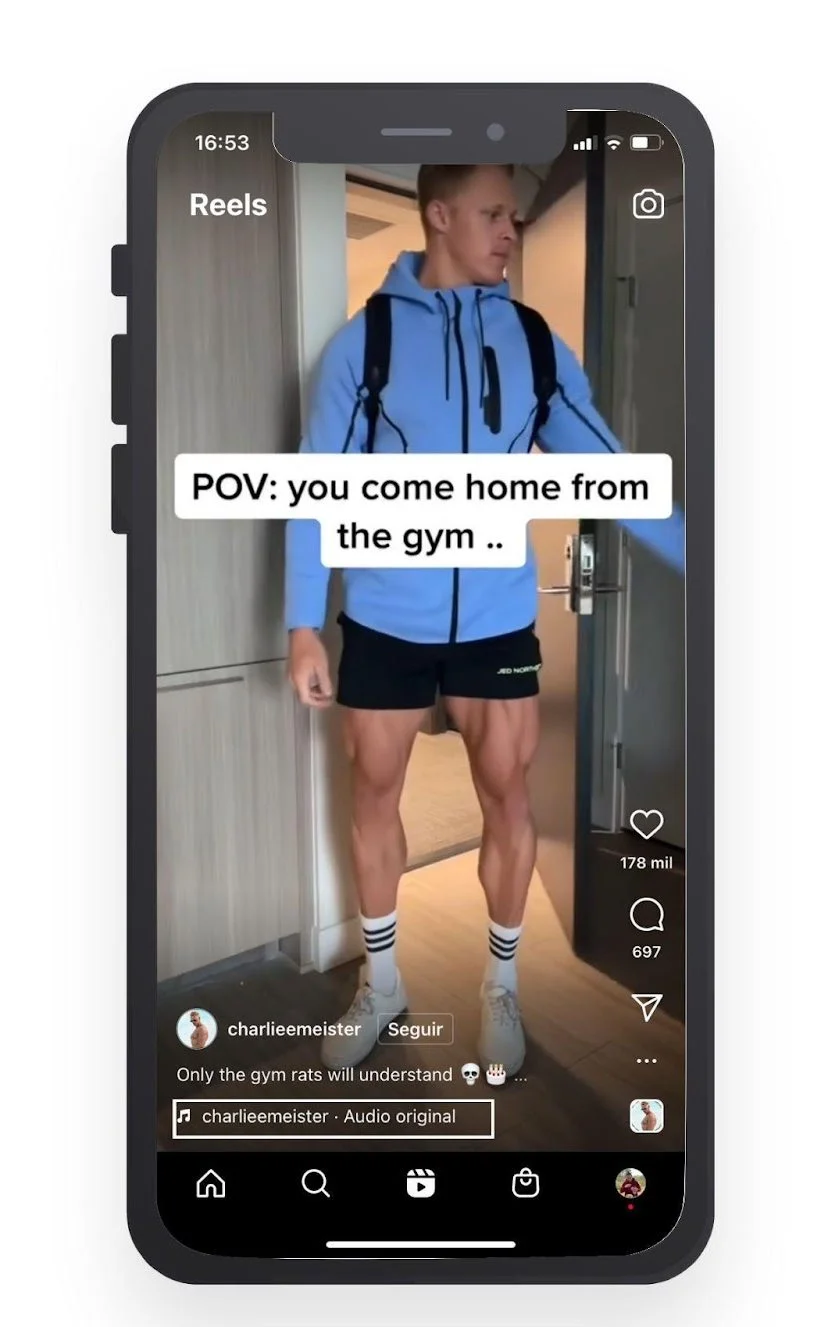
Now you know how to save photos on Instagram by downloading them or saving them to your profile. Remember that if you keep them in your profile, you’ll lose them if the content creator deletes them or makes their profile private.
In this Instagram Marketing Guide from Metricool you’ll find everything you need to know.
If you have any questions, let us know in the comments. We read you!
