How to Reply to Comments on Instagram (… And Why You Should)
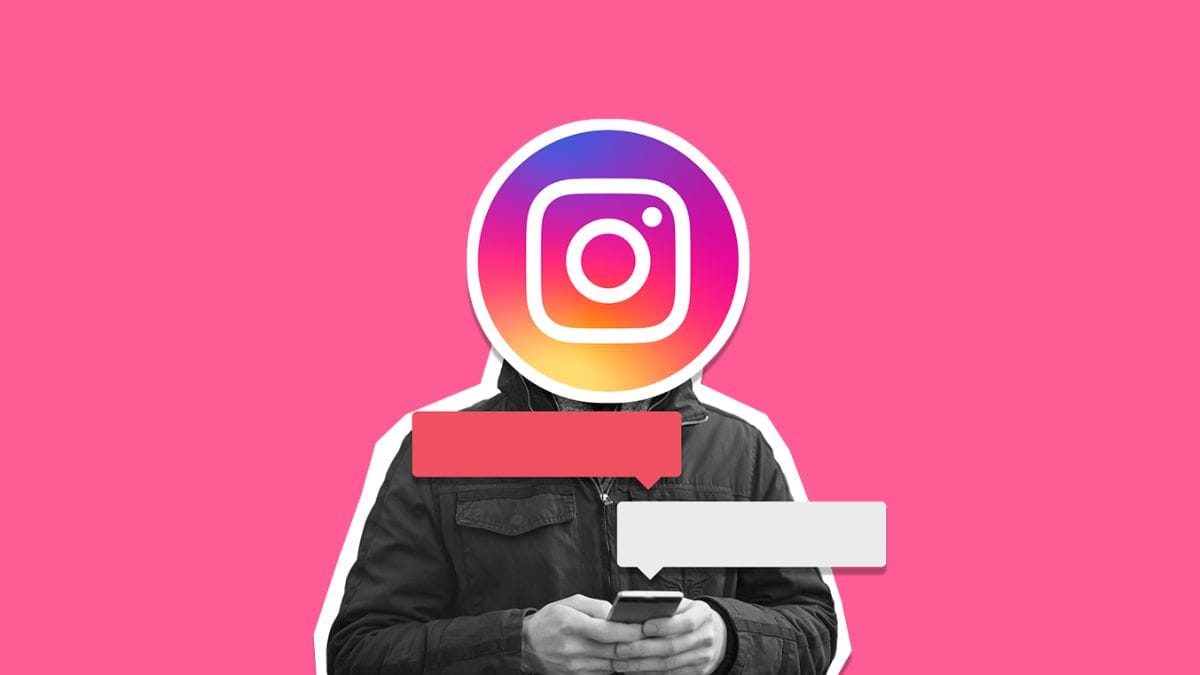
Instagram is more than just a place to share stunning visuals; it’s a bustling community where conversations happen. Interactions on the platform increased by 16% last year, and comments were a huge part of that. Ignoring comments on your posts is like hanging up on a potential client; it creates a barrier instead of building a relationship. Understanding how to reply to Instagram comments effectively is a fundamental skill that directly impacts your brand’s perception, engagement rates, and growth on the platform.
This comprehensive guide will cover everything from the basic steps of how to reply to Instagram comments directly on a post, to navigating specific scenarios like how to reply to a comment on Instagram DM, or how to reply privately to an Instagram comment. If you’re wondering why you should reply to comments on Instagram or how to auto-reply to Instagram comments to manage high volumes efficiently, then read on.
Why Should You Reply to Comments on Instagram? The Untapped Potential
Replying to comments on Instagram isn’t just a polite gesture; it’s a strategic imperative for any brand or individual aiming for meaningful growth and connection. Here’s why you should reply to comments on Instagram:
- Builds Community and Trust: Every reply is an acknowledgment. When users see that a brand or creator is actively listening and responding, it fosters a sense of community. It signals that there’s a real person behind the account, valuing their audience’s input. This builds trust, which is the foundation of customer loyalty and advocacy.
- Boosts Engagement and Visibility: Instagram’s algorithm rewards engagement. When your posts receive comments, and you respond to them, it creates a conversation thread. This sustained interaction tells the algorithm that your content is valuable and generating meaningful discussion, which can lead to increased visibility and reach for your posts. It keeps your content alive longer.
- Customer Service and Issue Resolution: The comments section often serves as a first point of contact for questions, feedback, or even complaints. Prompt and helpful replies can resolve issues quickly, prevent negative sentiment from spreading, and even turn a dissatisfied customer into a brand advocate. It shows you care.
- Gathers Valuable Insights: Comments are a goldmine of unfiltered feedback. They can reveal what your audience loves, what they’re confused about, what products they want, or what content resonates most. Replying allows you to ask follow-up questions and gather deeper insights into your audience’s needs and preferences.
- Increases Brand Loyalty and Conversions: When customers feel heard and appreciated, they are more likely to return, make repeat purchases, and recommend your brand to others. A positive interaction in the comments section can be the subtle push that converts a curious follower into a paying customer.
- Drives Further Conversation: A well-crafted reply can invite more comments, keeping the conversation going and extending the lifespan of your post. Ask open-ended questions, offer additional information, or express gratitude to encourage more interaction.
- Differentiates Your Brand: In a crowded social media space, proactive and authentic engagement sets you apart. Many brands still neglect their comments section. By consistently replying, you show a commitment to your audience that competitors might overlook.
For solo social media managers juggling multiple clients, agencies maintaining numerous brand presences, or creators building a personal brand, making time for comment replies is a non-negotiable part of a successful Instagram strategy.
How to Reply to Instagram Comments
The Basics
The most common way to respond is directly within the comment thread of your post. This keeps the conversation public and visible to others, which is often beneficial for building community.
Steps to reply directly on a post:
- Go to your Instagram post: Open the Instagram app and navigate to the photo or video post where you have comments.
- Tap “View all comments” or directly on a comment: Below your caption, you’ll see a snippet of recent comments. Tap on “View all comments” or directly on the specific comment you wish to reply to.
- Tap “Reply” under the comment: Underneath each individual comment, you’ll see a “Reply” button. Tap this.
- Compose your reply: A text field will appear, automatically tagging the user you’re replying to (e.g., “@username”). Type your response.
- Tip: Keep replies concise, personalized, and on-brand. Use emojis to add warmth and personality where appropriate.
- Important: Always keep a positive and professional tone, even when addressing negative feedback.
- Tap “Post” or “Send”: Once you’ve written your reply, tap the “Post” or “Send” button (usually a blue airplane icon) to publish it.
The person you replied to will receive a notification, and your reply will appear directly beneath their comment, making the conversation easy to follow for everyone.
How to Reply with a Photo or Reel On Instagram Comments
You can now respond to comments on Instagram with a photo! The steps are easy, all you have to do is:
- Navigate to the comment you would like to reply to.
- Click on the blue photo icon.
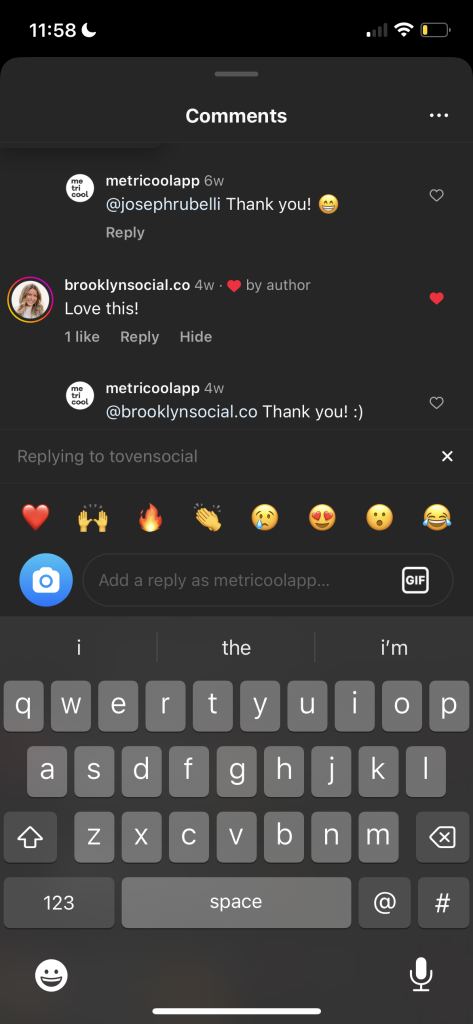
- Take the photo or video you want to reply with, or click on the blue + in the bottom left corner and upload it from your camera roll.

- Once you have taken or chosen the photo or video, click on anything you would like to add such as Audio, Trending Audio, Templates, or Made for You.
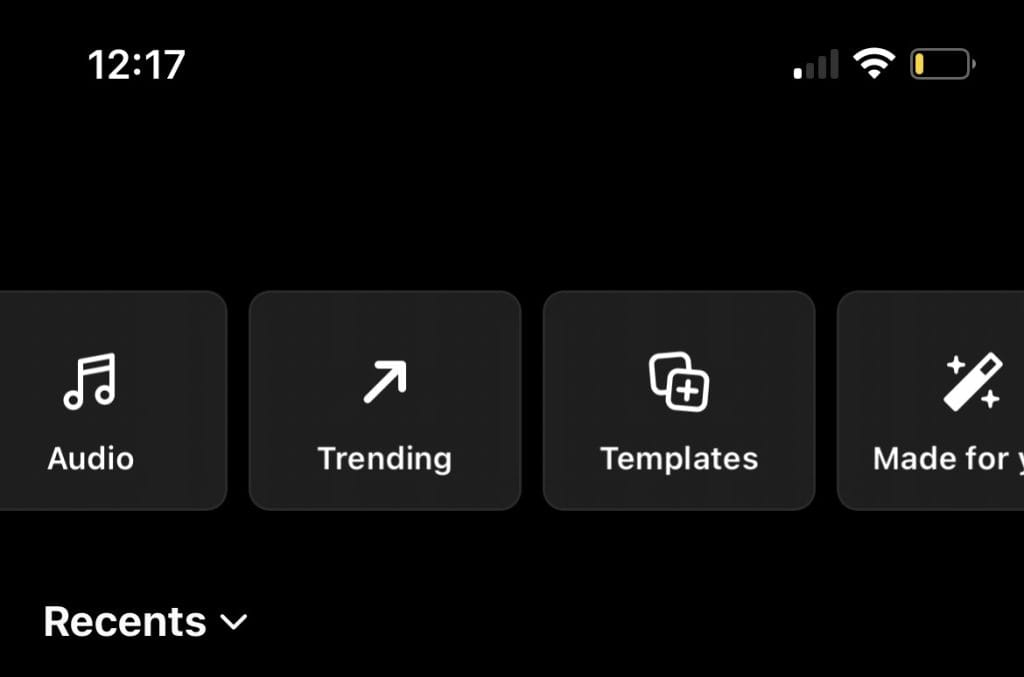
- Click Next.
- And there, you have posted your first photo/reel comment!
How to reply with a GIF on Instagram comments
To reply to a comment on Instagram with a GIF, you will follow very similar steps as you do when you want to reply with a photo:
- Navigate to the comment you would like to reply to.
- Click on the GIF button.
- Choose or search your GIF.
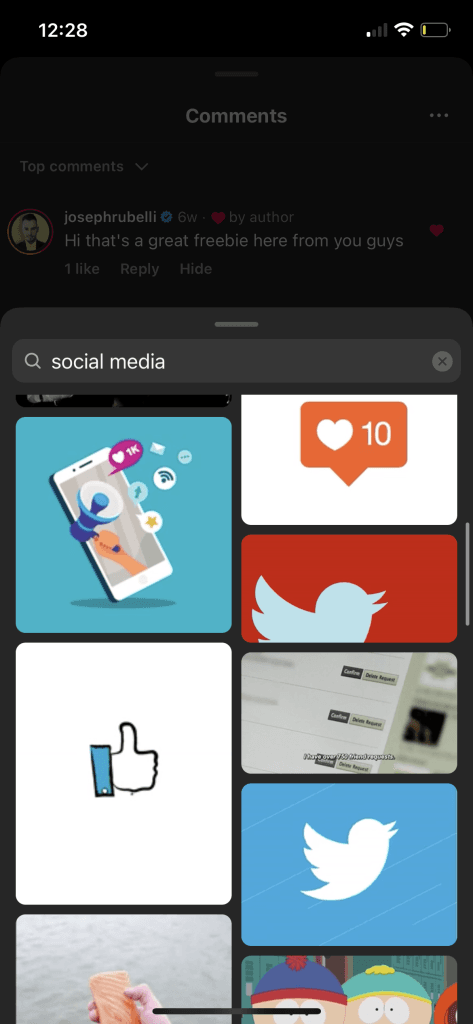
- Please note that once you select one, it will be automatically posted.
How to Reply to a Comment on Instagram DM: Replying Privately
There are instances where a public reply isn’t the best solution. Perhaps a follower has asked for sensitive personal information, lodged a complaint that requires a more detailed investigation, or their query is best handled one-on-one. In these cases, knowing how to reply privately to an Instagram comment by moving the conversation to a Direct Message (DM) is essential.
Method 1: Manually starting a DM after seeing a comment (General approach)
This is the most common way to transition a public comment to a private conversation if you don’t have direct tools integrated.
- Acknowledge Publicly (Optional but Recommended): On the public comment, you can briefly reply saying something like, “Thanks for your question! We’ve sent you a DM to assist you further.” This publicly acknowledges their comment and signals that you are responsive, while directing them to a private channel.
- Go to the User’s Profile: Tap on the commenter’s username to go to their Instagram profile.
- Tap “Message”: On their profile, tap the “Message” button.
- Start the Private Conversation: In the DM chat, you can reference their original comment to provide context (e.g., “Hi [User’s Name], thanks for reaching out on our recent post about [topic]. Regarding your question about [their query], here’s how we can help…”).
- Continue the conversation: Address their query or issue in detail privately.
Method 2: Using the “Reply in Direct Message” Feature
Instagram has rolled out features that allow businesses to reply to a comment via Instagram DM more directly. This functionality is often tied to business accounts and can be accessed through the Instagram app or via third-party tools that utilize the Instagram Graph API (like Metricool’s unified inbox).
- In-app (where available): For some business accounts, when you tap “Reply” on a comment, you might see an option to “Reply in Message” or “Send Message.” If this option is present, selecting it will open a DM chat with the user, often pre-filled with a reference to their original comment.
- Via Third-Party Tools (e.g., err… Metricool?): Our social media management platform offers a consolidated inbox. When you receive an Instagram comment in Metricool’s unified inbox, you can directly choose to respond publicly or initiate a private message to that user from within the platform, without having to navigate to their profile on Instagram. This is the most efficient way for agencies and busy managers to reply privately to an Instagram comment.
When to move the conversation to DM:
- Personal Information: When a user asks for pricing, order details, or sensitive personal data.
- Complex Customer Service: When an issue requires detailed troubleshooting, account access, or a lengthy back-and-forth.
- Negative Feedback: While it’s good to acknowledge negative comments publicly, detailed resolutions are best handled privately to de-escalate and show personalized care.
- Sales Inquiries: If a comment indicates strong purchase intent or a desire for a tailored solution, a DM can convert a lead more effectively.
- Collaboration Opportunities: If an influencer or potential partner comments, a private message is ideal for discussing opportunities.
How to Auto Reply to Instagram Comments: Efficiency for High Volume
For accounts receiving hundreds or thousands of comments, manually replying to every single one can be overwhelming. This is where exploring how to auto-reply to Instagram comments becomes relevant. Automated replies are typically set up through Meta Business Suite or third-party social media management tools that integrate with Instagram’s API.
Methods for Auto-Replies:
- Meta Business Suite (for basic FAQs):
- If you have an Instagram Business or Creator account linked to a Facebook Page, you can set up basic automated responses through Meta Business Suite.
- These are usually for frequently asked questions (FAQs) or “Instant Reply” messages for initial contact in DMs.
- While primarily for DMs, some tools can be configured to send a private message triggered by a comment. This isn’t a public auto-reply on the post itself, but an automated DM response to the comment.
- Third-Party Tools (e.g., Chatbots or Metricool’s Unified Inbox):
- Dedicated social media management platforms or specialized chatbot services offer more advanced auto-reply capabilities.
- Keyword Triggers: You can set up rules where specific keywords in a comment (e.g., “price,” “shipping,” “location”) trigger an automated private message with relevant information.
- Sentiment-Based Responses: Some advanced tools can even detect sentiment and trigger different automated responses (e.g., a “thank you” for positive comments, or a request to move to DM for negative ones).
- “Quick Replies” / “Saved Replies” in Instagram: While not fully automated, Instagram’s “Saved Replies” feature (available for Professional Accounts) allows you to pre-write common responses and insert them quickly into comments or DMs using a shortcut. This speeds up manual replies significantly.
- To set this up: Go to Instagram Settings > Creator/Business > Saved Replies. Type your message and assign a shortcut word. When replying, type your shortcut word, and tap the bubble that appears to insert the full message.
Considerations for Auto-Replies:
- Authenticity vs. Efficiency: While auto-replies save time, they can sometimes feel impersonal. Use them for common, factual queries or as an initial acknowledgment. Always aim to follow up with a personalized, human response where possible.
- Clear Expectations: If using auto-replies for initial contact, let the user know a human will follow up soon.
- Monitoring is Key: Even with automation, regularly monitor your comments and DMs to ensure auto-replies are working as intended and to step in for complex or sensitive queries that automation can’t handle.
- Avoid Spamming: Do not use auto-replies to spam users with generic marketing messages. Focus on adding value or directing them to relevant information.
Best Practices for Replying to Instagram Comments
Regardless of the method, how you reply matters. Here are some best practices for solo social media managers, agencies, creators, and entrepreneurs:
- Respond Promptly: Aim to reply as quickly as possible. Timely responses show attentiveness and keep the conversation flowing. Metricool’s unified inbox can help you monitor all comments in one place, ensuring no interaction goes unnoticed.
- Personalize Your Replies: Always use the commenter’s @username, and if appropriate, their first name. Reference specific details from their comment to show you’ve read and understood their message. Avoid generic, copy-pasted responses unless it’s a very basic “thank you.”
- Maintain Your Brand Voice: Ensure your replies reflect your brand’s established tone – whether it’s playful, professional, empathetic, or informative. Consistency reinforces your brand identity.
- Be Concise and Clear: Get straight to the point. Instagram users scroll quickly, so make your replies easy to digest.
- Use Emojis Thoughtfully: Emojis can add warmth and personality, but use them appropriately and in line with your brand’s tone.
- Address Negative Comments Professionally: Acknowledge the feedback, apologize if necessary, and offer a solution or pathway to resolution (often by moving to DM). Never get defensive or engage in arguments.
- Ask Questions to Drive Further Engagement: Turn a simple comment into a conversation. “What are your favorite features?” “How do you plan to use it?” “Any other tips you’d like to share?”
- Include a Call to Action (When Appropriate): If a comment is a buying signal, subtly guide them. “You can find more details in our link in bio!” or “DM us for a personalized quote!”
- Don’t Be Afraid to Like Comments: Sometimes, a simple “like” on a comment is enough to acknowledge it, especially for very short or emoji-only comments.
- Regularly Review Your Comment Section: Beyond replying, regularly review your comments for common themes, recurring questions, or emerging trends that can inform your content strategy.
Metricool: Simplifying Your Instagram Comment Management
For busy social media professionals, managing Instagram comments across multiple accounts can be a significant time sink. This is where Metricool becomes an invaluable asset.
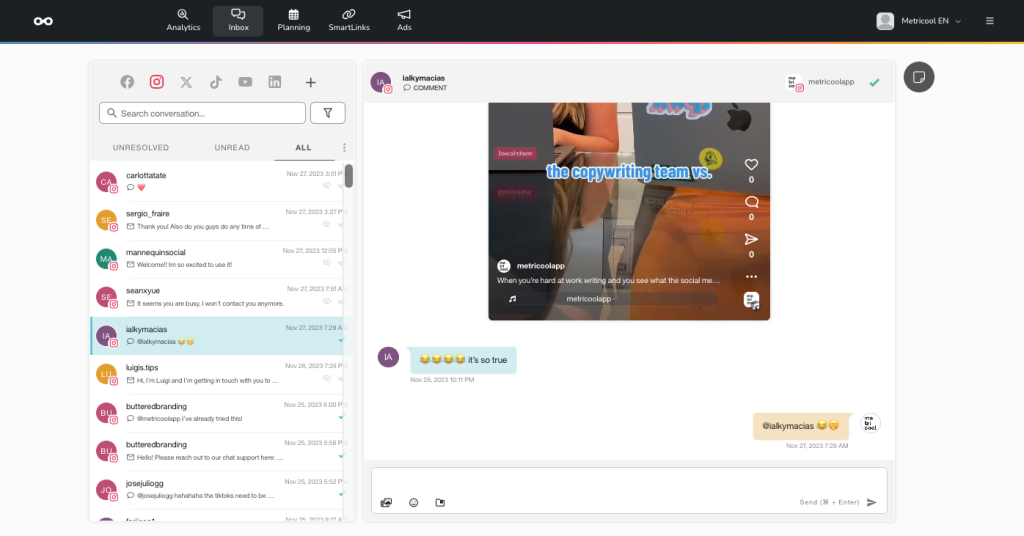
Metricool’s unified inbox centralizes all your Instagram comments (along with DMs and mentions from other platforms) into a single dashboard. This means you don’t need to open the Instagram app for each account to check and reply to comments. From Metricool, you can:
- See all comments in one place: Never miss an interaction.
- Reply directly to comments: Compose and send public replies efficiently.
- Filter and prioritize: Focus on specific types of comments or urgent inquiries.
- Collaborate with teams: Assign comments to specific team members or mark them as resolved, ensuring no comment goes unaddressed.
- Switch between public reply and private message: Seamlessly decide whether to respond publicly or initiate a private conversation, streamlining how to reply privately to an Instagram comment.
By integrating your Instagram accounts with Metricool, you transform comment management from a scattered, time-consuming task into an organized, efficient process. This allows you to scale your community engagement efforts, ensuring your brand maintains a responsive and authentic presence on Instagram, which is fundamental for growth and customer loyalty.

