How to Tag Products on Instagram
With the popularity of social media shopping, Instagram has become one of the most lucrative networks. While you can sell products via Instagram Shopping, upload products to your catalog, and tag products within your content to be discovered across the app.
You can tag products in your feed posts, Stories, and Reels. This drives traffic to your e-commerce site, boosts conversions, and allows more users to discover your brand.
So, how can you tag products on Instagram? There are two ways to do this: via the Instagram app, or with Metricool. Both of these options are free and easy to use. Let’s see how to do it.
What are Product Tags on Instagram?
First, let’s break down what product tags are. Businesses and public Instagram accounts can include shopping tags from Instagram shops. These are links to products and stores within the app for users to discover.
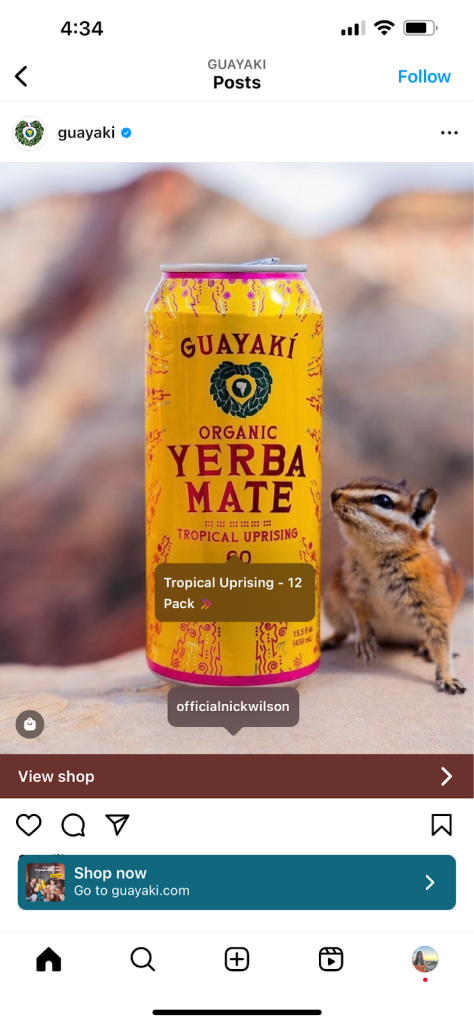
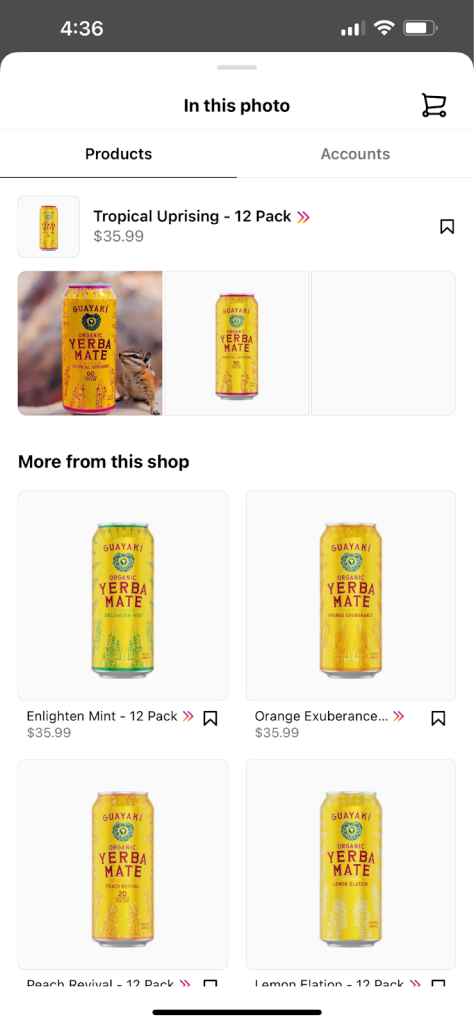
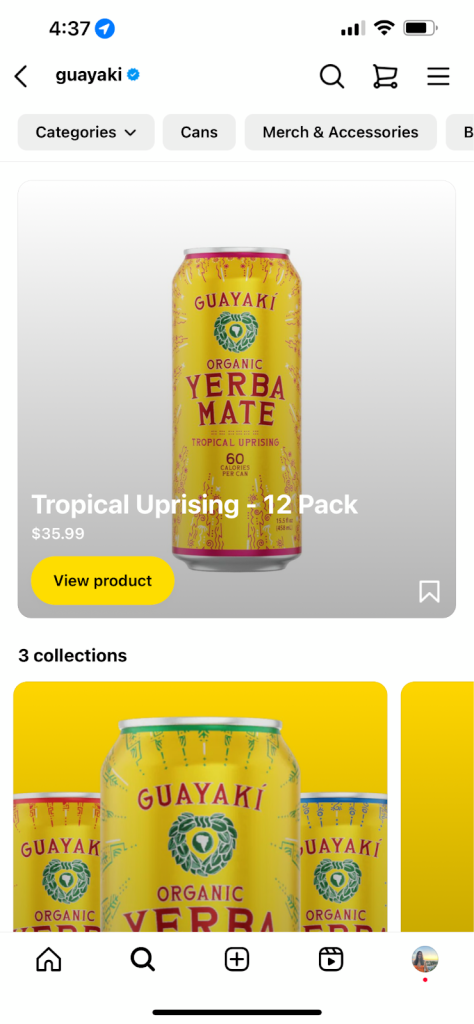
As you can see in this example, clicking the product tag takes me directly to Guayaki’s shop. You can also click “View shop” to direct to Guayaki’s home shop page. Shops can include specific tabs to categorize products.
You can tag up to 20 products and shops in a photo feed post. A carousel post, or a single post with up to 10 photos and videos, can have 20 tags across all media items in the carousel. You can tag products in new and existing posts on your Instagram account.
Source: Instagram
If you use a third-party platform for your e-commerce business, you can tag products directly from this platform. If you have a shop directly on Instagram, products will automatically be added to your shop once tagged.
Product Tagging on Instagram
Product tagging is available within the Instagram app for feed posts, Stories, Reels, and Lives.
Tag products in your feed posts and Reels:
- Click
to create a new post.
- Upload your content, customize it to your liking, and click “Next”.
- Find the “Tag products” option.
- Search for the product(s) you want to tag and select as they appear.
- Tap “Done” and finalize your content before sharing.
Your tagged products will appear on your post with a shopping bag label. If you have an Instagram shop, a “Shop now” banner will appear at the bottom of your post.
Tag products in Stories:
Tagging products on Instagram Stories is simple. When uploading a story, locate the sticker icon at the top of the page. Here you will see a “Product” sticker. Here you will see your shop products, saved products, purchased products, and suggested shops to tag.
You can add one product sticker per photo or video. You can also select up to 5 products from shops that allow product stickers, in which this shop can repost the story.
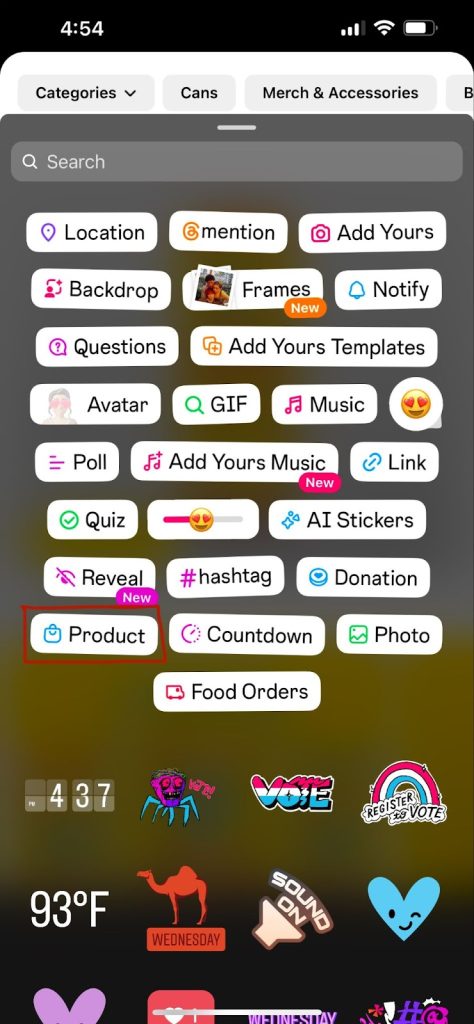
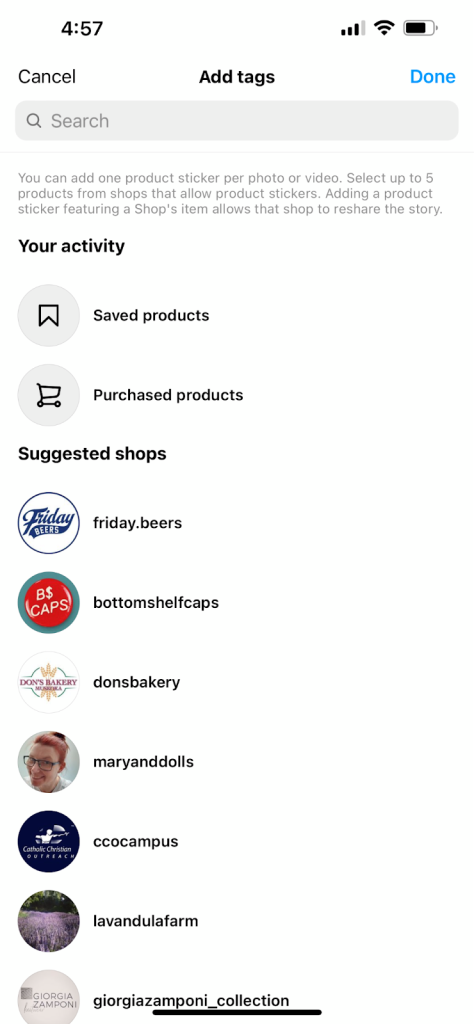
How to Tag Products on Instagram with Metricool
If you have a Metricool account and an online store with Instagram, you can plan all your posts and add a product tag directly from Metricool. This allows you to manage your social media content planning and scheduling in one place.
If you haven’t created your Metricool account yet, you can do so for FREE here:
What are the requirements to access the Instagram product tag feature within Metricool:
- Instagram Business account
- Active Instagram store
- Accept the new permissions of Metricool and Instagram: the catalog and the product tags.
If you meet the requirements and have accepted these new permissions, you can schedule your Instagram posts and add a product tag!
Add a product label to your posts with Metricool
Now that you have created an account with Metricool, log in to your account and locate the Planning tab. schedule content as you normally would, by clicking “Create new post” or on an open space in the calendar.
- Highlight the Instagram icon and upload your image(s) or video(s). Add up to 20 product tags for feed posts, carousels, and Reels.
- After uploading your content, click the three dots in the top right corner of the image or video to locate the “Tag product on Instagram” option.
- Metricool will display products with your connected shop. Click “Save” to continue scheduling.
- Complete your post with a caption, hashtags, mentions, etc., and schedule the time and day you want the content to go live.
Now you have the keys to schedule your Instagram post with the label of the product you want to sell.
