Unblock a user on Facebook
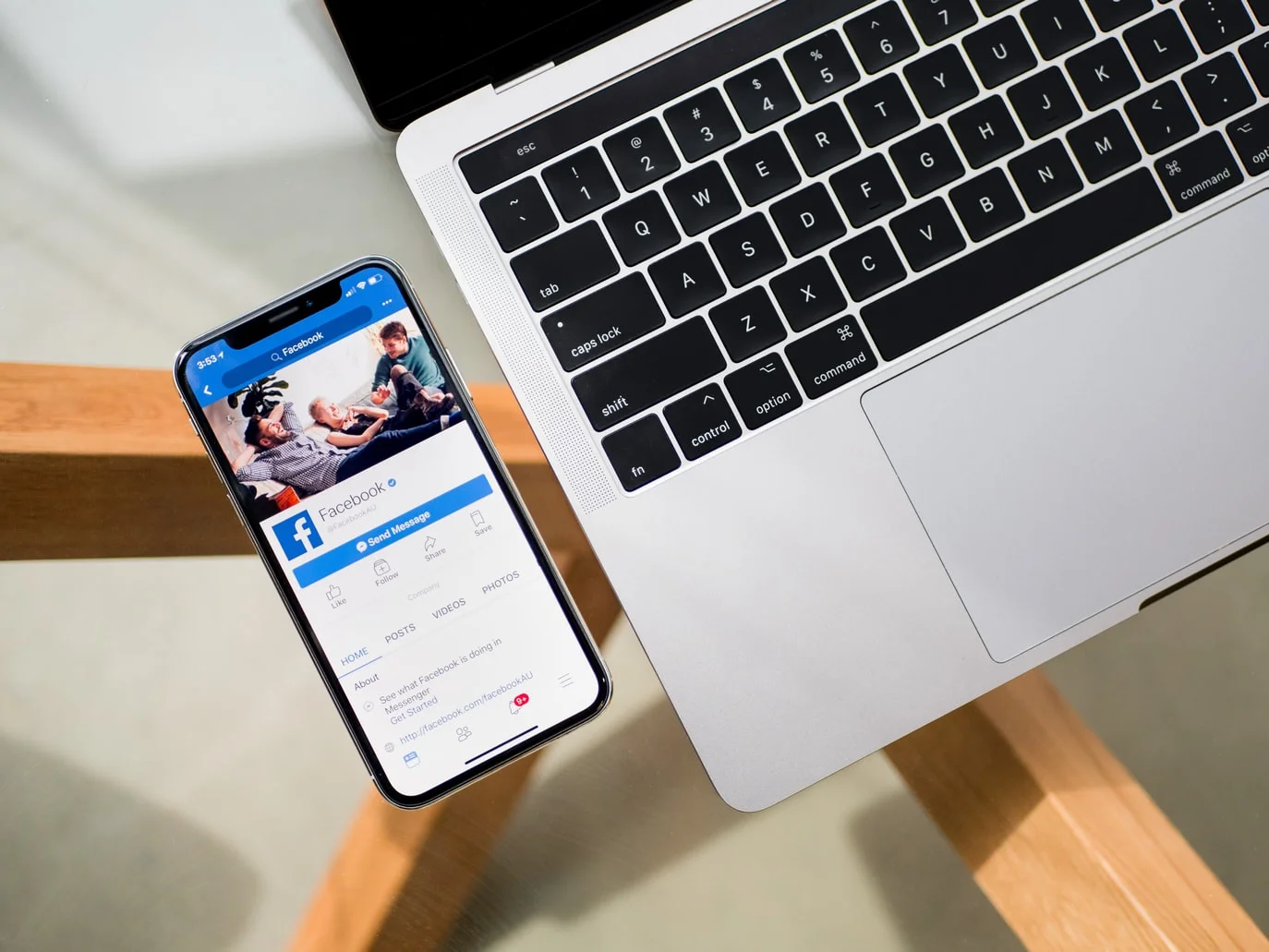
Do you want to reverse the ban and unblock a user on Facebook?
Find out here how you can unblock a person on Facebook from both your personal and company pages and what the consequences are. Keep reading!
How to unblock on Facebook
Getting back to “getting along” with a Facebook user is easy… and you can do it from the browser or the mobile app!
We started now, but remember to log in with your personal profile on Facebook and change user if you do it on a company page.
Unblock from your personal account on Facebook
To unblock someone from your personal profile, follow these steps.
You have to do these steps from the computer:
1 Tap on the arrow in the top right corner
2 Click on ‘Settings and Privacy’, and the next step is ‘Settings’.
3 Look for ‘Blocking’ in the left column to manage the block users.
4 Here, you find a list of the people you have blocked. If you have a list with several blocked users, you can search for them in the search option.
5 Click unblock. The button is right next to the user’s name.
6 Confirm that you want to unblock the user and voilà!
Do you want to unblock on Facebook from the mobile application?
1 Enter the Facebook app and click on ‘Menu’, the three horizontal lines on the right side.
2 Scroll to ‘Settings and Privacy’ and then ‘Settings’.
3 Go to ‘Blocking’, and you will see the list of blocked users.
4 Tap on the ‘Unblock’ button, and that’s it!
Unblock from your company page on Facebook
Usually, you want to prohibit access to a user to your company page: users who share SPAM messages, trolls on your posts, etc.
However, you might want to resolve differences and reverse the blockage,
So you can unblock on Facebook pages.
1 Go to the Facebook page where you want to unblock the user
2 Go to ‘Settings’, the button you have at the end of the left column
3 In the same column on the left, tap on ‘People and other pages’.
4 Here, you will see a list of all users related to your page: People who like your page, people who follow it, pages that like your page, people blocked on Messenger, and banned people and pages.
5 Select the user you want to unblock and tap on the gear icon in the upper right.
6 Confirm that you want to unban the user. You have already granted the user access again!
Unblock on Facebook: consequences
What happens if you unblock someone on Facebook? Pay attention to these consequences if you consider whether reverse the ban or not from a user.
✅ Does the user have access to your content?
Once you unblock the user, they can access your profile and all the content you have shared on your wall.
And, therefore, interact with your posts. This depends on the type of privacy settings you have in your account.
✅ Does the user automatically become a Facebook friend?
No, removing the block from a user does not mean that they become your friend automatically on the social network.
When you unblock someone, usually, you unfriend the user first. Therefore, if you want to have their friendship again, you will have to send a friend request.
✅ The user will have access to your content.
Once unblocked, Facebook can retrieve certain tags that you previously had with the blocked user.
These tags refer to those made on uploaded photos or shared posts.
💡 If you want to block a user again because you made a mistake or regret your decision, you will have to wait 48 hours.
Does the user know that you have unlocked it?
No, users won’t receive notifications that you block or unblock them on Facebook.
That is to say, the only way to find out is to do it manually: if they cannot find you on the social network from their profile, they will deduce that they might have been blocked.
Now you know how to unblock someone on Facebook if you have regretted or think you have made a mistake.
Of course, to do so, first, you will need to be on Facebook. If you haven’t, here’s Metricool’s Facebook Marketing guide to getting you started.

