How to Use YouTube Cards to Increase Channel Interactions
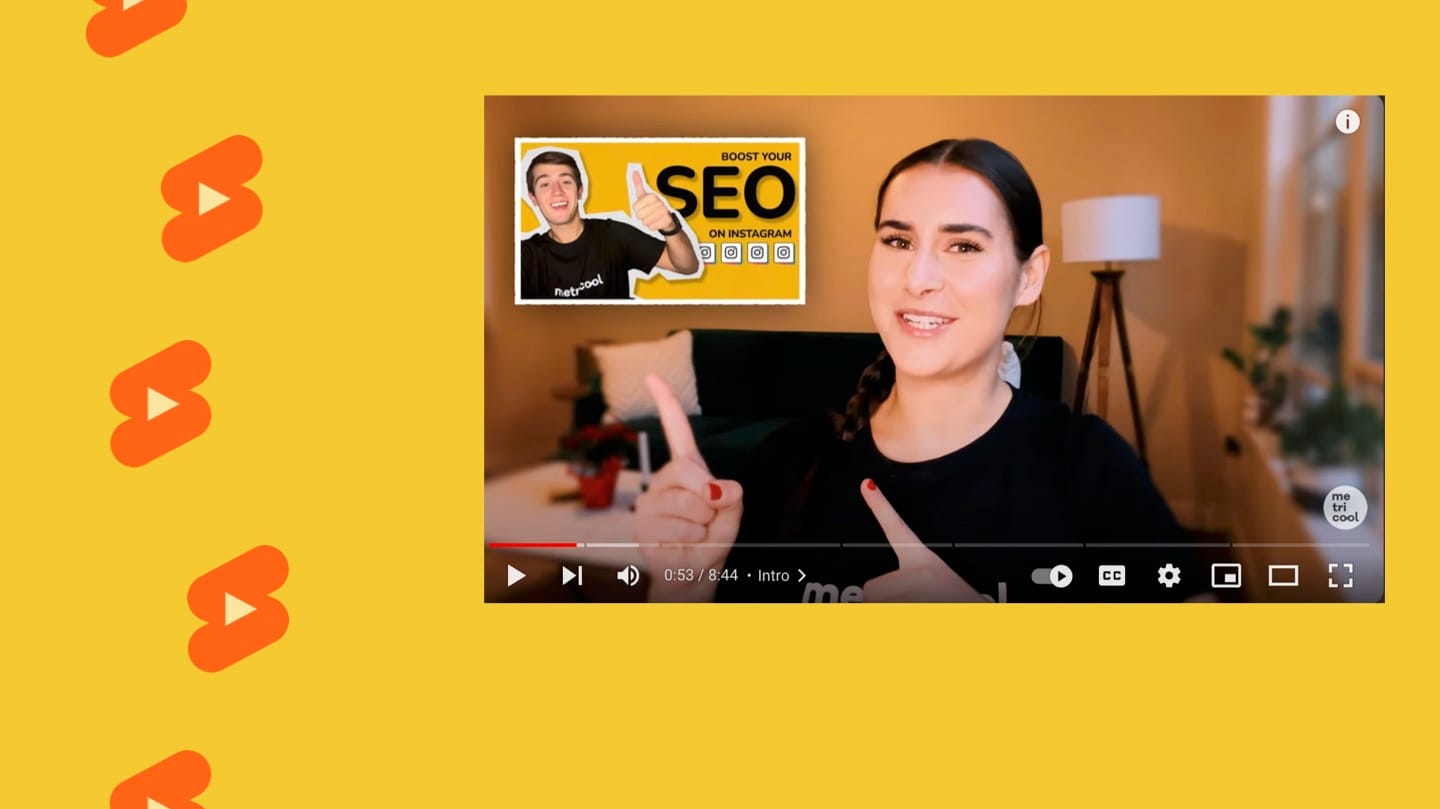
Valuable content, video editing, and captioning are not all you can do to fully optimize your YouTube video and give it the best shot of success. YouTube Cards are also a great way to gain some traction on other pieces of content and offer even more valuable content to your audience.
YouTube Cards have the ability to add a deeper level of interaction to your videos. Info cards can feature a video, playlist, channel, or link.
What Are YouTube Cards?
YouTube Cards are interactive parts of a YouTube video that you will see in many creator’s videos. These cards are usually placed at the end of the video but can be placed at any time throughout the video as well. YouTube allows up to 5 cards per video.
Cards are often used as a visual Call-To-Action to their audience, many use them to:
- Promote a separate video that is related to your topic
- Promote your overall YouTube Channel using a Subscribe button
- Link your website or a specific landing page
- Link to an external source
- Add a poll
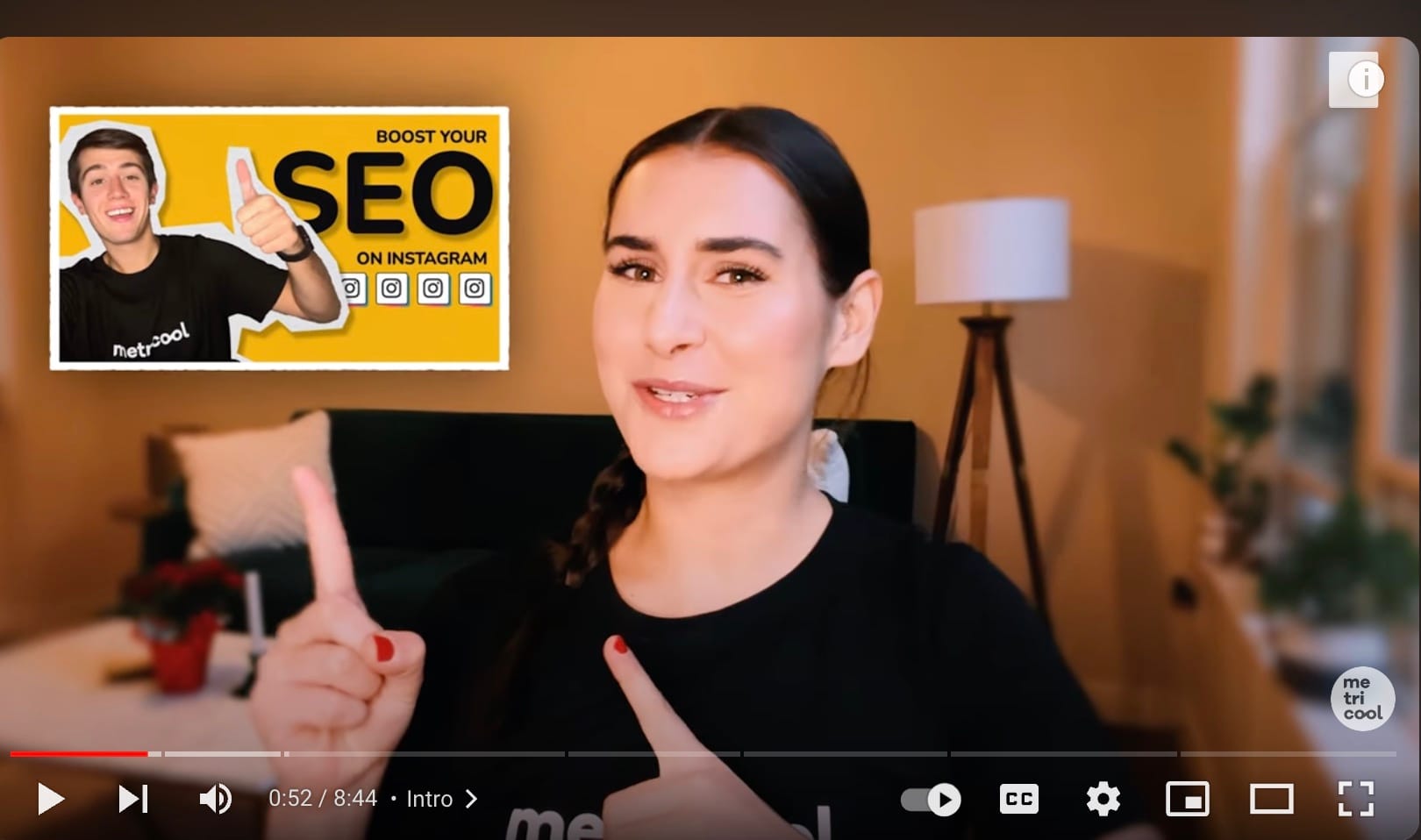
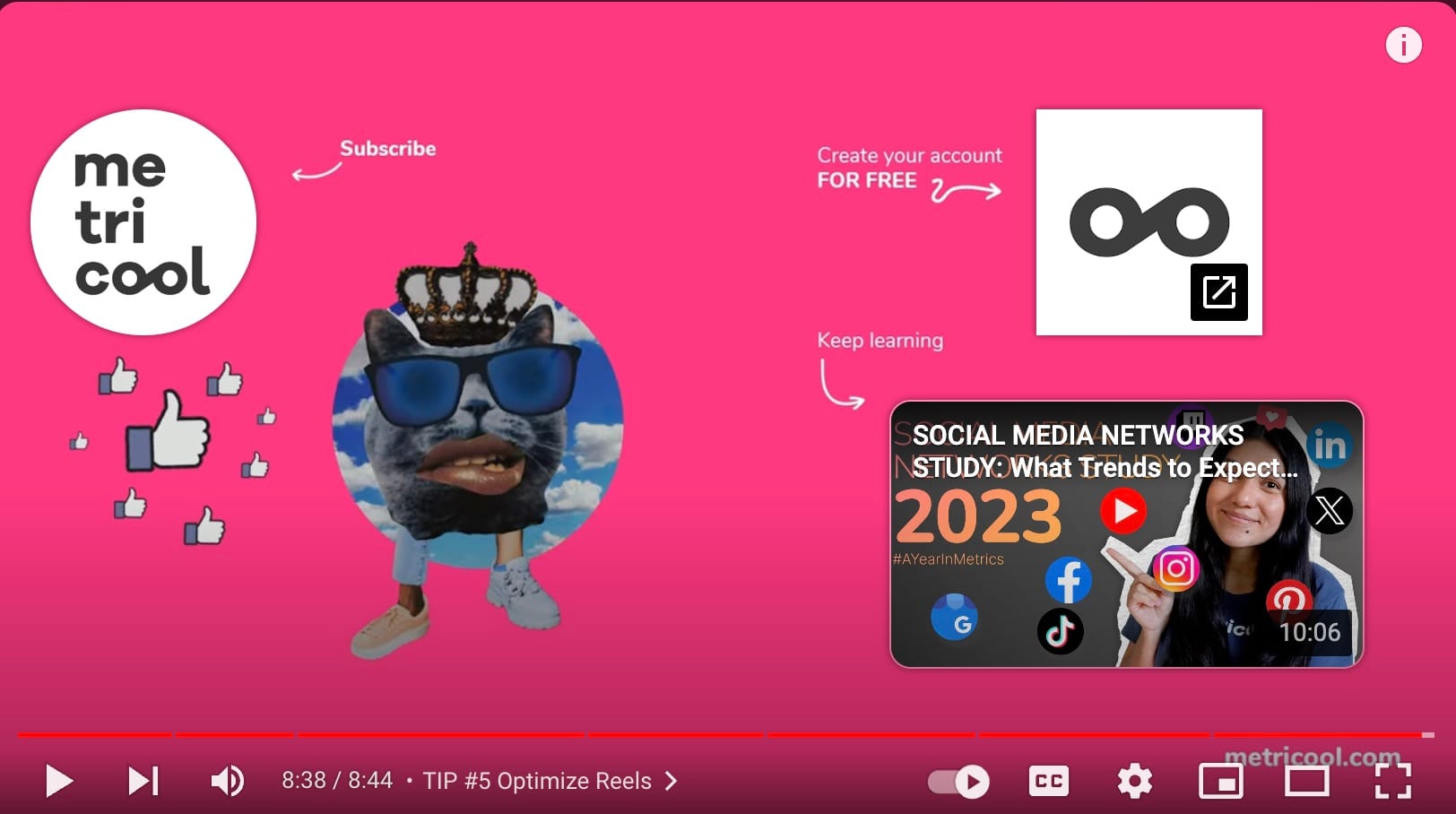
How to Add YouTube Cards
If you want to take advantage of this feature, all you have to do is follow these steps.
Add Card to Existing Video
- Log Into your YouTube Studio account
- Click on ‘Content’ on the right-hand side
- Choose the specific video you want to add cards to
- Click the ‘Edit’
- Scroll down to ‘Cards’ on the right-hand side
- Add a card and choose from: Video, Link, Channel, or Playlist.
Add a Card to a New Video
- Upload a video
- Enter your title, description, thumbnail, and playlist, etc
- Once you get to the ‘Video Elements‘ Section scroll down till you see ‘Cards‘
- Add a specific card here!
How to Add a Video Card
If you want to add a video you can choose a video from YouTube or you can search for a specific one as you see in the screenshot below:
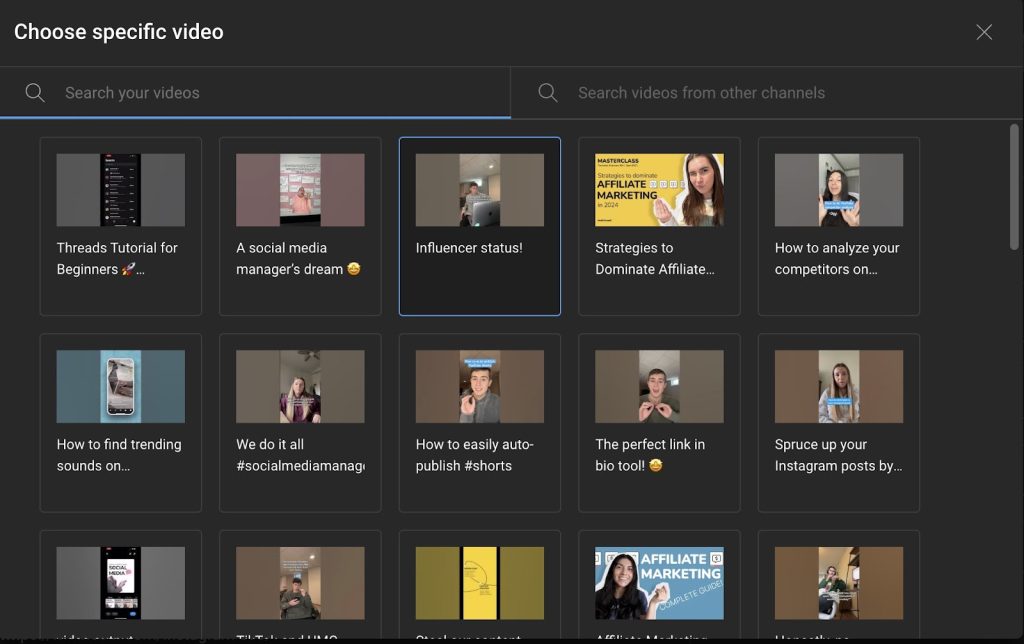
After you choose the video you would like to add you can type in the exact time frame you would like the card to pop up in your video.
How to Add a Link Card
If you want to add a link to your video you will add a card, choose the link, copy and paste the link, or type in the link. Then click apply. You will then choose the time frame for the link to appear in your video.

How to Add a Channel Card
If you want to add a card to link to a YouTube Channel, you will choose a Channel, type in the specific channel, choose it, add a custom message, and then choose the duration you want your channel card to appear.
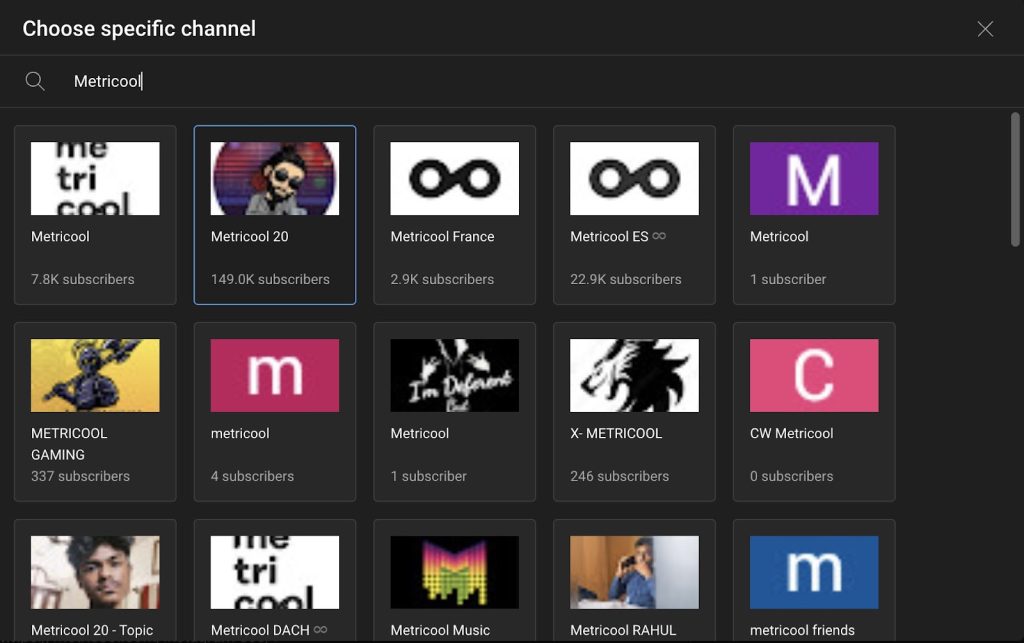
How to Add a Playlist Card
If you want to link an overall playlist from your channel, you will choose a playlist, and then choose the duration in which you want your playlist to appear in your video.
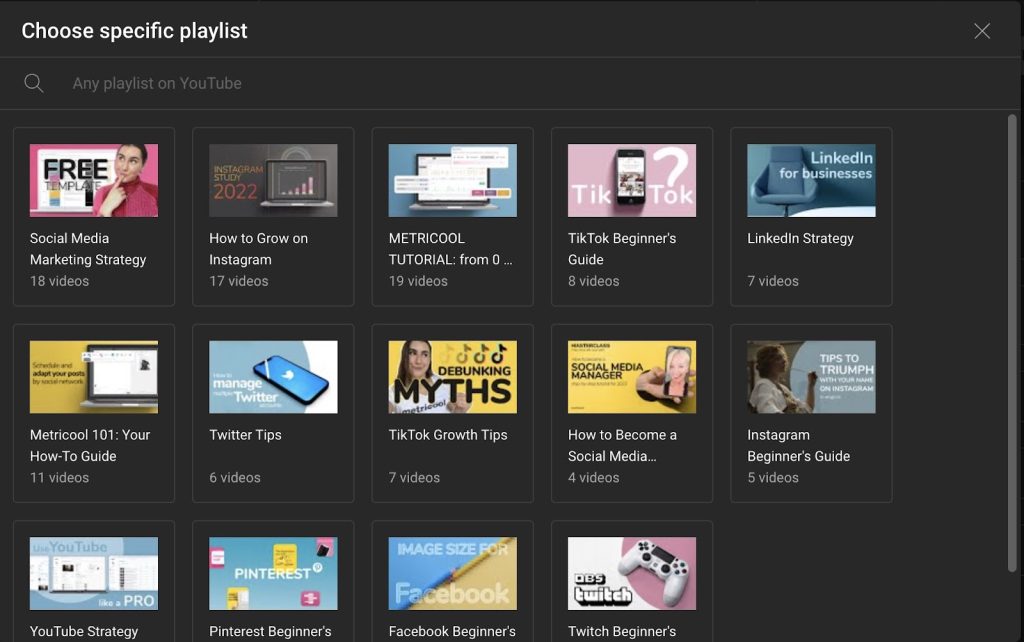
YouTube Cards vs End Screens
What is the difference between YouTube cards and end screens? End screens are YouTube cards that appear during your video’s last 5 to 20 seconds. End screens are more of a call to action since they appear at the end of your video.
You can add all the same content as you can with YouTube cards and the process is the exact same as well.
How to Use YouTube Cards to Increase Engagement
Simply throwing random cards onto your video is not the most effective way to use YouTube Cards. We want to let you in on some key best practices when utilizing all that YouTube cards have to offer. Let’s explore them!
Choose the Correct Card
Make sure the card you choose is aligned with your goal. Each card offers a different benefit or call to action. If you need more traffic to your website, consider using the Link card. If your video is a part two or has a similar topic to one of your other videos, consider linking another one of your videos. Or if you need feedback or increased engagement, consider adding a poll.
Customize Your Card
Utilize the customizable option. By doing this you can use keywords to hook your audience in to urge them to click on the card to learn more. You can adjust the duration that you have the card popup, so utilize this as well to add the card when it is relevant to the portion of the video.
Optimize Your Card
Keep SEO keywords in mind when optimizing your cards. Utilizing your cards for SEO means that you need to use keywords and phrases that match your video topic and your audience’s search intent. Using a clear and concise phrase with a teasing element will make your audience more inclined to click on the card.
Track the Performance of Your Cards
Just like analyzing all kinds of content on social media is important, YouTube cards are no different. By analyzing the performance of your cards you can see how they affected the performance of your video such as impressions, clicks, click-through rate, watch time, and revenue.
Speaking of analytics, if you want to measure your performance on YouTube, click on the button below:

