How to Analyze YouTube Videos with YouTube Analytics
Improving your YouTube marketing strategy is no easy task, but using tools to measure how your channel is performing can help you better benchmark your goals. Thankfully, YouTube analytics offers a variety of metrics and features that allow “YouTubers” to dive deep into how their content is performing on the platform.
YouTube Analytics was launched in 2011 to replace YouTube Insights.
YouTube Analytics is integrated on YouTube Studio: A dashboard for content creators where they can upload videos, live stream and do everything that is related to their channels.
YouTube Channel Analytics: YouTube Studio
To analyze YouTube video, you can use the platform’s native feature called YouTube Studio. You can access this via the desktop version, or download the YouTube Studio app on your iOS or Android device.
On the left sidebar, you can choose between different options such as dashboard, videos, playlists, or the one that we are covering with this article today, Analytics.
The analytics section in YouTube Studio is organized into 5 main categories with insightful information about your channel, videos, audience, and trends:
- Overview
- Content
- Audience
- Revenue
- Research
You can select the period that you want to analyze on the top-right side, for example, you can choose between reviewing last week or the whole month.
If you are only interested in the general performance of your videos, you can press videos on the left sidebar to see their stats, such as views, comments or likes received.
So, what will you find in each of these YouTube analytics sections? Keep reading!
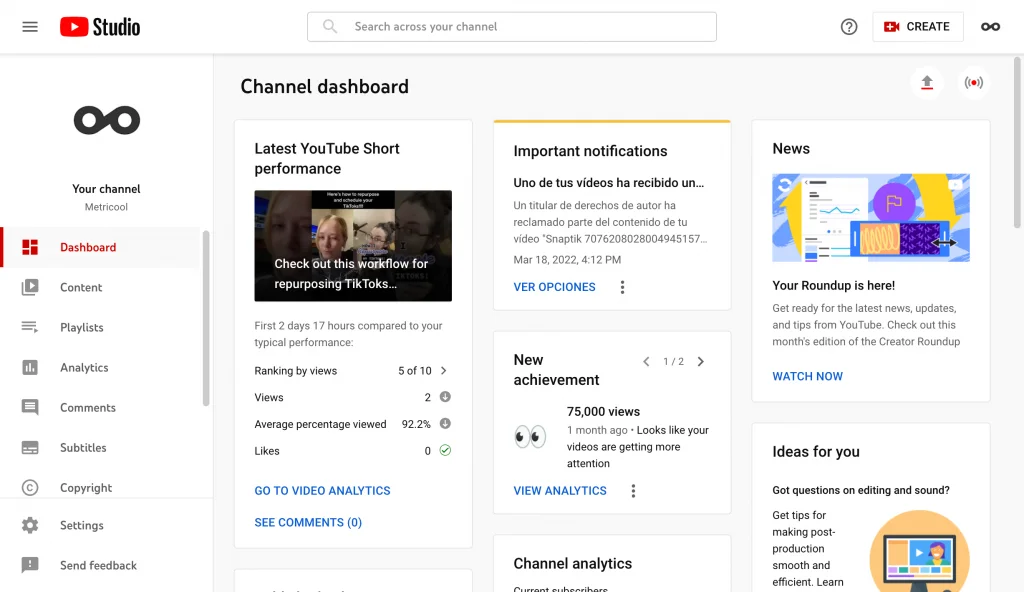
Overview
Here you can find an overview of the performance of your YouTube channel: watch time, views, subscribers, and any estimated revenue. You can also see the top videos ranked by total views and watch time.
This section will also give you real-time data with how many users have viewed your account in the last 60 minutes, and last 48 hours. YouTube Studio also provides insightful reasons and tips for why your content has performed well. Creators can use this advice to understand what has worked well, so they can replicate that in their future videos:
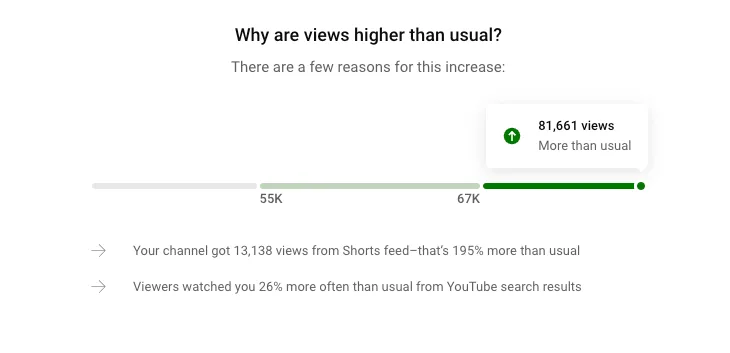
Content
In this section, you can thoroughly analyze your videos and see how each of your videos have performed. View these analytics per content type, such as videos, Shorts, Lives, and posts.
See an overview of your views, impressions, impressions click-through rate, and average view duration.
Below, you can find valuable information about where users found your YouTube videos, that is, the traffic source. You can also see key moments for audience retention in your videos, new viewers and returning viewers, and your top-performing content.
Audience
In the audience section, you can check your unique viewers, the average number of videos watched per person, and the subscriber growth or decline. You can also view your audience by country, gender, and age, and whether they used subtitles to watch the videos or not.
In broad strokes, this is the information that YouTube Analytics offers for your channel. However, this can’t be all. In fact, it’s not! In the top-right side corner, you will see ‘Advanced mode’ where you can get a different level of analysis.
What Does YouTube Studio Analytics Show?
There is no shortage of metrics on YouTube and there are some newer metrics that can really help with your YouTube strategy. Although these examples don’t cover every metric available in YouTube Studio, here’s a good grasp of what analytics you can find:
- Watch Time: Watch time is the cumulative duration that individuals spend watching a YouTube video. This metric contributes to your overall watch count. This can therefore count toward monetization. To receive payment for your videos you must gain 4,000 viewing hours in 12 consecutive months.
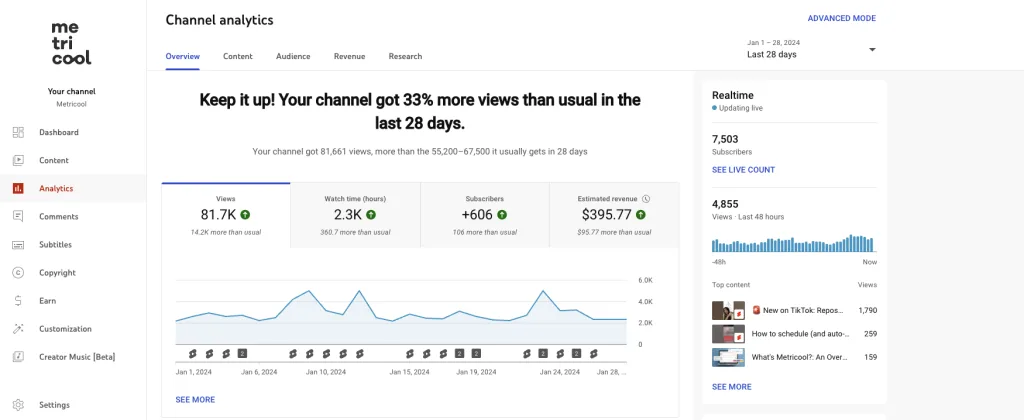
- Average Percentage Viewed: This is the average amount of video an audience member watched. We all know that the attention span of humans has decreased substantially so it is important to look at this metric to see how well you are keeping your audience’s attention.
- Average view duration: This is the total watch time divided by the total number of video plays. This metric also helps you measure how engaged your audience is.
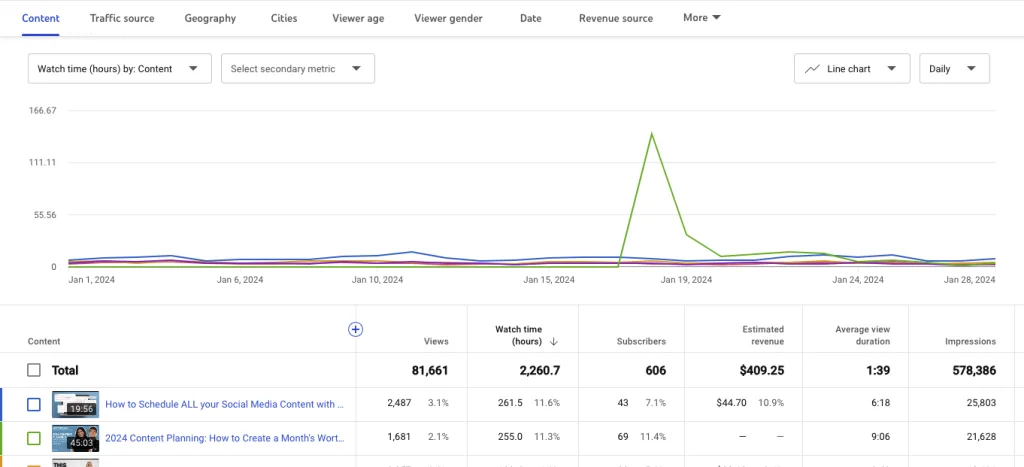
- Audience retention: This metric shows the exact moment when your audience chose to leave your video. This metric helps to show when your audience lost interest.
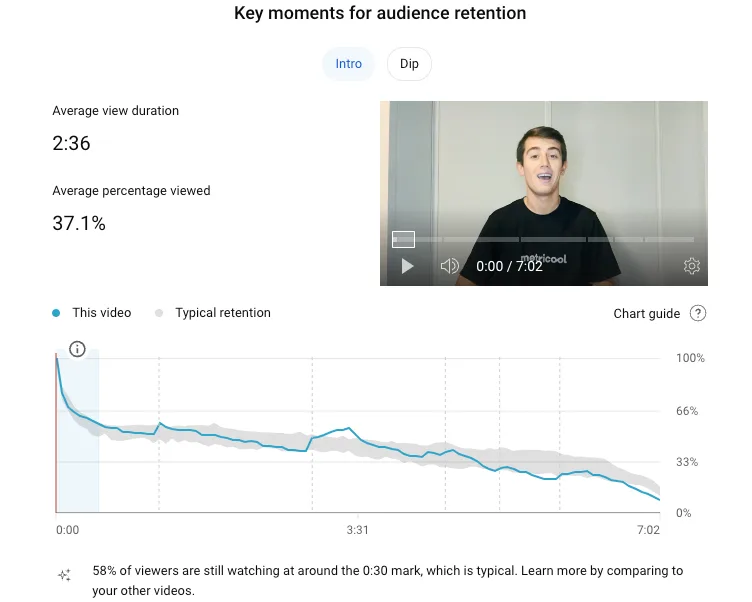
- Re-watches: This metric is pretty self-explanatory, it is simply how many users watched your video again.
- Impressions click-through rate: This metric measures the ability to prompt your audience to watch your video based on your prompt and description.
- Card Clicks: Cards are CTA’s that YouTubers add to their videos to prompt you to do something whether it’s a new video or subscribe button. You can view the analytics of these card clicks via the Advanced mode on YouTube Studio.
- Unique Viewers: This metric is the estimated number of people who are watching your videos so you can have a grasp on the size of your audience.
- Views Per Unique Viewers: This metric measures the amount of times the viewer watches your video.
- Subscriber Growth: Subscribers are YouTuber’s loyal fans who decided to essentially give your channel a follow.
- Traffic Sources: This metric measures the traffic to the outside sources that you linked in your video.
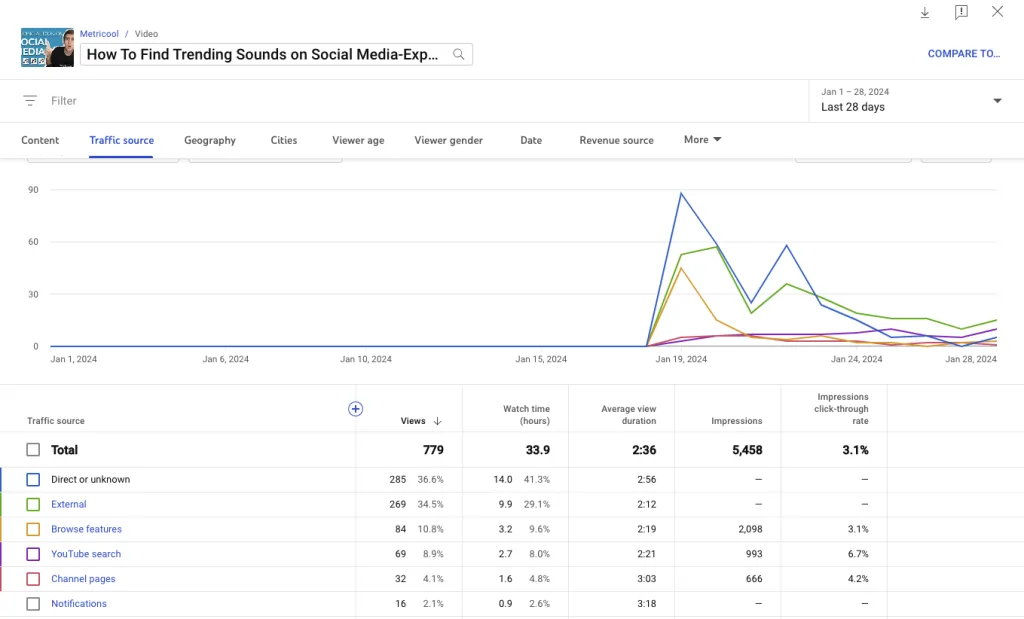
YouTube Analytics: Advanced Mode
In this section, you can dive into more specific information about how your channel is performing.
Depending on the parameter that you are interested in analyzing you can choose from: video, traffic source, geography, viewer age and gender, publication date, subscription status, subscription source, playlist, device type, YouTube products, playback location, operating system, video cards
Also, you will be able to compare metrics or change the date on graphs, and show the information with lines or bars. YouTube Studio’s Advanced Mode has just about every metric possible. If you don’t believe me, just look at the list of metrics:
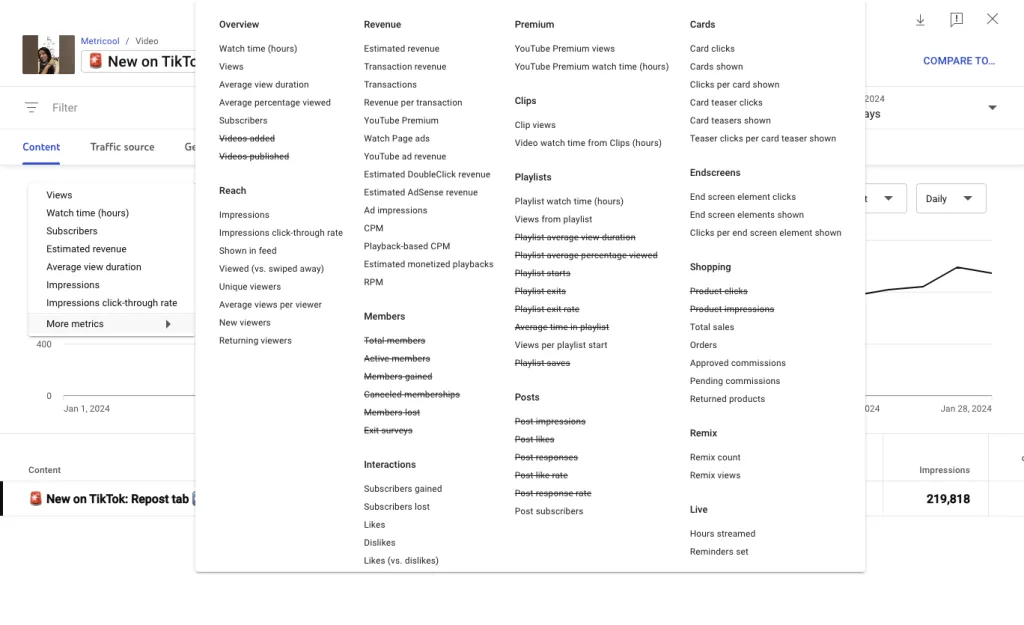
Content
In this tab, you can see a graph with the top 5 videos by views, organized by colors. You can select or unselect them.
If you are interested in comparing videos, you can combine metrics with the options that appear under the drop-down menus, and select a secondary metric.
For example:
You can compare the time watched and views per video to see the differences between them.
Traffic Source
If you are not clear yet where your views come from, under this tab, you will find YouTube metrics with all the information.
YouTube will provide information about the views, time watched or average view duration for each traffic source.
Geography
You will obtain information about views per region. You can also see data about time watched and average view duration.
Cities
See which cities most of your views are coming from, with a breakdown of where your views come from per city.
Viewer Age and Gender
How does your audience behave based on age and gender? In this section, you will discover if your content attracts more men or women, or if it gets more views amongst a young or an older audience.
It helps you optimize your content for your audience.
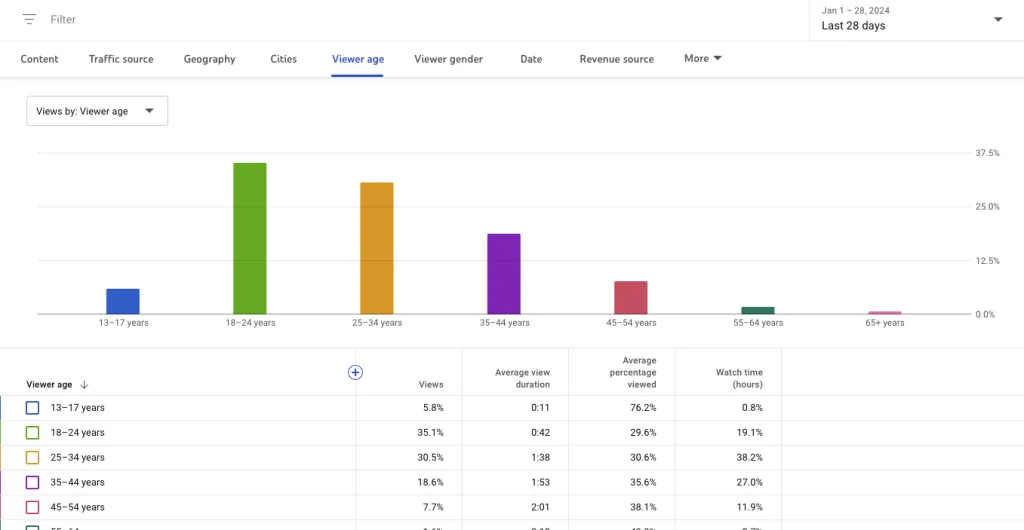
Date
How has your YouTube channel been performing during the last few days? Better or worse?
On this graph, you can monitor the recent performance of your videos. You will observe whether the views are declining or are keeping a positive trend. This information will help you to decide which strategy is best and what to do.
Revenue source
If you have revenue sharing turned on, you can view all your revenue sources and income inside this tab.
Subscription Status
Under this tab, you can check very valuable information to understand if your content is succeeding amongst non-subscribers.
This info is crucial to boost your content or improve the description of your videos to reach more people.
Subscription Source
So, do viewers check your videos? Have you gained any new subscribers or lost them?
In this section, you will gather data about the subscriber’s source, views and time watched, whether you gain or lose subscribers. If you observe that you are losing too many subscribers, it’s time for you to start making some changes to your content.
Playlist
Generating a playlist will help you to organize your videos by topic. Your audience will highly appreciate it.
Here you will obtain valuable insights about the traffic generated by your playlists such as views and time watched. You will learn whether the playlist is working as expected or not.
Device Type
Which devices do your viewers use to access your videos?
Nowadays, it’s easy to access the content from any device. Here you will know which platform your viewers use the most to watch your videos.
YouTube Products
Here you will find the views obtained by each YouTube product.
It refers to the three types of content that YouTube allows you to choose from when you upload a video to the platform: YouTube, YouTube Kids, or Gaming. You will see the views of each one.
Playback Location
In this category, you can see metrics about views or time watched by playback location such as YouTube watch page, embedded player on other platforms, or mobile devices.
Operating System
In this section, you gather information about which operating systems your views come from.
Macintosh, iOS, Android… etc.
Subtitles and language
Here you can check the number of views and times watched that used subtitles/cc and the languages.
Lastly, with regards to languages, you can check the views of the original language and the translation.
Video Cards
If you didn’t know, you can add cards to your YouTube videos to make them more interactive.
For instance, a call to action to other videos at the end, surveys during the video, or links to other channels.
Here, you can track the number of clicks and interactions per type of card, apart from the views.
Shares
On this tab, you can check how many times your videos have been shared and in which format.
On WhatsApp, Facebook, etc. Did your video go around?
All the reports can be downloaded in different formats, Google spreadsheets or CSV.
Simply click the arrow icon placed on the top-right side corner, next to the ‘x’ to close..
As you can see the metrics offered by YouTube Analytics are extensive and you can get very insightful information. Now you know how to analyze YouTube videos and take your strategy to the next level.
YouTube Analytics with Metricool
Did you know you can also schedule YouTube videos and Shorts directly from Metricool? Plus you can manage your comments, and view analytics about how your content is performing. You can also add up to 10 competitors, to see what has worked well for other creators in your industry on YouTube.
By creating your free Metricool account, you can access all of these benefits.
Manage multiple social media profiles? Well, with Metricool you can manage all your social media profiles, auto-publish content to multiple platforms, create link-in-bio pages, and more. Want to give it a try?
Have any questions? Leave them in the comments below, we are here to help!
