Changing your password on Facebook
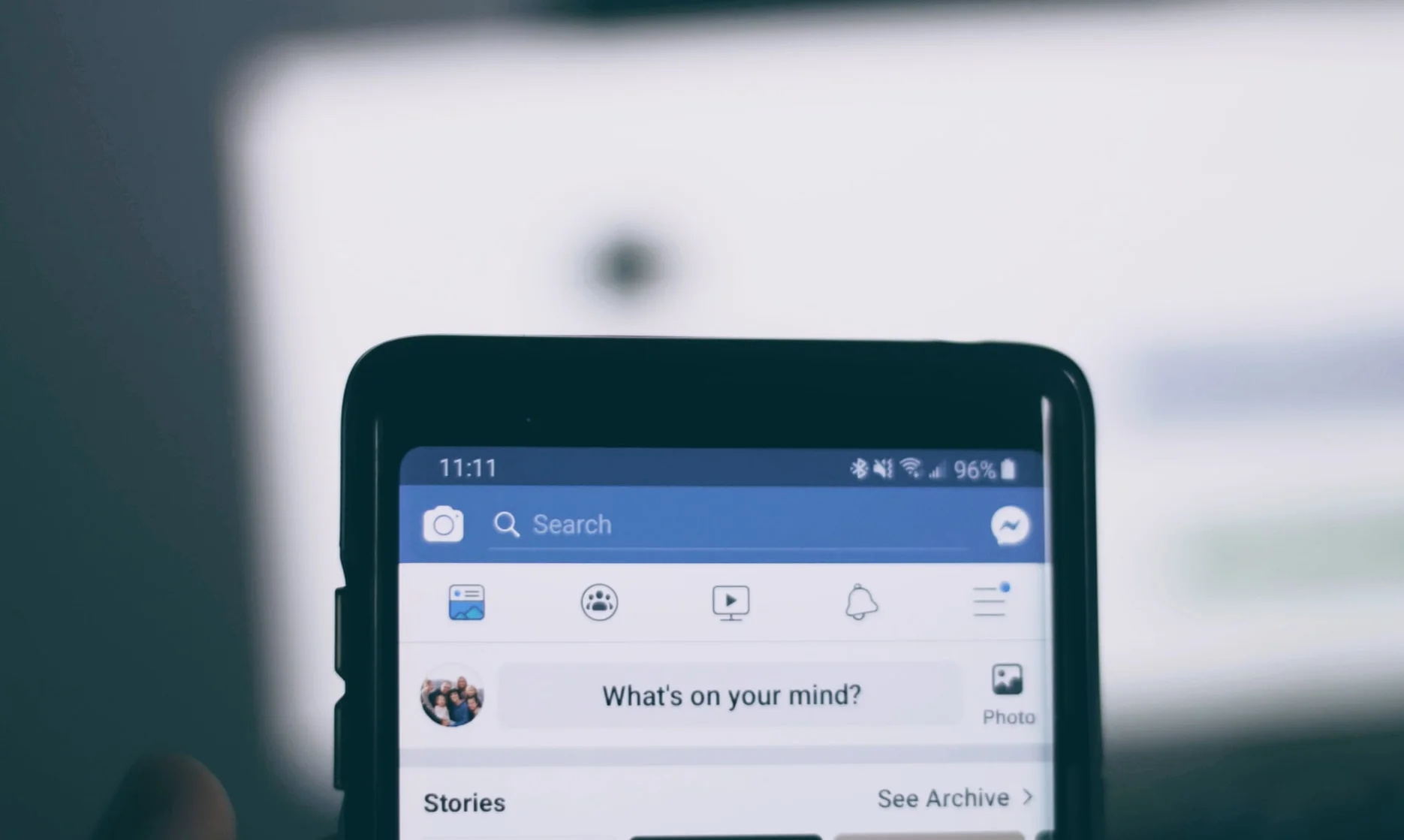
Security on social networks is essential, especially if you manage the company accounts of your clients. Changing your Facebook password can help prevent people from breaking into your account and stealing information.
You have two options to reset your password on Facebook if you think it’s time to change it.
If you are needing to recover your Facebook password, instructions to do so are also listed below.
Change Facebook password while logged in
If you are already inside your Facebook profile and realize that you need to change the password, this is what you have to do.
▶️ Go to ‘Settings and Privacy’: click on the upper right tab that you find on the Facebook home.
▶️ Click on ‘Settings’ and ‘Security and Login’.
▶️ Scroll to ‘Login‘ and go to ‘Change password’. Click on Edit.
▶️ You will see a new window that prompts you to write your current password and then two empty text boxes to add the new password and re-type it to confirm the change. Finally, click on ‘Save changes’.
Consequently, your Facebook password will reset from your profile.
Change password on Facebook before login
If you want to modify your current Facebook password before entering your account, you can also do it, but you have to follow other steps:
▶️ Click on “forgot password” and go to the page to recover your account. https://www.facebook.com/login/identify
▶️ Enter the necessary data that Facebook requests to search for your account: email or mobile number associated with your account and click on ‘Search.’
▶️ Facebook guides you through the entire process of changing the password. Follow the prompted steps.
In this process, you will have to use a different phone number or email address than the one associated with the account. This is done for security reasons imposed by Facebook.
Change password on Facebook from mobile app
If you are using the Facebook app, you can also change your account password.
▶️ Go to Facebook and tap on three horizontal lines and click on settings: the gear icon ‘⚙️’ next to the magnifying glass.
▶️ Go to ‘Password and Security’, scroll down to ‘Login’ and click on ‘Change password’.
▶️ Fill in all the fields: current password, new password, and the new one again. Click on ‘Update password’ and voilà!
How to recover your Facebook password
Maybe you have faced the problem of not resetting your password because you do not have access to the email or phone you registered with.
Keep in mind that Facebook has been with us for a long time, and it is possible that during these years, you have changed your phone number or email. For this reason, the tool offers you ways to avoid being left without your account.
Do you want to learn how? Read on!
✅ Use the alternative information
Probably more than once, you have been asked for an alternative email or telephone number in case you lose access to the main page.
This is how this option works on Facebook: recover your password information with an alternative email that you added or a mobile phone. If you don’t remember the information, go to https://www.facebook.com/login/identify and follow the instructions.
✅ Recover your email to reset your password
An option that can work but takes a little more time is to try to recover the email account with which you created the Facebook account.
Once you regain access to your old email, enter Facebook to log in and click on ‘Forgot password?’. Then, simply follow the instructions to receive the email to reset your password.
Remember to have your passwords handy in applications created for it, documents you usually use, etc. And at the slightest suspicion, you already know how to change the Facebook password.
And if you haven’t started on this social network yet, I have a gift for you… 👇🏻

