Customize the URL of your YouTube channel
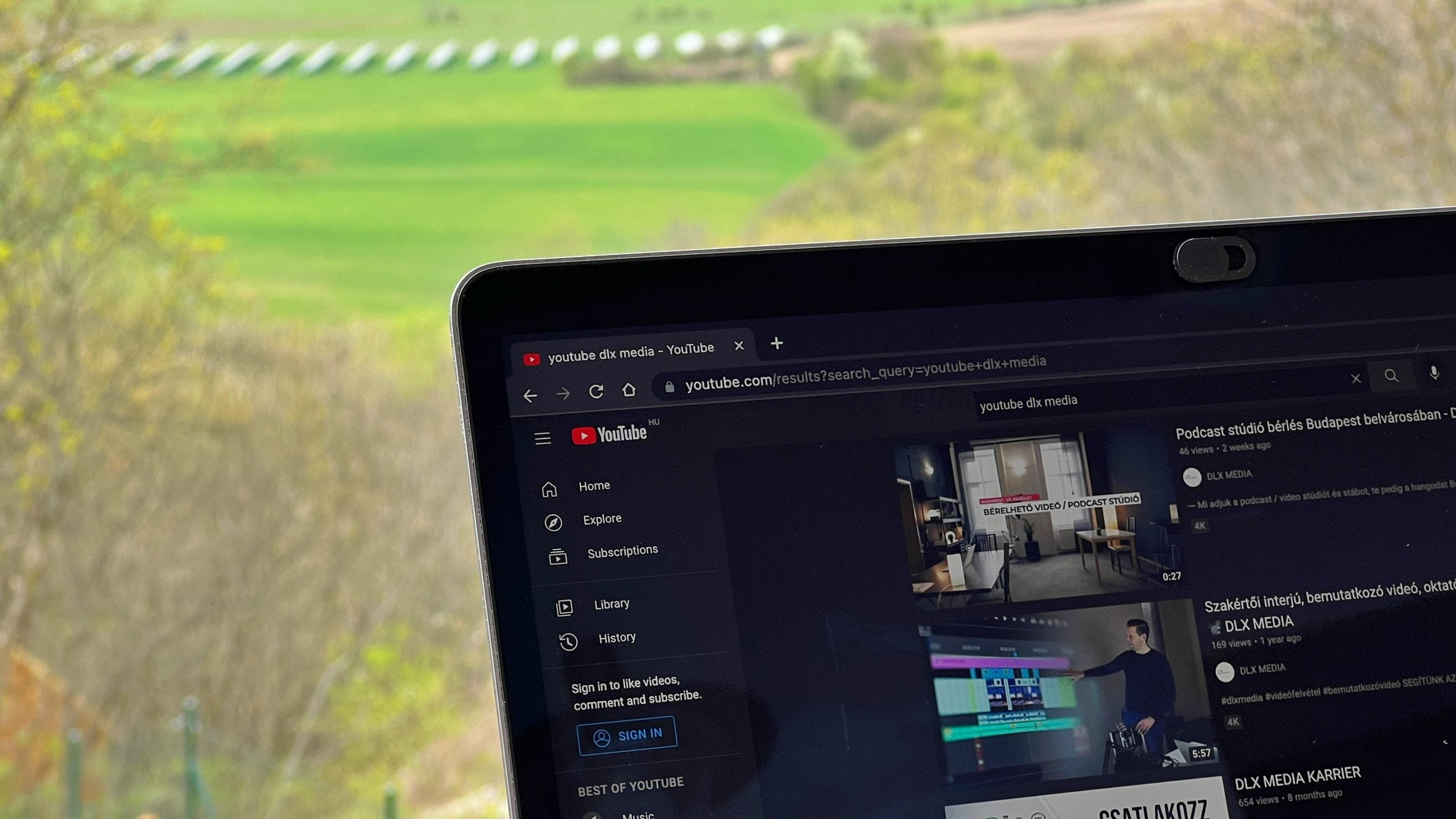
When you create your YouTube channel, the platform adds a default ending to the URL: an impossible-to-remember combination of letters and numbers. Did you know that you can change the YouTube URL and customize it?
We will tell you how to do it step by step and the requirements you must meet.
How to change YouTube URL
Changing the URL of your YouTube channel will allow you to:
✅ Have a more elegant address for your channel: no numbers and randomly placed lowercase and uppercase letters.
✅ Have an easier-to-remember URL: as simple as putting youtube.com/ and your channel name.
It’s so easy that you shouldn’t miss the opportunity to change it. In fact, you can do it both from your computer and mobile device on the YouTube app for Android and iPhone.
Change YouTube URL from the computer, Android, and iOS
To customize the web address of your channel from the PC, you must go to the YouTube page.
Unlike the application, YouTube Studio is built into the web version, while in the app, you have to download it separately. But we’ll talk about that later.
- First, log in with the channel you want to change the URL. Within YouTube, click on your user tab at the top right and click on YouTube Studio.
- On the left side of the screen, you have the menu, click on Customization and then Basic Info.
- Go to the Channel URL section and click on Set up a custom URL for your channel.
- To customize it, you have your username, which the application proposes, and you can add letters and numbers to make it 100% personalized.
- Finally, click on ‘Publish’ and then on ‘Confirm’ to have your customized URL.
In the case of the mobile version, the steps are the same, but you will have to download YouTube Studio for your mobile device.
Requirements to change YouTube URL
Easy, right? However, you should know that you must meet certain requirements to have your own personalized URL.
They are easy to meet so don’t worry, with hard work you will meet them in no time:
- Have 100 or more subscribers.
- Be at least 30 days old.
- Have an uploaded profile picture.
- Have an uploaded banner image.
You can remove your custom URL from the channel and reconfigure it whenever you want.
But you can only do it three times a year maximum.
How to remove your personalized URL
If you want to remove the web address to add a new one, you can also do it from YouTube Studio.
- Log in to YouTube Studio and go to the Basic Information of your channel, under the Customization section.
- In this section, you have your current custom URL, click on Remove.
- Then you have to click on ‘Remove’, which will confirm that you want to delete the URL you have now.
- Remember that you can only change it a maximum of 3 times a year.
Want to move your YouTube channel to another account and you’ve changed the URL?
You’ll have to remove it first and set up a custom URL on your new one… after 72 hours.
Now you know how to change the URL of your YouTube channel and customize it to make it easier to remember for users and subscribers.
And if you need a guide on how to get started on YouTube…

