How to Create Targeted Ads on YouTube
Coming into second place as the most popular social media network worldwide, YouTube is the leading video platform. Marketing your brand or business on this platform can result in boosts in sales, brand exposure, and ranking content on both YouTube and Google. If you’re already creating content on YouTube, creating targeted ads on YouTube can help you find your ideal audience and win clients in need of your services or products.
But, what are targeted ads on YouTube and how do they work? In this post, we will break down how to create YouTube ads and create segmentations to run effective campaigns on the platform.
If you’re new to advertising on YouTube, make sure to read this guide to get familiar with YouTube ads.
What Are YouTube Targeted Ads?
Since the merger of Google and YouTube in 2006, these platforms have worked hand in hand in terms of search engine optimization, advertisements, information assimilation, and data tracking. So, to run ads on YouTube, you need to create these via Google Ads.
This allows users to create campaigns across multiple placements at once, as well as analyze data under a centralized advertising tool.
Google has implemented recent improvements to the advertising platform to target users based on search history, keywords, topics, and AI data using Performance Max. This has allowed users to create targeted ads that reach their ideal audience and see more conversions.
How Do Targeted Ads Work?
To get started with your first YouTube campaign, you need to first upload your video to the platform via YouTube Studio or use an external tool like Metricool. Then you will head to Google Ads to create your campaign.
First, you will decide what your goal is for this campaign. Among the options are the following:
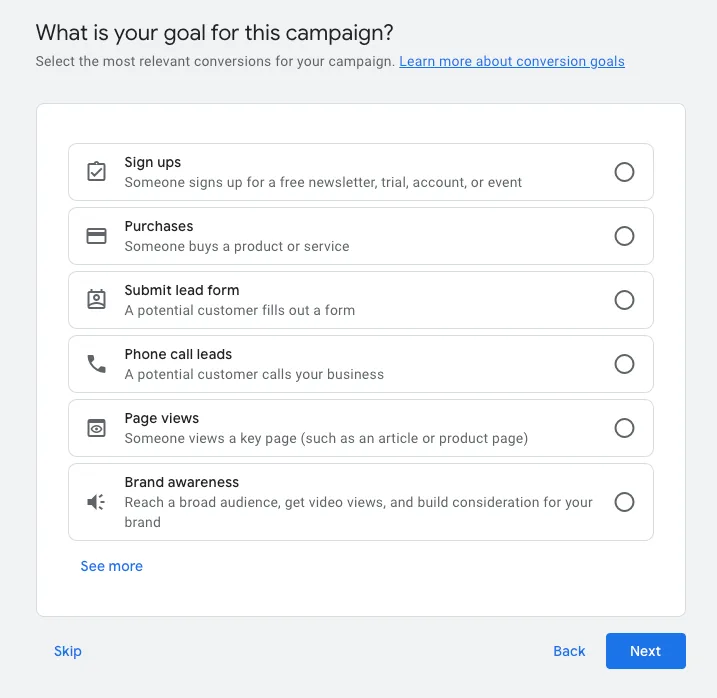
Creating YouTube ads with Performance Max
If your campaign includes a conversion strategy, Google will automatically create a Performance Max campaign, which uses AI and smart bidding to maximize your goals.
Next, you will add the images, text, videos, or any other assets you want to use for you ads. You can upload up to 20 images, 5 logos, 5 videos, 15 headlines, 5 long headlines, 4 descriptions, and up to 4 links.
Upload content from your computer, or by connecting your Google Drive or Dropbox account.
When selecting or uploading videos, you can search for YouTube videos by the video title, keywords, or by channel. Then you can directly add your channel’s videos to your ad. Note that if you add this video, you confirm you own all legal rights to the video.
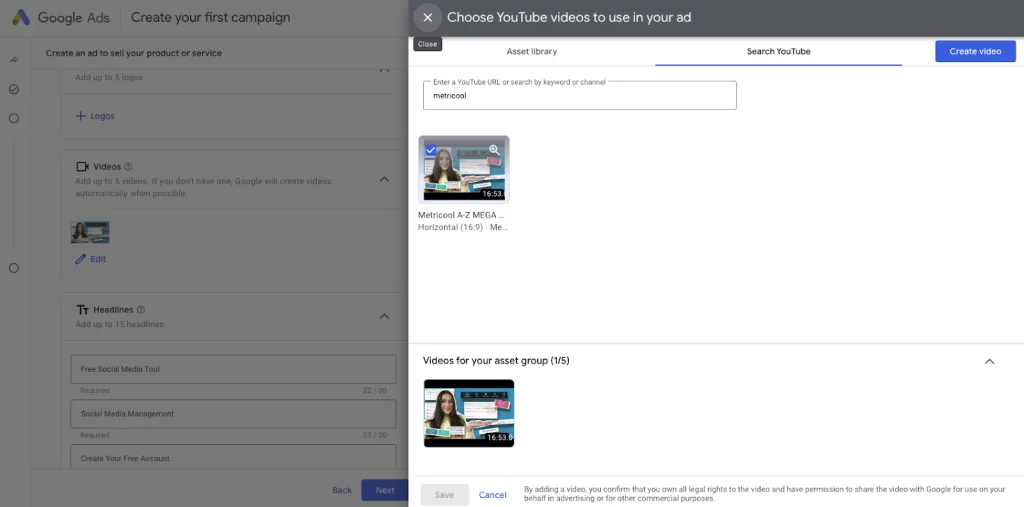
Fill in the rest of your campaign details, and make sure you include a final URL, and at least one logo, one long headline, two descriptions, and your business name.
On the right side of the screen, you will see a preview of your ad, for all Google ad placements. For YouTube, you can view how your video in-stream ad will look on both mobile and desktop versions.
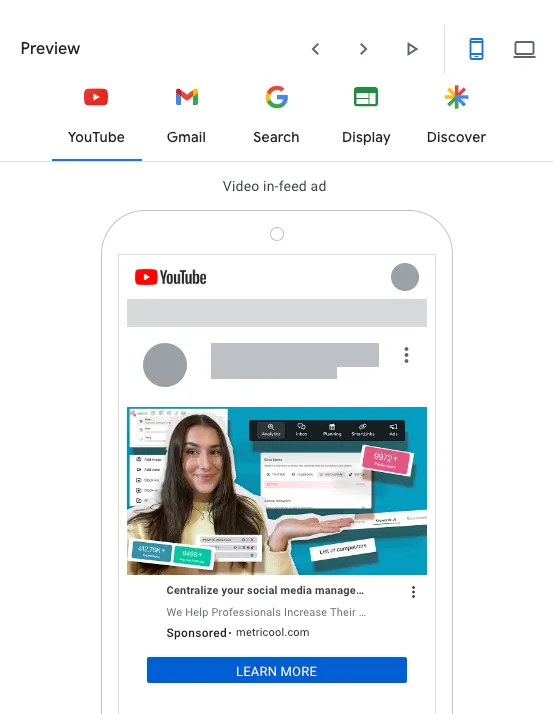
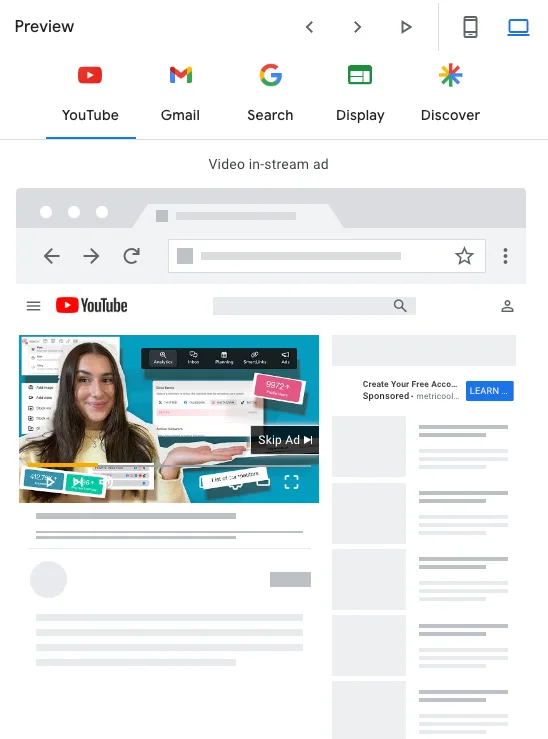
Once your campaign details look correct and you’re happy with your ad, click Next.
You will then select who will see your ads using search themes to narrow your audience. These search terms can be words or phrases that people use when searching for your products or services. You can add up to 25 search terms and each can be up to 80 characters.
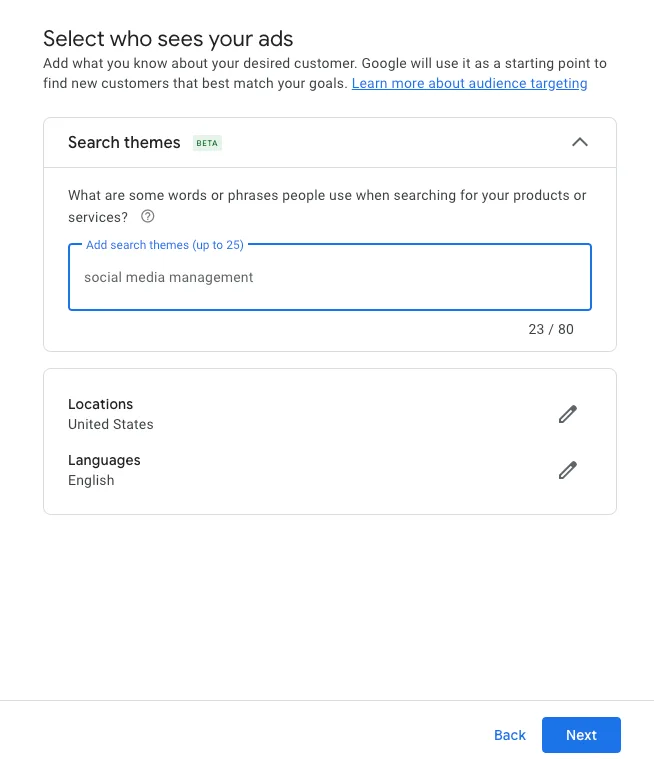
You will then add your budget and payment details to submit your ad and boom! You have created your first YouTube ad.
Creating YouTube ads without Performance Max
If your goal with this campaign is to increase brand awareness, creating this ad will look slightly different. While the steps are the same as creating a Performance Max campaign, you can further customize and segment your audience by demographics, audience segment, keywords, topics, and placements.
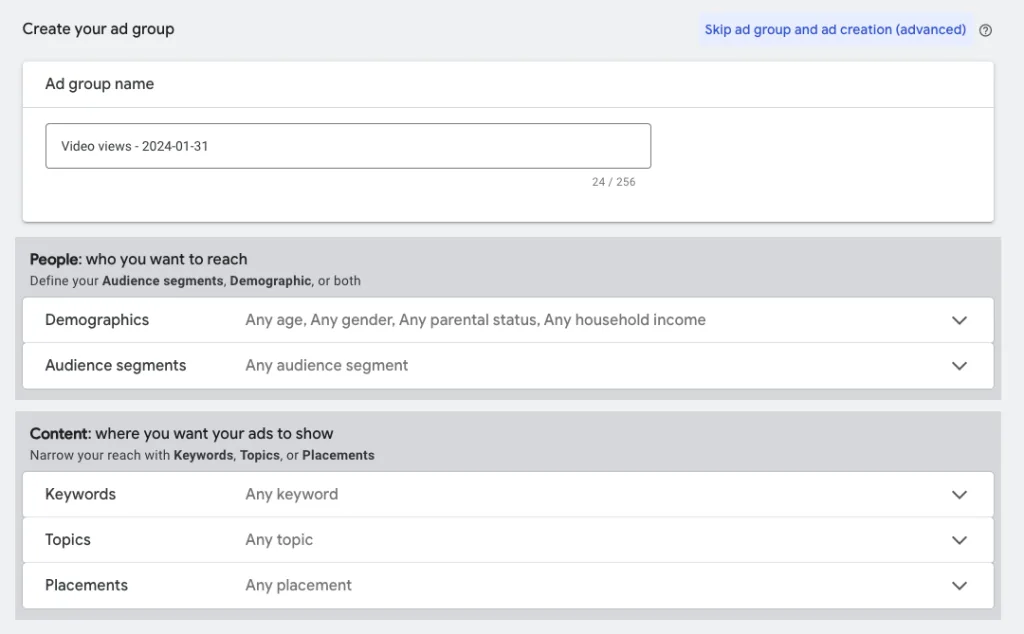
This will allow you to create targeted YouTube ads by defining your audience. For example, in the audience segments section, you can browse by detailed demographics, affinity, events, your data segments, combined segments, or custom segments.
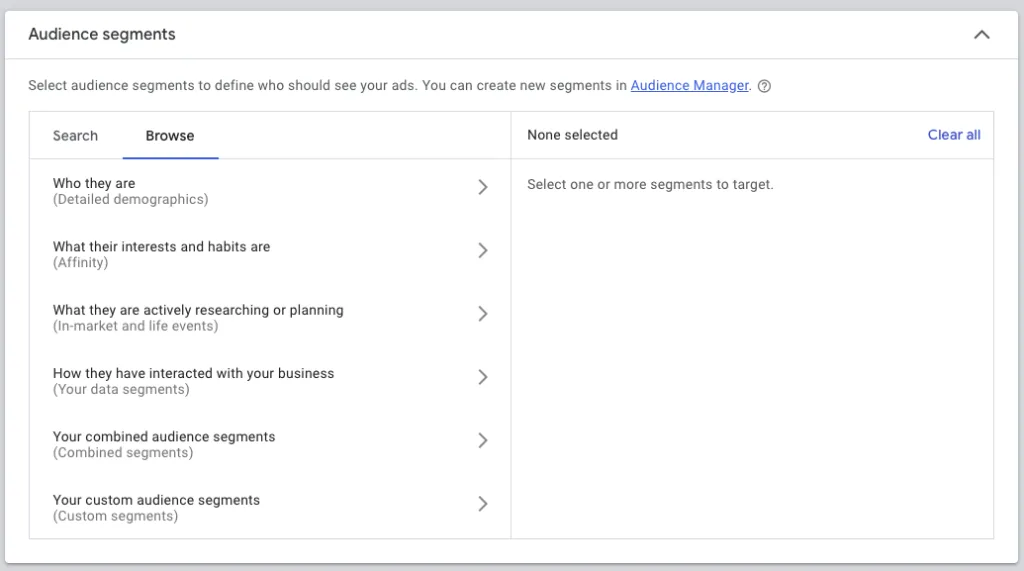
You can save your audience segments within Google Ads and save custom segments in case you want to use these for future campaigns. Once you have defined your audience, you can then choose your ad placement. For YouTube, you have the following options:
- Skippable in-stream
- In-feed video
- Shorts
Similar to before, you can preview how your ad will look across each placement and on mobile and desktop versions. Then continue with your ad descriptions, links, calls-to-action, and bidding.
Tips for Creating YouTube-Targeted Ads
We know that creating ads is an overwhelming process, so tying your strategy into this can be complicated. To help you create effective campaigns, here are some tips to keep in mind when launching your next campaign.
Target YouTube ads by keyword
As mentioned above, you can enter specific keywords or topics when creating your ads. This allows you to broadly define what your audience is interested in, so Google can align your ad with these users. We know keywords are a great way to find potential customers, so why not use them in your ads?
If you already have a keyword list, you can enter this into the keywords section when creating your ad group. When adding these keywords, Google will show you a relevance level. You can also enter your business’s URL to get more keyword ideas.
Adding keywords to your ad group, along with defining topics, demographics, and audience segments will narrow down your ad so it reaches the right audience.
Grab your audience in the first 5 seconds
Catching your audience’s attention from the beginning is vital. It’s no different with YouTube-targeted ads. Consider adding a hook, flashy graphic, or buzzword that relates to your target audience’s interests. Instead of trying to jam-pack product information, try thinking out of the box and getting creative in your campaigns.
When it comes to ads, users are more likely to watch if your video provokes a laugh, addresses their specific pain points, or leaves them wondering what your brand is about. Consider this a sneak-preview to your brand, and let them be curious!
Analyze your campaigns performance
Of course, we wouldn’t be a social media analytics tool if we didn’t recommend analyzing your campaign metrics. This is arguably one of the most important steps because it reveals what has worked well, and what you can improve in your next campaigns.
When you create your first few campaigns, feel free to experiment with different placements, goals, audience segments, graphics, and descriptions to see what has performed best. These insights will allow you to create ads that are more aligned with your audience.
At Metricool you can connect your Google, Facebook, and TikTok Ads account to see how your campaigns are performing. View your campaign impressions, reach, clicks, conversions, CPM, CPC, CTR, and the amount spent. You can also export this data into a downloadable report, to send to your client or coworker, without having to conduct any manual reporting.
Creating YouTube targeted ads can be seamless when you have the right tools. Take advantage of these tools and tips to run your next winning campaign.
