How to Schedule Facebook Posts, Reels, Stories and More with Metricool
Scheduling Facebook content is one of the easiest ways to stay consistent without needing to be online all the time. Whether you’re managing a personal profile, a growing business page, or multiple accounts, scheduling helps you save time and keep your content plan on track.
In this guide, we’ll walk you through how to schedule Facebook posts, Stories, and Reels using both Meta Business Suite and Metricool. By the end, you’ll have a smoother workflow and a better sense of which tool works best for your content strategy.
Why Schedule Posts on Facebook?
Manually posting every day can eat up time and make it harder to stay consistent. Scheduling gives you more control over when your content goes live, so you can stay active without having to log in constantly.
- Stay Consistent: When life gets hectic, scheduling lets your content go live without you needing to stop what you’re doing.
- Post at the Best Times You don’t have to be online when your audience is. Schedule posts to publish when your followers are most active to get better reach and interaction.
- Stay Organized: A content calendar makes it easier to prepare posts around holidays, launches, or ongoing campaigns without last-minute stress.
- Save Time: Instead of uploading posts one by one, batch-schedule them and let the tool do the rest. This gives you more time to focus on engaging with your audience and planning new content.
Can You Schedule Posts on a Facebook Personal Account?
If you’re wondering whether you can schedule a post on a Facebook personal account, the answer depends on the tool you’re using. Facebook itself doesn’t offer native scheduling for personal profiles. You can only do that through a business page or professional mode.
However, with Metricool, you can schedule posts for any type of Facebook account, including personal ones. Just connect your profile to Metricool, head to the Planner, create your post, and pick a date and time. Once you’ve set it up, Metricool will take care of publishing it automatically.
This makes it easier to stay active on your personal profile without having to log in every time you want to post.
How to Schedule Facebook Posts
You can schedule Facebook posts using Meta Business Suite or Metricool. Both tools are useful, but each works a little differently depending on the type of content you want to post.
Scheduling Posts with Meta Business Suite
Meta Business Suite allows you to schedule Facebook posts from within your account. Here’s how to use it:
- Log in to Facebook and open Meta Business Suite from the top-right menu
- Click Create Post and add your text, images, videos, or links
- Choose Schedule instead of Publish, then set the date and time
- Click Schedule to confirm
Your post will automatically go live at the time you selected.
Scheduling Posts with Metricool
If you’re looking for a tool that supports not only posts but also Stories and Reels, Metricool gives you more flexibility.
- Log in to Metricool and go to the Planner tab
- Use the Best Times to Post feature to schedule when your audience is most active
- Choose your content type: post, Story, or Reel
- Add your media, captions, hashtags, and links
- Set the date and time, then turn on Autopublish so it goes live automatically
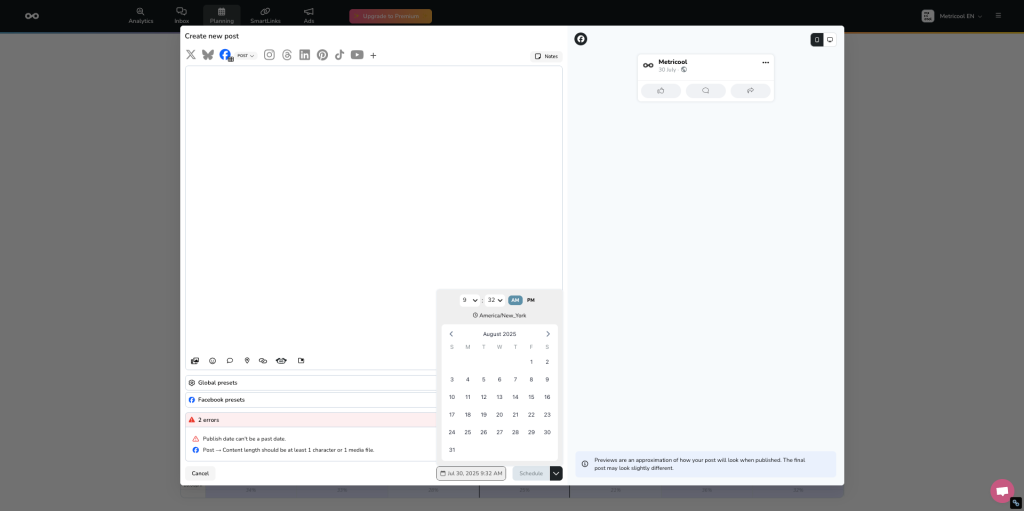
How to Schedule Facebook Stories
Stories are a great way to share quick, engaging updates with your audience. But depending on your account type, your options for scheduling may vary.
Schedule Facebook Stories with Meta Business Suite (Professional Accounts Only)
If you have a professional Facebook account, you can use Meta Business Suite to schedule Stories. Here’s how:
- Open Meta Business Suite and go to the Stories section
- Upload your images or video clips (up to 60 seconds)
- Click Schedule and choose your preferred date and time
- Confirm the schedule
Stories will publish automatically based on the time you set.
Schedule Facebook Stories with Metricool (All Account Types)
If you’re using a personal account or want a simpler process, Metricool allows you to schedule Facebook Stories with no restrictions.
- Go to the Planner in Metricool
- Select Story as your content type
- Upload your media and add any text or captions
- Pick the time and date
- Enable Autopublish for the Story to post automatically
This feature works for both personal and professional accounts.
How to Schedule Facebook Reels
Facebook Reels are short-form videos designed to grab attention quickly. Scheduling them helps you stay consistent and plan your video content ahead of time.
Schedule Facebook Reels with Meta Business Suite (Professional Accounts Only)
If you’re using a professional account, you can schedule Reels directly from Meta Business Suite.
- Open Meta Business Suite and click Create Reel
- Upload your video (up to 60 seconds)
- Add your caption, hashtags, and any effects
- Click Schedule and choose the time and date
- Confirm the schedule
Once reviewed, your Reel will publish at the scheduled time.
Schedule Facebook Reels with Metricool (All Account Types)
Metricool gives you a straightforward way to schedule Facebook Reels, no matter what type of account you’re using.
- Go to the Planner and select Reel as the content type
- Upload your video and add text, hashtags, and links
- Set the time and date for publishing
- Turn on Autopublish so the Reel posts automatically
This makes it easier to stay consistent with your Reels and track performance from the same dashboard.
How to Schedule Facebook Ads
If you want your Facebook ads to run only on certain days or during specific hours, scheduling them ahead of time is the way to go. This gives you more control over when your ads appear, which can be especially useful if you know when your audience is most active or if you’re working with a limited budget.
There are two ways to schedule Facebook ads: through Meta Ads Manager or directly in Metricool. Let’s walk through both options.
Schedule Facebook Ads with Meta Ads Manager
If you’re planning to run Facebook ads on a set schedule, you can do this by using a lifetime budget in Meta Ads Manager. This lets you choose the exact days and times your ads will run. Just keep in mind that each scheduled ad set needs to run for at least one hour.
Before you start, check your Page Insights to see when your audience is most active on Facebook. Ads are shown based on your audience’s time zone. If you’re targeting different regions, it’s best to create separate campaigns for each time zone so you can stay consistent.
Here’s how to schedule your ads in Meta Ads Manager:
- Create a new ad set or edit an existing one.
- Scroll to the Budget & Schedule section and choose Lifetime Budget.
- Click Show More Options, hover over Ad Scheduling, and select Edit.
- Turn on Run ads on a schedule.
- Choose the time blocks when you want your ads to run.
- Click Next to confirm the schedule.
Once your ad is reviewed and approved (this usually takes up to 24 hours), it will begin running based on the schedule you set. Facebook aims to deliver ads within your chosen time window, but keep in mind that someone might see your ad a few minutes after the scheduled end time depending on when they open the app and scroll through their feed.
Scheduling Facebook Ads with Metricool
Want to handle everything from one place? Metricool lets you manage both your Facebook ads and your content schedule in one dashboard. You can run full campaigns, boost individual posts, and track performance without switching between tools.
To schedule Facebook ad campaigns with Metricool:
- Go to the Ads section and click Create campaign.
- Fill in your campaign details, including name, goal, target URL, and ad placements.
- Set up your audience by choosing location, interests, and other filters.
- Design your ad and preview how it will look.
- Set your budget and schedule, then publish.
Metricool will give you an estimate of your potential reach before you launch. Once your ad is live, you can keep an eye on performance and make edits as needed.
Whether you’re scheduling content, running campaigns, or tracking results, Metricool helps you manage it all from one place.
How to Edit Scheduled Facebook Posts
Need to adjust a scheduled post? Both Meta Business Suite and Metricool make editing simple.
Editing Posts in Meta Business Suite:
- Open the “Planner” or “Scheduled Posts” section.
- Find your post and click on it to make changes.
- Save or reschedule your post as needed.
Editing Posts in Metricool:
- Navigate to the Planner tab and locate the scheduled post you want to update.
- Click the post to open the editor.
- Make your changes and save. Metricool will automatically update the schedule.
Best Practices for Scheduling Facebook Content
Scheduling Facebook content isn’t just about choosing a date and time. It’s about building a strategy that keeps your audience engaged and your content consistent. These best practices will help you get more out of your scheduled posts and maintain a stronger presence on the platform.
1. Post at the Right Time
The timing of your posts can make a big difference in how many people see and interact with them. With Metricool, finding the best times to post on Facebook is simple. Head to the Planning section, click Best Times to Post, and choose Facebook. The darkest blue areas on the calendar show when your audience is most active. Schedule your posts during those hours to improve visibility and engagement. You can use this feature across other platforms like Instagram and TikTok as well, which helps you build a smarter overall content plan.
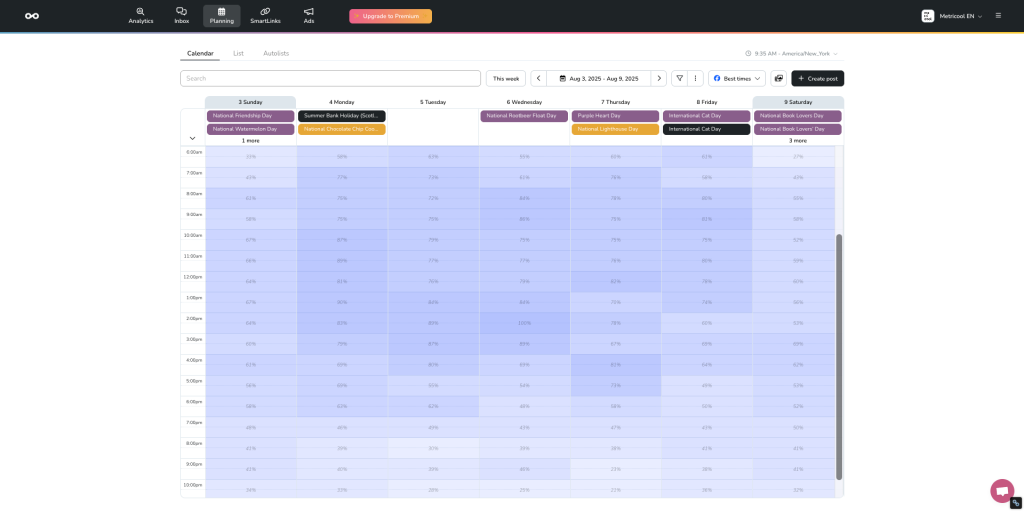
2. Balance Automation with Real-Time Engagement
Scheduling content saves time, but social media still depends on genuine interaction. While your scheduled posts keep the content flowing, it’s important to regularly check in to respond to comments, reply to messages, and engage with what’s happening in the moment. Metricool’s Autolists feature helps you automate evergreen content, giving you more time for live interactions. This balance allows you to stay consistent without losing the personal touch.
3. Use a Content Calendar
A content calendar helps you stay organized and avoid last-minute posting. Planning ahead makes it easier to align your posts with product launches, holidays, and trending topics. With Metricool’s Planner, you can map out your content in advance and make sure everything runs smoothly across platforms. A good calendar also reduces stress by giving you a clear overview of what’s coming up.
4. Mix Up Your Content Formats
Facebook’s algorithm favors accounts that use a variety of post types. If you usually post text or image updates, try adding videos, Reels, Stories, carousels, or polls. Mixing up your formats keeps your feed fresh and helps you reach more people. Different types of content appeal to different users, so experimenting can boost both reach and engagement.
5. Use Hashtags and Tags Wisely
Hashtags and tags can increase the visibility of your posts. Add relevant hashtags to help your content show up in searches, and tag other accounts to reach a wider audience. If you’re posting about an event or a location, consider adding a geotag as well. Just don’t go overboard. Stick to a few well-chosen hashtags that fit your content and audience.
6. Review Before You Publish
Mistakes in scheduled posts can hurt your credibility, so it’s always worth double-checking your content. Look for typos, broken links, and formatting issues before your post goes live. Both Metricool and Meta Business Suite let you preview posts before publishing, so use that feature to catch anything that looks off. A few minutes of review can make your content look more professional and polished.
7. Track Performance and Adjust Your Strategy
Once your posts are live, the next step is to see how they perform. Use Metricool’s analytics to track engagement, reach, clicks, and other important metrics. Pay attention to which types of posts perform best and update your strategy based on that data. Regularly reviewing your results keeps your content relevant and helps you grow your presence more effectively.
Why Metricool Is the Best Choice for Scheduling Facebook Posts
Meta Business Suite can be helpful, but it has limits. For example, you can only schedule Stories and Reels if you’re using a professional account. Metricool removes these restrictions and lets you schedule feed posts, Stories, and Reels for any Facebook account type.
Here’s what else you get with Metricool:
- Multi-platform scheduling so you can plan content across Facebook, Instagram, LinkedIn, Twitter, and more
- Best time suggestions based on your audience’s real activity
- Detailed analytics to track your performance and fine-tune your content
- AI-powered tools that help you create or repurpose content that fits each platform
If keeping up with content feels like too much, Metricool makes it easier. Whether you’re managing one Facebook page or several social accounts, you can plan, schedule, and publish everything in one place.
