Repost on LinkedIn
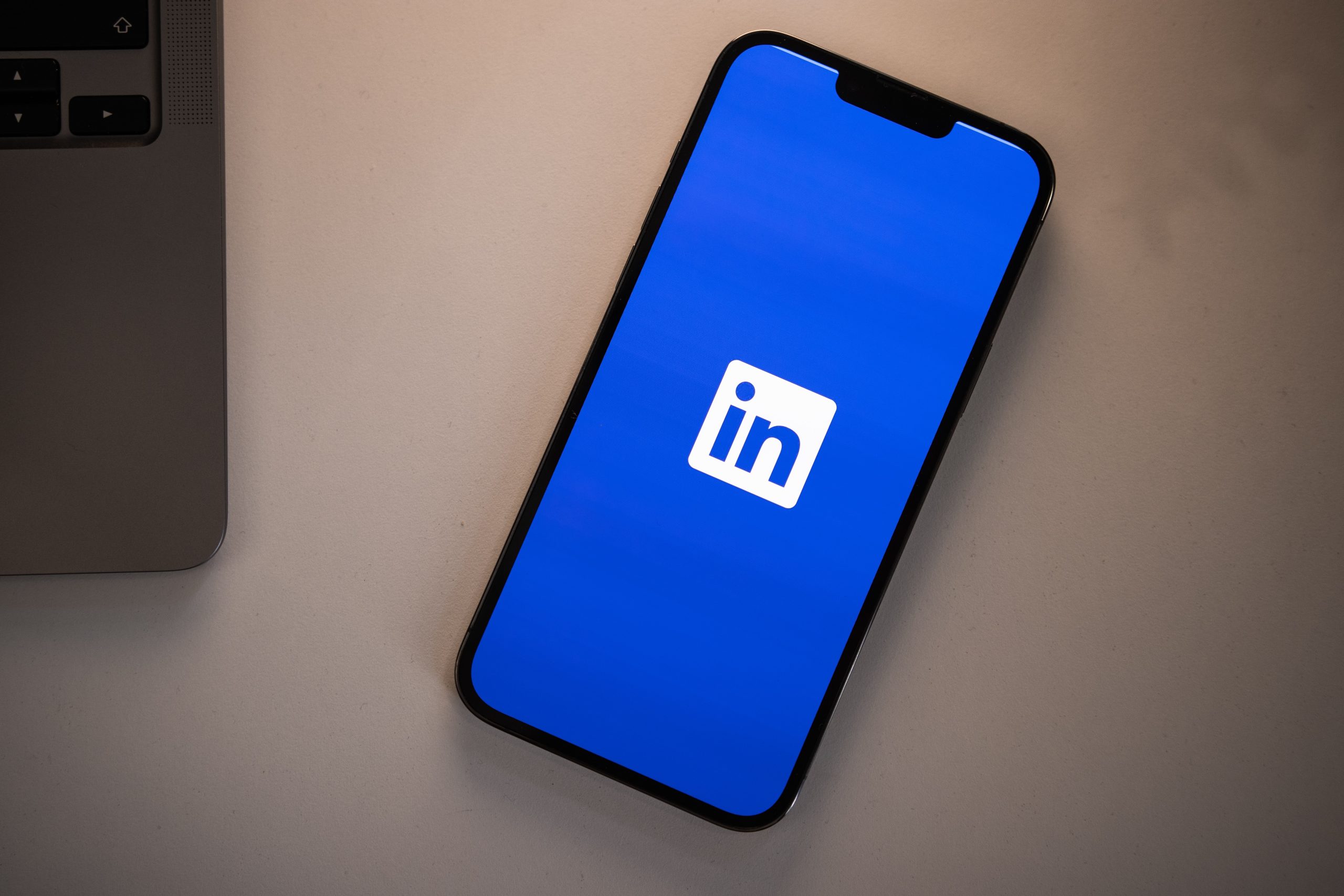
Similar to features like TikTok Repost, Reposting on Instagram, and Retweeting on Twitter, LinkedIn has also created a repost feature, allowing you to share interesting content, while still crediting the original author.
With this feature, you can also contribute your own ideas to further facilitate a conversation. This can be useful when you want to share content that you think your audience would find interesting.
So, how can you repost on LinkedIn? Keep reading to find out more.
How to repost on LinkedIn
Reposting is available to all users, as long as the content is public. Before it is posted, you can choose for this to live on the normal LinkedIn feed, or send it to individuals via private message.
Keep in mind that if reposted content is for “Connections Only”, other members cannot repost this further. Also, content from LinkedIn Groups can’t be reposted.
There are two different ways to repost on LinkedIn, either from the Desktop or Mobile versions:
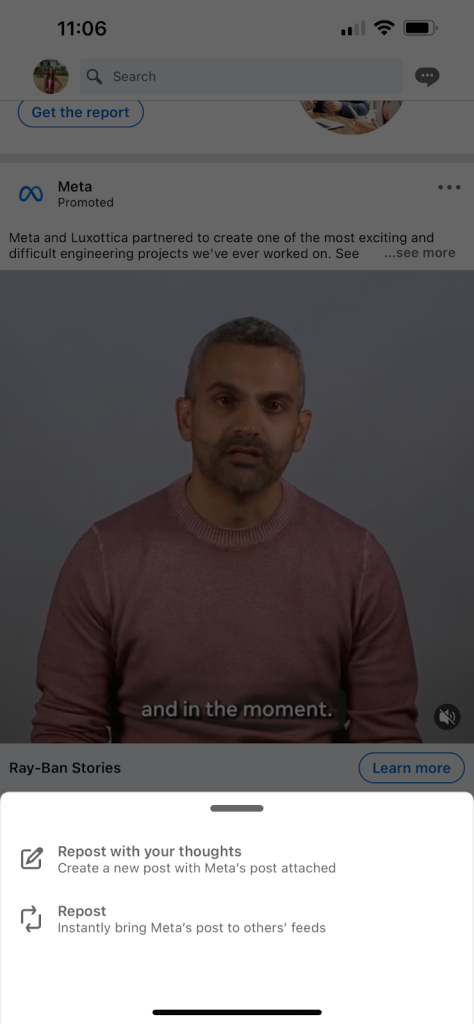
How to repost on LinkedIn from Desktop
This action can be done easily, and is very similar, in both versions. Of course, to do this action, log into your account and find content that you want to repost.
Once you’ve selected the content, tap on the Repost icon, found at the button of the post. A drop-down menu will appear, prompting you to either:
- Repost with your thoughts: Like Quote Retweeting, this allows you to add in your own commentary, ask any questions, etc.
- Repost: This allows you to repost directly, without adding any comments. Once the repost is successful, a new post will appear, including the original content and an indicator that you have reposted it.
If you decide to repost with your thoughts, you can add hashtags and tag users by adding the “@” sign followed by their name.
Next, you will then choose who will see your post and who can comment on the post.
The visibility categories include:
- Anyone: anyone on or off LinkedIn.
- Anyone + Twitter: Anyone on or off LinkedIn; post to Twitter.
- Connections Only: Connections on LinkedIn.
- Group: Select a group you’re in.
Among those who can comment, choose from the following:
- Anyone: Anyone can comment.
- Connections Only: Connections on LinkedIn.
- No one: No one can comment
At the top of the repost, you will see three dots, and by clicking on this you can access more information and settings of the repost. For example, you can Delete using the trash can icon.
How to repost on LinkedIn from Mobile
The steps to conducting this are the same as the Web version. There are only slight differences between the web and mobile app, making it simple to access this anywhere.
On the Mobile version, you have the option to save a draft, in case you want to come back to the content later. After choosing the Repost with your thoughts option, if you click on the X button in the top left, you can choose to Save draft for later.
At the bottom of the original content, the number of comments and reposts will appear. This will only appear for public content and not those that have been shared privately.
All of the comments from the original content will remain, no matter which type of content you repost on LinkedIn.
How to repost a LinkedIn Page post
So, what if you are part of a LinkedIn Page and want to repost content? Don’t fear because you can do so.
As long as you are a LinkedIn Page super admin, you can repost content the following way:
- Access your Page Super admin view.
- Choose View as a member.
- Once you have found the right content, click Repost.
- Select this icon
with your name.
- Select the circle icon next to your name or Page name.
- Click Done.
To change the privacy settings, click the Globe icon and a dropdown menu will appear where you can choose which audience you want to share the content with.
Should I repost on LinkedIn?
Now, you’re probably wondering, should I use this feature? The short answer is yes, however, it may not be the sole action that leads to increased reach, growth, etc.
Reposting is a great option for those that find interesting content and feel their audience would also benefit from it.
This can also be used to make your audience aware of new job opportunities, industry updates, and open up conversations about different topics.
The only downfall of this could mean inviting more criticisms and arguments on the network.
However, since this is a professional-dominant social network, it is more likely to attract productive conversations and allow you to connect with new audiences.
So, now that you know how to repost on LinkedIn, do you think you will try it out? Let us know in the comments below. And if you are interested in adding LinkedIn to your marketing strategy, enjoy this guide from Metricool to excel in the professional network.

