How to Share a Video on X(Twitter) Without Retweeting

How do you share a video on X/Twitter? If you have scrolled through your X timeline, you have probably noticed that there are two ways to share a post that contains a video. You are probably familiar with the classic “Retweet” or now “Repost” button that allows you to share the content on your timeline and profile. But how can you share a video on Twitter without retweeting? While the retweet function is a straightforward way to spread content, there are many instances where you might want to share a video you’ve seen without simply hitting that retweet button. Perhaps you want to add your own unique commentary, integrate it into a broader campaign, or ensure your followers see it through your intended lens.
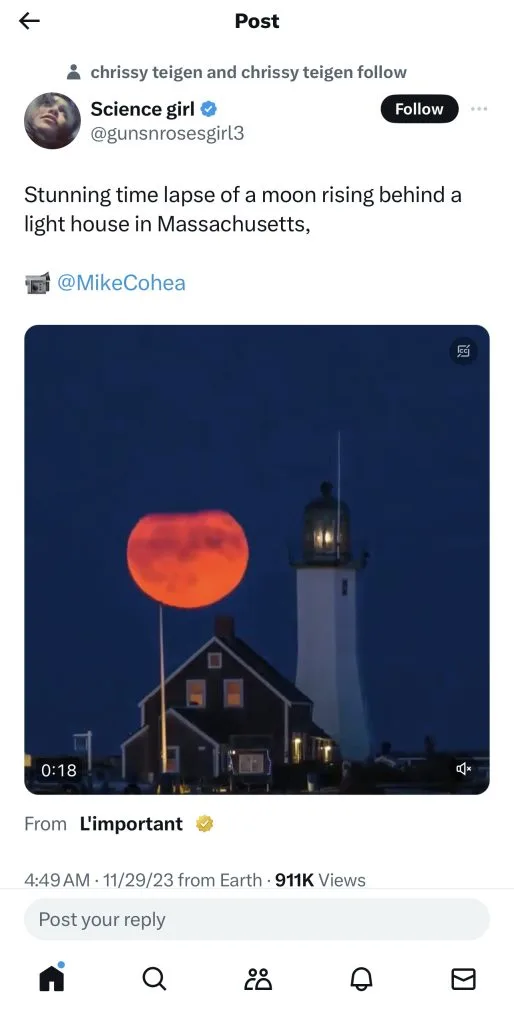
This guide will thoroughly explain how to share videos on X without retweeting, covering methods for both X and its predecessor, Twitter. We’ll show you how to post a video on X without retweeting, discuss how to share a video on X without quoting, and more. Understanding these techniques gives you more control over your messaging and allows you to curate content in a way that truly benefits your brand’s presence on the platform.
Why You Might Want to Share a Video Without Retweeting
Before the how, let’s consider why you might want to share a video on X without retweeting:
- Add Your Own Context or Commentary: A simple retweet usually includes the original tweet’s text and nothing more. By sharing a video independently, you can write a fresh caption that adds your brand’s perspective, asks a question, or connects the video to your current campaign. This is crucial for thought leadership and engaging your audience on your terms.
- Maintain Your Feed’s Aesthetics: A feed filled with only retweets can sometimes feel less curated. Sharing content natively or with your own framing helps maintain a consistent voice and visual flow on your profile.
- Bypass Quote Tweet Limitations (Sometimes): While quoting a tweet allows commentary, the original tweet is still prominently displayed. Sometimes, you want the video to stand alone with your message as the primary focus.
- Prevent Your Audience From Leaving Your Profile: A retweet or quote tweet directs users to the original post. If your goal is to keep users on your profile, engaged with your content, reposting the video directly is a better option.
- Analytics Control: When you post a video directly, the analytics (views, engagement) are tied to your tweet, not someone else’s. This gives you more accurate data on how your audience responds to the video when presented by your brand.
- Repurposing Content: You might find a video that’s perfect for your audience but comes from an account outside your usual network, or an old post. Reposting it allows you to bring it to your audience without highlighting the original context that might not be relevant.
For solo social media managers, agencies managing client accounts, or creators curating a specific brand image, these reasons highlight the importance of mastering alternative sharing methods.
How to Share Video on X (Twitter) Without Retweeting: The Core Methods
There are several effective ways to post video on X without retweeting, each with its own advantages. We’ll cover the primary methods below.
1. The “Download and Re-upload” Method (Most Direct Control)
This is the most straightforward way to fully control the video and its associated tweet. It’s essentially treating a video you find as new content you’re sharing.
Steps:
- Find the Video on X: Locate the video you want to share on X.
- Download the Video: X does not have a native “download video” button. You’ll need to use a third-party tool for this. Many free online tools exist (e.g., SSSTwitter, Twitter Video Downloader, SaveTweetVid).
- How to use these tools:
- Copy the URL of the tweet containing the video. To do this, click on the tweet’s timestamp to open it individually, then copy the URL from your browser’s address bar. Or, click the “Share” icon on the tweet and select “Copy link to Tweet.”
- Paste the URL into the chosen online video downloader.
- Follow the site’s instructions to download the video to your device (usually by clicking a “Download” button). Choose the highest quality available.
- Compose a New Tweet:
- Go to your X profile and click the “Post” (or “Tweet”) button.
- Click the “Media” icon (looks like mountains and a sun, or a camera).
- Select the downloaded video from your device.
- Write your own original caption, adding your insights, questions, or calls to action.
- Add relevant hashtags to increase visibility.
- (Optional but Recommended): Consider crediting the original creator in your caption if you downloaded their content. Something like, “Found this great clip from @OriginalCreator, really illustrates [your point]!”
- Post the Tweet: Click the “Post” (or “Tweet”) button to publish your new tweet with the video.
Advantages:
- Complete control over the caption, hashtags, and context.
- The video appears natively on your timeline, with its views and engagement tied to your post.
- You don’t link back to the original tweet, allowing your message to be the primary focus.
Considerations:
- Requires a third-party tool to download.
- Always be mindful of copyright and intellectual property. Ensure you have the right to repost or provide clear attribution. This method is best used for non-copyrighted content, content you have permission to use, or for demonstrative/educational purposes with clear credit.

2. The “Quote Tweet with Edited Video Link” Method (For Video Previews)
This method is a clever workaround if you want the video to autoplay in your tweet while maintaining some distance from the original, or if you want to bypass the full download process. This works by using the quote tweet feature but then removing the original tweet’s text, leaving just the video preview. This is how to share a video on X without quoting the text directly.
Steps:
- Find the Video Tweet: Locate the tweet with the video you want to share.
- Click “Retweet” then “Quote Post”: On the original tweet, click the retweet icon (two arrows forming a square) and then select “Quote Post” (or “Quote Tweet”).
- Add Your Own Commentary: A new tweet composer will open. The original tweet’s content (including the video preview) will be embedded.
- Crucial Step: Delete the Original Tweet’s Text: Carefully delete all the original text from the quoted tweet, leaving only the video preview link (it will look like a unique URL, often starting with https://t.co/… or https://x.com/… followed by the original tweet’s ID). Do not delete the video preview link itself, or the video won’t appear.
- Write Your Own Caption: Now, write your original caption above the embedded video preview.
- Post the Tweet: Click “Post” (or “Tweet”).
Advantages:
- The video will often autoplay directly in your followers’ feeds, just like a native video.
- Your caption is the primary text.
- No need for third-party downloaders.
- This is a good way to how to repost video on X without retweeting the full original context.
Considerations:
While your text is primary, the video still links back to the original tweet if clicked.
You are still essentially quoting the original tweet’s video, so attribution is still implied or should be explicitly stated if you’re concerned about clarity.
3. The “Screenshot/Screen Record and Re-upload” Method (For Short Clips)
This method is useful for very short, impactful video snippets or GIFs, especially if you want to highlight a specific moment.
Steps:
- Play the Video: Play the video on X you want to capture.
- Screen Record: Use your device’s built-in screen recording feature (iOS, Android, Windows, macOS).
- On iPhone/iPad: Swipe down from the top right (or up from bottom on older models) for Control Center, tap the record button.
- On Android: Swipe down twice from the top, find “Screen recorder” or “Screen record” tile.
- On Windows: Use the Xbox Game Bar (Windows key + G) or dedicated screen recording software.
- On macOS: Command + Shift + 5, select record portion or full screen.
- Trim and Edit (if necessary): Most screen recorders allow basic trimming. Cut the video to the desired length, focusing on the key moment.
- Compose a New Tweet:
- Go to your X profile and click “Post” (or “Tweet”).
- Click the “Media” icon.
- Select your trimmed screen recording.
- Add your original caption and hashtags.
- (Optional but Recommended): Credit the original creator.
- Post the Tweet: Click “Post” (or “Tweet”).
Advantages:
- Great for short, impactful clips or reaction GIFs.
- Full control over the caption and formatting.
- Appears natively in your feed.
Considerations:
- Video quality might be slightly lower than direct download.
- Not ideal for longer videos.
- Again, always be mindful of copyright and intellectual property.
How to Post a Video on X Without Retweeting (or quoting), Ethically
To be clear on how to post a video on X without retweeting and specifically how to share a video on X without quoting, the “Download and Re-upload” method (Method 1) is the most effective. This creates a completely new tweet from your account with the video attached as if you uploaded it yourself, with no visual or direct link to the original post. The “Quote Tweet with Edited Video Link” (Method 2) is a close second, as it removes the original text, but still retains the technical link to the source.
Ethical Considerations: 5 Best Practices
While these methods give you control, it’s vital to use them responsibly, especially for solo social media managers, agencies, and creators.
- Always Attribute: If you’re using someone else’s content, even if you’re re-uploading it, it’s good practice to credit the original creator in your caption (e.g., “Video via @OriginalCreator”). This is not just courteous; it’s professional and can protect you from potential copyright issues.
- Understand Copyright: Be aware of copyright laws. Not all videos are free to be downloaded and re-uploaded. Public domain content, creative commons licenses, or content where you have explicit permission are safe bets. For general viral content, attribution is usually sufficient for fair use in a quick commentary context, but always exercise caution, especially for commercial use.
- Add Value: Don’t just re-post a video without context. Add your own valuable commentary, analysis, a relevant question, or connect it to your brand’s message. Simply re-uploading without adding value can seem lazy or like content theft.
- Think About Your Audience: Will your audience understand the context of the video without the original tweet? Your added commentary should fill any gaps.
- Monitor Performance: Use Metricool to track the performance of these natively posted videos. See how they compare in terms of views, watch time, and engagement to your other content. This helps you understand what resonates with your audience when you share content this way.
Managing Your X Content with Metricool
While X’s native interface provides the basic tools for sharing, a professional social media management platform like Metricool streamlines your entire content workflow, including these advanced sharing methods.
Here’s how Metricool can help you enhance your X strategy:
- Integrated Planning and Scheduling: Plan your X content (including videos) alongside all your other social media platforms in one unified calendar. This is crucial for maintaining a consistent posting rhythm.
- Direct Video Upload and Scheduling: Upload your video content directly to Metricool and schedule it for X (and other platforms) at your preferred time. This simplifies the process after you’ve acquired the video you wish to share.
- Best Times to Post: Metricool analyzes your specific X audience’s activity to suggest the optimal times to publish your content for maximum reach and engagement. This applies whether you’re uploading a new video or sharing repurposed content.
- Comprehensive Analytics: Track the performance of all your X posts, including those with videos you’ve directly uploaded. See views, impressions, engagement rates, profile clicks, and more, all in one dashboard. This helps you understand if your chosen sharing method is effective.
- Unified Inbox: Manage comments and mentions from X alongside all your other social media interactions, ensuring you respond promptly and build your community.
- Competitor Analysis: Monitor what videos your competitors are sharing and how they are performing on X, helping you identify trending content or successful strategies.
- Reporting: Generate professional X performance reports for clients or internal stakeholders in just a few clicks.
Not signed up to Metricool yet?
By combining the creative control of the methods described above with the organizational power of Metricool, you can ensure your X presence is strategic, engaging, and always on-brand. Whether you’re opting for how to post video on X without retweeting or simply aiming for more thoughtful content curation, Metricool supports your goals. Mastering these nuances allows you to not just participate on X, but to truly influence and grow your audience there.
Any questions? Let us know in the comments below. 👇🏻

