How to Tag on X (Twitter)

X (previously known as Twitter) is all about fostering open and engaging discussion among its users. One of the handiest tools for sparking conversations is the ability to tag or mention other people in your posts and replies. In this guide, we’ll walk you through the process of tagging users on X (Twitter), share some tips for managing your own tag settings, and troubleshoot common issues you may encounter when trying to mention someone. Whether you’re looking to give a shoutout, ask a question, or simply join an ongoing discussion, learning how to effectively use tags is key to making the most of your X (Twitter) experience.
What Does it Mean to Tag Someone on X (Twitter)?
Tagging someone on X (Twitter) means mentioning them in a post, repost, or comment by typing the @ symbol followed by their username. This notifies the tagged user that you mentioned them and allows them to see your post. Tagging is a way to engage with others and start conversations around specific topics or posts.
How to Tag Someone on X (Twitter)
To tag someone in a post on X (Twitter), follow these steps:
- Open X (Twitter): Open the X (Twitter) app on your mobile device or access it through a web browser.
- Create a Post: Tap the plus icon in the bottom right corner to create a new post.
- Type Your Post: Write your post and add any media you want to include.
- Tag Someone: Tap the “Tag people” button and search for the user you want to tag by typing their username or name.
- Select the User: Choose the correct user from the suggested list.
- Post: Tap the “Post” button to share your post with the world
❌ Remember you can only tag up to 10 users at a time. ❌
How to Photo Tag on X (Twitter)
To photo tag someone on X (Twitter), follow these steps:
- Open X (Twitter): Open the X (Twitter) app on your mobile device or access it through a web browser.
- Upload a Photo: Tap the plus icon in the bottom right corner to upload a photo.
- Add Caption: Write a caption for your photo.
- Tag People: Tap the “Tag people” button and search for the users you want to tag by typing their usernames or names.
- Select the Users: Choose the correct users from the suggested list.
- Post: Tap the “Post” button to share your photo with the world.
How to tag on X (Twitter) with Metricool
Metricool makes it easy to create and schedule all your X (Twitter) posts. In addition, you can tag up to 10 users when you include multimedia content (photos or videos) in a post.
Here’s how to tag someone on X (Twitter) with Metricool:
- Have the X Add-on: Make sure your Premium Metricool account includes the Twitter (X) add-on feature.
- Open the Metricool Planner: Start by opening the Metricool planner and composing your post.
- Add Multimedia: Upload the images you want to include in your post (up to 4 per post).
- Tag Users: Click on the “Twitter Presets” option, then select the “Tag people” button. In the search field that appears, start typing the username of the person you want to tag, and Metricool will auto-fill the field for you.
- Review Tagged Users: Once you’ve added the users you want to tag, you’ll see them listed. You can remove any tags at this stage if needed.
- Schedule Your Post: Finally, choose the date and time you want your post to be published, then hit save to schedule it.
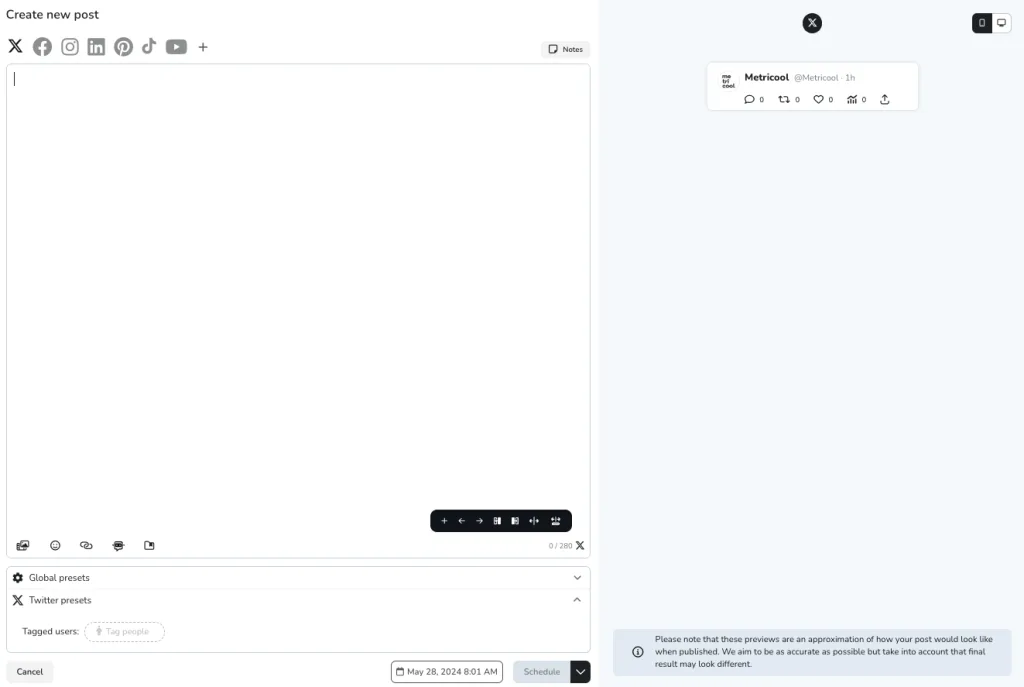
Don’t Want to be Tagged on X (Twitter)?
While being tagged in posts can be a great way to engage with the X (Twitter) community, there may be times when you prefer to limit who can tag you or how you’re notified about it. The good news is, X (Twitter) offers some privacy settings to help you customize your experience on the platform.
Here’s how to take control of getting tagged on X (Twitter):
Change your privacy settings on X (Twitter)
While you can’t completely prevent people from tagging you in their posts, you can tweak your X (Twitter) settings to have more control over who can tag you and how you’re notified about it. Here are four ways to do this:
✅ Turn off photo tagging
If you don’t want others to tag you in photos they upload onto X (Twitter), you can disable this feature. Go to Settings > Privacy and safety > Audience and tagging > Photo tagging and toggling it off.
✅ Protect your posts
By protecting your posts, you can restrict who can view your profile, repost your content, and reply to you. To protect your posts on X (Twitter), go to Settings > Privacy and safety > Audience and tagging > Protect your posts.
✅ Limit notifications
You can reduce the number of notifications you receive from specific groups of X (Twitter) users, such as those you don’t follow, new accounts, or profiles without a verified phone number or email. This won’t stop them from tagging you or interacting with you, but you won’t get a notification for it. Find this notification filter under Settings > Notifications > Filters > Muted notifications.
✅ Block specific X (Twitter) users
If there are particular X (Twitter) users you want to avoid altogether, you can block them. When you block someone, they can no longer tag you, reply to you, send you messages, or view your profile. To see who you’ve blocked, go to Settings > Privacy and safety > Mute and block > Blocked accounts.
How to leave an X (Twitter) conversation
You can untag yourself from a post if you’ve been tagged and don’t want to be. To leave a conversation on X (Twitter):
- Open X (Twitter): Open the X (Twitter) app on your mobile device or access it through a web browser.
- Navigate to Mentions: Go to your Mentions tab in the Notifications section.
- Find the Post: Find the post in which you were tagged that you want to untag yourself from.
- Leave the Conversation: Tap or click on the three dot icon on the right hand side of the post and select ‘Leave this conversation’. Confirm that you want to leave the conversation by selecting ‘Leave’.
You can also choose to remain tagged, but mute notifications from that post by following the same steps and instead clicking ‘Mute this conversation’.
Why Can’t I Tag Someone on X (Twitter)?
If you can’t tag someone on X (Twitter) there may be a few common reasons.
These reasons include:
- They’ve blocked your account on the platform: If the person has blocked your account on X (Twitter), you won’t be able to tag them in your posts. It’s a way for them to limit your interactions with their profile.
- They changed their X (Twitter) handle: People can change their X (Twitter) username, or “handle,” at any time. If they’ve updated their handle since you last tagged them, the old one you have saved won’t work anymore.
- They deactivated their account: When someone deactivates their X (Twitter) account, it becomes inaccessible to others. You won’t be able to tag them until they reactivate it.
- Their account was suspended or banned: X (Twitter) can suspend accounts that violate their terms of service. If this happens, the account is temporarily or permanently locked, preventing you from tagging the user.
To check if any of these scenarios apply, simply search for the person’s X (Twitter) handle. If you can’t find their profile, that’s likely the reason you can’t tag them. Give it some time, and try again later in case it’s a temporary suspension.
Do you want to manage
your content on X (Twitter)?

