How to post a job on LinkedIn

You might be wondering “How to post a job on LinkedIn” if your company wants to post a promotion online. And we agree, LinkedIn is the place to go.
The professional social network makes it easy for you to find the perfect candidate. Let the algorithm do the work for you.
On LinkedIn, you can create the perfect offer and, in this article, you’ll learn how to do it.
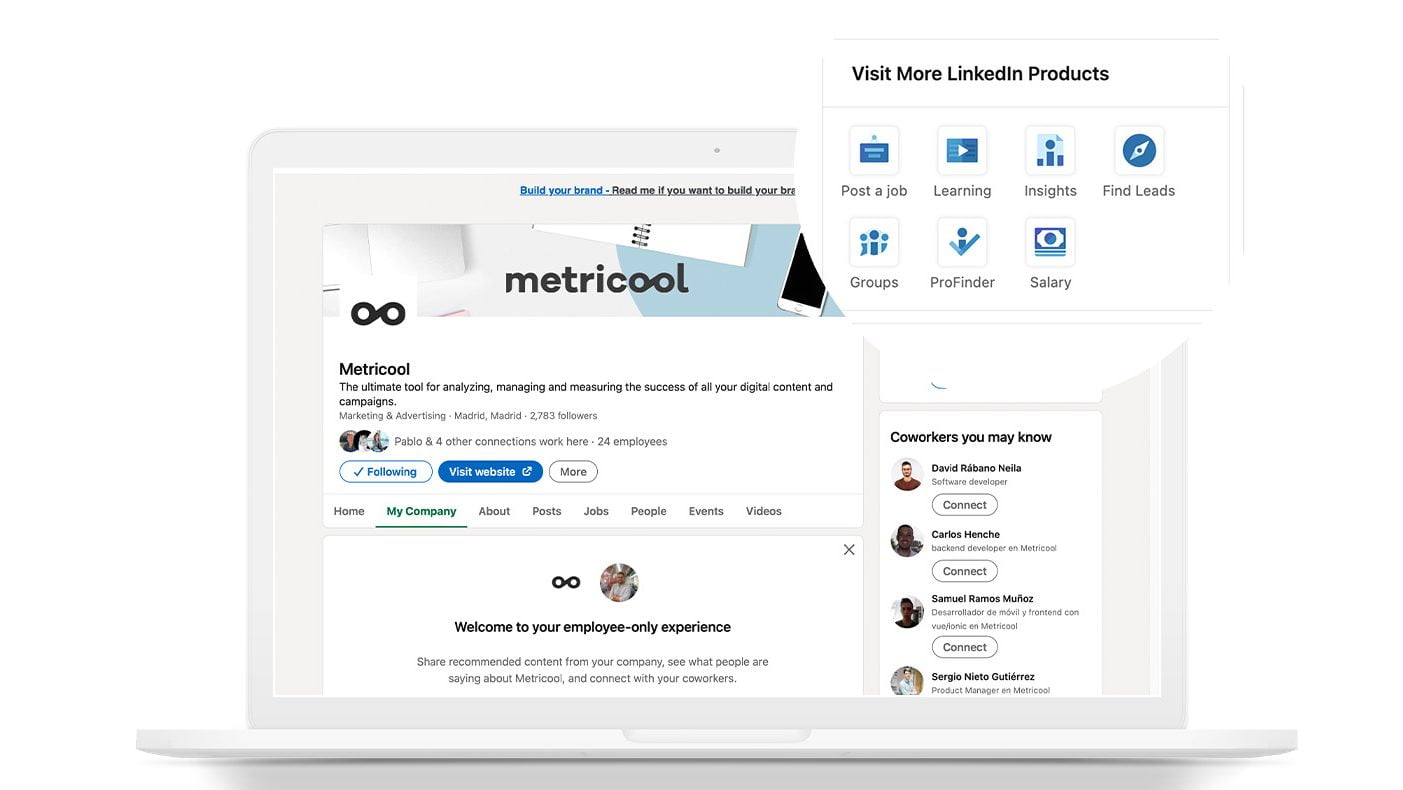
How to post a job on LinkedIn step-by-step
On LinkedIn click on “Jobs” and then “Post Job for Free”
Go to your user page on LinkedIn. At the top, you’ll see the “Jobs” icon, then click on “Post Job for Free”.
Fill out the first form
You’ll be taken to a page where you need to fill out all the empty boxes with the information about the job at your company.
- Position:
Here, you select the role you need to fill. Start writing so that LinkedIn can offer suggestions, and you just need to fill out the form.
- Business:
It’s important to fill this section out so that it will be linked to your business’ LinkedIn page.
- Location:
Select the location of your business and whether the role you want to fill is remote.
- Type of employment:
The type of contract you’re offering for the job: part-time, internship, etc.
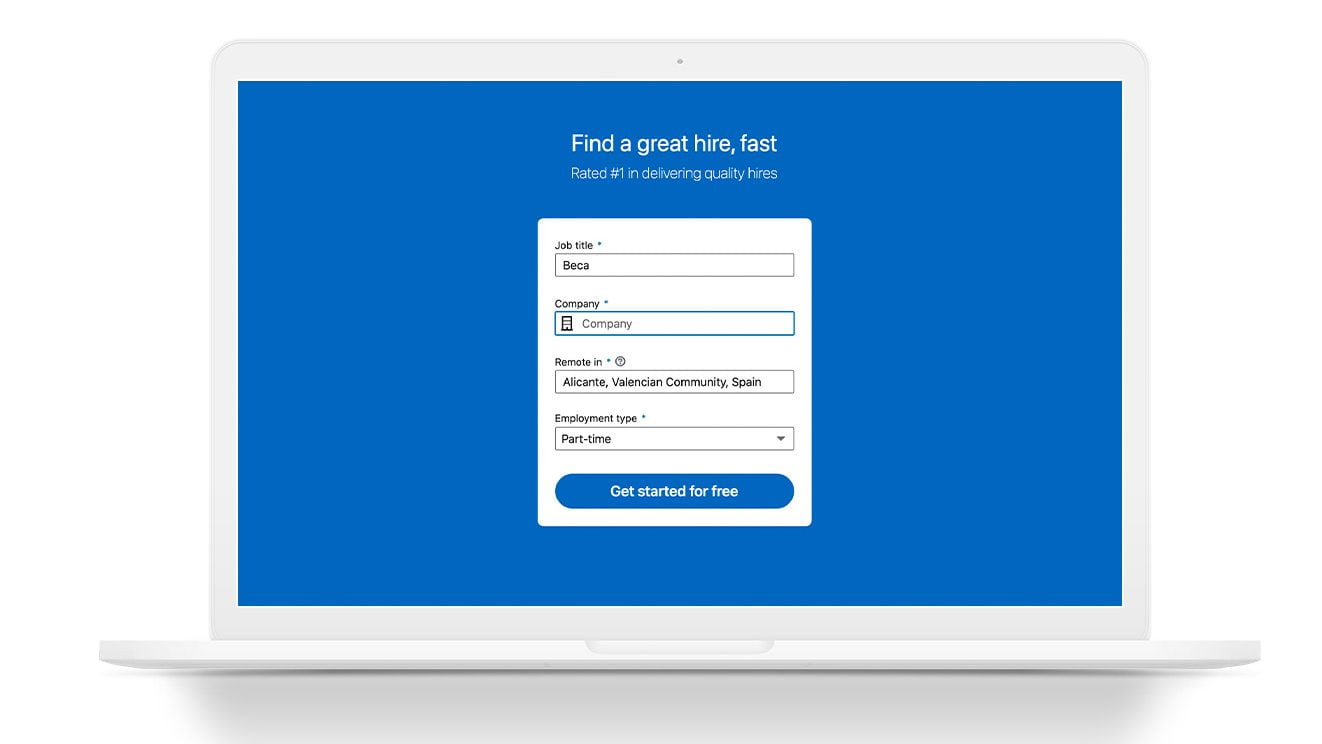
Fill out the Job Details
In this section, you include a description of what you’re looking for at your business. This is the creative part of the ad, where you can write at length.
What’s more, you can add skills, a maximum of 10, that reflect what kind of aptitudes you’re looking for in the job offer.
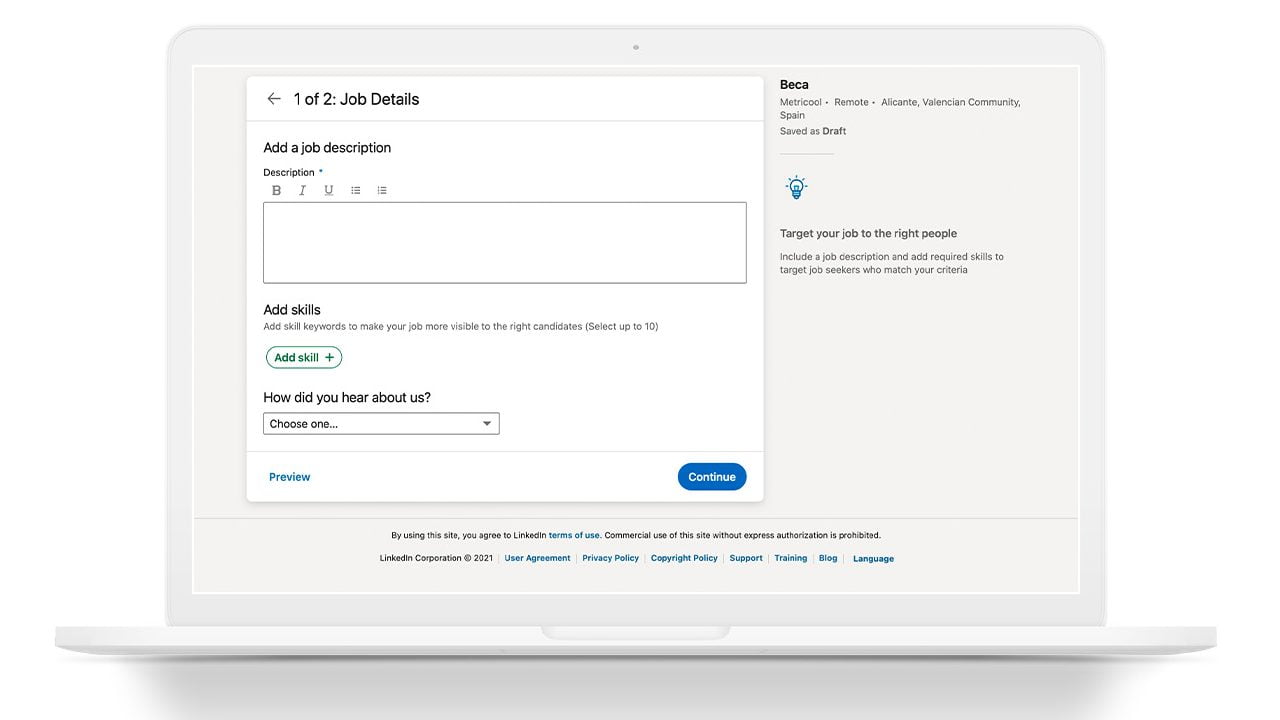
Fill out the Applicant Options
How do you want to be notified when there are applicants for the position? You can select “Collect by email” or have them sent to your business page.
If you want, you can add a question that will help to select the most suitable candidates for the role.
Post your free ad
Lastly, click on “Post Job for Free”.
If the job offer is paid, you just have to follow the same steps in this post and add your credit card details.
What’s more, you can set a daily budget and a total budget for your ad.
Another way to post a job on LinkedIn
There’s another way to post on LinkedIn that you’re looking for applicants for a vacant position at your business.
How to post a job on LinkedIn?
By creating a post on your wall explaining what you’re looking for, mentioning members of your work team, adding a link to your website, or a video showing the workplace.
All in all, these are the same possibilities that you have with any LinkedIn post.
Users that follow you can share it on their walls, interact with it and help it reach as many people as possible.
If you want to automate your personal or business LinkedIn profile and make sure it’s always active
▶️ Sign up with Metricool for free
You might not be completely sure if it’s worth the effort posting jobs on LinkedIn, and maybe you’re wondering what LinkedIn can offer you when you post vacant positions at your business. Keep reading!
Why choose LinkedIn to post a job
What LinkedIn offers to make you choose it as a platform for a job posting?
⚡️ You can publish vacant positions both in the “Jobs” section and on your wall
As the social network for “work”, it helps you connect everything and will make your post easy to share.
⚡️ You’ll make the recruitment process easier
By using keywords on LinkedIn, it will be easy for users who are actively looking for work to find your post.
⚡️ Users receive notifications
If you post your job offer, LinkedIn will send out automatic notifications to potential candidates. These are sent via email and on their smartphones.
Now you have everything you need to start posting job offers on LinkedIn. Get to it!

