How to Schedule YouTube Videos
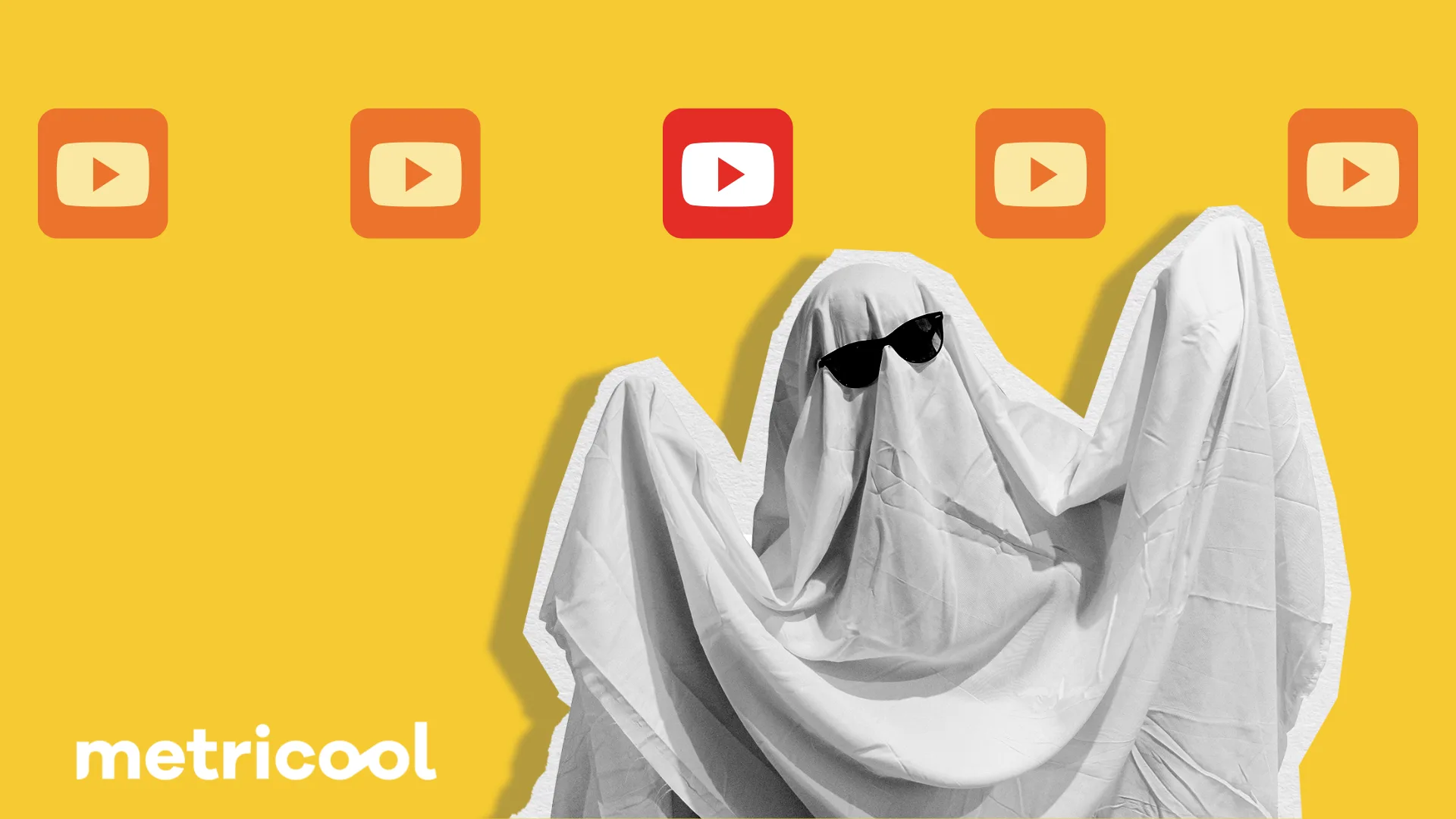
As the world’s second-largest search engine, YouTube offers an incredible opportunity to elevate your business and steer your marketing strategies in the right direction. If you’re serious about growing your YouTube channel, consistency is everything.
To achieve this, you need to explore all of the effective methods for scheduling your YouTube videos to stay on track with your posting schedule. In this guide, we’ll walk you through the steps to schedule YouTube videos, as well as explore how tools like Metricool can simplify your social media management even further.
Why Schedule YouTube Videos and Shorts?
Scheduling your videos and Shorts ahead of time takes the pressure off last-minute uploads and helps you stick to a regular posting schedule. That means you can keep content flowing even when life gets busy or you need a break while making sure your videos go live when your audience is most likely to be online.
Currently with 2.7 billion active YouTube accounts in 2025, the platform’s global reach is bigger than ever. This makes YouTube an ideal platform for promoting your video content and connecting with a massive audience.
If you’re a content creator, you know the struggle—coming up with fresh ideas, filming, editing, and then remembering to post at the right time. It can be exhausting. That’s where scheduling comes in.
When you schedule your YouTube videos and Shorts, you:
- Keep a consistent posting schedule (which YouTube’s algorithm loves).
- Reach your audience when they’re most active.
- Save time by batch-creating and scheduling content in advance.
- Reduce last-minute posting stress.
- Boost your chances of Shorts being picked up by YouTube’s feed.
- Stay ahead of content trends by preparing videos in advance.
- Maintain a steady flow of content even during vacations or breaks.
Scheduling isn’t just about convenience—it’s a strategy for growth. By planning ahead, you can focus more on quality content rather than scrambling to meet upload deadlines.
Requirements to Schedule YouTube Videos
Make sure you’ve got all your bases covered first! Double-check that your channel is verified and in good standing. This means having no active strikes against your account and ensuring your content plays nice with YouTube’s Community Guidelines. Pro tip: Always use the latest version of YouTube Studio or the mobile app to avoid any technical hiccups when scheduling your awesome content.
Key things to confirm:
- Channel verification ✓
- No active strikes ✓
- Content that follows community rules ✓
- Updated YouTube app/Studio ✓
How to Schedule YouTube Videos to Publish Later
The process of scheduling a YouTube video for later publication is relatively straightforward and can be done in just a few quick steps. You can schedule your video on your phone, or your desktop.
Step 1: Upload your video
Log into YouTube Studio or open the YouTube app. Start by uploading your video to YouTube as you normally would. Click on the camera icon at the top right corner of YouTube and select ‘Upload video’.
Step 2: Set up video details
Once uploaded, optimize your video for the following:
- Title & Description: Use a compelling, keyword-rich title and a well-crafted description to improve discoverability.
- Tags & Playlists: Add relevant tags and categorize your video into a playlist if applicable.
- Thumbnail: Choose or upload a high-quality, eye-catching thumbnail that aligns with your brand.
- Subtitles & Captions: Add subtitles or closed captions to improve accessibility and expand your reach.
Step 3: Adjust visibility settings
In the ‘Visibility’ section, you’ll find the option to schedule your video, Upload Short, or Upload Video. Select ‘Schedule’ and pick the date and time you want your video to go live.
Review all the information, and if everything looks good, click ‘Save’. Your video is now scheduled to publish at the specified time.
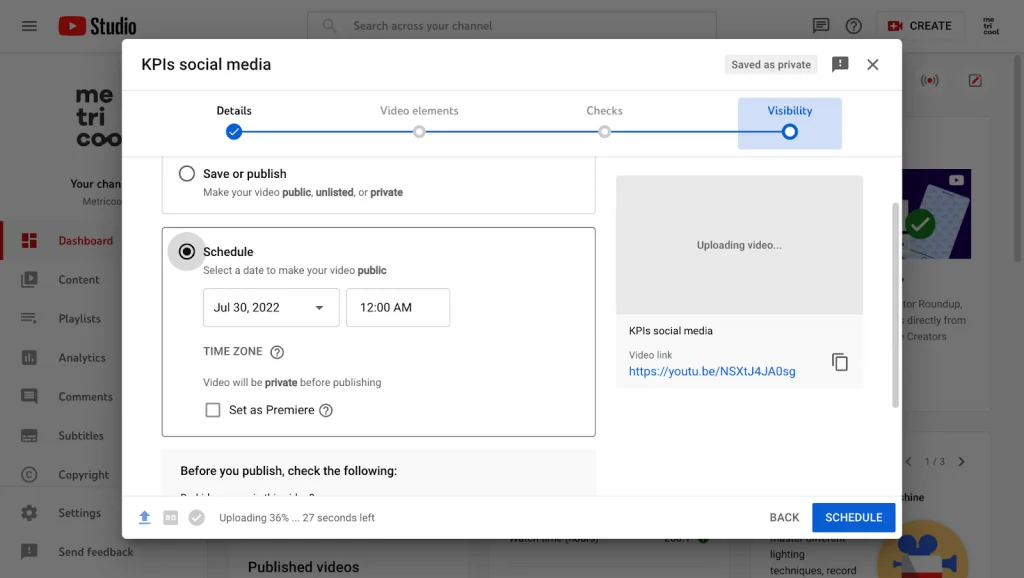
Can You Schedule YouTube Shorts?
Yes! Scheduling YouTube Shorts is just as simple as scheduling a regular video, and with the right tips, you can make sure your Shorts get the attention they deserve. Here are some best practices to keep in mind when scheduling your YouTube Shorts:
- Keep it under 60 seconds and make sure it’s in vertical format (9:16) otherwise YouTube won’t recognize your video as a Short.
- Add #Shorts in the title or description to make it easier for YouTube to categorize your video properly.
- Use trending sounds or music – this can boost your video’s chances of getting discovered by more viewers, especially if the sound is currently popular.
- Hook viewers right away – the first few seconds are the most important. Start with the most engaging part of your video to grab attention quickly.
- Stay consistent with your posting times – just like regular videos, consistency matters for Shorts. Scheduling them in advance with tools like Metricool helps maintain a steady stream of content.
- Engage with comments – Shorts might be short, but that doesn’t mean the conversation should end after the video. Respond to comments to build engagement and loyalty.
Adjusting the schedule for a YouTube video is a straightforward process. Whether you need to publish your content earlier or push the release back, you can edit your scheduled YouTube video time in a few steps.
To adjust your scheduled YouTube video:
- Go to YouTube Studio: Access your YouTube Studio dashboard.
- Find Your Video: Navigate to the ‘Content’ section, where you’ll see a list of your videos. Find the video you’ve scheduled and click on it.
- Edit Details: Click on the ‘Details’ tab, and then go to the ‘Visibility’ section where you initially scheduled your video.
- Change the Time: Click on ‘Schedule’ again, adjust the date and time as needed, and then click ‘Save’. Your video’s scheduled time has now been updated.
Schedule YouTube videos on mobile
- Open the YouTube app.
- Tap the “+” icon and choose Upload a video.
- After uploading, tap Next.
- Under Visibility, select Schedule.
- Set the date/time and tap Schedule.
Schedule YouTube videos on desktop
- Login to your YouTube Studio.
- Click the Create button at the top right.
- Select Upload Videos.
- Choose your video file and fill in
- Title
- Description
- Tags
- Thumbnail
- Playlist
5. Under Visibility, select Schedule.
6. Choose your desired date and time.
7. Click Schedule to confirm.
How to Schedule a YouTube Premiere
YouTube Premieres is an engaging feature that allows you to share your new content with your audience in a unique, real-time viewing experience. When you schedule a YouTube Premiere, you’re essentially creating a live event around the release of your video, building anticipation and fostering a sense of community among your viewers.
To schedule a YouTube Premiere:
- Go to YouTube Studio: Access your dashboard and click “Create Upload videos”.
- Upload Your Video: Select your video and enter the video details. Note: Shorts and 360/VR180 videos aren’t supported.
- Instant Premiere: To immediately premiere the video, click “Save” or “Publish Public” and choose “Instant Premiere”.
- Schedule Premiere: To schedule your YouTube Premiere for later, click “Schedule” and enter a date and time.
- Customize: Choose a countdown theme and countdown length.
When you create a Premiere, a public watch page is created for your video. You can share the watch page URL, and viewers can set reminders, leave comments, and chat. Premieres show up across YouTube like regular uploads. Customize your Premiere by choosing a different countdown theme, monetizing your Premiere, or showing a trailer on the watch page before your Premiere starts to build anticipation with your audience.
How to Schedule YouTube Videos with Metricool
While YouTube’s built-in scheduling feature is convenient, Metricool takes things up a notch by giving you more control and flexibility. With Metricool, scheduling YouTube videos and Shorts becomes a breeze, and you get a lot more than just an upload timer.
Here’s what you can do with Metricool:
- Automate posting: Once your content is scheduled, Metricool takes care of the rest, freeing up more time for you to focus on creating.
- Bulk schedule multiple videos and Shorts: Save time by scheduling several posts at once. No more jumping between tabs or re-uploading the same video for different times.
- Manage content across multiple platforms: Metricool isn’t just for YouTube. You can organize your content for Instagram, TikTok, and more—all in one place.
- Get detailed performance insights: Track how your videos are performing with advanced analytics that help you fine-tune your content strategy.
- Recommendations for best posting times: Wondering when your audience is most likely to be online? Let Metricool suggest the best times to publish.
- Stay organized with a content calendar: Keep everything in check with a clear content calendar that lets you plan ahead and maintain consistency.
- Log into Your Metricool App: If you don’t already have one, sign up for a Metricool account.
- Navigate to Planning: Once logged in, go to the ‘Planning’ section at the top of the page that contains all your brand’s scheduled content.
- Click ‘+ Create Post’: A pop-up window will appear. Choose the YouTube logo at the top of the window, and select either ‘Short’ or ‘Video’.
- Upload Your Video: Upload your YouTube video, and write your description, video title, audience configuration, privacy, category, and tags.
- Schedule: Choose to either ‘Schedule’ with your chosen date and time, or you can save as a draft, send for review, or publish your YouTube video now.
- Save: Click ‘Save’, and Metricool will handle the rest, publishing your video at the scheduled time.
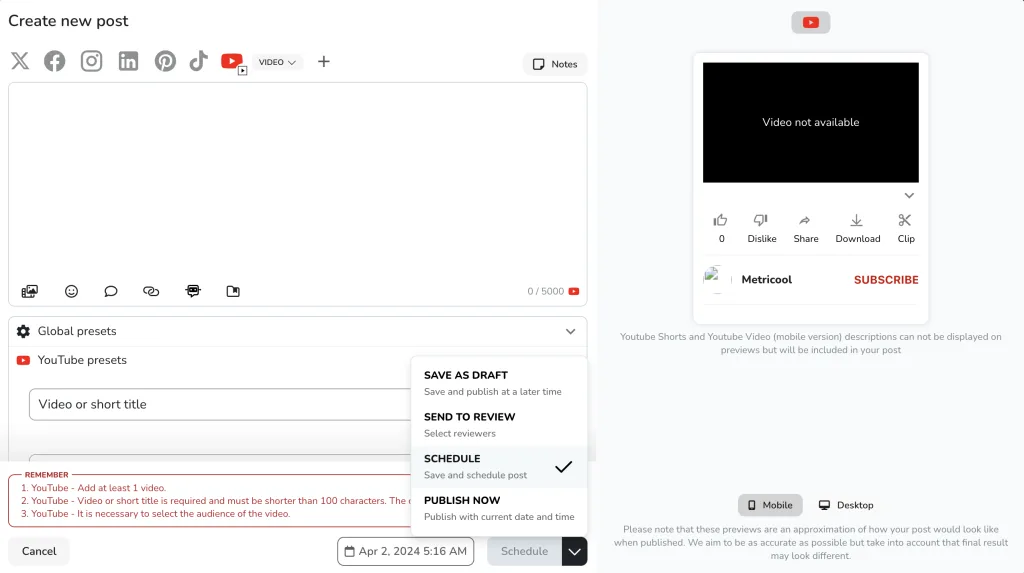
Metricool isn’t just for scheduling YouTube videos; it’s a one-stop shop for managing your brand’s social media presence across multiple platforms. In addition to YouTube, you can use Metricool to schedule content for Instagram, Facebook, Twitter, TikTok, and more.
Beyond scheduling, Metricool also provides valuable analytics and data insights, helping you understand the performance of your content and make informed decisions about your social media strategy. You can even use Metricool to manage your advertising campaigns, ensuring a cohesive and effective approach to your online marketing efforts.
Frequently Asked Question on How to Schedule YouTube Videos
I’m having problems trying to schedule my YouTube video for later.
If you’re struggling to schedule your YouTube video, here are some typical problems and tips to help you out:
- Channel Eligibility: Double-check that your channel qualifies for the scheduling feature. New channels or those with specific restrictions might not have access to this option yet.
- Video Settings: Your video needs to be set to “Private” or “Unlisted” before you can schedule it. If it’s marked as “Public,” the scheduling feature won’t be available.
- Browser Troubles: Sometimes the issue lies with your browser. Try clearing your cache or switching to a different browser to see if that resolves the problem.
- App vs. Desktop: The YouTube mobile app has limited scheduling capabilities compared to the desktop version. If you’re facing issues on the app, try using a computer instead.
- Platform Glitches: Occasionally, YouTube itself may experience temporary technical hiccups. Check their Help Forum or Twitter page for updates on any known issues.
- Upload Completion: Ensure your video has fully uploaded and processed before attempting to schedule it. Incomplete uploads can cause errors.
If none of these solutions work, don’t hesitate to contact YouTube’s support team for additional help.
How far in advance can I schedule my YouTube videos?
You can schedule YouTube videos up to 6 months in advance, allowing for long-term planning and consistency in your content release schedule.
Can I edit or delete a scheduled YouTube video?
Yes, you can edit or delete a scheduled YouTube video before its scheduled time. Simply access the video in your YouTube Studio and make the necessary changes or remove it from the schedule.
Will scheduling a YouTube video affect its visibility or performance?
Scheduling a YouTube video does not impact its visibility or performance. Once the video is published at the scheduled time, it will be treated like any other newly released video on the platform.
Are there any restrictions on the type of content that can be scheduled on YouTube?
YouTube’s scheduling feature can be used for any type of content that adheres to the platform’s community guidelines and policies.
What are some common mistakes to avoid when scheduling YouTube videos?
Avoid these pitfalls to ensure your scheduled content performs well:
- ❌ Forgetting to set the video to Public after scheduling
- ❌ Ignoring time zone settings
- ❌ Not checking copyright claims before scheduling
- ❌ Scheduling without a custom thumbnail
- ❌ Overlooking SEO optimization
Upgrade YouTube Performance for FREE
Metricool and YouTube, the perfect match.

