Instagram Stories Guide 2025: Posting, Saving & Scheduling
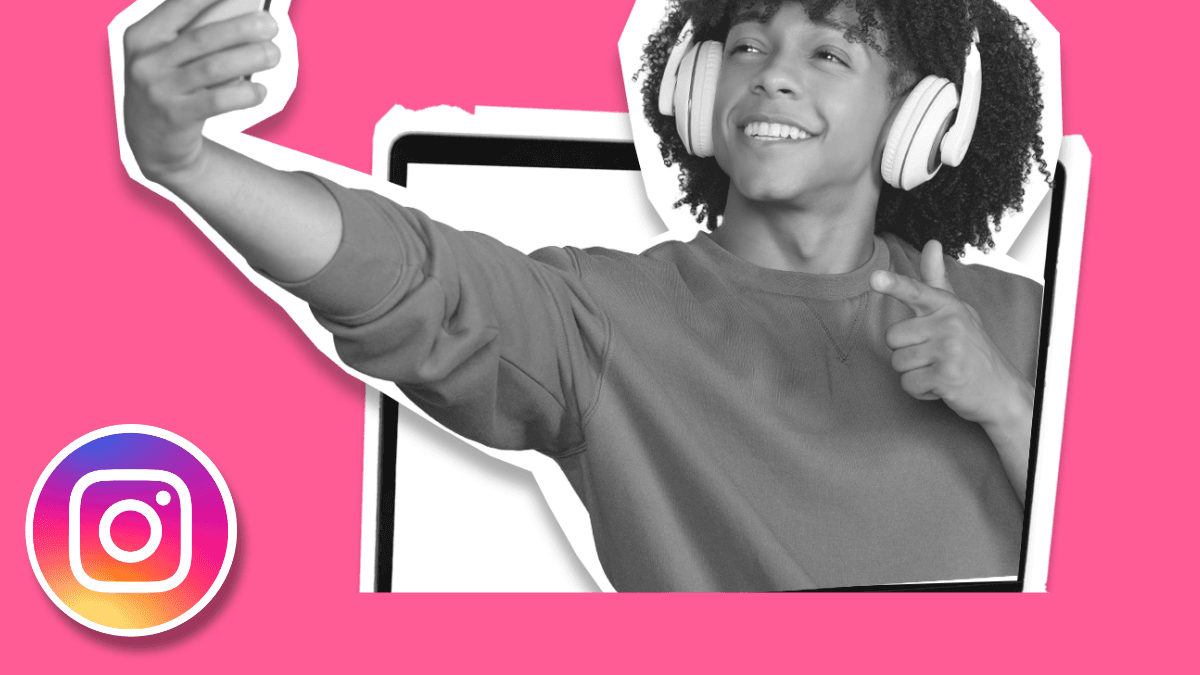
There’s no denying that Instagram stories are not as popular as they once were. Our latest social media study confirmed this, with impressions (-7.37%), reach (-7.89%) and posting frequency (-33.44%) all decreasing in the last year. However, stories on Instagram still serve an important purpose. They are the perfect way to stay connected to your audience, release quick updates, promote your latest post, or repost content from your followers mentioning your brand.
This Instagram Stories guide will take you through best practices, tips, and tricks for accelerating growth and views on your profile in 2025.
What Are Instagram Stories?
Instagram Stories are images or video posts that your followers can view by tapping your profile picture. They last for 24 hours on the app and can be up to 60 seconds long.
After 24 hours, the Story will be removed from the Stories feed, however, you can save them in your Highlights if you want them to remain accessible on your profile.
Why are Instagram Stories Important For Your Marketing Strategy?
Here are a few advantages to using Stories:
- They can provoke conversations and boost engagement with your audience.
- You can promote limited-time offers, and new product launches, or go behind the scenes of your business.
- Save Stories to your Highlights, to include evergreen information about your business or FAQs.
How to Post Instagram Stories
Instagram stories can be seen on mobile devices and computers, but can only be uploaded from the mobile application.
Check out this step-by-step guide on how to upload a story:
Adding Content to Your Story
There are 3 options for accessing the story upload feature on Instagram:
- Click on the ‘Your Story’ icon on the top left, or…
- Swiping to the right when you are browsing Instagram, or…
- By tapping on the ‘+’ button at the top right of the home page or on your profile page (This is the only way to add a story if you’re using the Instagram Lite app).
You then have two options for uploading your content
- Upload a photo or video already stored on your phone, or…
- Recording fresh story content via the Instagram app.
Instagram Story Editing Features
Once the Story is recorded, you can fine-tune the content to your liking, and brand style.
Here are some of the editing capabilities you have:
- Add text, choosing from different colors and fonts.
- Add stickers such as location, mentions, add yours, hashtags, captions, GIFs, music, links, quizzes, donations, etc.
- Choose from Instagram’s filters by swiping to the right to see all the options.
Take advantage of the options that Instagram provides, and try mixing up the elements.
Last Check
Check that everything looks good, and click “Your story” or “Close friends” at the bottom.
Posting to “Your Story” will appear to all your followers, and if your account is public, anyone can view this content. Posting to your “Close friends” is a select list of users that you can share exclusive content.
💡 Metri Tip
Try some tools and applications to edit Instagram stories available in the market: Canva, Unfold or Mojo allow you to create personalized stories. Unleash your creativity.
Reposting a Story
If someone tags you in a story, you can repost this to your Story. You will see a DM from the user that tagged you, and a button to share it to your Story.
Share Feed Post to Stories
You can share someone’s feed post or Reel in your Story as well, only if their account is public. You can do this by clicking on the Share icon, and selecting Story.
How to Schedule Instagram Stories
Scheduling Stories can help you plan your content ahead of time and save time, so you can focus on other daily tasks. Plus, we all know that manually posting can be a pain.
So Metricool is here to help you, allowing you to schedule several stories on Instagram ahead of time, taking away the stress of daily publishing. You can schedule stories in bulk on Metricool in just 4 simple steps:
1. Open Metricool, tap on Planner (the calendar icon), and select Create Post.
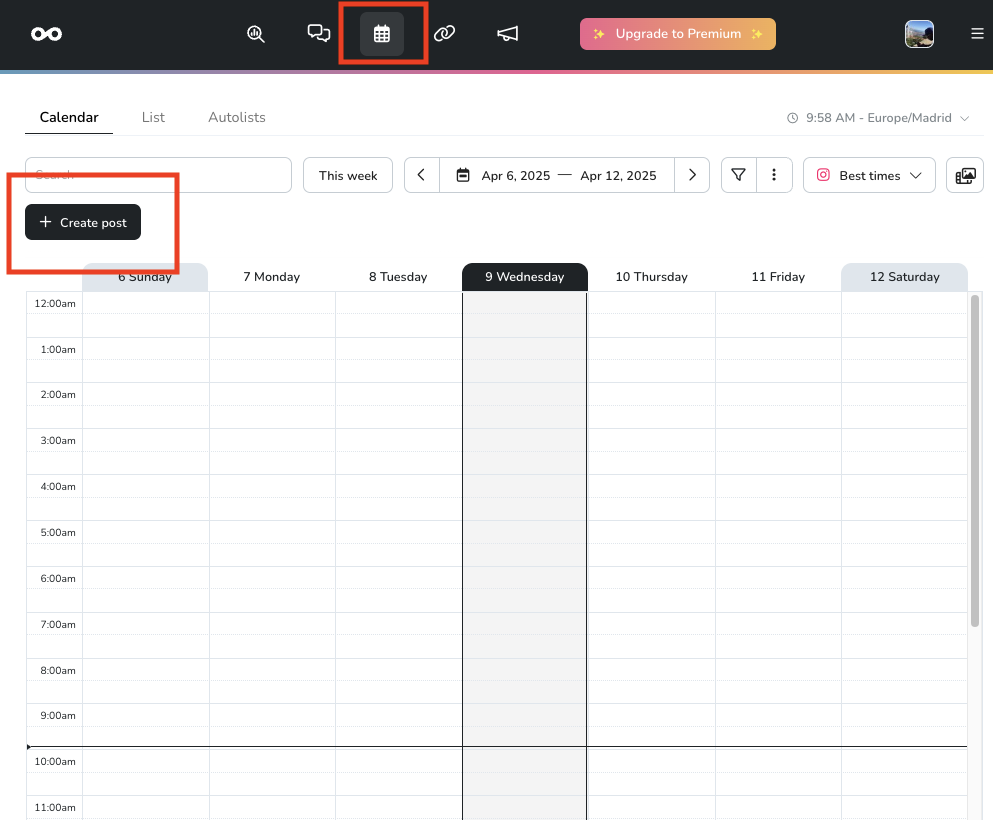
2. Click on the tab to the right of the Instagram icon and select the ‘Story’ option.
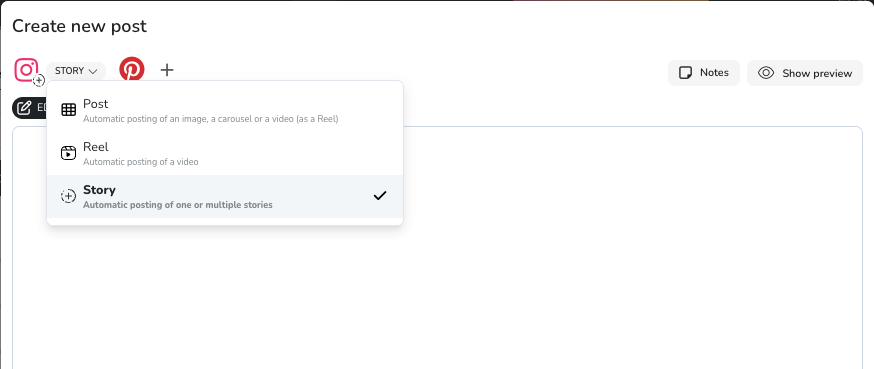
3. Upload the images or videos that will be part of your story
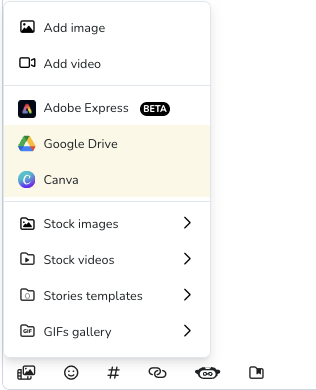
4. Choose the time and date you want the post to be published and press ‘Schedule’.
Then Metricool will publish the Story automatically on the date and time you selected. Easy!
For more detailed instructions, watch the video below:
How to Save Instagram Stories
As we have mentioned, Instagram stories only last 24 hours. They are then saved to your account file, from where you can view them again and share them as a memory in stories. Here’s how:
- Click on settings (button with three horizontal lines on the top right)
- Select archive to find old stories.
Of course, if you upload it as a memory, it will register new stats and views. They are independent of the original story.
Instagram Story Analytics: Understanding Performance
As with all content, you need to analyze the performance and impact of your stories to achieve maximum results.
With both Instagram and Metricool, you can measure how your stories have performed. Let’s see how you can do it with both platforms:
Analytics with Instagram
To access Instagram Stories insights in the app, you have to open each of them and swipe up.
When you open the statistics window, you will see:
- Number of viewers who have seen your story
- Accounts reached
- Impressions
- Interactions: times it has been shared and replies received.
- Navigation: users who have advanced to the following stories on your profile, moved to another account, abandoned the story, or tapped back.
- Profile activity: visits you have generated, new followers, and taps on the Community Manager button.
Depending on the content you’ve added to the story, you’ll be able to see other metrics. For example, you can measure how many clicks you have achieved if you have added a link sticker.
To see the likes you have achieved with your story, go to the notification center: the heart icon located at the top right of the Instagram home page.
Instagram Analytics with Metricool
Are you looking for a more comprehensive overview of your uploaded stories? Here are some of the advanced analytics options you’ll find on Metricool
- Stories Evolution: This is a summary of how your Instagram stories strategy is evolving. These include the impressions obtained, average reach per story, and the number of stories posted. This way, you can compare the number of stories with the data achieved.
- List of Stories: A list of your top Instagram stories with key data on the performance of your content including impressions, organic and paid reach, responses, tap backs, tap forwards, or exits.
- Reports: With Metricool, you can download PDF or PPT reports with the performance of your stories. Customize these reports with the data you need, other social networks you want to include, or with the logo of your client or company.
⭐️ Measurement is the first step to success!
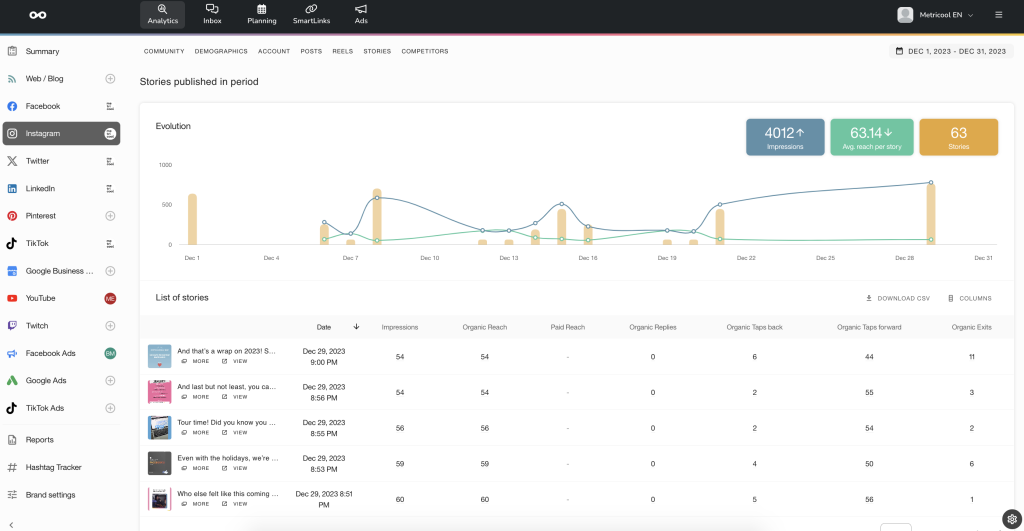
How to Get More Story Views on Instagram
Do not count out Instagram Stories in your 2025 Instagram strategy. Over 500 million people watch Instagram stories daily, so if you utilize this feature effectively, this could help your online marketing immensely!
Here are some tips to increase your engagement on Instagram stories:
Add a sticker
Instagram offers a few stickers that have the ability to drive engagement. Some of the stickers include customizable quizzes, polls, emoji sliders, locations, add yours, AI stickers, product tags, and mentions.
Instagram has also added the ability to add a link button to your Stories, which is a great way to drive traffic to your website or a landing page.
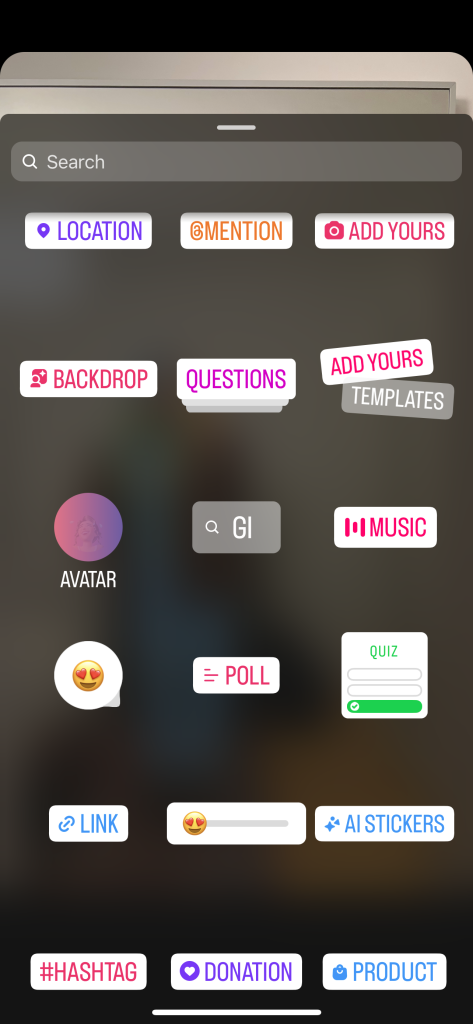
Use a Story template
Story templates are a great way to create aesthetic content, without needing to spend a ton of time creating graphics. To make your life easier, we have also created free Instagram Stories templates, with a variety of designs and colors that you can download, or further customize in Canva.
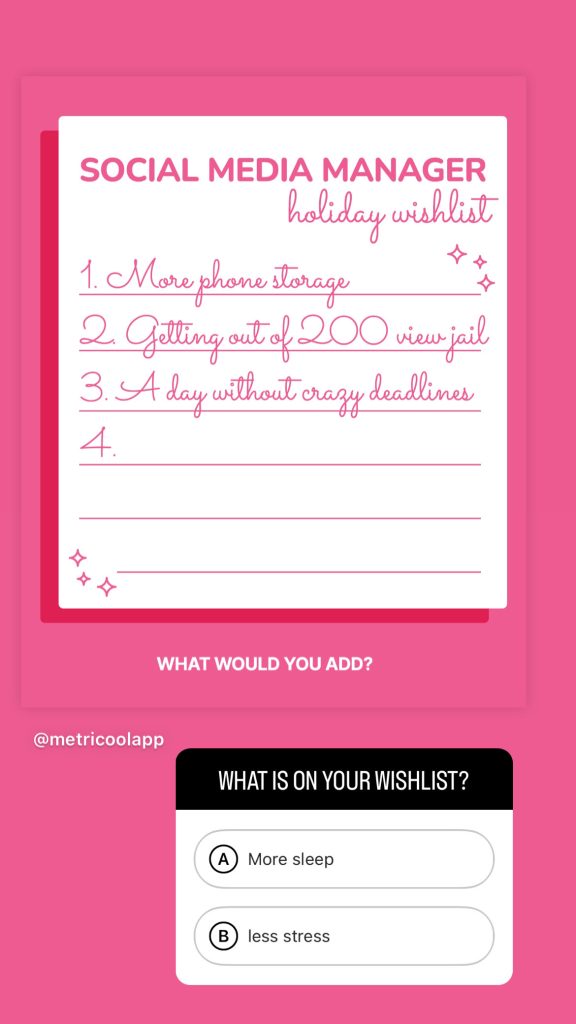
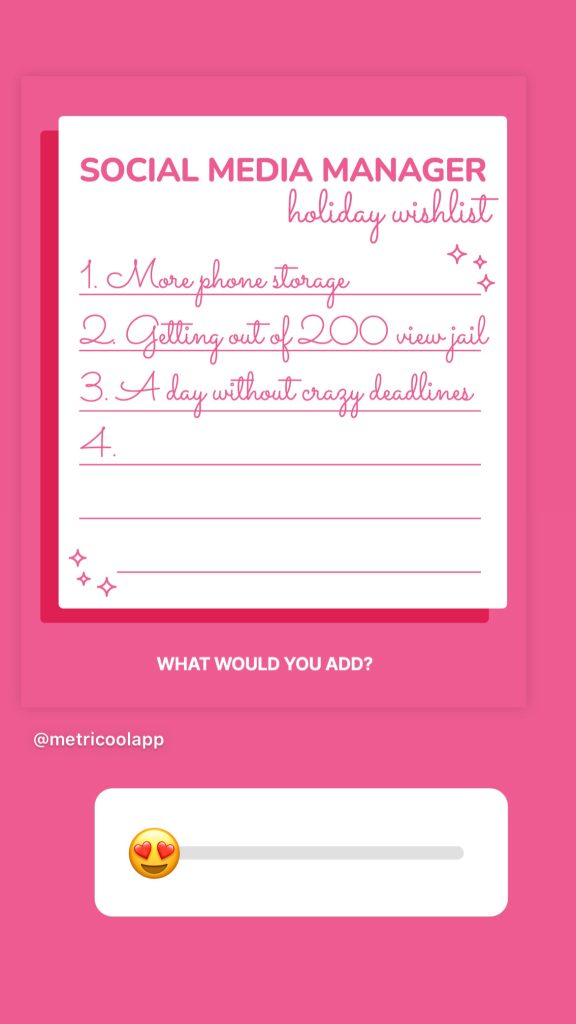
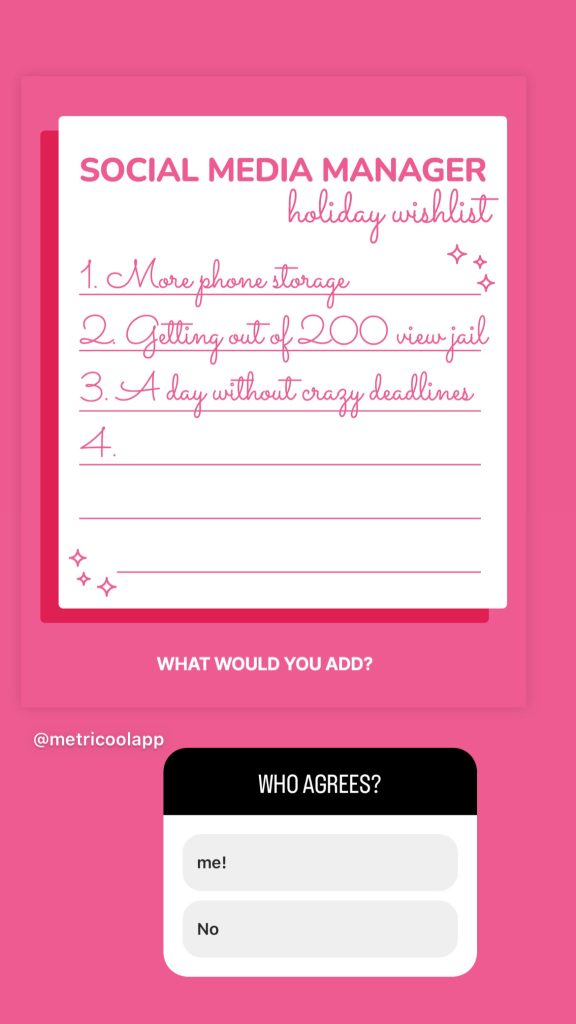
Share Secrets, Increase Exclusivity
Everyone loves to feel like they have heard a secret or to be in on some exclusive knowledge. Sharing temporary sales, limited-time products or services, etc will boost your views as well!
Try Using Instagram’s Close Friends Feature
This feature on Instagram Stories also makes people feel that they are part of an exclusive club of some sort. The bright green border around these types of stories also makes your content stand out above others, which is also an easy way to gain some more views!
Instagram is also working on a “Friend’s Story” feature, which will allow you to post content to a more exclusive group. This can be a way to update your closest fans with new releases, exciting news, or special giveaways.
How To View Instagram Stories Anonymously
While this feature has undoubtedly enhanced our social media experience, it has also raised concerns about privacy and anonymity. Many of you have expressed interest in learning how to view Instagram Stories anonymously, here are a few ways to view a story anonymously.
Story Saver
Story Saver enables you to watch and download Stories without notifying the user. However, keep in mind that this app is not endorsed by Instagram and may pose a security risk, so use it at your own discretion.
Airplane Mode
Another way to view Instagram Stories anonymously is by using the “Airplane Mode” feature on your phone. This method involves opening the Instagram app, turning on Airplane Mode, and then viewing the Story. Since Airplane Mode disables internet connectivity, the user will not be notified of your view.
Web Browser
You can also view Instagram Stories anonymously by using a web browser. Simply open your preferred browser, go to Instagram’s official website, and log in to your account. Once you have logged in, you can view any Story without the user knowing.
Cancel In-Progress Stories Uploads on Instagram
Now on Instagram, you can cancel your stories that are still in progress to upload. As humans we are prone to mistakes here and there, so with this update, you can catch an error and delete it before posting.
As it is uploading, a button that says ‘Cancel Upload’ will appear and all you have to do is click this and your post will cancel and will not upload to the app.
With this Instagram stories guide, you now have everything you need to grow with your content and community. Want more ideas for your Instagram Stories? Make sure to watch this video:
Want to become an Instagram pro?
Take the stress out of growing your Instagram account with Metricool.

