Everything You Can Do With Thread’s Search Function
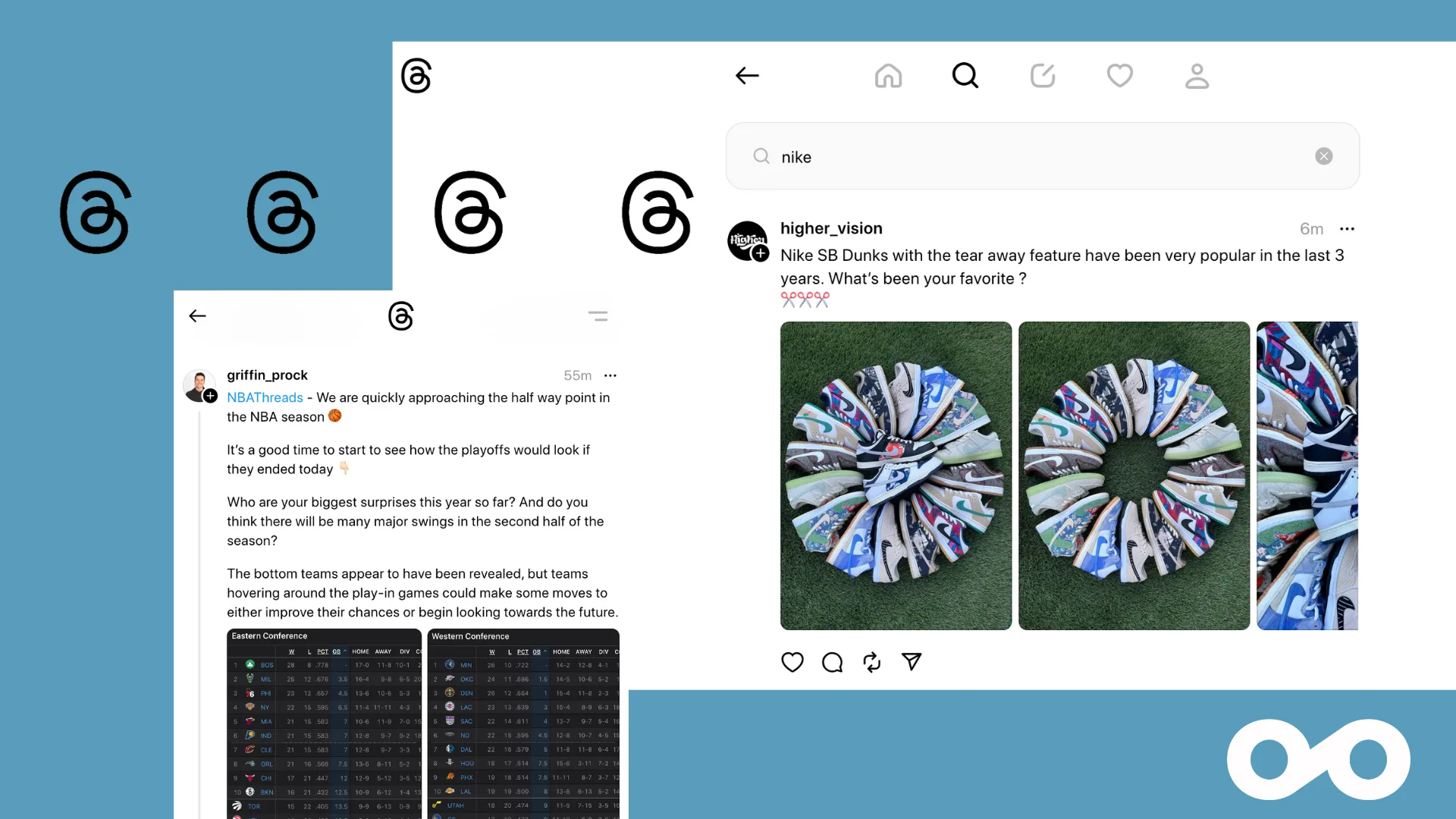
Once Threads was released, users had high expectations for its functionalities, considering Meta has released innovative features across both Facebook and Instagram. However, surprisingly, Thread’s features still weigh on the side of basic. Whilst this network is rather young, there is still a ton of possibility for feature developments, one of these being Thread’s search function.
In this article, we will look at all the currently available features in Thread’s search, how Threads plans to develop this function, and how it compares to X’s search feature.
💡 New to Threads? Make sure to check out this Threads tutorial for beginners, with a comprehensive guide on how to use the app.
How Does the Thread’s Search Feature Work?
When entering the Threads app or accessing the desktop version, you will find the Search page by clicking on the magnifying glass icon. You will see suggested accounts to follow, with a Follow button beside their username.
Within the Search bar, you have two search options: Username search, and keyword search. This allows users to find other profiles, as well as relevant content to their search inquiries.
Although the details behind Threads algorithm is still somewhat unknown, we can assume that Meta has developed the network’s algorithms similar to that of Instagram and Facebook, showing content that is relevant based on the user’s interactions.
Therefore, in order to make your content appear higher in search results, it’s not a bad idea to play around with keywords, trending topics, and hashtags.
How to Search on Threads
To find a specific user, search for their username and the network will populate similar usernames. You can easily follow this account by clicking on the Follow button.
Searching by keywords is a rather new addition to the Search function on Threads, which populates the most relevant posts related to that keyword. This works on both the mobile app and desktop versions of Threads.
In this example below, you can see that by searching “Adidas”, accounts with related usernames appear, or you can click on the “Search for ‘Adidas’” option to populate relevant content:
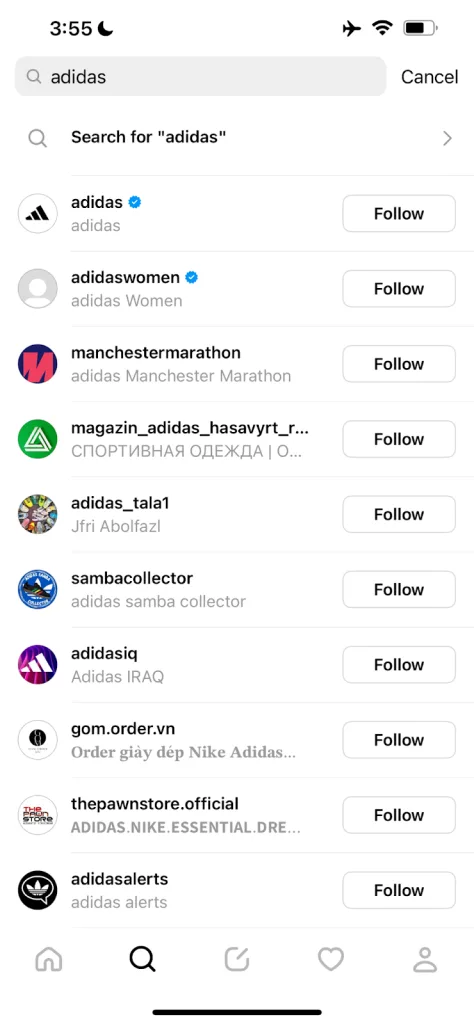
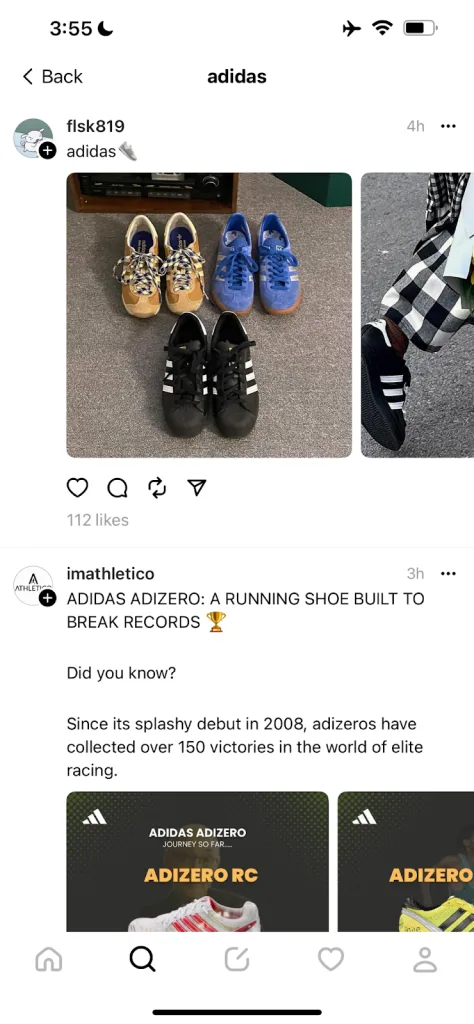
Threads Topic Tags
The network has also released topic tags, allowing users to tag specific industry topics to their posts. This was announced by Adam Mosseri through a video posted on the network.
In this, he announced a few of the peculiarities of these topic tags:
- Topic tags will not be marked with a #.
- Only one tag per post.
- Support for only one word per tag.
- You need to manually add tags within posts.
Post by @mosseriView on Threads
Once these tags are added to posts, they will appear as a link that takes you to a search stream page with all other posts with the same tag. This allows brands and users to boost their content’s visibility and join in on trending conversations on the network. One thing to note about this topic tag stream page is that the content doesn’t appear chronologically.
Post by @foldedwithlove_View on Threads
Search Functions: Threads vs. X
Whilst it might be unfair to compare these two networks search functions, it’s interesting to know which features are available on each of these apps. As we just saw the main features of Threads search functions, let’s see X’s main search features.
To start off, X’s search page is more expensive compared to Thread’s. At the top of the search page, you will see a variety of different topics including “For You”, “Trending”, “News”, “Sports”, and “Entertainment”. Below this you can view trending topics, and recommended content.
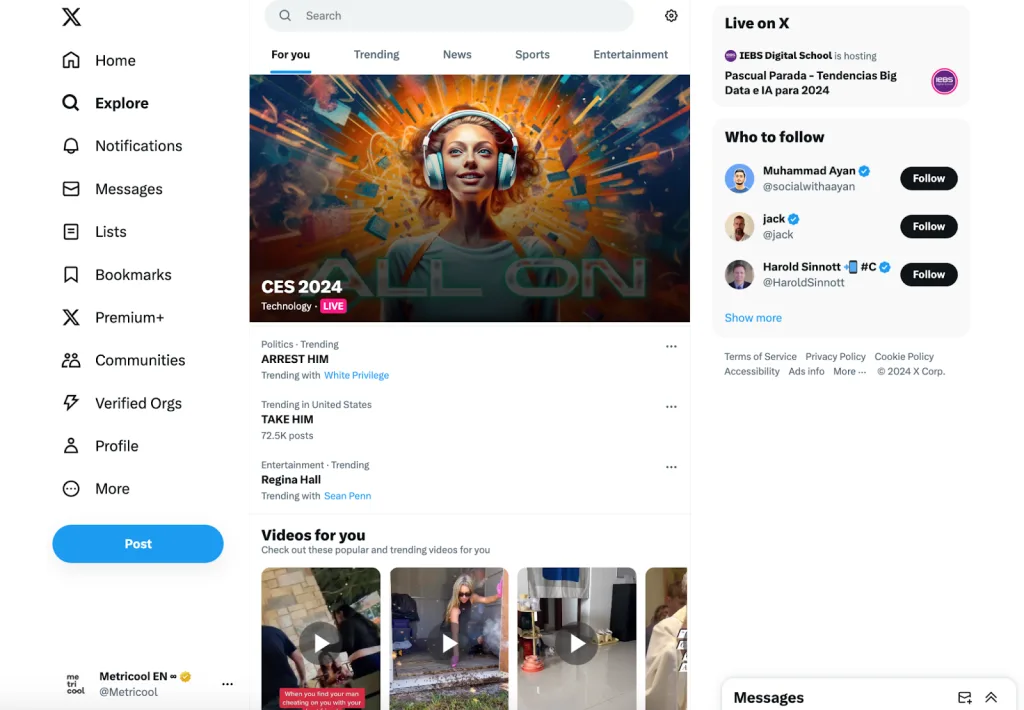
On X, you can search for users, topics, hashtags, and trending conversations. You also have the ability to filter search results. Amongst these search results filters you can filter by People selecting either “From anyone” or “People you follow”, as well as by Location, from either “Anywhere” or “Near you”.
Here you can see an example with the same keyword, “Adidas”, and how this compares to the results on Threads:
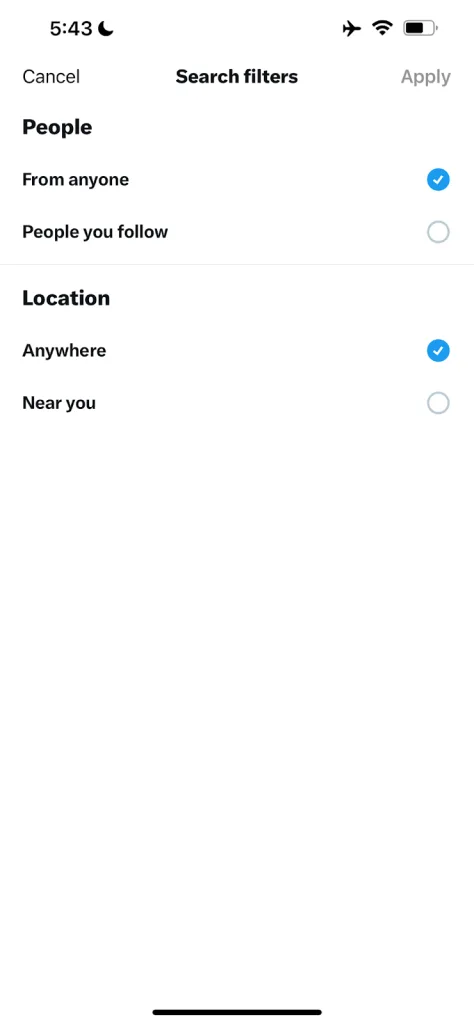
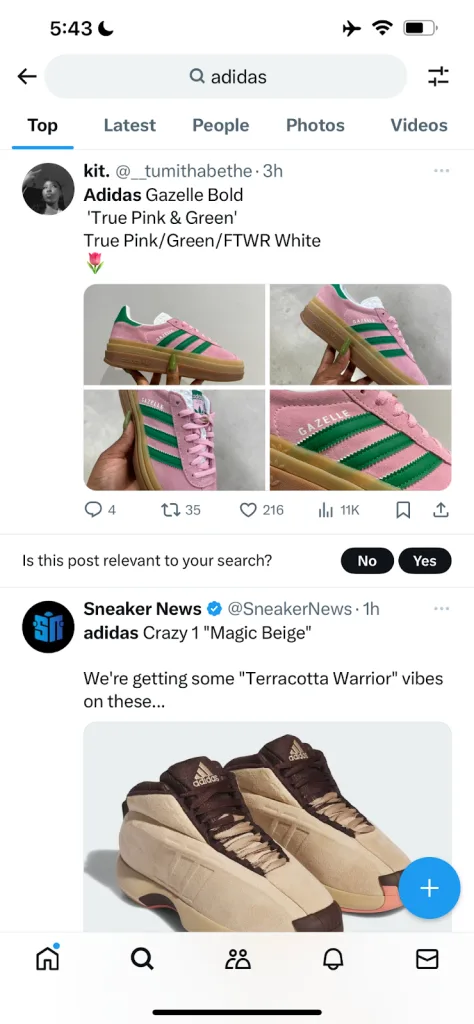
Notice that you can filter these results by “Top”, “Latest”, “People”, “Media”, and “Lists”.
You will also see a message inside the app which asks, “Is this post relevant to your search?”. This can help X’s algorithm understand which content to show on your timeline and in search results.
On the desktop version underneath the Search filters, you can click on Advanced settings which allows you to further narrow your search. These filters include specific words, accounts, replies, links, engagement, and dates. However, this Advanced search is only available on the desktop version.
At the top of the desktop version, you can also click on the three-dot icon to pull up Search settings, Advanced search, and Save search options. The Search settings allow you to hide sensitive content, and remove blocks or muted accounts. Want to save a search? Simply click on the “Save search” option and your search term will be saved.
What Can We Expect Next From Threads?
Since Threads is still so new to the social media world, we can expect some changes to the app this upcoming year. However, what would this look like? Well, for one we can expect to see an opinion to order search results on Threads chronologically. In fact, the network accidentally rolled out this feature before quickly taking back this release.
Post by @oncescuraduView on Threads
Now that there is the ability to search by keyword, we can expect filter options to be another addition. As Threads continues to develop its algorithm, we can also assume that recommended and personalized content will become more prominent.
What do you think about Threads search function? To stay up to date with social media news, make sure to subscribe to our newsletter where each week we break down the top headlines of the week, and what’s to come next.

