How to Make a Slideshow on TikTok: Your Photo Mode Guide
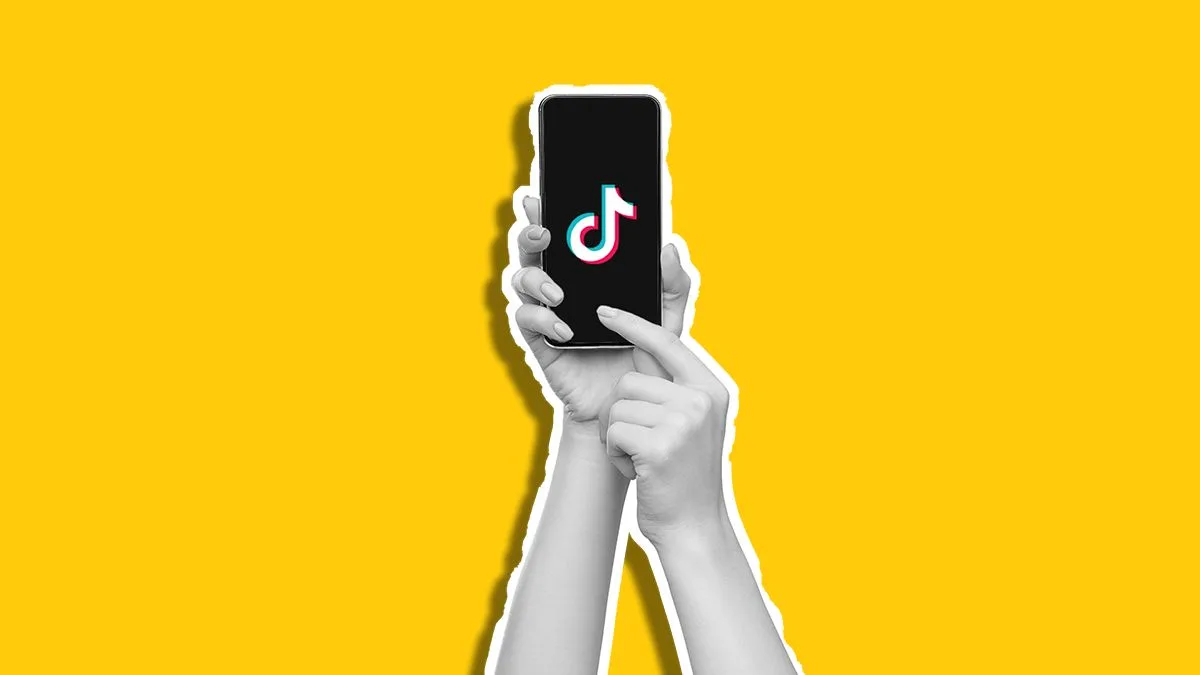
TikTok is primarily a video platform, but for social media professionals, its “Photo Mode” is an indispensable tool. This feature allows you to bypass complex video editing while still delivering highly engaging, multi-part content. The resulting swipeable photo post, or slideshow, leverages a powerful psychological trigger: curiosity. When viewers land on a photo post, the visible text overlay and the subtle “Swipe” cue encourage them to interact, leading to higher retention rates than many videos.
If you are wondering how to make slideshows on TikTok, you need to understand the two main options available: the seamless, automatic video format and the highly interactive swipeable carousel. We will focus on mastering the latter and provide the exact steps you need to follow to
The Swipeable Slideshow (Photo Mode)
This format is essentially TikTok’s version of the Instagram carousel, encouraging viewers to spend more time on the post by manually swiping through up to 35 images. This high interaction rate is a signal the TikTok algorithm loves.
How to Make A Swipe Slideshow on TikTok
- Start a New Post: Open the TikTok app and tap the + (plus) icon at the bottom of the screen.
- Access the Gallery: Tap the Upload button, typically located on the bottom right of the creation screen.
- Select Multiple Photos: At the bottom of your gallery view, tap the option to Select Multiple. Choose up to 35 photos from your camera roll. The order in which you tap them is the order they will appear in the final slideshow.
- Crucial Step: Switch to Photo Mode: After selecting your photos and tapping Next, TikTok will often default to the “Video” mode, which automatically transitions your photos. You must explicitly look for the option at the bottom of the screen to Switch to Photo mode. This step is vital; if you skip it, you will have a video slideshow, not a swipeable one. You will know you are in the correct mode when you see small dots appearing below the image preview, indicating separate, swipeable slides.
- Edit and Refine: Now you can edit each individual slide. Tap on the photo icons at the bottom to jump between slides and add text, filters, or stickers to each specific image. Remember, you can also reorder your slides by dragging their thumbnails.
- Add Your Audio: Tap Add Sound at the top. The beauty of Photo Mode is that the audio will play in its entirety while the viewer swipes through, meaning your content is perfectly synced with the sound’s total duration. Always select licensed audio from the Commercial Music Library if you are a brand or agency.
How to make a Slideshow with TikTok Templates
If you prefer an automatically transitioning video slideshow (where the viewer does not need to swipe), use the preset templates. This is an easier way to make a slideshow on TikTok for beginners.
- Tap the + icon, select Templates at the bottom, and choose a template that matches the number of photos you have.
- The template automatically applies timing, transitions, and audio, transforming your still images into a moving video montage. While simpler, this format typically sees lower retention than the manual swipe carousel.
How to Upload a TikTok Slideshow on PC with Metricool
TikTok’s desktop uploader is convenient for professionals who edit on their computer, but it currently lacks the dedicated “Photo Mode” switch available on mobile.
- PC Limitation: You cannot natively create a swipeable, multi-photo carousel directly through the TikTok desktop browser uploader or via third-party tools like Metricool (or any of our competitors).
- The Workaround: To upload a slideshow on TikTok PC, first create your slideshow as a complete video file (e.g., a 15-second MP4) using external desktop editing software (like CapCut, Adobe Premiere, or even PowerPoint/Keynote). You set the timing, transitions, and text overlays externally.
- Upload: Then, use the desktop browser uploader to upload this single video file. This ensures high-quality production but sacrifices the interactive “swipe” engagement feature of the mobile Photo Mode. The most effective use of this content is to schedule it with Metricool, which allows you to plan in advance, post at optimal times and track your results
TikTok Slideshow Best Practices
To ensure your swipeable photo posts achieve maximum interaction and high completion rates, focus on these essential best practices:
- Treat it as a Micro-Carousel: View the slideshow as a high-engagement format designed to maximize the specific time users spend manually interacting with the post.
- Structure Your Narrative: Organize slides around a clear sequence: Hook, Value, and CTA (Call-to-Action).
- Master the First Slide: The first slide needs bold, compelling text that clearly promises a benefit or asks a captivating question (e.g., “SWIPE to see the final design price breakdown!”).
- Keep it Concise: Minimize the total number of frames, aiming for 5 to 10 slides. This ensures users complete the sequence, which the algorithm rewards.
- Drive Manual Swiping: Subsequent slides must deliver concise, digestible information. Use visual consistency and minimal text per frame to actively prompt the user to swipe to the next step.
- Use Relevant, Trending Audio: The audio track must be trending and appropriate for your niche, as it plays continuously. This helps compel the user to stay and listen while consuming the visual content.
- Final Frame Prompt: Ensure the final slide contains a strong, unambiguous instruction to the viewer, such as prompting them to visit the link in bio or comment a keyword.

