TikTok Time Limit
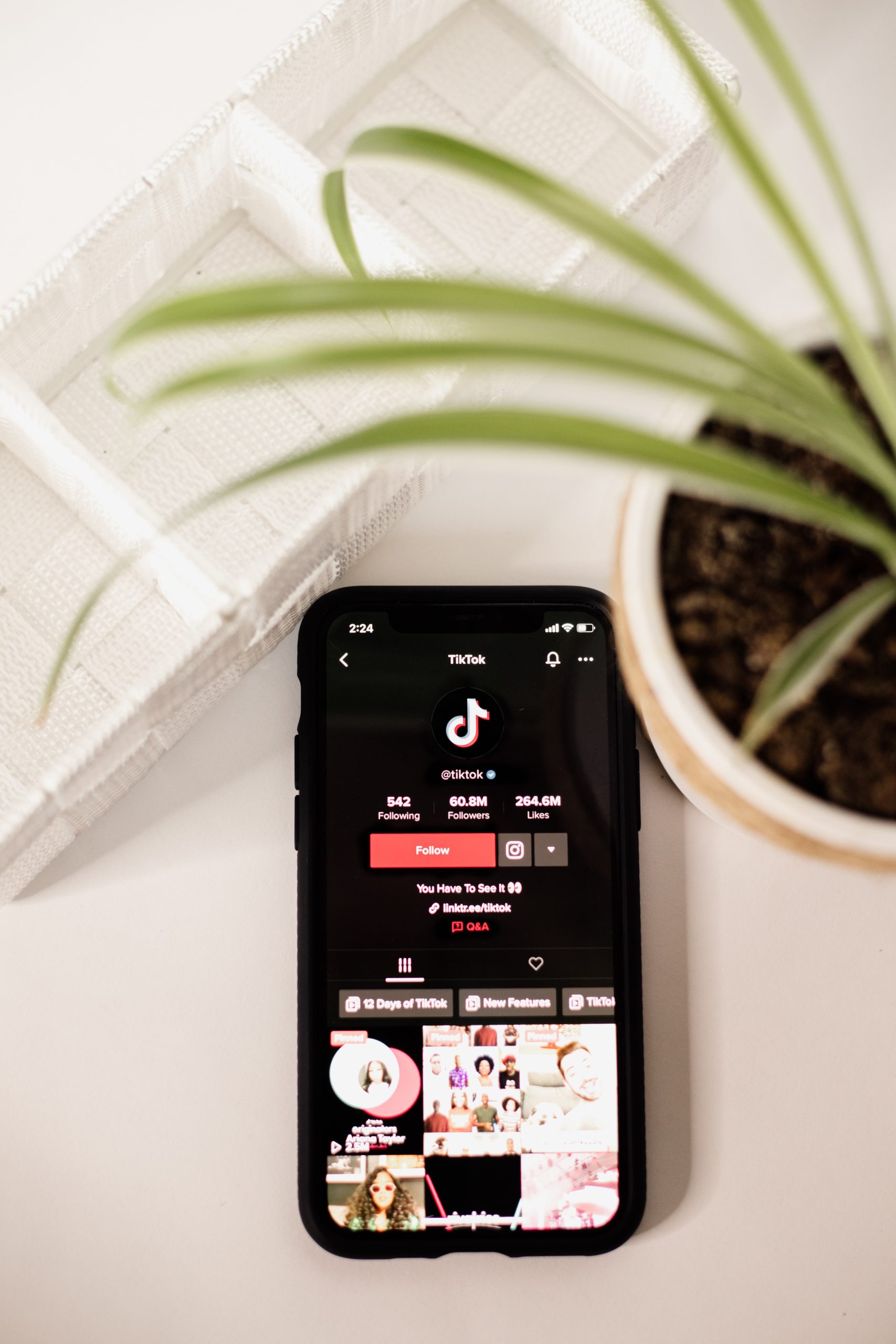
When it comes to scrolling on TikTok, time can get away from us. You sit down to scroll for a few minutes, and suddenly that turns into hours. Everyone can fall victim to this trap, however, thankfully there is a solution.
Introducing the TikTok time limit, a screen time management option in the app. But what is this and how does it work?
Keep reading!
What is the TikTok time limit?
The TikTok time limit, or daily screen time, is a setting that allows users to adjust their usage and set a daily screen time limit.
When reaching this limit, the app will send you a notification that your time is up. Once this time is up, you can either exit the app or enter a personalized passcode to continue using the app.
This setting can be turned on and off at any time, inside your app settings. As there are many minors on this app, this setting is set by default for 1 hour, for users ages 13-17.
How to manage TikTok daily screen time:
You can access this directly from the TikTok app. Follow these steps to set your TikTok time limit:
- Log in to the TikTok app and head to your Profile.
- Click on the Menu button, which is the three-line icon in the top right corner.
- Choose Settings and Privacy.
- Find the Screen time option, and here you will open the screen time window.
Inside this screen time menu, you will see a few different options: Daily screen time, screen time breaks, sleep reminders, and weekly screen time updates. We will break down each option, and how to activate them.
Daily screen time
When choosing this option, you either have the option to set the same limit every day, or set a custom limit per day. When choosing a set limit for each day, your options are 40 minutes, 1 hour, 1 hour 30 minutes, 2 hours, or a custom time.
If you choose to set a custom limit per day, a drop-down menu for each day of the week will appear, where you can select your limits for each day.
After activating this, you will see your screen time toggled on, showing the time you chose. You can turn this off, by simply toggling off the limit.
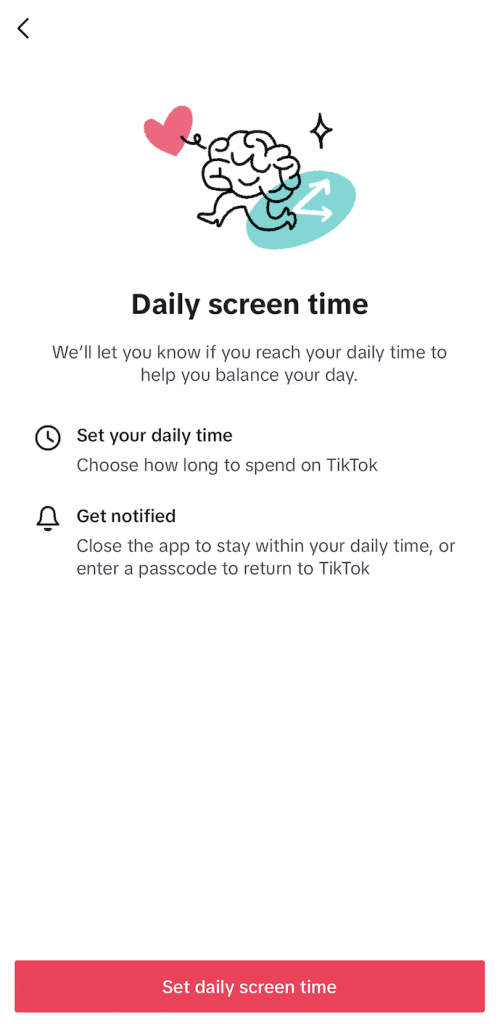
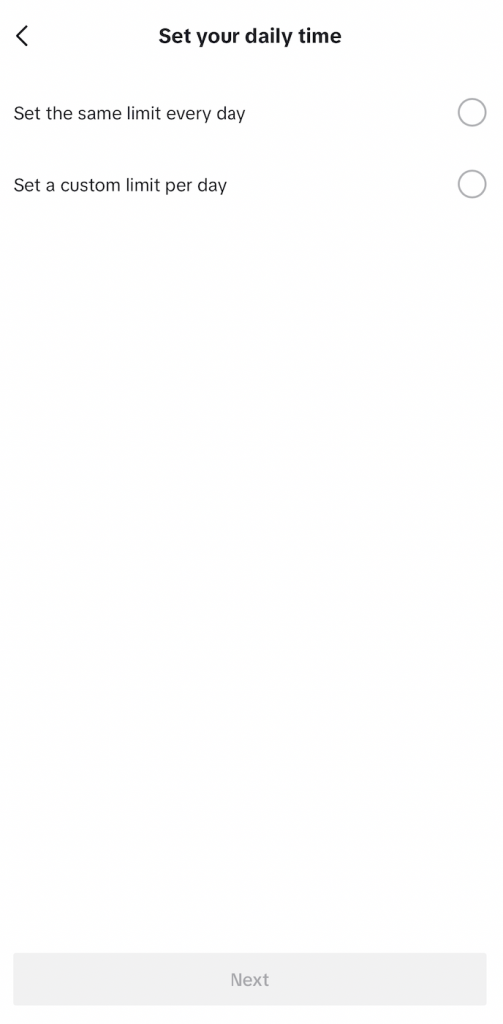
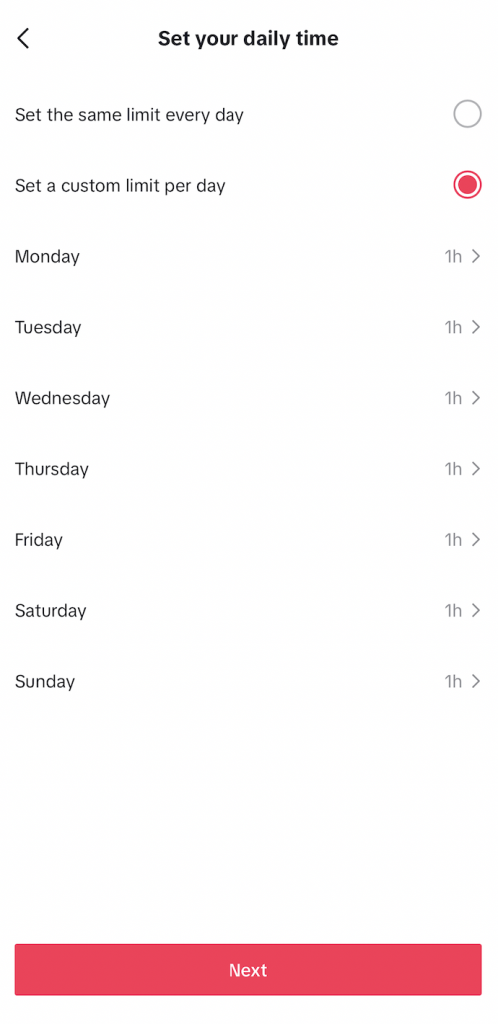
Did you know you can schedule your TikTok content using Metricool? Bypass opening and closing the app multiple times, by scheduling and analzying your TikTok content all within Metricool.
Screen time breaks
Screen time breaks are reminders to take a break from the app, if there has been a period of interrupted screen time. You can choose from 10, 20, or 30 minutes, or select a custom time.
To turn these off, simply uncheck the circle and this setting will be immediately turned off.
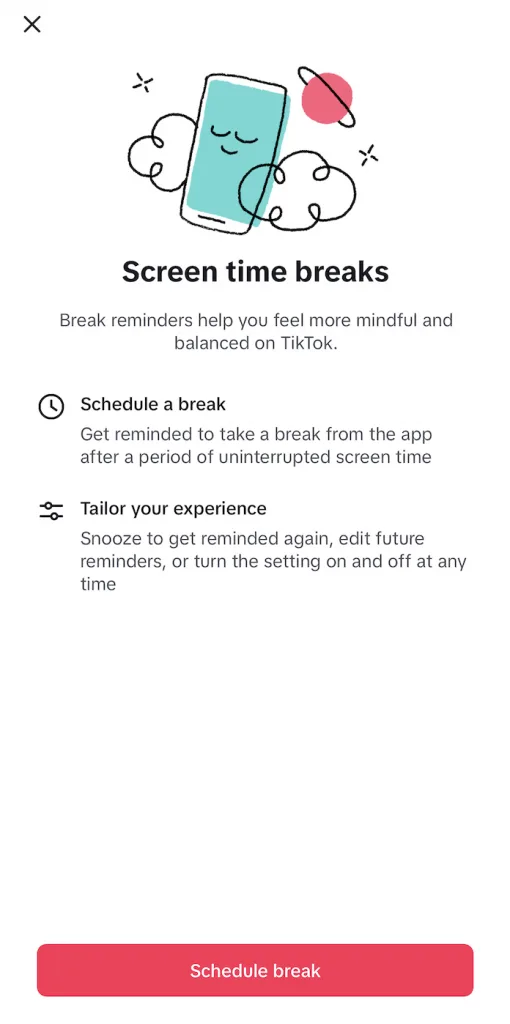
Sleep reminders
In this option, you can set up your sleep time, and if you’ve reached your sleep time while on the app, you will receive a notification.
By enabling this option, push notifications will be silenced for 7 hours after your sleep time.
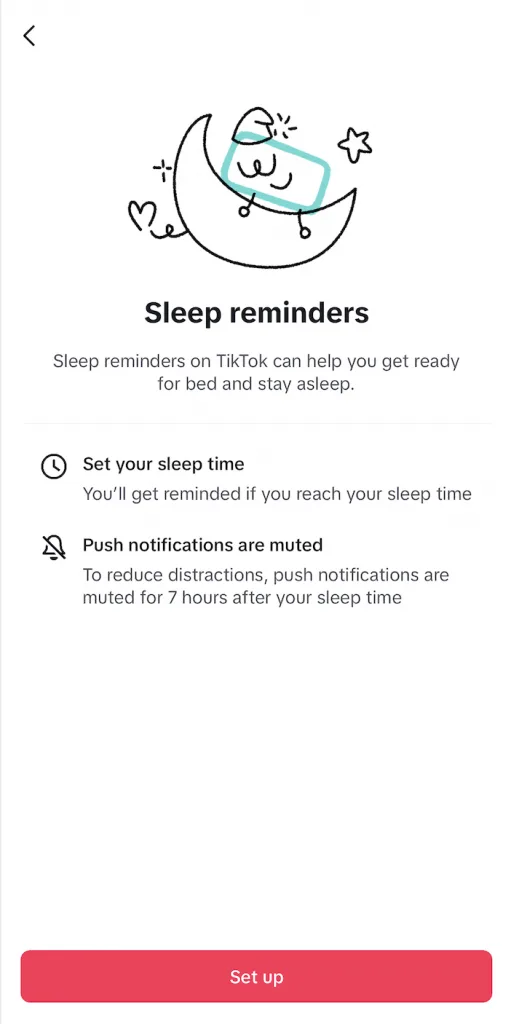
TikTok Time Limit Summary
Also on this page, you can view a summary of your screen time. This is broken into two metrics: Time spent and App opened. You can even view your screen time history, of up to a month back.
This supplies you with accurate data on how much time you have been spending on the app, even with a breakdown of screen usage in the Day time and Night time.
TikTok has noticed the patterns of the app and has made adjustments to allow users to have a more balanced experience. This is a great option for those users who want to manage their usage, without fear of getting sucked into the dangerous endless scroll.
If you want to learn about other TikTok settings and analytics inside the app, and in Metricool, I will leave this post with all the information.

