Topics on Twitter (X)
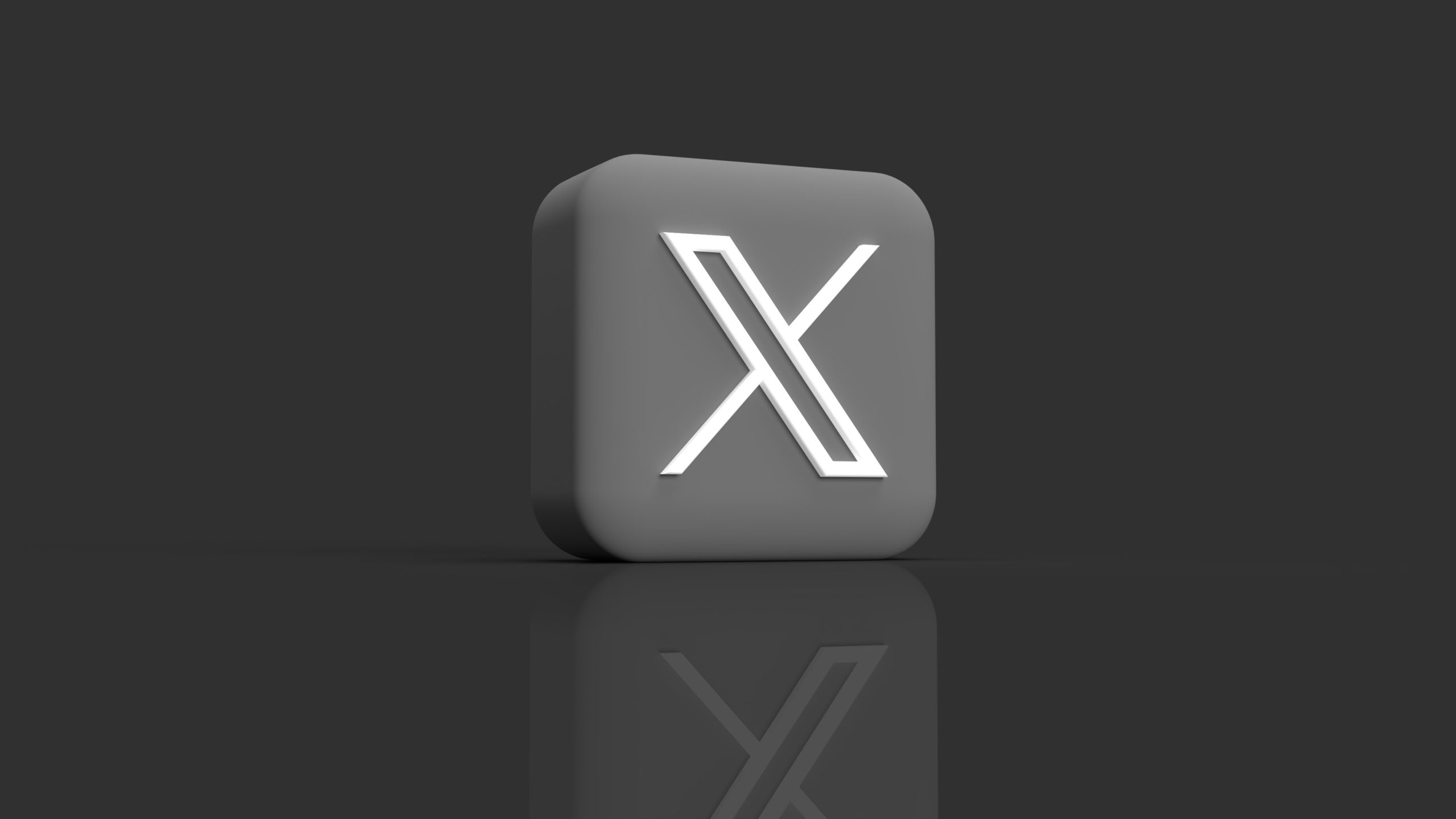
There are currently 528.3 billion active users on Twitter, so it is easy to assume that it’s difficult to sift through conversations and topics you are interested in. Topics on Twitter make it easier to select which conversations you want to see and interact with.
Adding topics to your account helps you stay up to date with all of your chosen topics. So how do you select topics, follow and unfollow topics, view followers’ topics, and more? Let’s find out!
How to Select Twitter Topics
Twitter is constantly updating and changing its features and topics are no different. They are regularly updating and adding new topics to Twitter as well. Twitter chooses these topics based on two main factors of content:
- Volume– how many people are posting, reposting, replying, and liking posts about the specific Topic.
- Health– They have implemented a number of protections to help keep conversations included in a Topic healthy and free from abuse.
Using machine learning, Twitter finds content regarding popular conversations that many people interact with, and from there they find posts to show up on specific user’s feeds.
How to Follow Topics on Twitter
There are two ways to follow topics on Twitter. The first way is by scrolling your feed and seeing a suggested topic. All you have to do is:
- Scroll through your feed and keep an eye out for suggested topics to follow.
- Right next to the specific topic, click the follow button.
The other way to follow is through the Topics menu:
- Locate the ‘More’ button and click the ‘Topics’ button.
- Once you have clicked on topics you will see the topics you have followed already if you have any.
- You can click on the ‘Follow’ button to follow more topics.
- You can also select the X icon to remove certain topics you aren’t interested in.
How to Unfollow a Topic
In the same way, you can follow a topic on Twitter, you can also unfollow the topics. You can unfollow through the home feed.
- As you are scrolling through your feed and you see a topic you no longer want to follow, just click the down arrow and choose the unfollow button.
From your Topics menu
- Go to the ‘More’ icon and locate the Topics Menu.
- Click the X button to unfollow chosen topics.
How to See the Topics Someone Follows
Want to see which topics your friends are following? Or want to get some inspo on topics you should follow? You can access this information quite easily.
- Navigate to the chosen follower’s or user profile
- On the top of their page, locate the ‘More’ icon
- Select ‘View Topics’
How Can Marketers Leverage Twitter Topics
There are many ways marketers or those in social media can leverage topics on Twitter. But here are four main ways to leverage Twitter topics.
- Following topics related to your specific industry to stay up-to-date- staying on top of the news can help you hear about the wants and needs of clients as well as competitor updates
- To discover and follow accounts or leaders in your industry- evaluate the content they are sharing to see what is successful for your own platform
- Create content or tweets related to trendy Topics in your industry
- Discover trending hashtags and optimize your own tweets with them.
Following your chosen Topics helps curate your perfect timeline making it so that you are seeing an influx of tweets and conversations that are more interesting to you!
What are your thoughts on the new Topics feature? Will you be utilizing it?
To learn about a full step-by-step Twitter tutorial, be sure to click the button below:

