Guide to Metricool’s Zapier Integration
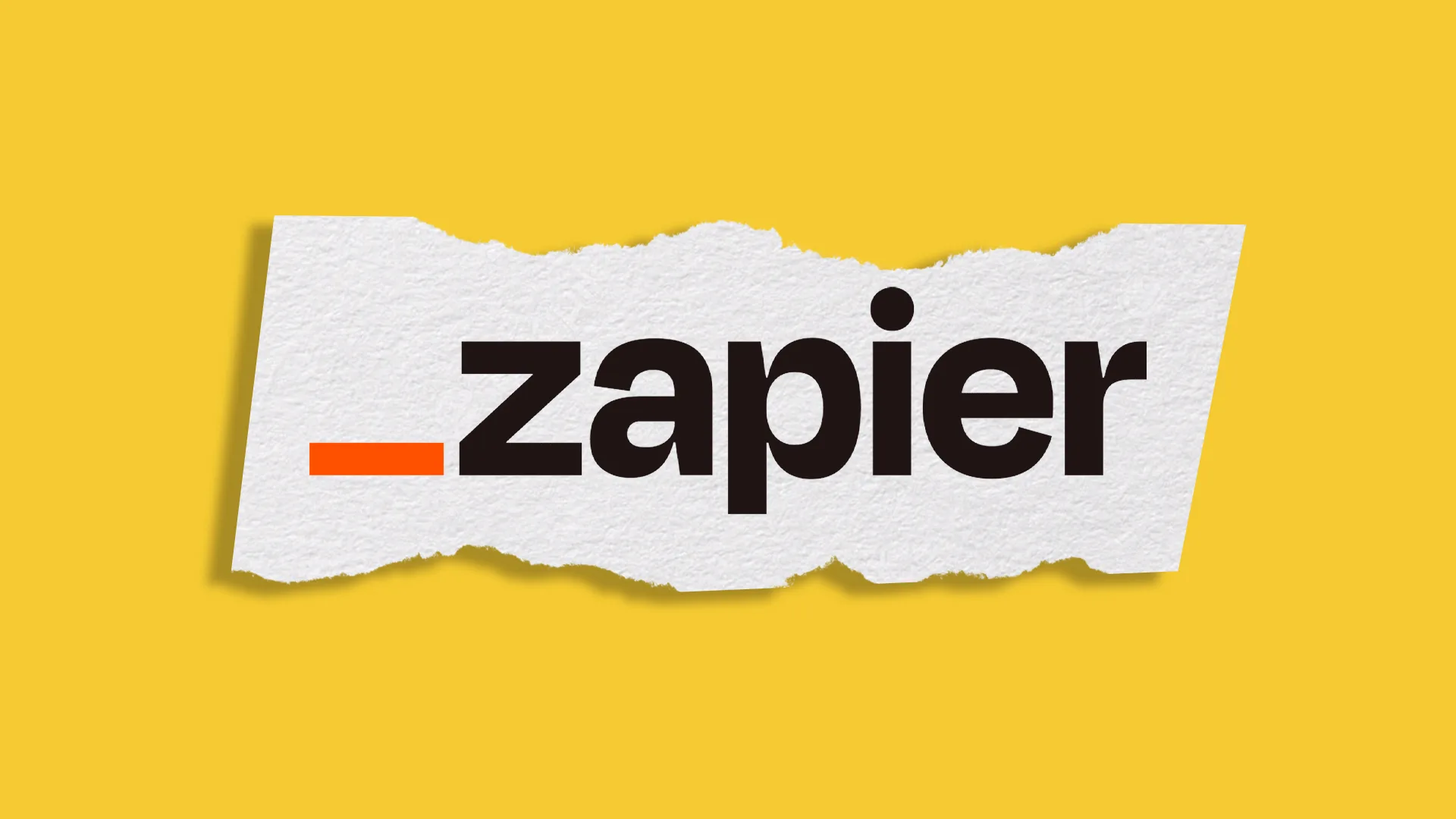
Do you want to automate your day-to-day work in an agency? Combining the power of Metricool with Zapier’s integrations will take your social media automation and management to the next level.
This article will walk you through how you can integrate Metricool into Zapier to share data, speed up your social media processes, and improve your workflows.
What is Zapier?
Zapier is an integration tool for automating workflows in your day-to-day life. Think of this as an intermediary between your apps, such as Twitter, Asana, or Google Sheets. Connecting these platforms allows you to create triggers or “Zaps” to automate repetitive tasks and create custom workflows.
This acts in two parts:
- The trigger: what needs to happen (an event that starts a Zap)
- The action: what has to be done. (an event a Zap performs)
When there is a new trigger, an action will be taken automatically. The trigger and the action can happen in the same or different apps.
For example
Whenever there is a new post in WordPress (trigger), a new row is created in Google Sheets with different columns, where column A will be the post’s title, and column B the image, etc (action).
In this case, Zapier will repeat the action each time the trigger happens. The trigger is a new post and the action is that it is added to Google Sheet.
How to Integrate Zapier With Metricool
Now that you know what Zapier is, it’s time to see which steps you need to complete to integrate it with your Metricool account.
You first need an active Metricool ADVANCED or CUSTOM account plan and your social media profiles connected to at least one brand.
▶️ You can sign up for free with a Metricool account here.
▶️ You can use the ZAP15 code to try a TEAM plan for 15 days at no cost.
Then:
- Go to Zapier’s website.
- Click on the magnifying glass in the upper right to browse the available Zapier integrations.
- Search for Metricool and here you can access the Metricool integration page. At the bottom of the screen, check the supported triggers and actions available with Metricool.
- Click on Connect and enter your Account label and API Token:
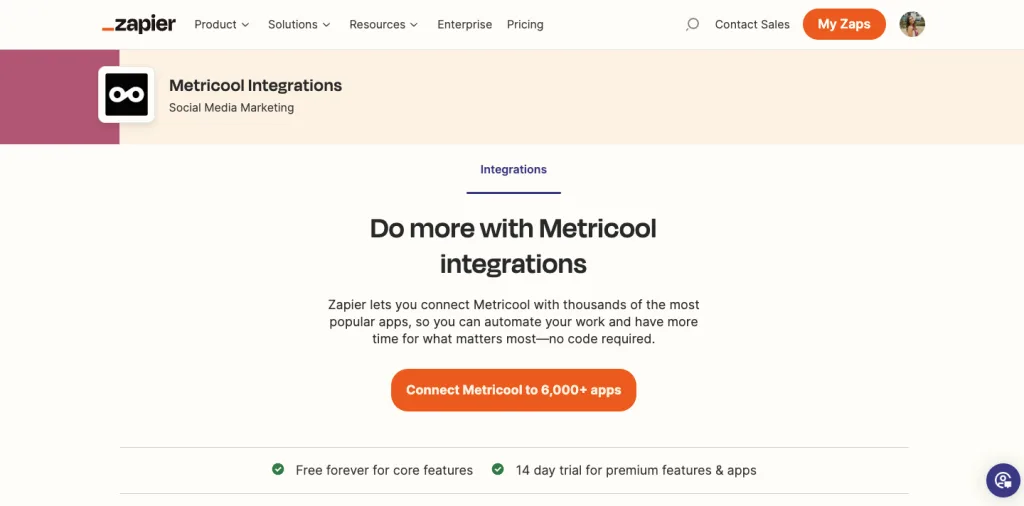
⚠️To get started with Zapier, enter the API Token available for Advanced and Custom plans.
Find this API Token by clicking on “Account settings” in the top-right drop-down menu of Metricool’s dashboard. Inside the API tab, you will see your REST API Access token.
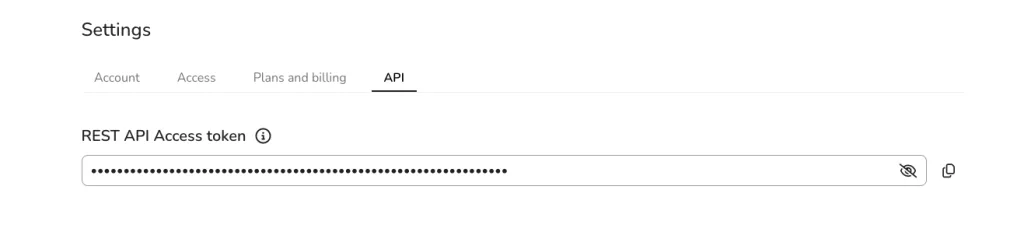
Copy this token into this window to complete the integration:

What apps can you connect to Metricool’s Zapier integrations?
You can automate Metricool integrations with apps such as:
- Google Sheets
- Notion
- Gmail
- Slack
- Discord
- ClickUp
- WordPress
- Google Calendar
- Trello
- Dropbox
- YouTube
- TikTok
Triggers and actions between Metricool and Zapier
Several triggers and actions are currently available in the Zapier and Metricool integration.
Triggers
✅ New Draft in Planner: If you or someone in your team adds a new post as a draft to Metricool’s planning tool soon (7 days by default) a new trigger will be created with the post information.
✅ New Scheduled Post: The same as above, only that the post will already be scheduled.
✅ New conversation in Inbox: It triggers when you receive a message or comment on your Instagram, Facebook, and X (Twitter) profiles through Metricool.
✅ New Published Post: It triggers when scheduled content from Metricool is finally posted. It includes the post information and direct links to the post on the social networks where it was shared.
✅ New GBP review: This trigger is created when Metricool detects a new review in your Google Business Profile location.
✅ New Comments: This creates a trigger whenever a new comment is detected on content you’ve posted in the selected networks.
✅ Export Metrics: This trigger allows users to export their social media analytics from Metricool to other Zapier integrations (Google Sheets or Airtable, for example).
Actions
✅ Add a post to an Autolist: Add a new post to an existing autolist.
✅ Schedule a post: add a post to the Metricool Planner.
✅ Respond to a GBP review: Reply to a review received in your Google profile through Metricool.
✅ Reply to a comment: This action is intended for replying to comments on your posts coming from the previous trigger, as it requires fields such as the comment identifier.
✅ Reply to a conversation: An option that will come in handy to create an auto-reply whenever you receive a new message.
✅ Added cover option for videos via a URL on YouTube and Instagram Reels.
✅ Added first comment option.
For example, when someone moves from a Trello card from the pending to validate to the validated column, I want Zapier to take the title of the Trello card plus the content and put it as the body of the post and the cover image of the card as the image of the post.
This way you generate posts in Metricool from the task management application, Trello. All through Zapier, the integrator.
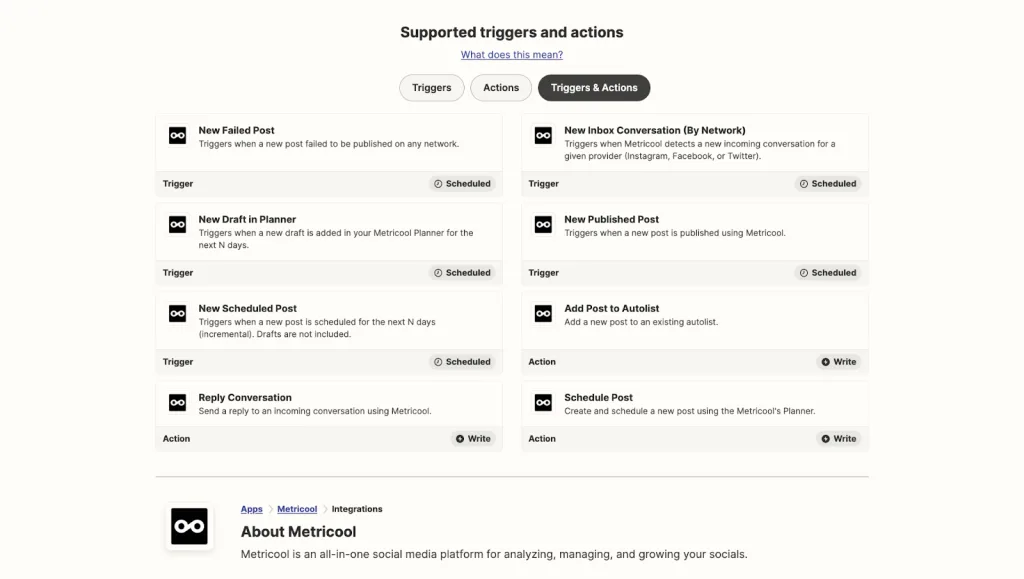
This is all you need to get started with Metricool’s new integration with Zapier and automate workflows. So, want to try Metricool’s Zapier integrations? Create your account and optimize your day-to-day work:

