Add GIFs in Instagram Comments
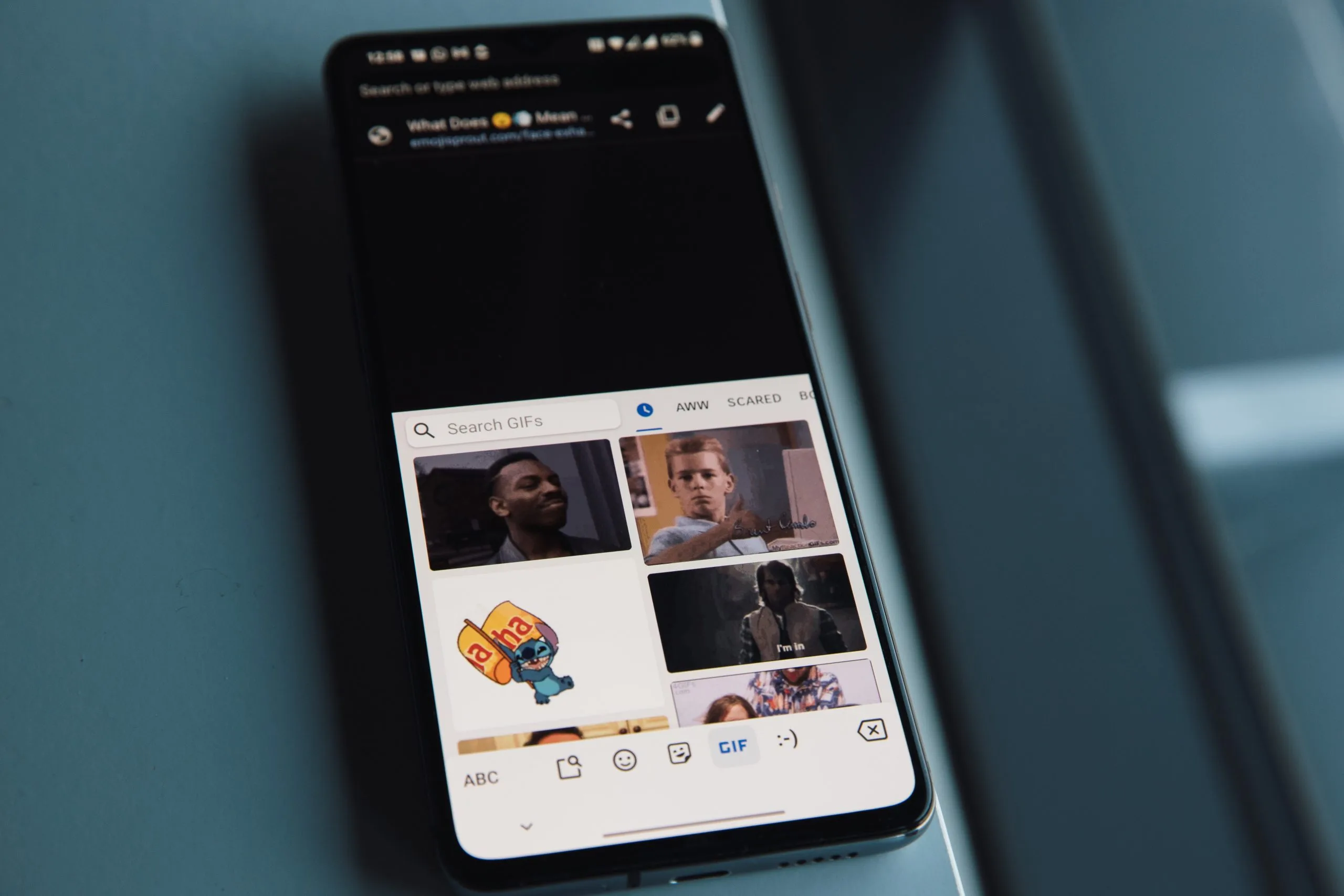
In a Broadcast Channel announcement from Mark Zuckerberg and Adam Mosseri, they shared that you can now post GIFs in the comment section of Instagram. This allows all users to search for and share GIFs to add in Instagram comments.
In this article, we will dive into how to comment a GIF on Instagram and the purpose of using these to interact with your audience.
How to Comment a GIF on Instagram Posts
After GIFs to respond to Instagram Stories was added to the network, users have been waiting for this option to open up in the comments section. GIFs in comments opens new opportunities for engagement and can help comments stand out.
You can now add GIFs to the comment section of static posts, carousels, and Reels.
Overall, this is a small, but fundamental feature that creates a fun, humorous vibe to Instagram, allowing users to interact in different ways.
This feature is available for both Android and iOS users, in the latest version of Instagram. As of now, this feature isn’t available on the desktop version.
You can also only choose from Instagram’s GIF library, and are unable to upload one from your photo gallery or other sites.
Here’s how to add a GIF on a post in comments:
- Log in to Instagram.
- Find the post you want to comment on.
- Tap the ‘GIF’ button and search the library, powered by Giphy.
- Choose your desired GIF, and hit Send to post it in the comments.
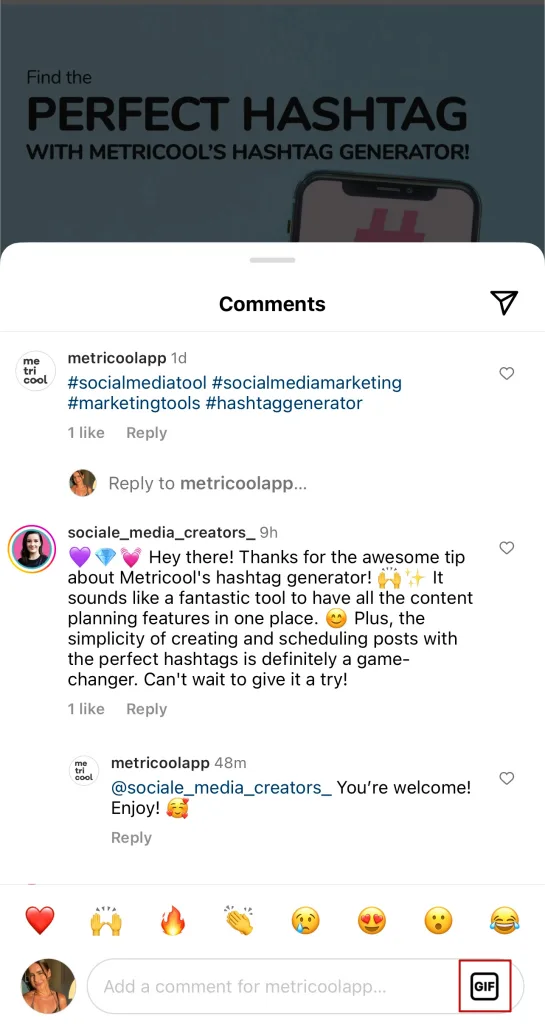
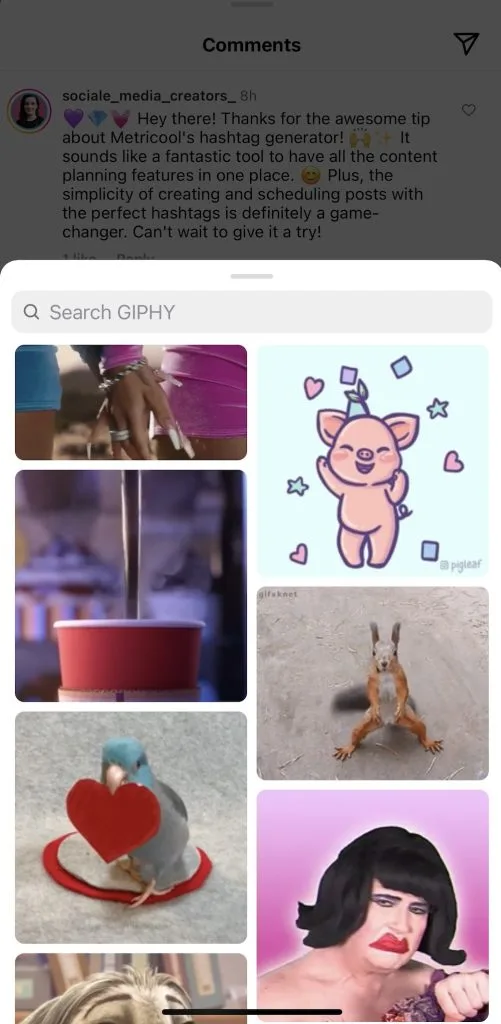
Note that after clicking on a GIF, it will automatically upload in the comments without a prompt so make sure it’s the right one!
What if I don’t see the GIFs option in comments?
Odds are, if you don’t see this GIF option in the comments section, you may not have the most recent version of the app. Check for an update on the App Store or Google Play.
If this doesn’t resolve the issue, this feature may not be rolled out to your account. Instagram often slowly releases features, which can take months to reach all users.
Can you reply to comments with GIFs?
At the moment, this option isn’t available. You can only add GIFs as a separate comment.
How to Remove GIFs in IG Comments
But of course, if you want to remove a GIFs in the comment section, you can do this easily.
Simply drag the comment/GIF to the left and this will show a trash can icon. Once you click on this, the GIF will be automatically deleted.
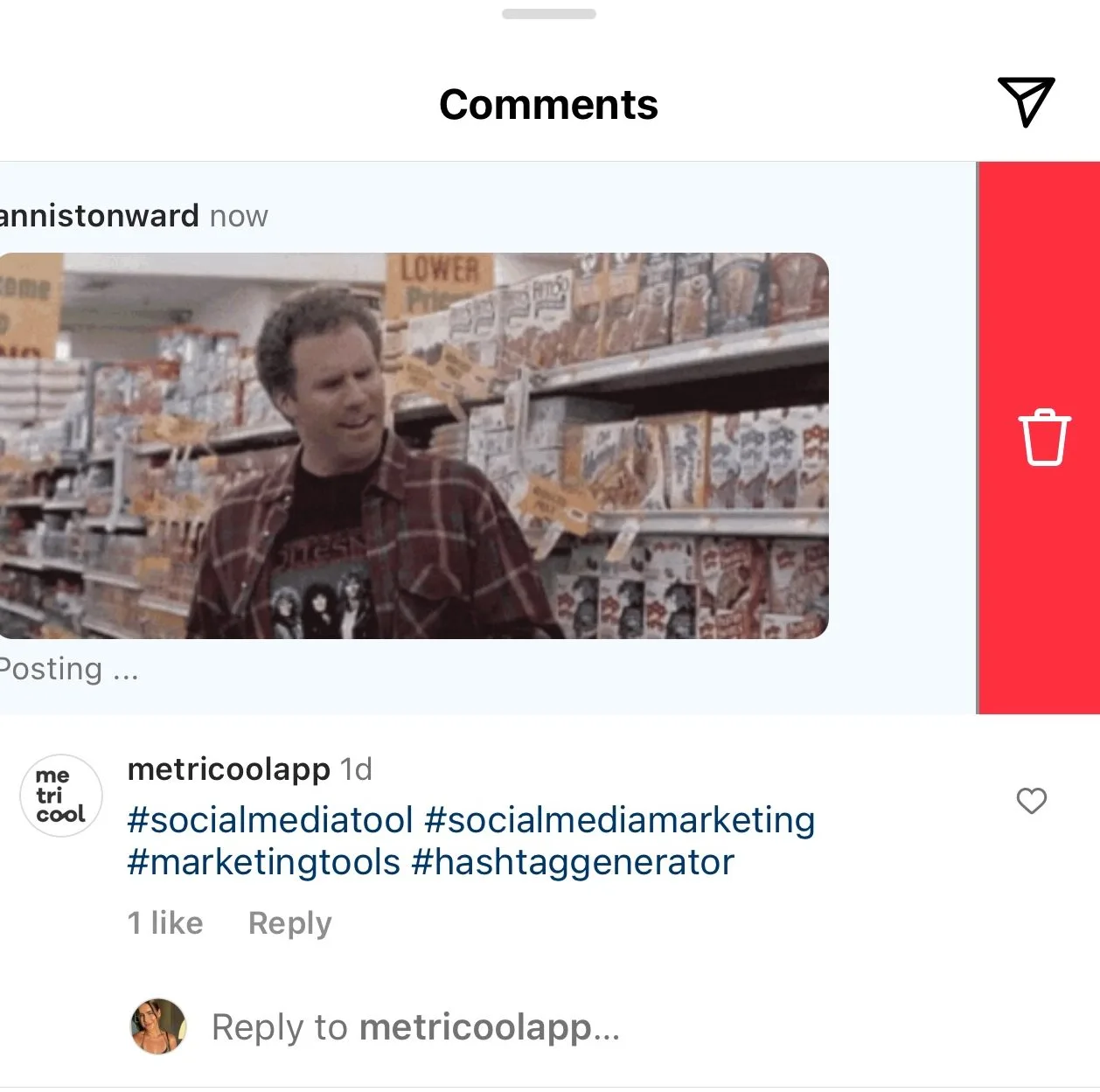
How to Use GIFs in Instagram Comments
GIFs are a fun, different way to communicate with users on the network.
Some feedback has suggested that overusing GIFs can saturate the comment section, and can act more as spam then content users want to interact with.
However, if chosen correctly, GIFs can be a complemental element to content and add a comical and lighthearted nature. As you can see in the image above, you can search through an extensive library, to find just about any content or reference in GIF form.
Instagram GIFs in comments are available in the latest version of the app, to all accounts and users. To learn more about how to market your accounts on Instagram, here is a marketing guide from us at Metricool.

