How to edit videos on TikTok

TikTok has become a central educational, business, and entertainment resource for millions of users worldwide. However, it’s no easy task to create clean-cut content without having the tools and resources to guide you.
The accessibility of TikTok is allowing more and more creators to jump on the app and share their content. At the same time, many are walking blindly into the video editing world. But fear no more. Continue reading to learn how to edit videos on TikTok like a pro.
Filming TikTok videos
When it comes to capturing your content there are two different ways to do this. Thankfully, the app has made it easy to both capture and edit videos from the same place, however, you can also upload content to the app from your device.
You can also use a mix of filming inside the app and uploading photos or images during editing, so you don’t have to worry about capturing all clips in the app.
Filming outside of the TikTok app
The first way to film videos for TikTok is by capturing the video with a camera and using a third-party editing tool. After filming and editing your content, you can go inside the TikTok app, click on the + button, and then on Upload, where you can choose the video you want.
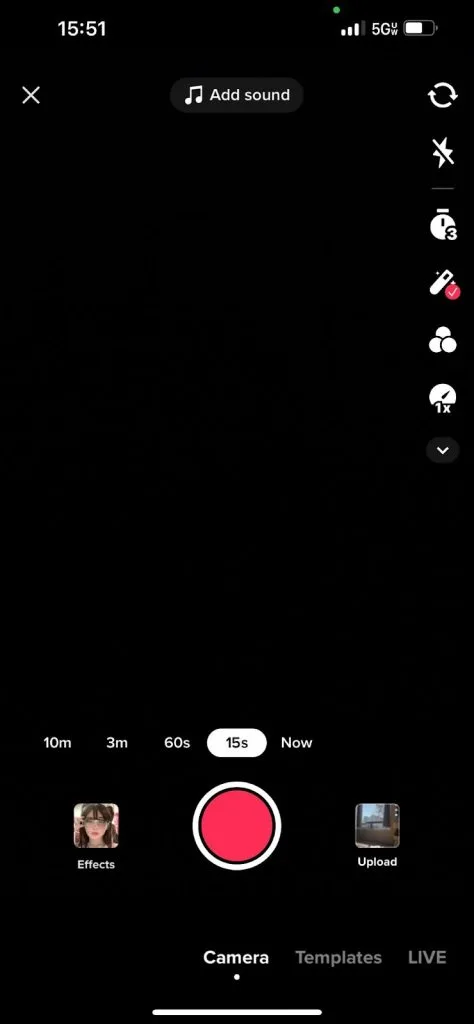
This is useful if you want to have your video on file and edit before uploading. Also, if you want to take small clips from a longer video, filming outside of the app is a good option for this.
As far as third-party editing sites goes, a few that we recommend are CapCut, Funimate, and Splice. These tools are all free and allow you to easily and quickly edit your content.
Filming inside the TikTok app
Filming and editing inside the TikTok app is the second option, which is the most popular way considering you can tackle both inside the same place.
To film, simply tap the + button, and press the red center button to record. You can choose to record for 15s, 60s, 3m or 10m. If you don’t want to shoot the whole video at once, you can tap on the red button again to pause the recording.
TikTok will keep track of your clips, which you can go back and edit later. Your clips don’t need to reach the maximum allotted time.
Want to use filters? Click the bottom left option, where you can choose from a variety of video filters. There are thousands of filters available, so you switch up your content and try out different ones.
Once your filming is done, you will click on the red check mark to head into the editing features. It should look like this:
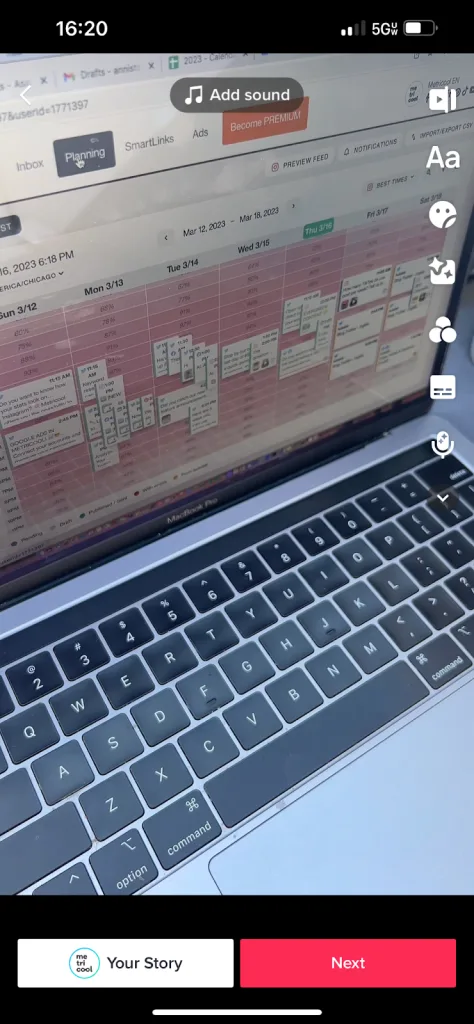
Now, this is where the magic happens. Keep reading to hear some tips and tricks for editing tools.
How to edit TikTok videos inside the app
TikTok has a few editing features that allow you to edit your videos to your liking. These include:
Edit
This section is where you can edit your clips. You can add sound in this section, or in the main editing screen at the top where it says Add sound. If you want to upload any other clips from your camera roll, choose the + button inside the Edit section.
Stickers
Choose from a wide range of stickers, emojis, and GIFs, when clicking on the smiley face icon on the editing page. Add a location, mentions, hashtags, and polls, to generate more engagement with your content.
Text
This is where you can add text to your videos. Select the font, color, and text display type. Once this is done, you can set the duration of the text if you want it to be featured in only a certain clip. After the text has been created, press Done for it to appear on the video.
Voiceover
If you want to add a specific voiceover, click on the microphone icon and slide to the clip you want to record on. When you’re ready, press the record button and again when you’re done. You can choose to replace the original sound with the recording, which will get rid of the background noise. You can also choose from a variety of audio effects, which will be applied to the entirety of the audio.
Effects
Inside this feature, you can choose from a variety of effects such as transitions, split, visual effects, and motion effects. Once selected, you can choose the length of the effect and which clips you want to add it to.
Filters
If you didn’t choose a filter when filming, you can choose to add one in the edit section if you prefer. Choose from portrait, landscape, food, and vibe topics to find the one that best fits your content. A slider will appear, where you can choose on a scale from 1-100 how heavy you want the filter to be.
Captions
If there is speaking in your video, you can use captioning, which will automatically detect the speech in your preferred language.
Best practices for editing TikTok videos
Now that we have talked about the basics of editing, what are some of the more advanced features that can create engaging content? Let me tell you! These practices can help increase your views, engagement and interactions.
Using the countdown timer
The countdown timer can be set to 3 or 10 seconds, so you can set your camera down and record hands-free. You can also drag to set the recording limit in case you want it to stop before you press the red button again.
This will limit the editing time and allow you to record dances and videos without having to start the button and then run back… we’ve all been there.
Create loop videos
You may have seen this trending on the app, loop videos, and those that create a “loop” effect by starting over without it feeling like a strict beginning and end.
This can increase viewer retention, watch time, and video completion rate, which are all important metrics to understand what content your audience engages with more.
But how can you do it? The end of the video should match the beginning so that it feels like the video starts in the same place it ends.
Try jump cuts, transitions, and finger snaps
These transitions may seem tricky to nail down, but once you understand how to do them, they can be quite easy.
For example, say you want to create a video of you starting in one place, jumping, and then have it cut to you in another location.
This effect makes it seem like you magically transported to another place in a snap, but of course, we know it’s just editing.
Post transformation videos
Whether it’s showing a before and after, or a makeover, this type of content is engaging and exciting for users.
These have become very popular on the app, especially when accompanied by a trending sound.
Overall, the best advice I can give is to have high-quality audio and video. This will make editing easier and professionalize your content. You also want to ensure that users can hear what you’re saying and understand the message.
As you can see, there are a lot of opportunities and options for editing TikTok videos. Thankfully, the app makes it easy to both film and edit, without having to leave the platform. Now you know to edit TikTok videos, like a pro. New to TikTok marketing? Read this guide to maximize your efforts on the social network.

