How to Use Instagram Notes
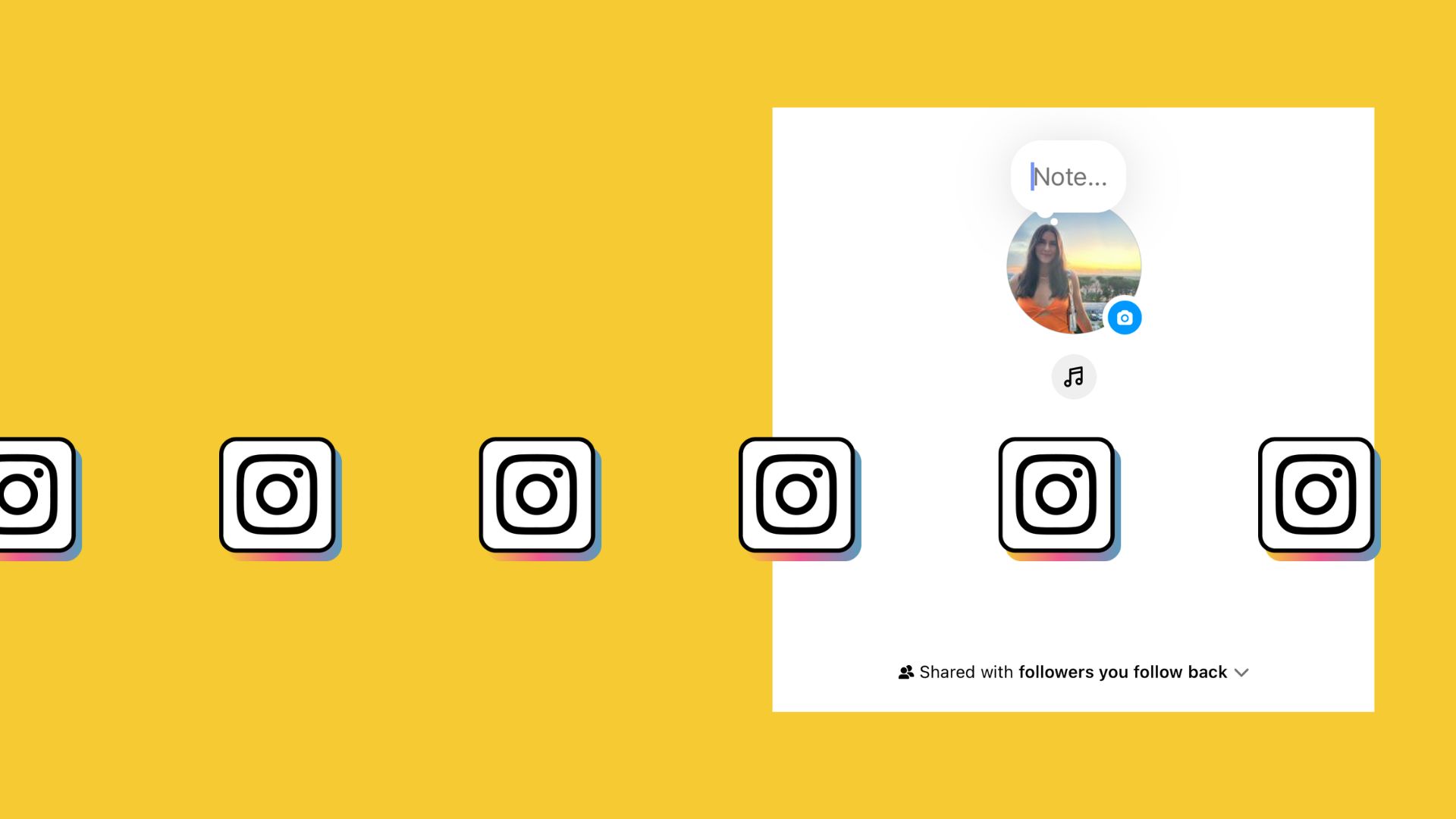
Since sliding into DM’s has become a major communication route for Instagram users, the social network has created a new way to interact in this section.
Therefore, let me introduce you to the sticky notes of Instagram, Instagram Notes.
How Do Instagram Notes Work?
Instagram Notes allow you to post short messages to those followers that follow you back, which will appear at the top of your direct messaging feed.
Similar to Stories, these messages appear for only 24 hours. However, unlike other features on Instagram, you can only post one note within that 24-hour window. If you try to post a new note before the 24 hours are over, it will delete your previous note.
Okay so, are they like “tweets” for Instagram? Not exactly. You only have a maximum of 60 characters with the option to include text, emojis, tag users, add music, or record a video for your note.
You will see these at the top of your inbox, above all your direct messages. Once you share a new note, your followers can reply to it by tapping on the note on the main chat page. Responses to Instagram Notes will appear as DM’s in the user’s inbox.
How to access Instagram Notes
If you don’t see the Instagram Notes inside your app, don’t panic. One, you may just need to update the app. If after updating you still don’t see Notes, know that Instagram still hasn’t rolled out this feature to the whole population, so you may not have access yet.
However, here are the steps if you want to test your luck with this new feature.
- Update the Instagram app to the latest version on iOS or Android.
- Open the Instagram app.
- Go to the your Inbox in the top right corner of the app.
- You should see a section at the top of the page that shows any posted notes.
- Click on the “Note…” option above your profile picture.
- You can choose to share the note with your Close Friends or followers that you follow back.
- Click “Share” to post your note.
You can also Tag Someone on your note if the user allows that. To mention someone on an Instagram note, type @ followed immediately by their username.
How to add music to your Note
If you want to add music to your note, all you have to do is add your note and click the music icon. After that, you can scroll through your For You music or Browse music, similar to if you were to add music to your post, reel or story. You can also access your saved music here as well.
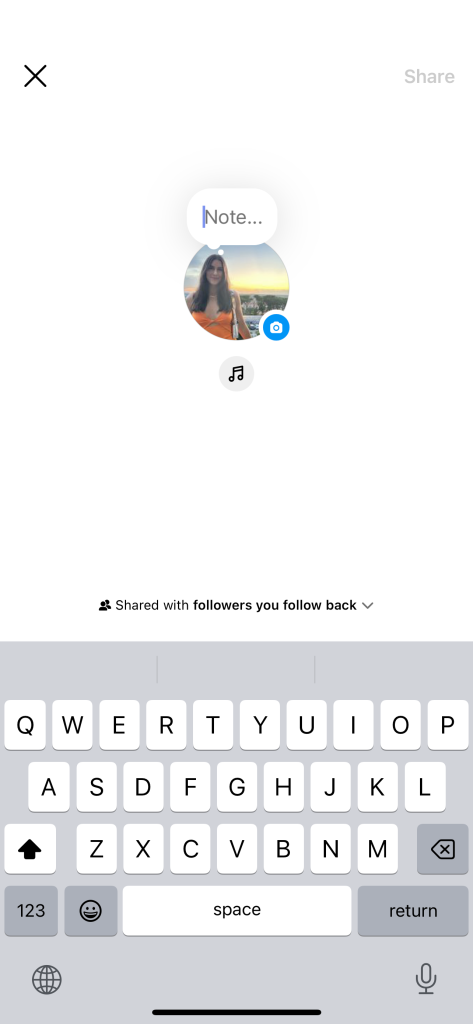
How to add a video to your note
Instagram has recently given this feature a boost, by adding the possibility to post video notes. These are short videos, with a maximum of just 5 seconds. When you go to upload a note, you will click on the image icon, where you can press the blue record button.
As of now, you can only record videos using the front camera, and you cannot upload videos from your camera roll. Once this video note is posted, this will replace your profile picture at the top of your Inbox for 24 hours.
If you want to re-record the video, simply press the garbage can icon and you can record your video note again. Once you are happy with your video, check the blue mark and then you can add text, emojis, and music to your note before sharing.
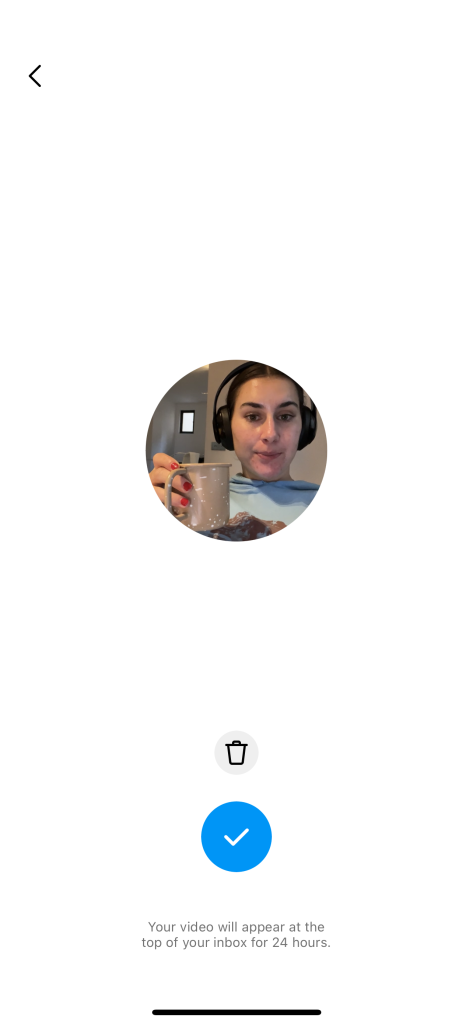
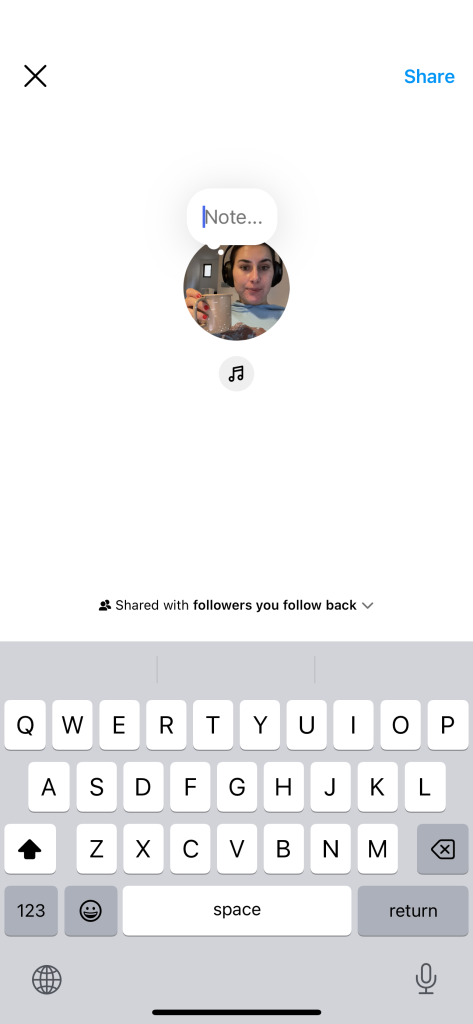
How to mute Instagram Notes
Just like muting followers’ posts and stories, with Instagram notes you also have the ability to mute certain followers as well. All you have to do is:
- Navigate to the profile you would like to mute.
- Click on the following tab of the specific user.
- Select the Mute option.
- Toggle on Notes and you will no longer see notes from this user.
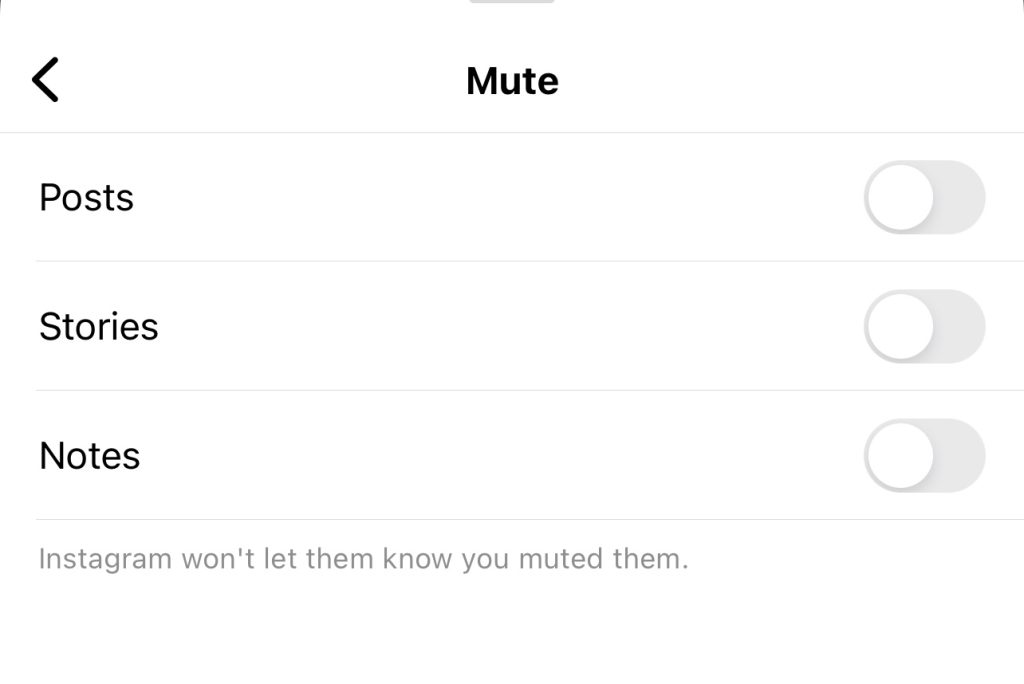
If you decide to mute a user’s notes or other content, this user will not be notified.
To unmute notes on Instagram, simply follow the same steps and toggle off the option to mute users notes.
Why Use Instagram Notes?
Now, you may be wondering about the purpose of these Post-It style notes. Since they seem to be somewhat hidden in the app, it’s unclear whether Instagram Notes are effective or should be included in a marketing strategy.
Superfluous or not, they can be a way to interact with your community in a more intimate and casual setting. Whereas this may not be the main place to share updates, it can be a secondary means to communicate with your audience.
Furthermore, if you want to share an exclusive deal or discount, this could be a way to share this to a smaller audience that you trust. Since you have a limited number of characters to use in your notes, these must be brief, to-the-point messages.
This feature has gone through recent testing, and from recommendations, Instagram Notes are a casual way to connect with others on the app.
Instagram has also been testing a lot of new features, especially in the DM’s section, such as a ‘Nudity Protection’ feature, that will aim to protect users from receiving unsolicited nude images in their direct messages.
Instagram Notes FAQ’s
This newer feature is leaving many users with questions about all of the possibilities in using Notes. Here are answers to some of the most asked questions about this Instagram feature.
How do you delete a note?
If you have posted a note and decide you want to delete it from your Inbox feed, simply tap on the posted note and select “Delete Note”. Your note will no longer appear at the top of direct messages and your followers will also not see this note.
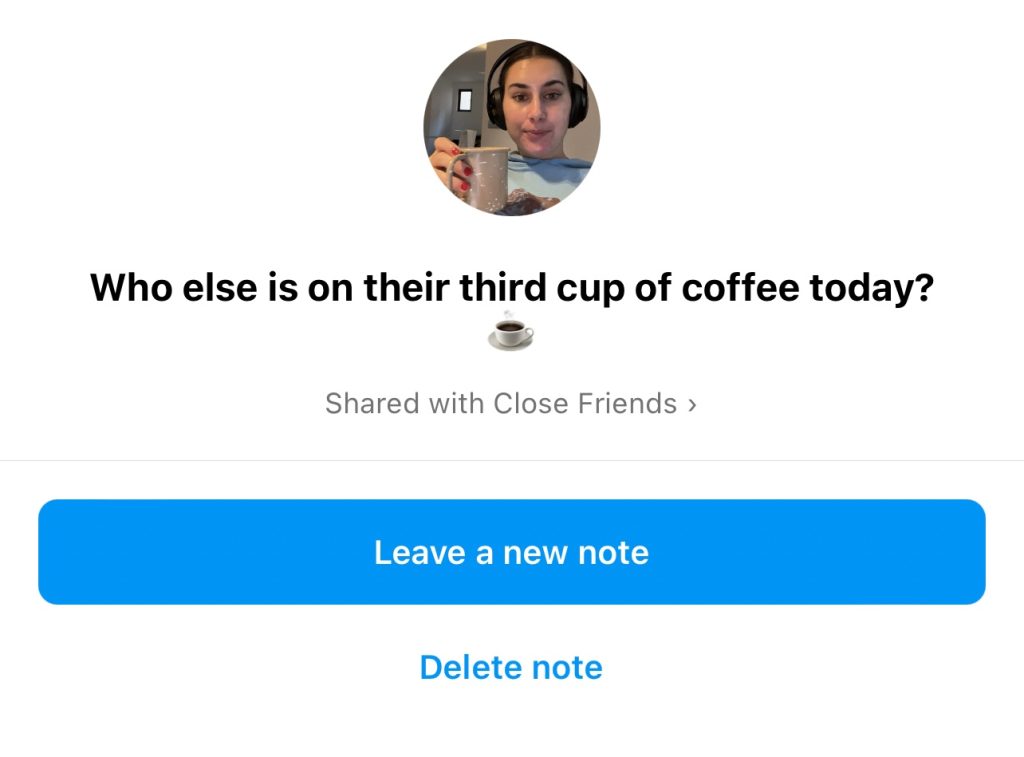
Did Instagram remove Notes?
The short answer to this question is no, but there is reason why there was concern in the first place. Since this is a newer feature it is in the testing phase so users may lose and regain the accessibility to Instagram notes. If it is not showing up for you, follow these steps to fix it:
- Update your Instagram app. Make sure you have the latest version of the app so you can view all new features.
- Switch to a professional account. Turning your account into a Business account allows you more access to analytics, tools, and may resolve these glitches.
- Turn on your activity status. Click on the profile icon, click the three-line menu, choose Settings, click Privacy, scroll down to Activity Status, and enable the Show Activity Status option.
- If all else fails, delete and reinstall the Instagram app.
Do Notes affect the algorithm?
This is uncertain because the algorithm as we know is complicated and everchanging. But what we do know is that the algorithm is specific to the user, meaning they cross-check posts, stories, etc that you search and interact with to create your algorithm. For a longer and more in-depth explanation check out our video below:
Will Instagram Notes be added to profiles?
Instagram may be adding the notes feature to your profile. Just as you would add a short blurb to your notes, you could be able to add something to your profile below your bio information. So be sure to stay tuned for this!
#Instagram is working on the ability to add notes to profiles 👀 pic.twitter.com/jM8pAtJNn4
— Alessandro Paluzzi (@alex193a) October 16, 2023
Can you add audio to notes?
The network is also testing audio notes, allowing users to record and upload audio messages to the Notes section. Adam Mosseri, Instagram CEO, announced this via his broadcast channel, however, added that this feature has not yet been tested publicly.
If you have the Instagram Notes feature on your app, have you tried it yet? Leave us your thoughts in the comments below!
Want to stay up to date with the biggest social media news of the week? Subscribe to our newsletter and receive the top news in your inbox every Sunday. 💌

