Instagram Reels Editors

As Instagram reels continue to rank the highest engaging content type, taking advantage of this can help grow your social media accounts. There are many opportunities with this content, such as editing tools, so you can make your Reels stand out on the app.
Instagram reels editors can help you save time, edit on the go and need an all-in-one tool to perfect your content.
Instagram In-App Editing Feature
Whereas the in-app editing tool is convenient and great for editing content quickly, users can often experience glitches and feel limited when editing.
But of course, it is probably the most common way users edit their reels, considering it’s an integrated feature. However, for those content creators and marketers looking for an extra way to elevate your reels, you may want to go further.
As I’m sure you’re aware that in the in-app editing feature, these include abilities to: trim, reorder delete or retake clips as well as add music, text, filters, stickers and voiceover. However, if you’re looking for more options in editing, read below for some useful apps.
InShot
InShot is an app available on iOS, Google Play and AppGallery, making it easy to use wherever you are. InShot can help you save time with quick editing. Downloading InShot is completely free, however you can upgrade to InShot Pro starting at just $3.99 per month.
Inside the InShot app there are several features when it comes to editing videos. These options include: trim videos, split clips, delete clips, crop videos, freeze clips, reverse clips, add filters and effects, add stickers, add text, import your own music or choose from the library, record audio, change the volume and speed of clips and even duplicate clips. The Canvas option gives you orientation options, abilities to zoom or change the background, add a gradient or change the color.
The only cons to using InShot is that you can’t record videos inside the app, and have to upload multimedia files in order to edit. There also isn’t much guidance from the app on how to use InShot.

Canva’s Video Editor
If you use Canva to design graphics, edit images or create marketing deliverables, you may be thinking, “You can edit videos in Canva?” Yes, you can actually. And if you’re already familiar with it, you will know that Canva is very user-friendly and easy to use.
Also, there is no app to download as you can use Canva in your web browser. However, if you’re wanting on-the-go editing, this can complicate the process. However, Canva has a wide variety of templates to inspire you while creating your videos.
If you’re looking to create a professional-looking design, Canva is great for this, while not breaking the bank. Canva is free, with the option to upgrade to Premium, starting at $12.99 per month. So if you already have a Canva account, no need to upgrade your account or change your account. In Canva, you probably already know that you can upload your brand fonts, colors and logos and save them for on-hand access.
Key features of Canva’s editing feature include: extensive stock media library, videos and image layering, transitions and animations. Since Canva is more known for their image and graphic capabili, the video editing is somewhat lacking. Users have complained that it is difficult to split tracks, there are no playback speed controls and the file formats are limited.
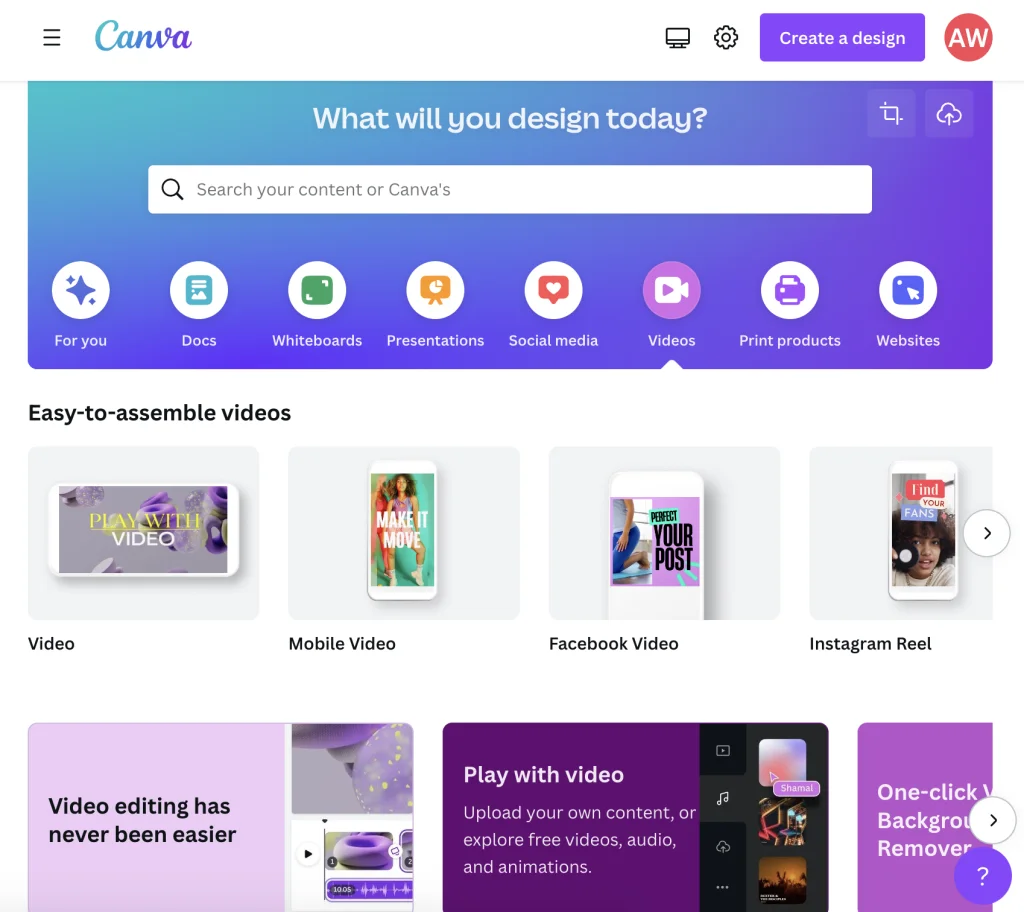
CapCut
CapCut is another great Instagram reels editor option for those that need an all-in-one editing tool. You can download it for Mac or use it in your browser, and is completely free. When you create a project, it supplies you with options to create videos according to the platform and content type, or you can choose to start from scratch.
After uploading your files or choosing from their stock videos library, you have options to add audio, text, stickers, effects, transitions and filters. It also has a walk-through of each feature and aspects of the platform, so you aren’t left with any doubts.
When editing, there is a preview area and adjustment area, so you can organize your editing effectively. You can also change the sizes of panels, in case you need to focus on something more heavily.
The only criticism of CapCut, is the lack of accessibility for mobile versions. There has also been feedback about glitches of some features such as removing backgrounds and effects.
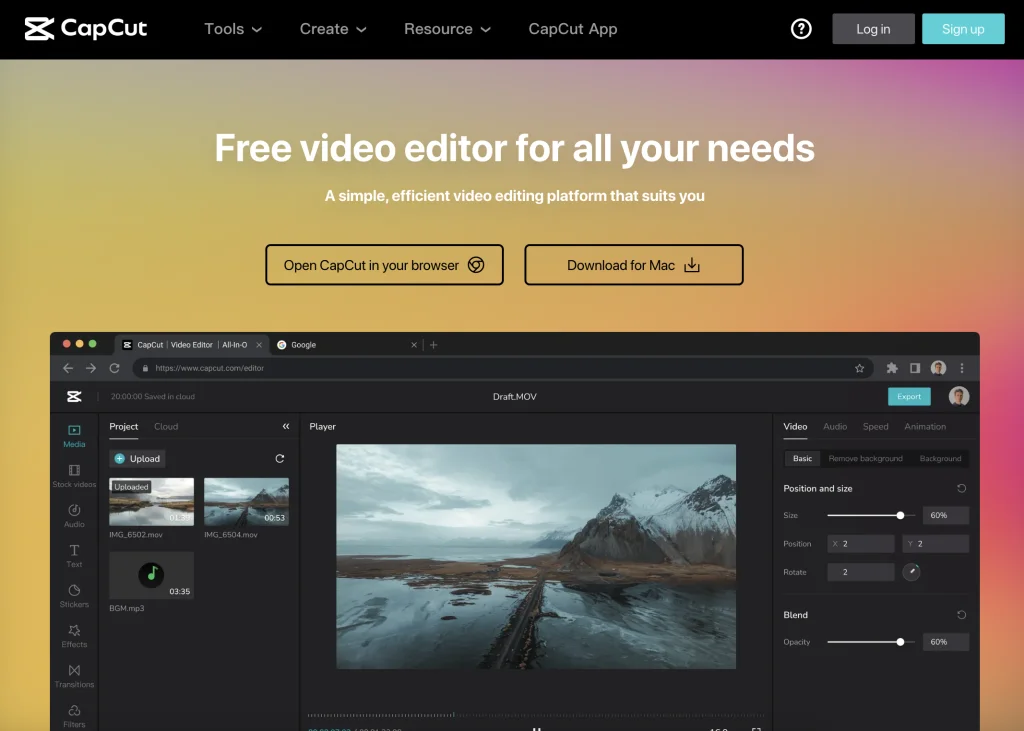
Adobe Premiere Rush
If you’re familiar with Adobe Premiere Pro, you may realize this tool is a professional-level tool available to download on Mac and Windows. With its extensive and in-depth editing capabilities, it is more costly than many other editing tools.
However, if you’re looking for a more accessible and affordable tool, a mobile app from Adobe, Adobe Premiere Rush, allows you to edit wherever you are, with the benefit of staying inside the Adobe world. This app is free to download or to use on desktop versions.
With Adobe Premiere Rush, you can click and drag to add transitions, customize titles, enhance videos, adjust speed of clips, add audio and export to any social channel. If you’re looking to go above and beyond with your videos, this may be the Instagram Reels editor for you.
Since this is a free version of Adobe Premiere, it doesn’t have as many editing capabilities as the regular version, which can limit some users.
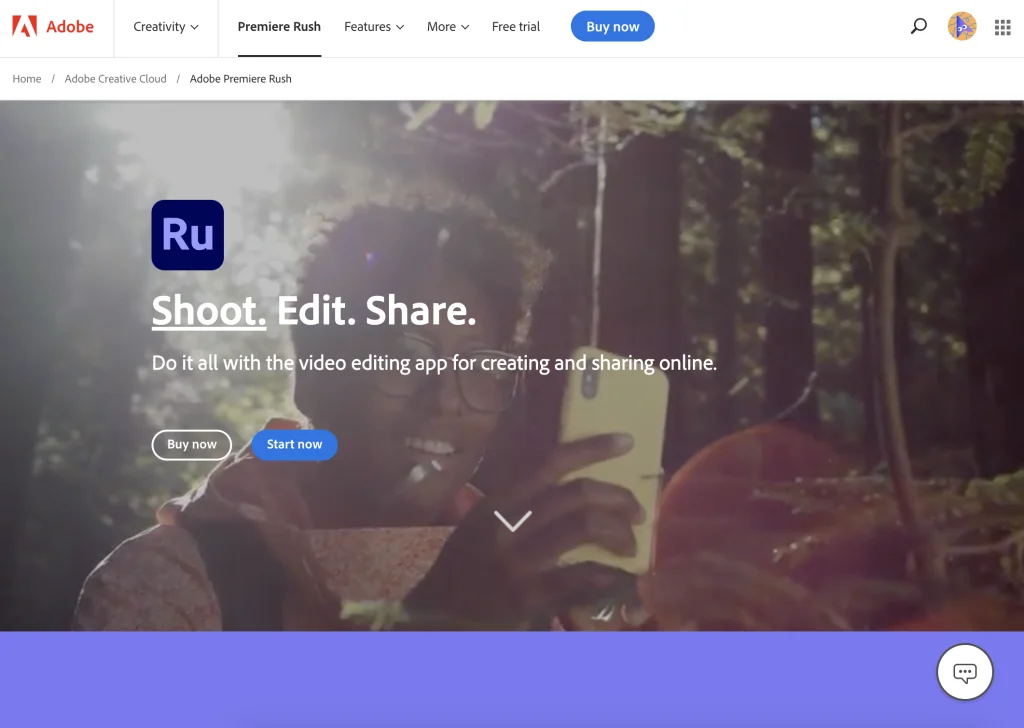
Now you know some Instagram reels editors that you can use to elevate your videos and excel on this social platform. Do you use any other Instagram reels editors? Let us know in the comments!
Not sure where to get started on Instagram? I will leave you a guide to marketing on Instagram, so you can go forth and shine on in your social media endeavors.

