How to Link WhatsApp to Facebook
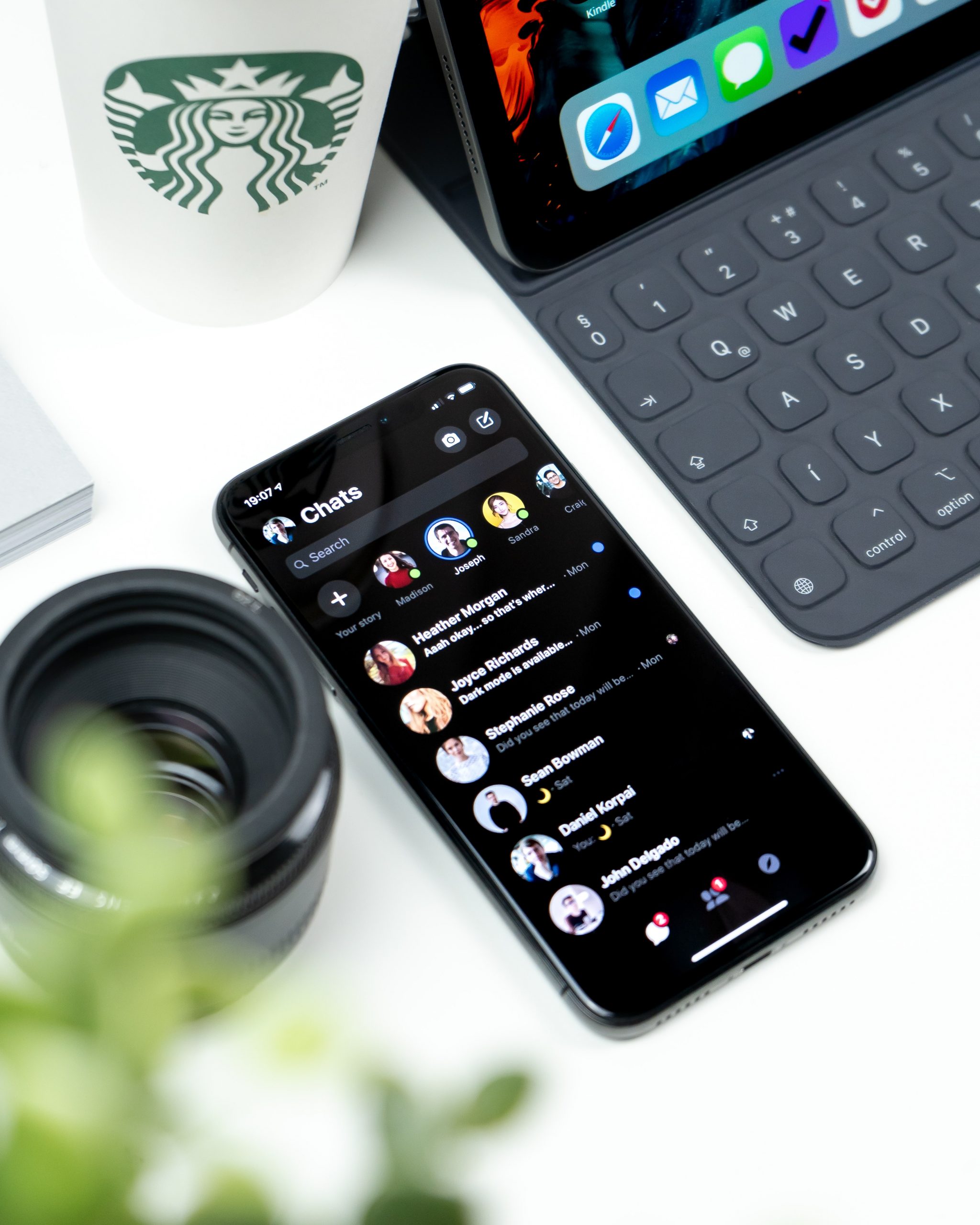
If you have an online business, it’s best to have all your digital media connected, don’t you think? That includes linking WhatsApp to Facebook.
It’s only logical, Facebook is one of the most important social networks where you share content about your business… and WhatsApp is the most widely used instant messaging app.
💡 First conclusion: linking the two platforms will help you grow your business.
Why? Among other advantages, you can create ads on Facebook to click through to WhatsApp so users will send you a message on WhatsApp Business from Facebook. Another advantage you’ll find interesting is that users who visit your Facebook fan page can contact you and send you a WhatsApp message in just one click.
That way, you make it easier for Facebook users to contact you and that can be key in closing a sale and having a satisfied customer.
Facebook-WhatsApp Link
That said, how can you link WhatsApp to Facebook? Here we go!
To synch and connect the two platforms properly, you need:
▶️ A WhatsApp Business account: you can download it here for Android or iOS.
▶️ A Facebook fan page: learn how to create a page here and optimize your business page here.
▶️ Updated apps so you can sync them.
You have two options to link the platforms, from WhatsApp Business or from Facebook. We’ll explain both.
If you’re ready, let’s get started!
Link WhatsApp to Facebook from WhatsApp
Let’s start with the instant messaging app. Remember to make sure you’ve downloaded the latest version of the app.
- Open the WhatsApp Business app and tap on More options on Android or Settings on iOS.
- Tap Business tools.
- Facebook & Instagram. Choose the first, then tap Continue and log into your Facebook account.
- Once you’re logged in, choose the fan page you want to link to WhatsApp Business, and tap Connect WhatsApp.
- Done! Now you’ll see a WhatsApp button on your Facebook fan page.
❇️ If you don’t have a page already when you go to link WhatsApp and Facebook, you’ll see the option to create one on the same screen.
Link Facebook-WhatsApp from Facebook
Now we’ll add another player, your Facebook fan page. Remember to create your business page so you can link it to WhatsApp Business.
- Log into Facebook and go to the fan page you want to connect.
- Tap Settings and in the left column, with all the settings options, tap WhatsApp.
- Choose your country code, enter your phone number and tap ‘Send code’.
- When you get it, enter the code and tap ‘Confirm’.
- Done!
⚠️ Want to remove the Facebook-WhatsApp link?
Follow the steps above on WhatsApp Business, in Settings or More options, depending on your operating system, tap on the linked Facebook account > Remove WhatsApp > Remove. Done!
Now you know how to link WhatsApp to Facebook. Now all you have to do is connect them and reap the rewards.
If you need a guide to get started, here’s the Metricool Facebook Marketing guide. Your perfect companion to set off on your Facebook adventure.

