What is a LinkedIn newsletter?
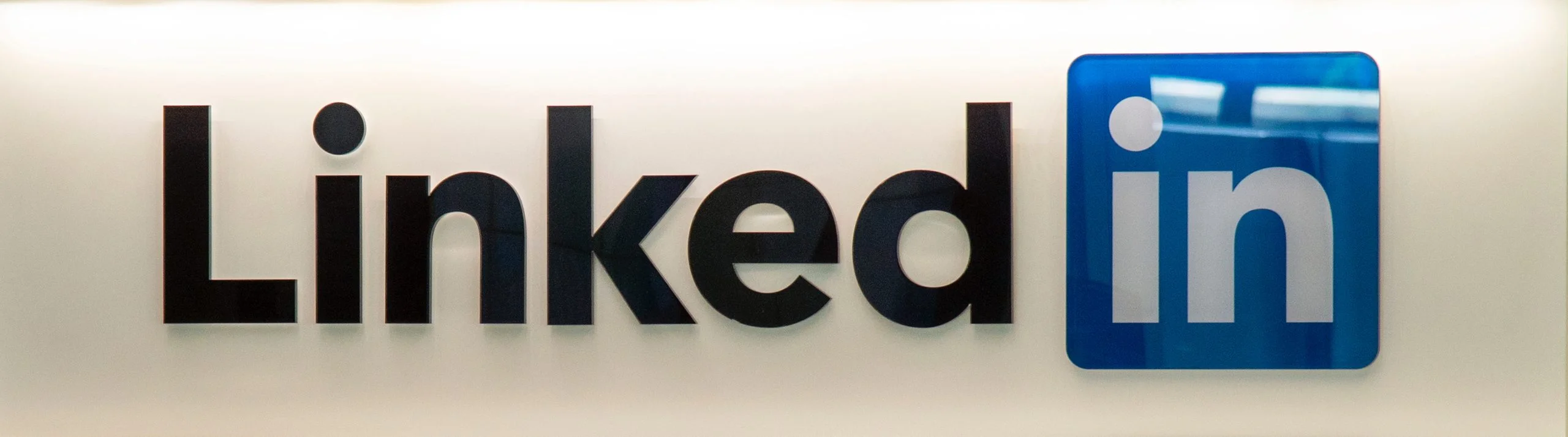
Do you use email newsletters often to build community and attract users to your website? If email marketing is one of your most powerful weapons, you’re going to love LinkedIn newsletters.
What are they? Can any user create one?
LinkedIn newsletter: What is it?
The LinkedIn newsletter is a series of articles published periodically on the social network and on a specific topic.
Users can subscribe to any newsletter and thus receive notifications automatically when a new article is published.
Indeed, as you are thinking, the operation of this type of newsletter is the same as any other you do from email.
>> A LinkedIn user subscribes to your newsletter because they are interested in the content or topic, each time you upload an article, they will receive a notification <<
If you are interested in continuing to grow on social media with this feature, keep reading and we will tell you how to create a newsletter on LinkedIn.
How to create a newsletter on LinkedIn
From LinkedIn, you can create a newsletter on your personal page and from your company page.
The goal is to attract your community to sign up for your newsletter, end up following your content and, finally, connect with you.
From your personal profile
Follow these steps to create a newsletter from a personal account.
- Under “Create Post” at the top of your feed, click on “Write Article.”
- Within the article creation section, click on the “Create a newsletter” button.
- Complete the options given to you by the social network: title of the newsletter, the frequency of each post (daily, weekly, biweekly, monthly), a description and a profile picture.
- LinkedIn automatically alerts your contacts when you publish the first newsletter and invites them to subscribe. You will also receive a copy of both the notification and the email your subscribers receive.
- Finally, click on “Done” and you’re finished!
From your company page
Do you want to create a newsletter for your business page on LinkedIn?
- Go to your page as an admin and click “Write Article.” Inside, click on “Create a newsletter.”
- Customize your newsletter with a title, description, frequency, and logo or profile picture.
- In this case, LinkedIn also notifies your followers to subscribe and sends you a copy and notification of your newsletter.
- Ready! You can now write and publish your first article for your newsletter.
Reminder! You must have Creator Mode turned on in order to create a newsletter in LinkedIn.
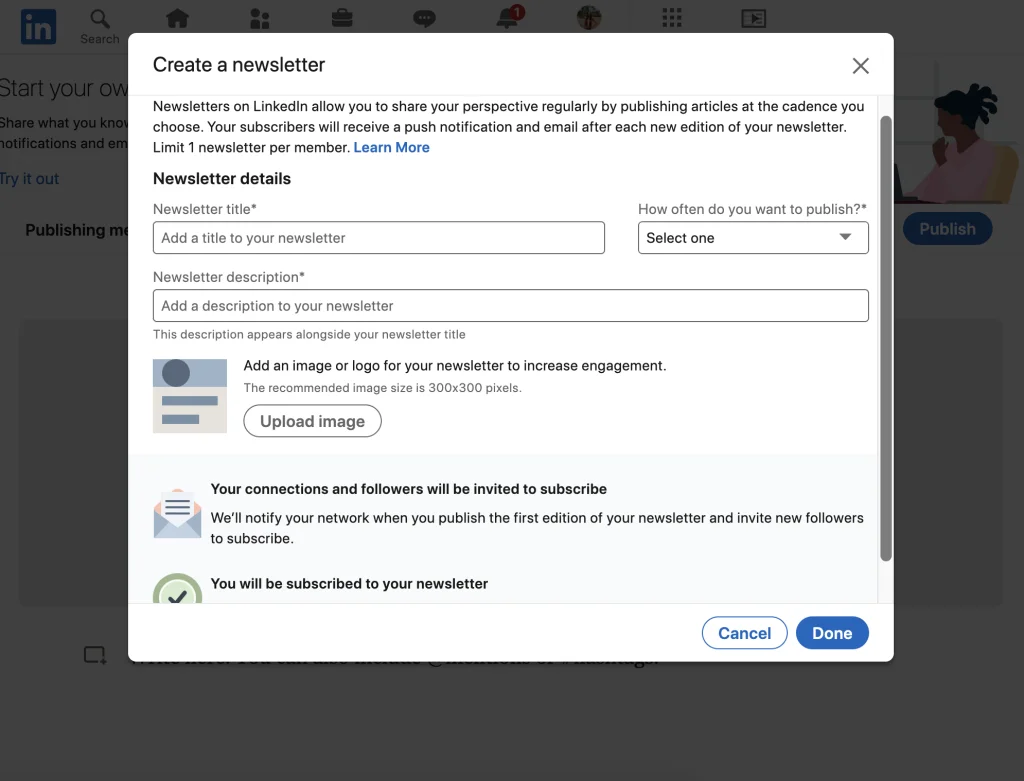
How to subscribe to a newsletter
LinkedIn makes it easy for you to subscribe to a newsletter that interests you. In the end, get them to participate in your social network and have activity.
You have several ways to subscribe to a LinkedIn newsletter.
- If a contact or a user you follow creates a newsletter, you will receive a notification and from there you can subscribe.
- In the feed if you come across an article that is part of a newsletter or if you see a shared newsletter. In both, you have the subscribe button.
- Within the article that belongs to a newsletter.
- On the newsletter page itself.
- As a recommendation in the My Network tab.
As you can see, subscribing to a LinkedIn newsletter is simple. Now it’s up to you to find which one you’re interested in.
How LinkedIn newsletters work
How do these newsletters work? Is it possible to edit them once created?
We will tell you several interesting points to understand how these newsletters work:
- When you have created your newsletter you can edit the elements of it: the name, the description, etc. Just go to the Newsletter section, click on the one you want to edit and you’re done.
- You can delete a newsletter that you don’t want to keep. Keep this in mind because you will not be able to recover it once deleted: next to each newsletter, click the plus icon and then delete.
- The moment a user follows another, if they have a newsletter, LinkedIn sends a notification to subscribe.
- At the moment, LinkedIn does not currently offer a page dedicated to the newsletter or a search engine. You can only find those that are trending in your My Network tab.
- At any time, you can unsubscribe from the newsletter: when you receive a notification, click on more and then on Unsubscribe.
- On the My Network page, at the top of your feed, you can see which newsletter you’ve subscribed to: click Manage My Network, then click Newsletter.
Why create a LinkedIn newsletter?
If you already have an email marketing strategy with your portfolio of subscribers and sending newsletters, is it necessary to create one also in this social network?
The short answer, for Metricool, is yes. Because, basically any action you take on LinkedIn will have a huge impact on your community and can help you grow on the social network.
It is also true that it generates an attachment to your community and LinkedIn connections, since if they subscribe, this means they like the content you share and they are looking forward to seeing new posts.
On the other hand, through this feature, LinkedIn notifies you that you have published a new article and thus prevents you from depending on the algorithm of the social network, and increasing the visualizations and scope of your content.
Also, if you share articles on LinkedIn and send them through your newsletter, you can leave links in the text that redirect to your website. What do you get with this? Leverage your content on LinkedIn to drive traffic to another destination.
Have you already used the LinkedIn newsletter? If you want to leave us something about your experience, we will read your comments below. 👇🏻

