How to Schedule Your X (Twitter) Posts on Any Device
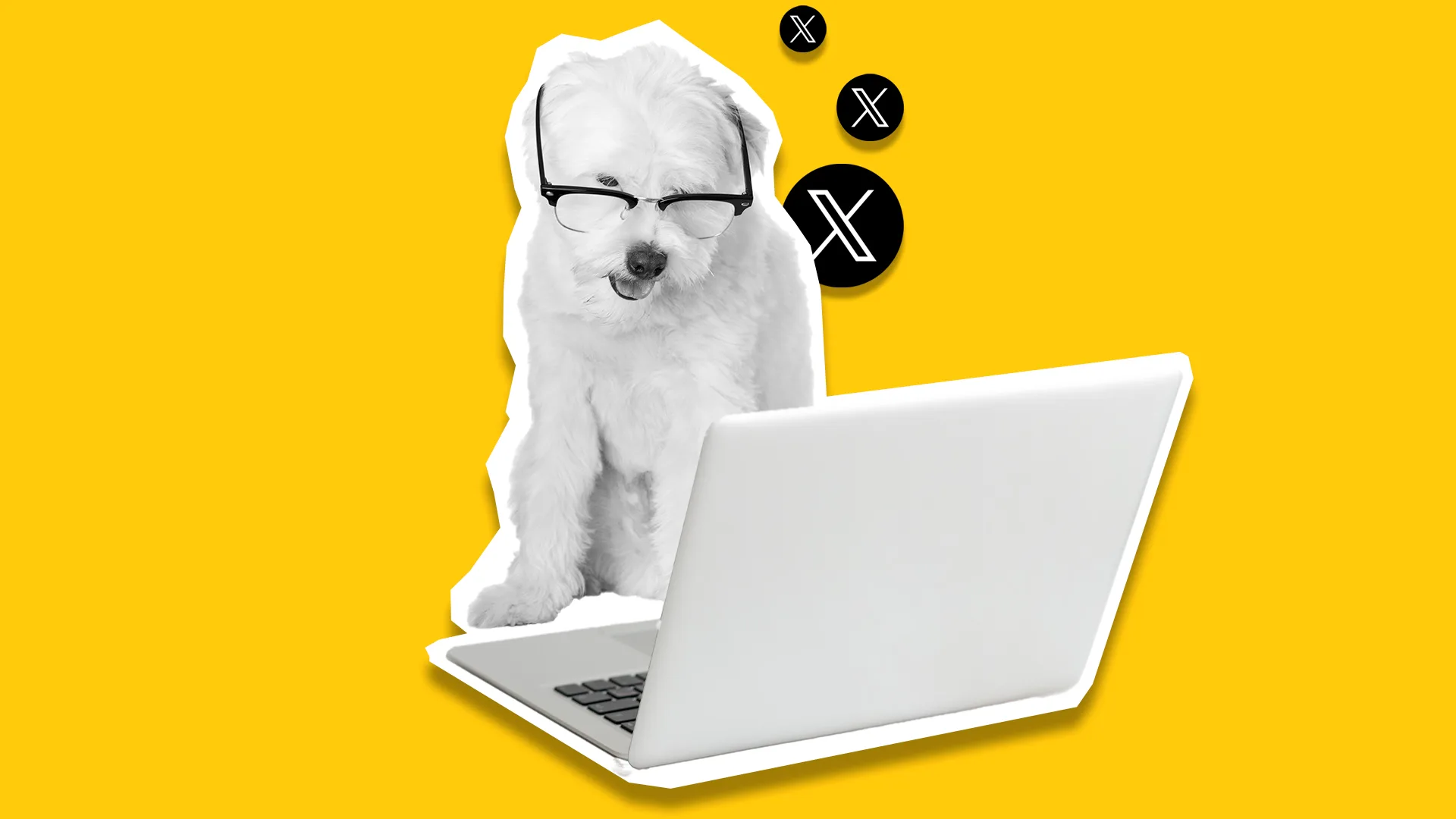
More brands are tapping into content scheduling with the increasing demand to activate multiple social media channel presences. X (previously Twitter), is one of the largest micro-blogging platforms, thriving on real-time news, trending conversations, and thoughtful discussions. Can you schedule X posts?
The short answer is yes! However, Twitter’s previous scheduling tool, Tweetdeck, is no longer available for free users. Thankfully, there are still options to schedule X posts natively via the desktop version, or with third-party scheduling tools like Metricool, available in both desktop and mobile versions.
This article explores all options for scheduling and auto-publishing X content to save time, maintain consistency, and share valuable content with target audiences.
TL;DR
Managing a consistent presence on X is a key part of any social media strategy, so scheduling is crucial for efficiency. While X’s native scheduler is a good start, it’s limited, especially if you’re managing multiple accounts or trying to schedule threads. For social media managers, agencies, creators, and entrepreneurs who need to streamline their workflow, Metricool is the way to go.
Metricool provides a central hub to schedule single tweets or entire threads from one place, on both desktop and mobile. It allows you to manage all your platforms together, giving you more time back in your day to focus on what matters: creating great content and engaging with your audience.
What are the Benefits of Scheduling X Posts?
Whether your brand already has an active channel or is looking to launch a new presence, X can be leveraged for brand awareness, community engagement, and real-time updates.
Here are some of the main benefits of scheduling X content:
- Maintain brand consistency: One of the main benefits of scheduling social media content is activating your brand’s channels and maintaining consistency. Algorithms favor accounts that post frequently, rewarding high-quality content.
- Peace of mind in content planning: Scheduling content in advance eliminates manual posting and the last-minute scramble to create and publish content the day of. Social media managers prefer content scheduling to work weeks ahead, having time to focus on crafting valuable content.
- Reach followers at optimal times: Tracking the audience’s active times allows brands to schedule content when more users are online, maximizing exposure and engagement.
- Monitor and identify top-performing content: After scheduling content, brands can monitor content performance to identify top-performing content, and add these strategies to their content plan.
How to Schedule Posts via X Desktop and X Pro
Despite X discontinuing Tweetdeck, the network has launched a new scheduling feature strictly through the desktop version. All users can access this feature, however, there are some limitations. Alternatively, X Pro users can schedule posts on desktop and mobile.
Schedule X Content via Desktop
The first option to natively schedule X content is through the platform’s desktop version. All user types can access this feature at https://x.com.
- Click the “Post” button to draft a post.
- Tap the calendar icon to select a date and time to publish your content.
- Press Confirm.
- Add your text, multimedia, GIFs, hashtags, emojis, etc.
- Click Schedule. To view scheduled posts, select the calendar icon and choose “Scheduled Posts”.
This option does include limitations, including:
- When scheduling X content on a desktop, you can only schedule single tweets, not threads.
- As mentioned above, this feature is only available on the desktop version, and posts can’t be scheduled on the mobile app.
- X’s free native scheduling tool doesn’t include advanced features like optimal times or collaboration options.
- Free users are limited to the number of posts they can schedule at once.
Schedule Content via Desktop and Mobile with X Pro
The second option is strictly for X Pr0 users, which includes a monthly subscription fee. However, X Pro subscribers can schedule content without limitations including scheduling posts with up to 25,000 characters, mobile scheduling, threads scheduling, and editing posts.
- Sign in to your X Pro account and click post +.
- Compose your post, add images or videos, hashtags, emojis, etc.
- Click Schedule post and select the time and day you want the content posted.
- Confirm Schedule post at [date/time].
How to Schedule X Posts with Metricool’s Desktop and Mobile App in 5 Steps
Metricool allows users to schedule and manage X (Twitter) posts seamlessly across all connected platforms from one intuitive dashboard. With features like cross-platform posting, bulk scheduling, and content customization, Metricool simplifies social media management. Best of all, you can schedule and manage X content from both desktop and mobile—giving you full flexibility.
Note: Connecting X (Twitter) to Metricool is a paid add-on, available in the Starter plan or higher.
You must have an active Metricool account to access X scheduling and management. Metricool offers a variety of plans, to cater to brands’ goals, needs, and management volume. Check all Metricool’s plans here, and in the meantime create your FREE account to try out and test the platform.
1. Create and Log Into Your Metricool Account
Sign up for a Metricool account and log in. Then, connect your X account to unlock scheduling features.
2. Go to the Planning Tab
Head into the Planning section in your dashboard, where you’ll see a calendar view of all scheduled content.
3. Click on “+Create post”
Start a new post by clicking +Create Post or selecting an open time slot in the calendar. Add your text, images, GIFs, hashtags, and user mentions.
4. Choose X and Preview Your Content
Select X (Twitter) from the platform options. If posting across multiple platforms, use Edit by Network to tailor content for each channel. Preview your post on both desktop and mobile.
5. Schedule Your Post
Pick a date and time, then click Schedule to set your post live at the optimal moment.
How to Schedule Your Twitter Threads
Remember that you cannot schedule threads on the native app of X, only single tweets? With Metricool you can do that. X-Threads can be scheduled just like a regular Twitter post—just follow the steps outlined below.
Editing Options for Threads
In the black panel, you’ll find several options to edit your threads:
- First Button: Add a post at the end or start a new thread.
- Second Button: Navigate to the previous post.
- Third Button: Navigate to the next post.
- Fourth Button: Merge the current post with the previous one.
- Fifth Button: Merge the current post with the next one.
- Sixth Button: Create a new post starting at the cursor position.
- Last Button: Split a long post into multiple tweets using the paragraph detector.
With these tools, scheduling and editing X (Twitter) threads becomes effortless!
Metricool X Scheduling Features
Scheduling X content is simple with Metricool’s planner. There are some gem features that brands and creators can leverage to maximize posts, streamline workflows, and optimize content.
- Analyze competitors on X: Add up to 100 X competitors to identify top-performing posts, engagement rates, and strategy patterns to benchmark and level up against industry competitors. (For Premium users only).
- Access Metricool’s AI assistant: Optimize text with the AI text generator. Curate content by tone, add CTAs, translate copy, and add key hashtags to boost organic posts.
- Connect Google Drive and Canva: Unify social media assets by connecting your Google Drive and Canva accounts directly in Metricool’s planner. (For Premium users only).
- Utilize the content approval process: Streamline workflows with Metricool’s content approval process. Send content to review, and let team members or clients leave notes, approve, and reject content before scheduling.
- Schedule and publish content to multiple platforms simultaneously: Metricool’s multi-posting feature lets social media managers share content to multiple channels, in a single dashboard.
- Manage multiple X accounts in a single dashboard: Avoid logging in and out of accounts. Switch between accounts with a single click, for unified social media management.
Scheduling is just one part of Metricool’s suite of social media management tools. A management dashboard is essential for tracking actions and measuring results, without jumping between platforms and tracking data across multiple spreadsheets.
If you’re looking to leverage X for your business or brand, check out this complete marketing guide:

