How to Schedule Threads with Metricool
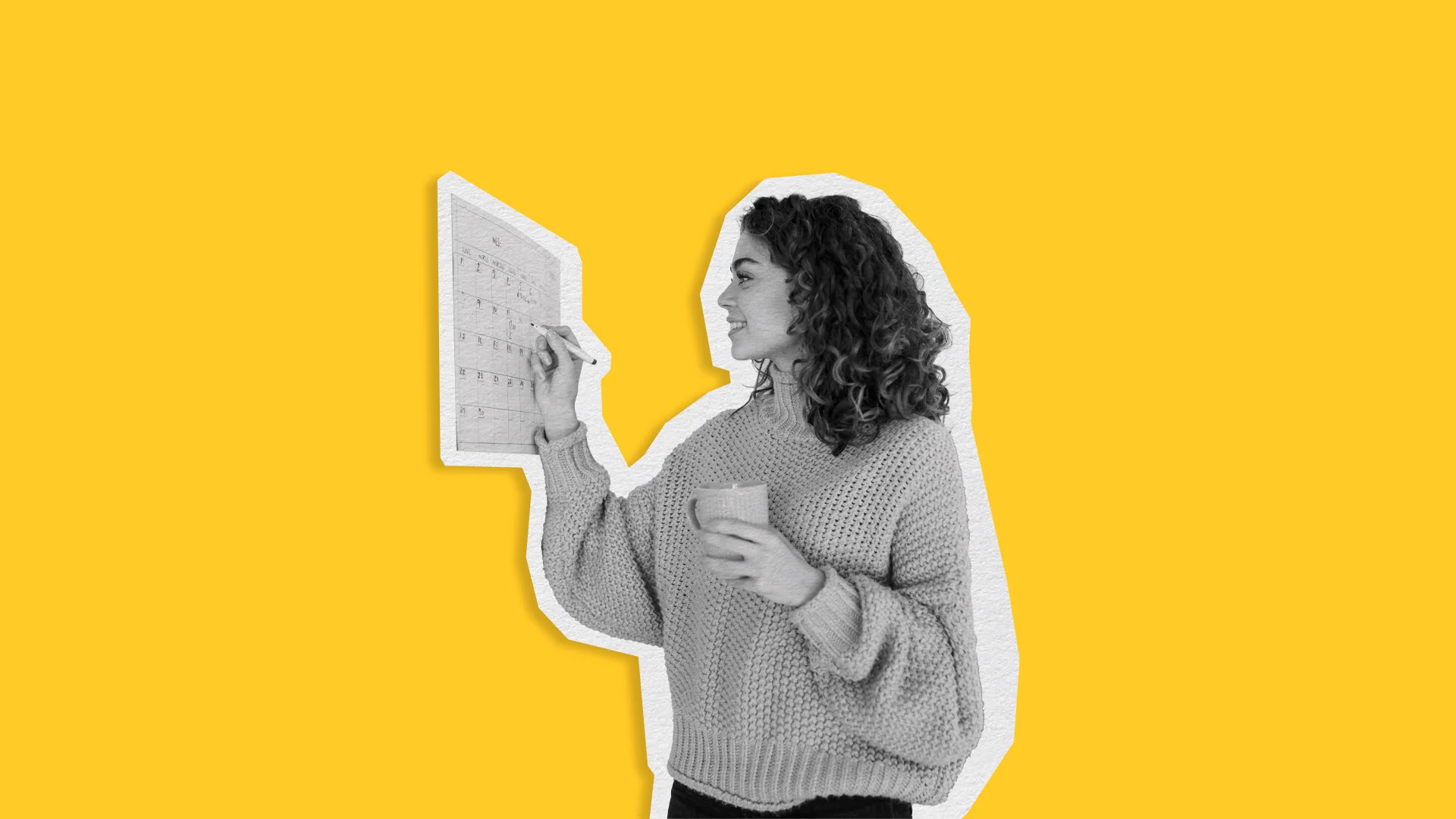
Instagram Threads, Meta’s newest social media platform, has seen incredible growth since its launch. With 10 million registered users in just seven hours. This surge in popularity offers a valuable chance for brands to grow their audience and establish a strong presence on the app.
To make the most of this opportunity, maintaining an active and consistent posting schedule on Threads is crucial. Although the platform doesn’t offer in-app post scheduling, Metricool provides a solution that lets you schedule and manage your Threads content effortlessly. By using Metricool’s scheduling tools, you can free up time to focus on other aspects of growing your brand on this emerging social network.
In this guide, we’ll walk you through the step-by-step process of scheduling Threads posts using Metricool. And explore the features and benefits available to help you maximize your presence on Instagram Threads.
Don’t have a Metricool Account?
Schedule your Threads posts and all other social media content from a single dashboard.
How to Schedule Threads Posts with Metricool
After connecting your threads account to Metricool, you will be able to start scheduling posts.
Here’s how to use Metricool to schedule Threads posts:
- Open your Metricool dashboard and click on ‘Planning’.
- Select ‘+ Create post’.
- Choose the Threads icon from the top of the content creation page, along with any other social media accounts you want to post to.
- Create your Threads post and view a preview. Remember the maximum character limit for Threads is 500 characters. You can include images, videos, or links.
- Schedule your Threads post by choosing the date and time you want to post on Threads, and clicking ‘Schedule’.
With Metricool, you can also save your Threads post as a draft, send it to be reviewed, or publish now.
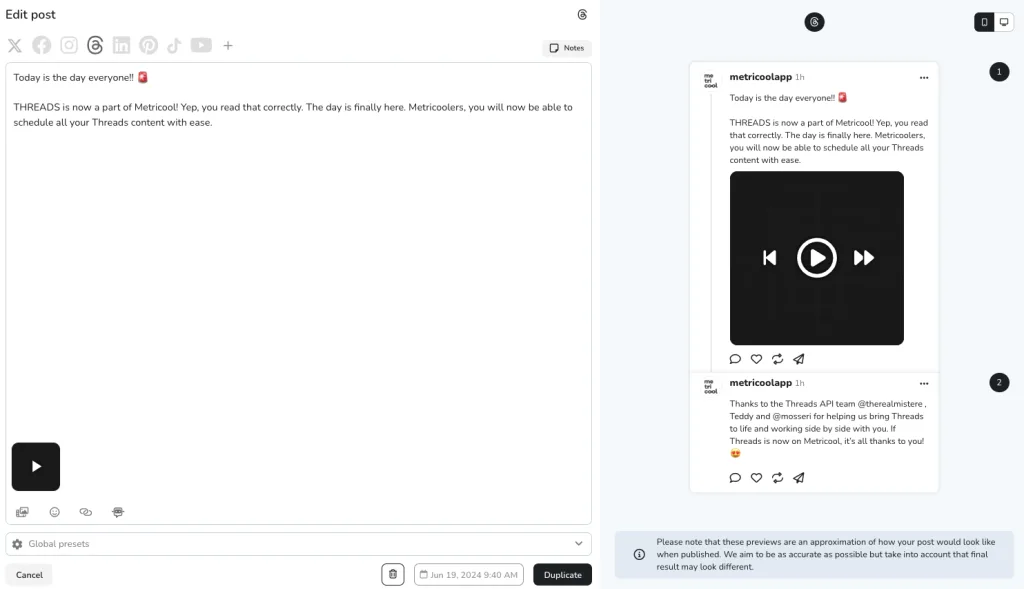
If you have written all the text in a single post, Metricool allows you to split it into several sections to create the thread automatically. This makes it easy to break down your content into a multi-post thread. You can add posts to your thread, go to previous and next posts, or split your posts using the navigation bar at the bottom of the create post screen.
Metricool Autolists for Threads
Create sets of posts to share them automatically in Threads using Metricool autolists.
With this feature, you can decide how often you want to post, freeing you from the task of manual scheduling. This means you can set your posting schedule according to your preferences and let Metricool handle the rest, ensuring your content is consistently shared across Threads.
Bulk schedule Threads posts with a CSV file
Another convenient way to schedule content on Threads is by using a CSV file. This allows you to plan out months of posts in one go.
Here’s how to bulk-schedule for Threads with a CSV file:
- Go to the Metricool calendar and click on the three dots next to the “Best Times” section.
- Select “Import CSV” and then choose “Download template”.
- Fill out the CSV file following the provided instructions.
- Upload the completed CSV to Metricool.
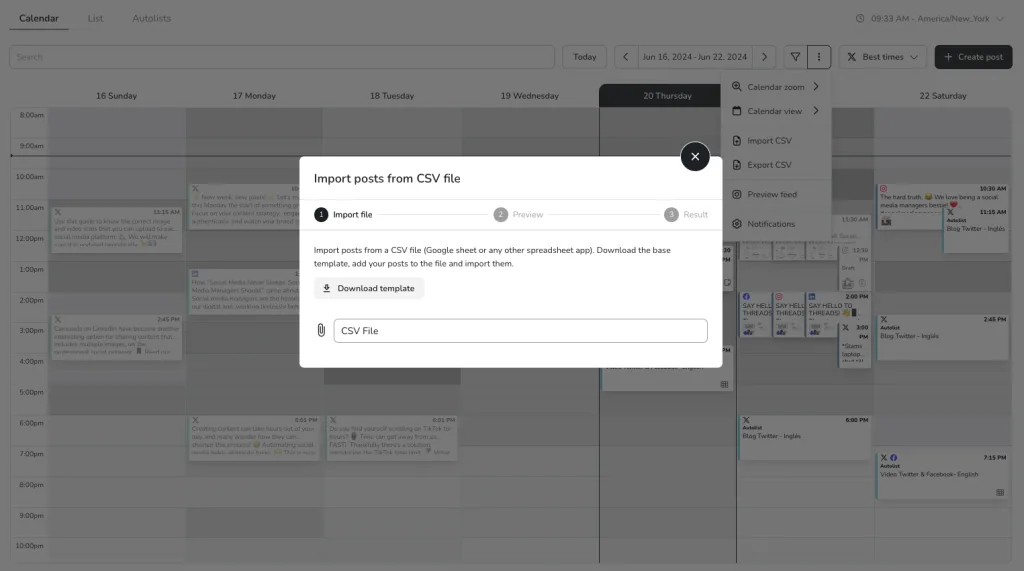
Once you’ve uploaded the file, Metricool will automatically schedule all the posts contained within it. This makes it easy to get ahead on your content planning and have your Threads posts published on autopilot.
The CSV file upload is a great time-saving feature that lets you batch schedule your Threads content for the long-term.
Benefits of Scheduling Threads Posts with Metricool
With Metricool, you can save time in your daily life. Schedule your Threads content in advance to get ahead on your work and focus on refining your overall marketing strategy.
Here are some of the other benefits Metricool has to offer:
- Time-Saving: Save time in your daily life by scheduling your Threads content in advance.
- Stay Engaged: Grow your account and keep your Threads community engaged with frequent and consistent posting.
- Analytics: Analyze Threads metrics in the Analytics section of your Metricool dashboard.
- Optimized Workflow: Optimize your social media workflow with a content approval process by assigning roles to your team and clients.
- Multi-Account Management: Connect and manage multiple social media accounts, including Facebook, Instagram, TikTok, Pinterest, Twitch, LinkedIn, and YouTube, in a single calendar.
- Automated Reporting: Convert your analytics into monthly automated reports that can be sent to your clients and stakeholders without manual intervention.

