How to Add Subtitles to Videos

Subtitles have become an essential tool in the world of video content, offering numerous benefits that make them important for creators and viewers alike. From improving accessibility to boosting engagement, subtitles have transformed the way we consume and interact with video content.
Discover the importance of subtitles in our guide below, get tips and best practices for making your subtitles accessible to all, and discover both free and paid tools to add subtitles to your videos. Whether you’re a seasoned content creator or just starting out, learn how to elevate your video content and reach a wider audience with subtitles.
Why Are Subtitles Important?
Subtitles have become a game-changer in the video industry, providing a range of benefits that cater to diverse viewer needs and preferences.
Here’s a more in-depth look at why subtitles are so important:
- Accessibility: Over 5% of the world’s population (466 million people) experience disabling hearing loss. Subtitles make video content accessible to this large audience who would otherwise be unable to fully understand the content.
- Consumer Preference: 69% of consumers prefer to watch videos without sound in public, and 80% are more likely to watch a video to completion if subtitles are available.
- Better Understanding: Subtitles help viewers, including non-native speakers, better comprehend the video content. Not everyone learns the same way – some need to see the text alongside the audio/visuals.
- Multilingual Reach: Providing subtitles in multiple languages allows you to reach a much wider global audience who may not speak the original language.
- Improved SEO: Search engines can index the text in subtitles, helping your videos rank higher in relevant searches.
- Increased Engagement: Subtitles have been shown to increase video viewership by up to 40% and viewer retention by 80%.
Subtitles vs. Captions: What’s the Difference?
While subtitles and captions are often used interchangeably, there are some key distinctions between the two.
Subtitles are the textual representation of the audio dialogue in a video. They are typically displayed at the bottom of the screen and are intended for viewers who understand the language being spoken. Subtitles simply transcribe the spoken words, without providing any additional context or information.
Captions go beyond just the spoken dialogue and include additional context and information to make the content fully accessible.
In addition to the spoken words, captions also display:
- Sound effects (e.g. [laughter], [dog barking])
- Music and song lyrics
- Speaker identification (e.g. “John: Hello”)
- Other relevant audio cues
Captions are specifically designed for viewers who are deaf or hard-of-hearing, providing a comprehensive accessibility solution. They ensure that all audio information is conveyed visually, allowing these viewers to fully understand and engage with the video content.
Tips for Adding Subtitles to Videos
Here are some best practices for adding subtitles to your videos:
✅ Timing and Synchronization
- Subtitles should appear and disappear in sync with the spoken words.
- For very short dialogue, display subtitles for at least 1.5 seconds.
- Avoid splitting a sentence across two lines unless the second part is quite short.
- Ensure subtitles are perfectly aligned with the video’s dialogue and pacing.
✅ Content and Language
- Use clear, concise language.
- Stick to the original audio, using slang or idioms only if they were used in the source.
- For natural-sounding translations of idioms and colloquialisms, use a native speaker.
✅ Formatting and Style
- Limit subtitles to a maximum of two lines.
- Use a simple sans-serif font with either black text or white text on a black background.
- Avoid flashy effects on individual words or the subtitle as a whole.
- Italicize words that carry stress in the speaker’s speech.
✅ Punctuation and Grammar
- Use question marks (?) and exclamation points (!) to indicate questions or emphasis.
- Put on-screen readings in quotation marks and off-screen readings in italics.
- Include periods at the end of sentences if needed.
- Use ellipses (…) to show significant pauses within a subtitle.
✅ Accessibility and Engagement
- Make subtitles accessible to all viewers, including those who are deaf or hard of hearing.
- Ensure captions are easy for everyone to read and understand.
- Use captions to repurpose and strengthen your content.
- Choose the subtitle type that best fits your content and audience.
✅ Proofreading and Editing
- Have a proofreader check your subtitles to catch any mistakes.
- Thoroughly proofread subtitles for spelling, grammar, and punctuation errors.
- Manually proofread and edit subtitles to guarantee accuracy and fluency.
Tools to Add Subtitles to Videos
Adding subtitles to your videos doesn’t have to be a complex task. There are several user-friendly tools available that make the process of creating, editing, and synchronizing subtitles with your video content a breeze.
Here are five platforms that are perfect for generating and editing subtitles, each with its own unique advantages.
InShot
InShot is a classic among video editors, allowing you to control and personalize all aspects of your content from your mobile device, suitable for both Android and iOS. To add subtitles using InShot, simply add your video, choose the fragment where you want to insert the text, and select the text option. From there, you can modify the size, color, and adjust the subtitle’s position on the video timeline to synchronize it with the audio.
✅ Advantages: InShot is fast and easy to use, and you can always have this tool with you as a mobile app
❌ Cons: Working from a mobile phone can be more complicated than using a mouse on a computer.
Wondershare Filmora
Wondershare Filmora is a powerful video editor available for both Mac and Windows computers. This tool perfectly meets the functionality of shaping subtitles for your videos. With its simple interface and professional editing features, you can create beautiful videos with ease.
✅ Advantages: Wondershare Filmora is an all-in-one solution, providing both subtitle editing and professional video editing capabilities.
❌ Cons: It is a paid tool, although it does offer a free trial option.
Videotoolbox
If you’re hesitant to install external applications on your computer, Videotoolbox is an online video editor that allows you to add subtitles without the need for downloads. Despite its classic interface, it’s an interesting option if you don’t want to clutter your computer with multiple programs and tools. Simply upload your video, add the subtitle file, and convert it.
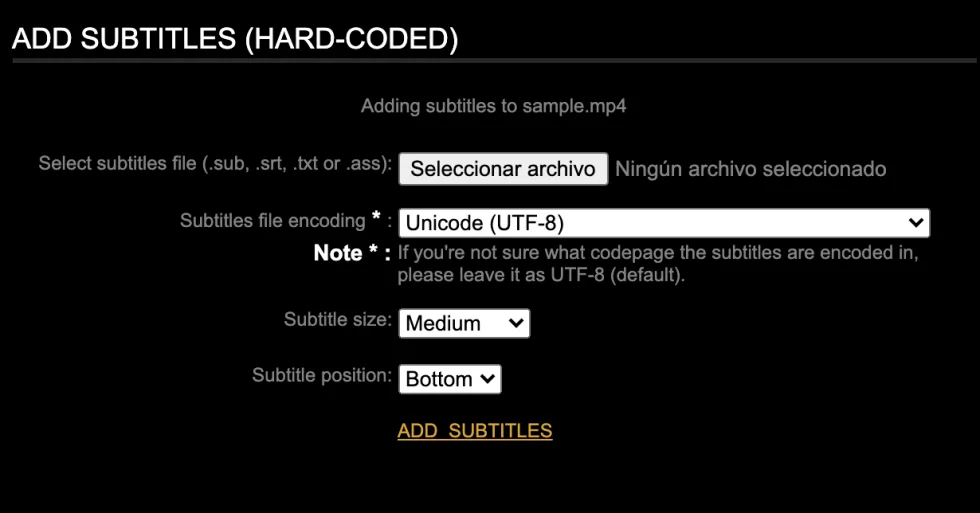
✅ Pros: Videotoolbox doesn’t require any external downloads; you can start using it by registering on their website.
❌ Cons: Videotoolbox only accepts subtitle files in formats like .sub, .srt, .txt, or .ass, making it difficult to synchronize the subtitles with the video audio.
OpenShot Video Editor
OpenShot Video Editor is a free tool that allows you to add subtitles by selecting the font and size, and preview how they will look before saving your project. In addition to being a great free option for adding subtitles or closed captions to your videos, it is a complete editor for personalizing your content. OpenShot is available for Microsoft, Apple, and Linux operating systems.
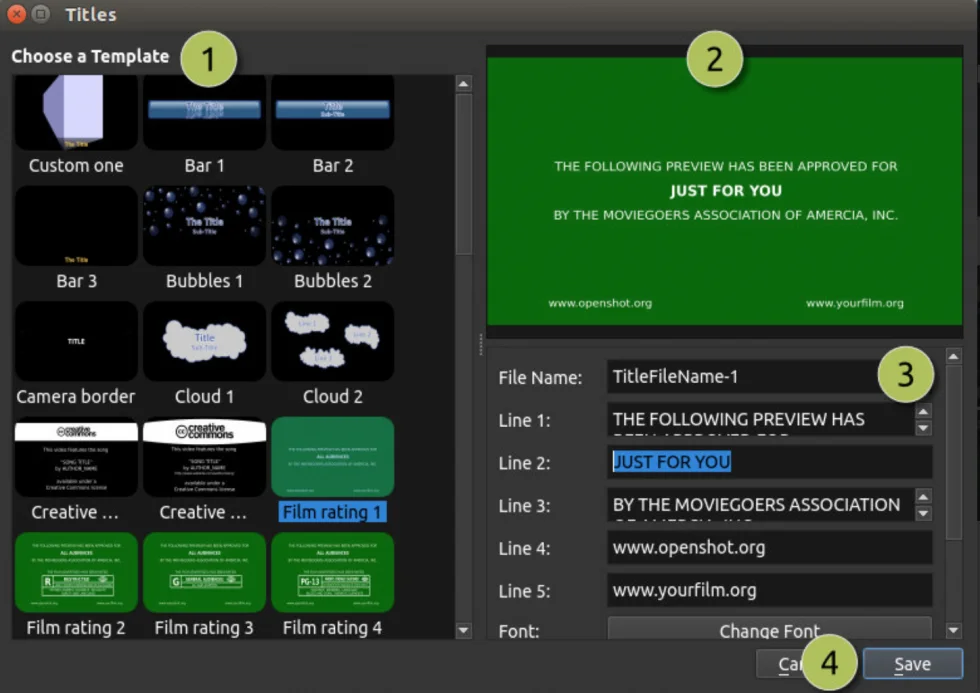
✅ Pros: OpenShot is simple and free, perfectly fulfilling the task of subtitling your videos.
❌ Cons: As a free tool, OpenShot may lack some advanced subtitle editing features like color customization or background settings.
Movavi Video Editor
Movavi Video Editor is a powerful editing tool available for Windows and Mac that allows you to add subtitles to your videos. It is easy to use and offers various options for customizing your subtitles, including size, font, color, and duration on the screen. If you want to edit your content further, Movavi Video Editor has a multitude of features to turn your videos into works of art.
✅ Pros: Movavi Video Editor offers different options for customizing your subtitles and is free to download from its website.
❌ Cons: It only offers a 7-day free trial.

