Hosting on Twitch: How Does it Work?
Hosting on Twitch has become one of the common forms of collaboration between streamers, where streamers with large numbers of subscribers and viewers help smaller channels.
As of October 3, 2022, Twitch removed the option to host and the commands to perform this action /host and to undo it /unhost.
Replacing hosting with suggested channels.
What does it mean to host on Twitch?
In a simple explanation, being a “host” on Twitch consists of hosting another streamer’s live video on your channel when you are offline.
When viewers go to your channel they will see the stream that you have hosted, instead of seeing you offline.
✅ This option is available for any streamer, even if they are not a partner and regardless of the number of viewers they have.
Now that you know what hosting on Twitch means, how can you do it?
How to Host on Twitch
One of the main features of hosting on Twitch is that you can help streamers with fewer subscribers to grow faster.
By following these steps, you can host another streamer on your channel for as long as you want.
- Hosting on Twitch from your Desktop
- Enter your channel’s chat and type the command ‘/ host’ and the name of the channel you want to host.
- From that moment, your viewers and subscribers will see the content you have chosen. You can stay with them and comment live on the streaming.
- To end the hosting ’just type the command‘ / unhost ’in the chat and the hosting will end.
- Hosting on Twitch from your mobile
Twitch also allows hosting from wherever you are with your mobile.
- Enter the streaming you want to host.
- Tap the icon with an arrow that you will find at the top of the live streaming.
- Choose the option ‘Host Channel’.
- To end, follow the same process but this time tap the option ‘unhost’.
- Auto hosting
This option is useful when you are disconnected from Twitch, since you will automatically host channels that you have selected before.
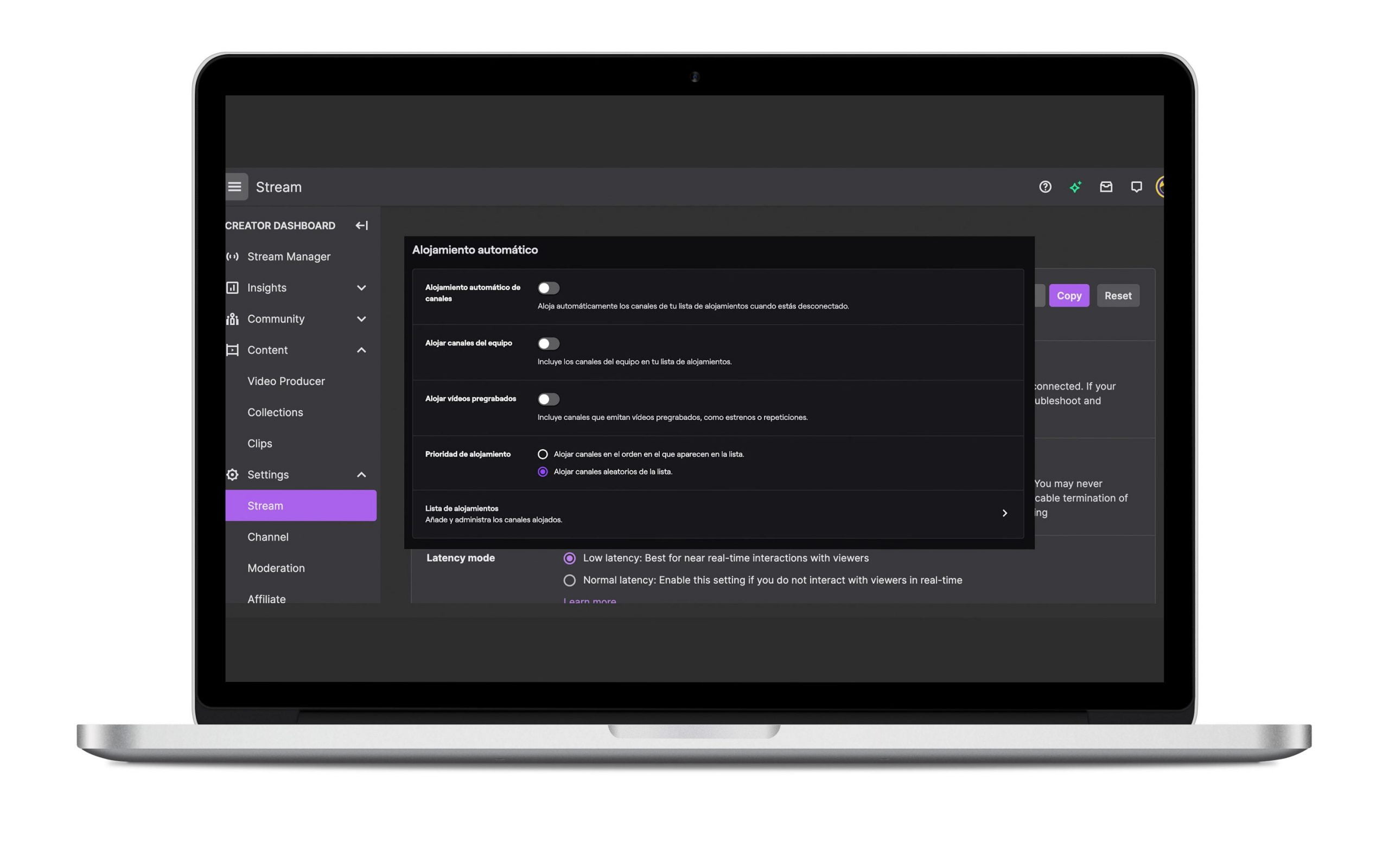
Steps to enable auto hosting:
- Go to your channel’s settings by clicking on your profile icon or enter directly by clicking this link.
- Go to the Auto Hosting section to enable this option.
It’s done! Now it’s time to select your preferences. You have two options:
➡️ Choose ‘Host Team Channels” to include team channels in your host list.
This will give priority to the team channels that are streaming.
➡️ Choose ‘Host pre-recorded videos’:to add specific channels that you want to host. Then, you can choose the order of appearance: random or the order they appear in the list.
Twitch recommends that you include at least 10 channels on this list, which ensures an average of 40 additional hours of streaming during the week on your channel.
Suggested Channels
Suggested channels are a list of channel recommendations from other streamers that you can add to your profile.
Autohost is now called suggested channels, and no longer interacts with host mode.
Twitch
This option is available to all users, and allows broadcasters to choose a list of channels to be featured on their page while they are offline.
You can recommend your audience to other streamers, helping them gain visibility and enjoying other content while you aren’t streaming. Also, others can suggest your streams which will help boost your account.
You can customize your list of suggested channels whenever you want:
- Add a channel
Enter your control panel. Go to > Channel Settings > Featured Content, then select ‘Suggested channels.’
Use the search engine to find the channel you want to add, and when you have the list completed, you can order each channel to your liking.

- Delete a channel
If you want to remove a channel, click the trashcan icon next to the channel name and it’s done.
Also, if you want to deactivate this option for your channel, follow the same steps you did to activate it and check the option to ‘Deactivate.’
Why host other channels on Twitch?
Collaborating with other channels and helping them grow through a host brings numerous advantages for your channel.
- Connect with your community
By hosting different channels and streamers focused on other topics, your subscribers will get to know you a little more and you will be able to share other hobbies with them.
- Improve your brand image
Twitch community often appreciates the gestures made with the smallest streamers.
if you have a large community hosting other channels, it will improve your image and reputation.
- Increase visibility
In addition to appearing in the live channel section of Twitch, you will be able to appear in the ‘live hosting’ section.
Here you will attract new viewers to your channel, increasing the number of visits.
- Encourages other channels to host you
If you treat the rest of the community well and participate with them, the possibility of being hosted by other channels increases.
This will increase your presence on the platform and boost your visits.
Now you know how to host other channels on Twitch, so don’t wait any longer.
