User-Friendly YouTube Videos: How to Add Timestamps
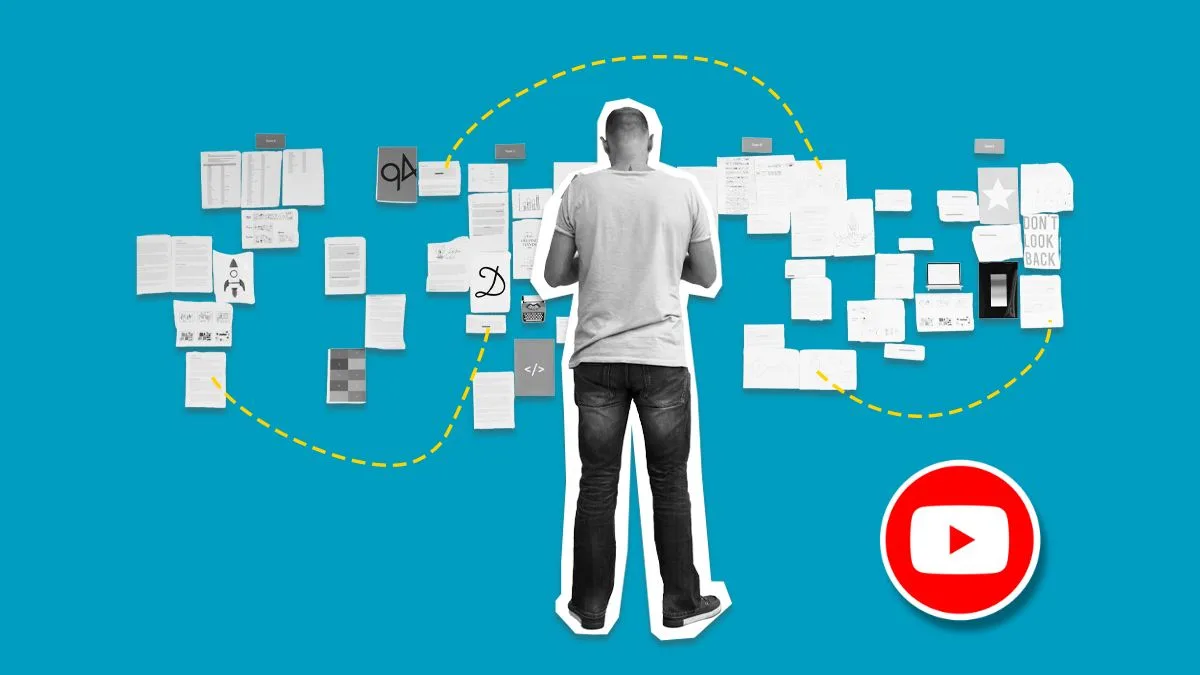
YouTube has continued to grow in 2025, with our Social Media Study showing a 7.59% increase in views compared to last year. This trend is expected to continue in 2026, and if you want a slice of the action, small details will make the difference. Timestamps are a great example of a small feature with a huge impact on your YouTube content. They act as a table of contents, allowing viewers to quickly jump to the exact sections of your video they want to watch. This simple addition significantly improves user experience, encourages rewatching, and can even boost your video’s visibility in search results.
Whether you’re creating detailed tutorials, long-form interviews, or recap videos, knowing how to add timestamps on YouTube is a crucial skill. We’ll show you exactly how to add timestamps to your video description to create chapters and how to add clickable links in the comments.
How to Add Timestamps to Your YouTube Video Description
The video description is the primary place to add timestamps. When formatted correctly, YouTube automatically converts these timestamps into clickable links, which also create “Video Chapters” that segment the video’s progress bar.
This is the key to creating a more organized and viewer-friendly video experience.
- Open YouTube Studio and Edit Your Video
- Log into YouTube Studio.
- From the left menu, click Content.
- Find the video you want to edit and click on its title or thumbnail.
- Identify Key Moments
- Watch your video and note the precise time (in minutes and seconds) when each new topic or section begins.
- Come up with a catchy title for each section.
- Format and Add Timestamps to the Description
- Scroll down to the Description box.
- List your timestamps in ascending order, one per line, using the format: MM:SS Title of Chapter.
- Crucial Rule: The first timestamp must always be 0:00. This lets YouTube know you’re creating chapters.
Example:
- 0:00 Introduction
- 01:35 Setting Up Your Account
- 04:10 Creating Your First Post
- 06:50 Analyzing Results with Metricool
- 10:05 Final Thoughts & Call to Action
Note: For videos over an hour, use the format HH:MM:SS (e.g., 1:05:30).
- Save Your Changes
- Click Save in the top-right corner.
How to Add Timestamps in YouTube Comments
Timestamps aren’t just for your description. You can also add timestamps on YouTube comments to reference a specific moment in the video. This is great for:
- Highlighting a particularly funny or important moment.
- Pinning a comment that directs viewers to the most relevant part of a long video.
- Responding to viewer questions with a link to the exact answer in the video.
Step-by-Step Guide:
- Go to the Comment Section
- Open the video on YouTube.
- Scroll down to the comment box.
- Type the Time Format
- Simply type the time in the MM:SS or H:MM:SS format. YouTube automatically converts this into a clickable link.
- You can include text before or after the timestamp.
- Example: “Don’t miss the key content scheduling tip at 4:10!”
- Post the Comment
- Click Comment (or the paper airplane icon on mobile). The time code will immediately turn blue and become clickable.
Metricool X YouTube: Timestamps, Content Scheduling and More!
When you upload YouTube content with Metricool, following the above steps for adding timestamps in your descriptions will work perfectly, plus you’ll get these additional benefits:
- Content scheduling: Pre-plan and schedule content for maximum reach with our calendar showing you the best times to post, based on your followers’ activity.
- Cross-platform posting: Reduce your workload with cross-posting for all of your social networks.
- Advanced analytics: Create custom reports for all your platforms, including engagement, interaction, and demographics data.
- AI Assistance: Need inspiration for captions, descriptions and scripts? Let our AI Assistant help you out!
Best Practices for Your Timestamps
Making your videos navigable is all about clarity and value. Follow these tips to ensure your timestamps are effective:
- Be Descriptive: Use clear titles that tell the viewer exactly what they will learn or see in that segment. Use relevant keywords here, as Google and YouTube algorithms can read them for SEO benefits.
- Don’t Overdo It: Space your chapters out logically. Too many timestamps (e.g., one every 20 seconds) can be overwhelming and clutter the description. Aim for a table of contents, not a play-by-play.
- Promote Chapters: Mention in your video or at the top of the description that timestamps are available. A simple “Check the description below for jump links!” goes a long way toward improving engagement.
- Review and Refine: Use YouTube Analytics to see where viewers are clicking and dropping off. If a chapter title isn’t getting clicks, consider changing the title to be more compelling.
Non-negotiables
For your timestamps to activate the “Video Chapters” feature on the progress bar, you must meet a few simple requirements:
- Start at 0:00: The first timestamp must be 0:00.
- Minimum Three Timestamps: Your video needs at least three different timestamps.
- Minimum Chapter Length: Each chapter must be at least 10 seconds long.
- Ascending Order: Timestamps must be listed in chronological order.

