How to Change The Background Color on Instagram Stories
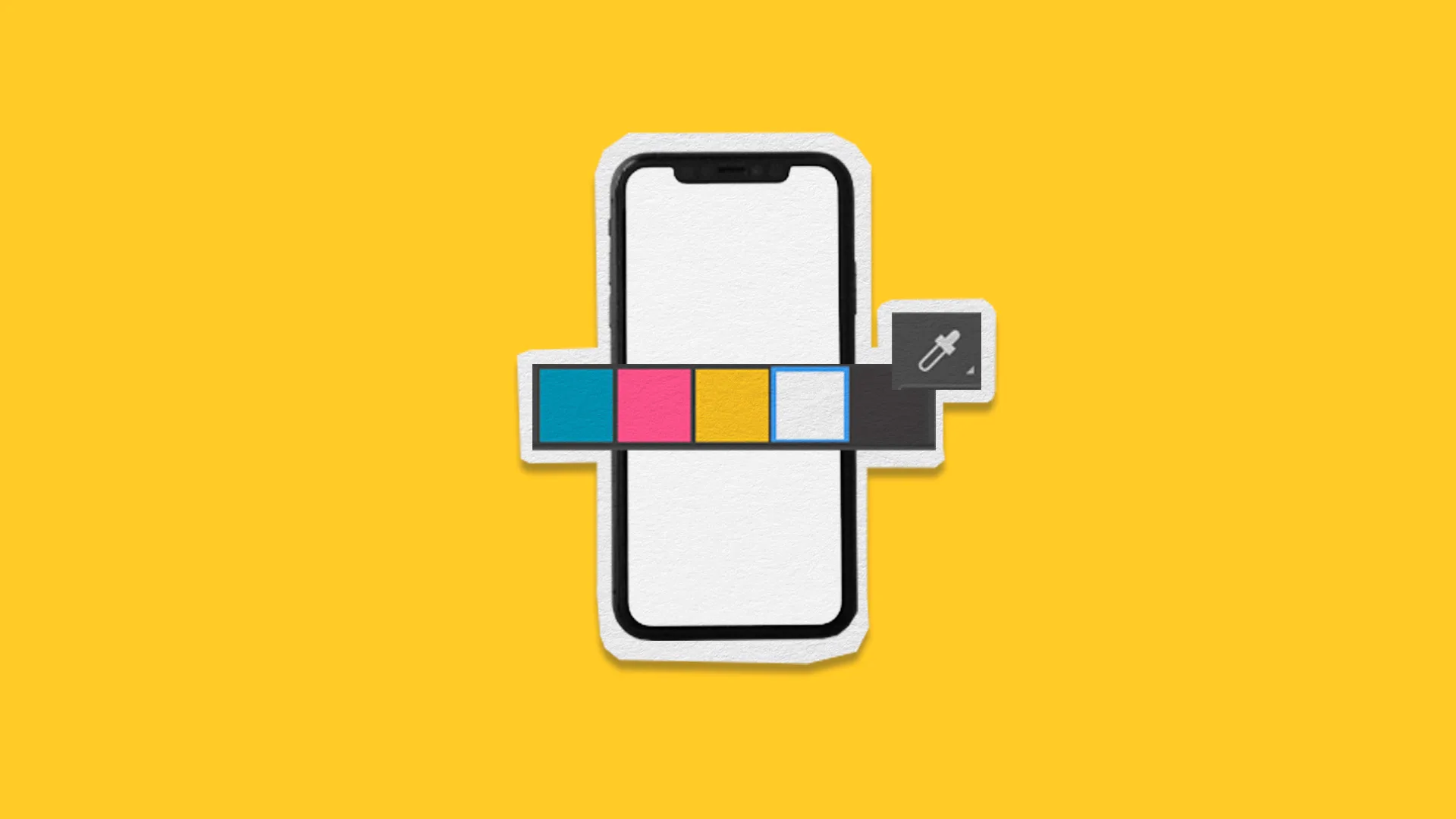
Instagram Stories features continue to innovate, with new stickers, templates, and plug-ins. This content is a strategic, dynamic way to update your community and encourage them to care about your brand, weigh in on the conversations, and stay updated with your releases.
One of the most commonly asked questions about Instagram Stories is how to change the background color, to layer other photos and elements on top. In this post, learn how to customize your Instagram story background with the color of your choice.
How to Change Background Color on Instagram Story
Changing the background color of an Instagram story is simple, but remember this can only be done on a mobile device.
1. Click “+” Create Story
Open the Instagram app, and click “+” to create a new story. Upload or capture your photo or video, then click the three-dot icon in the upper right corner.
3. Select “Draw”
When clicking the three-dot icon, find the “Draw” option. You will see a few pen options at the top, however, you don’t need to be concerned with this.
At the bottom of the screen, you will see an array of color options, and a dropper icon which you can move around to match a color from your story.
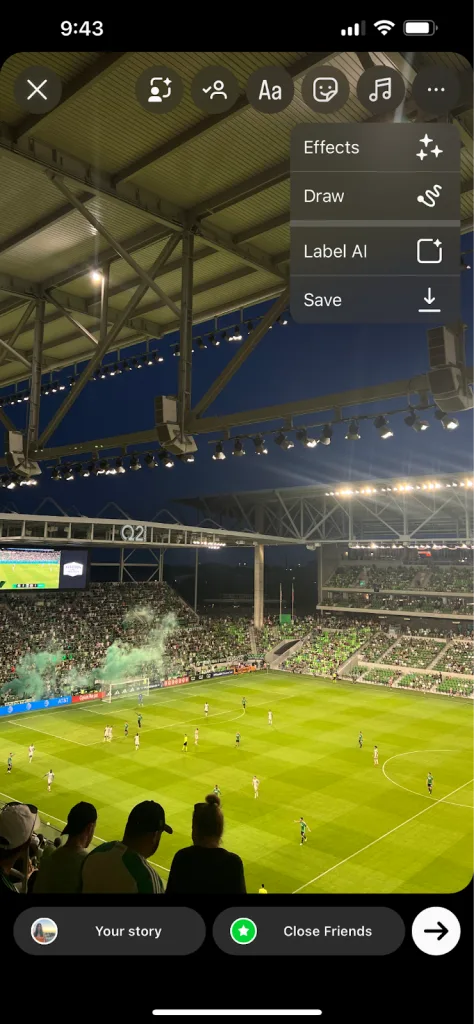
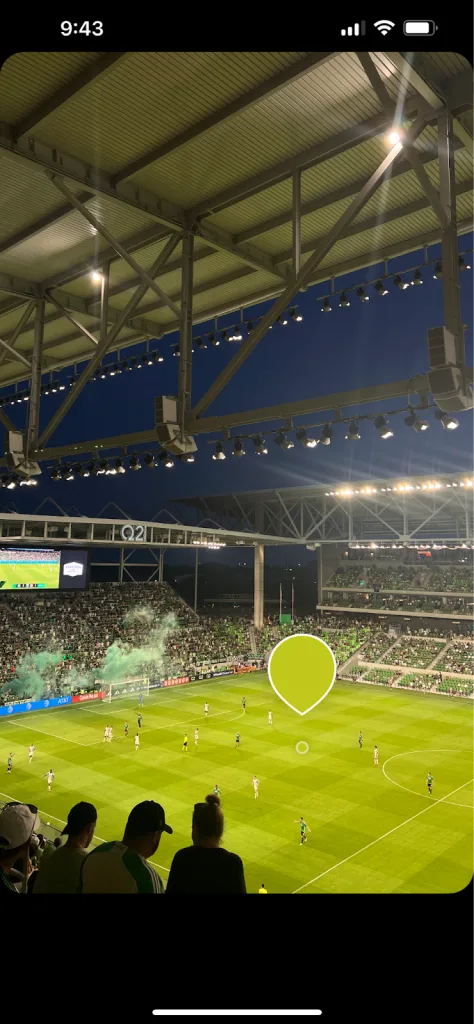
Select the color you want as the background color of your story.
4. Hold Down the Screen
Have you chosen your color? Hold the screen for a few seconds and Instagram will automatically fill the background with your chosen color.
Select the far-most right paintbrush to erase the background color to reveal the image or video. Click “Undo” to erase your last edits.
5. Edit your Story
All that’s left is editing the story. Add stickers, templates, links, music, and more. This will encourage users to interact with your story. To learn more about creating dynamic Instagram Stories, read this 2024 Stories guide:
Why Change The Background Color in Your Instagram Stories?
This sought-after feature is often misunderstood, but in reality, quite simple. So, what’s so interesting about changing the background color of your Instagram story? For one, it helps create unique, eye-catching Stories that align with your brand image.
Encourage Clicks
When sharing an Instagram Story with a link to external content – YouTube video, online shop, content from your feed – you encourage users to click.
Covering a part of your image or video can encourage the user to click on your post to see more, thus generating profile visits or increasing engagement.
Create Personalized Stories
The more personalized touches you add to your story, the more it will stand out. This is an opportunity to get creative with different background colors, content, stickers, elements, etc.
Establishing this creativity from the beginning will allow users to identify and remember your brand, by just viewing your Stories.
Show Your Creativity
Take out the paintbrush and play with your stories, using all the options that Instagram offers.
Try different colors, erase certain parts of your image or video, add GIFs, stickers, etc. Take advantage of all the options to generate interactions with your content.
Now you know how to change the background color on Instagram Stories. Get to work and start creating unique content for your account! Stories are just one aspect of the whole Instagram picture. Follow this guide below to see what other creative actions you can unlock to upgrade your Instagram game:

