Facebook Ads in 2025: How to Create and Track Campaigns That Get Results

users and a wide range of ad tools, it remains a smart place for brands to grow their audience and drive sales.
Still, the platform evolves constantly. New ad formats, targeting options, and data tools appear every year. Understanding how to use them helps you build stronger campaigns, avoid wasting time and budget, and reach people who are genuinely interested in your products or services.
This guide walks you through how Facebook Ads work, how to set them up step-by-step, and how to measure your results. You’ll also see how Metricool can simplify the process and help you keep your campaigns on track.
What Are Facebook Ads
Facebook Ads are paid promotions that appear across Meta’s platforms: Facebook, Instagram, Messenger, and Audience Network. These ads can show up in users’ feeds, stories, videos, and other placements.
Unlike regular posts, Facebook Ads let you target specific people, test creative formats, and control how your budget is spent.
Main benefits of Facebook Ads:
- Personalized Messaging: Create ads tailored to different audience groups.
- Targeted Reach: Show your ads to people most likely to engage.
- Budget Control: Decide how much to spend and when to show your ads.
How Facebook Ads Work
Facebook uses detailed user data to match ads with the right audience. This data includes:
- Demographics: Age, gender, and location
- Interests: Pages liked, posts interacted with, and activities followed
- Behaviors: Shopping history, device usage, and online activity
By analyzing this information, Facebook creates audience segments that advertisers can target for better results.
Types of Facebook Ad Targeting
Facebook’s advanced targeting tools help you reach the people who matter most to your business:
- Demographic targeting: Filter users by age, gender, location, education, or job title.
- Interest targeting: Connect with people who share interests related to your niche.
- Behavioral targeting: Focus on users based on shopping or browsing habits.
- Lookalike audiences: Reach new people who are similar to your existing customers.
Tip: Mix Custom and Lookalike Audiences to maintain relevance while reaching more people.
Facebook Ad Formats
Different ad formats serve different goals, which gives businesses flexibility to display their message in different ways. Choose the type that fits your campaign:
- Image Ads: Simple and effective for highlighting one message or product.
- Video Ads: Great for storytelling or showing how your product works.
- Carousel Ads: Display several products or messages in a swipeable format.
- Collection Ads: Let users browse product catalogs directly from their phones.
- Instant Experience Ads: Create immersive full-screen ads designed for mobile.
How to Create Facebook Ads in Ads Manager
Meta Ads Manager is where you create, manage, and analyze your campaigns. Follow these steps to get started.
Step 1: Set Up Your Account
- You need a Facebook Business Page to advertise.
- Go to Ads Manager and log in.
- Add your business information and payment method.
Step 2: Start a New Campaign
Click “Create” in Ads Manager. Each campaign has three parts:
- Campaign: Define your main objective.
- Ad set: Choose your audience, placements, and budget.
- Ad: Upload visuals, write your text, and add a call-to-action.
Step 3: Choose a Campaign Objective
Facebook offers six objectives:
- Awareness: Brand recognition and reaching a broad audience.
- Traffic: Drive users to a specific webpage, app, or landing page.
- Engagement: Increase post interactions, page likes, or event responses.
- Leads: Collect contact information through forms or sign-ups.
- App Promotion: Boost app installs or engagement.
- Sales: Drive online or in-store purchases.
Select the one that best fits your marketing goal. For example, if you want more people to visit your site, choose Traffic.
Step 4: Name Your Ad Campaign Clearly
Use a clear naming structure to stay organized. Include details like the goal, target audience, and date.
Example: Spring_Sale_Traffic_Women25-34_Jan2025
Step 5: Set Budget and Schedule
Decide between a daily or lifetime budget.
- Daily budget: Spend a fixed amount each day.
- Lifetime budget: Spend a total amount for the entire campaign.
Next, decide whether to run your ads continuously or schedule specific start and end dates. If possible, use ad scheduling to display your ads during peak engagement hours, like evenings.
Step 6: Define Your Target Audience
Use Facebook’s detailed targeting options:
- Demographics: Age, gender, and language
- Interests: Hobbies, favorite pages, or activities
- Behaviors: Shopping or online habits
- Custom Audiences: Use data from your customers or website visitors
- Lookalike Audiences: Reach users who share traits with your best customers
For the best results, consider combining Custom and Lookalike Audiences to balance personalization with broader reach.
Step 7: Choose Placements
You can select automatic placements or pick them manually.
- Automatic placements: Facebook distributes ads where they are likely to perform best.
- Manual placements: Choose from Facebook Feed, Instagram Feed, Stories, Messenger, or Audience Network.
If you’re just starting out with Facebook Ads, begin with automatic placements to collect data. Then, narrow down once you know what performs well.
Step 8: Review and Publish
Before you publish, check all your campaign settings and make sure they align with your overall goals. Preview your ad on different devices to make sure it looks right. Then click “Publish” to go live.
Step 9. Track and Improve Facebook Ads Results
Analyzing the performance of your Facebook ad campaigns is just as important as creating them. Without a thorough understanding of what’s working and what isn’t, it’s impossible to refine your strategy and achieve better results. Facebook provides robust tools, like Ads Manager, to help you dive deep into your campaign’s metrics and optimize your campaigns for success.
- Track Key Metrics: Use Ads Manager to monitor reach, clicks, and conversions.
- Calculate ROAS: Compare revenue generated to ad spend.
- Test Variations: Use A/B testing to optimize ad copy, visuals, and formats.
While individual metrics like clicks and conversions are important, it’s essential to evaluate your campaign within the broader context of your marketing goals. Ask yourself:
- Did the campaign achieve its objective? (e.g., increased brand awareness, more website traffic, higher sales)
- How did it perform compared to past campaigns?
- What external factors, like seasonality or competitor activity, may have influenced the results?
Using these insights, you can identify trends, uncover hidden opportunities, and make more informed decisions for future campaigns
How to Create & Analyze Facebook Ads with Metricool
Metricool brings everything together in one dashboard. You can plan, manage, and analyze all your Facebook Ad campaigns without switching between tools. Since the platform connects directly with Meta Ads Manager, you get a full view of your performance in one place.
Step 1: Connect Facebook Ads to Metricool
Before creating your first campaign, connect your Facebook Ads account to Metricool.
- Log in to your Metricool account.
- Go to Connections under your settings.
- Select Facebook and approve the requested permissions.
After the connection is complete, Metricool will automatically import your active Facebook campaigns. From there, you can view performance data, monitor spending, and compare results with other platforms such as Instagram or Google Ads.
Step 2: Configure Your Campaign
Once your Facebook account is linked, go to the Ads tab in Metricool and click + Create Campaign. This is where you set up the structure of your ad.
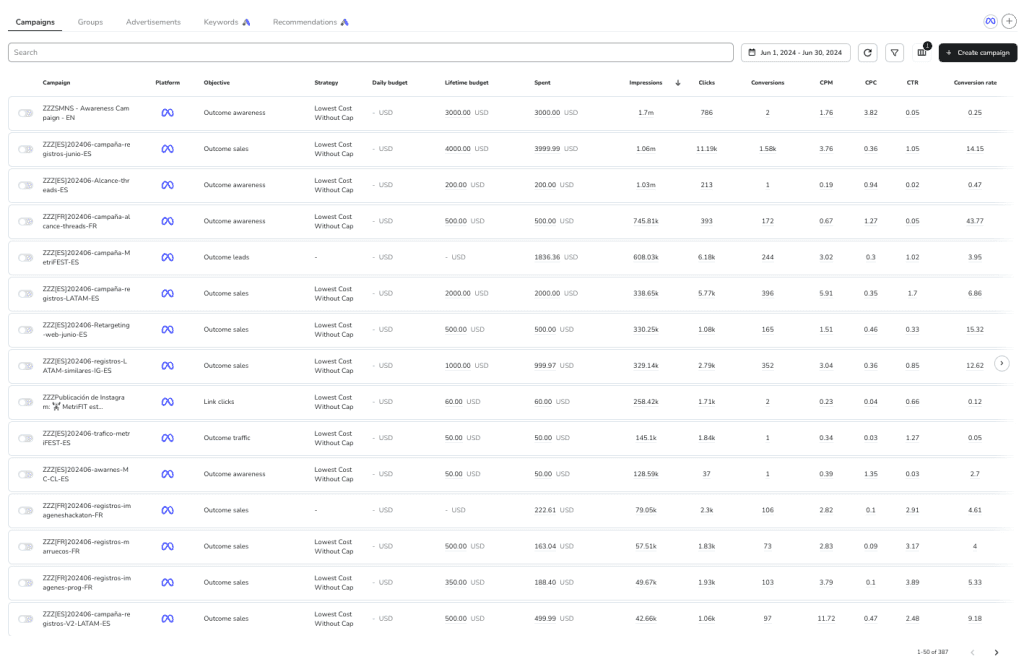
Here is what you need to fill in:
- Campaign Name: Pick a name that clearly identifies your campaign. For instance, “Spring Collection Launch” or “Summer Sale Retargeting.”
- Target URL: Add the link where you want people to land, such as a product page or sign-up form.
- Objective: Select your campaign goal. You can focus on traffic, engagement, or conversions.
- Provider: Choose Facebook as your ad platform. You can also select Instagram, or Google if you want to run a multi-platform campaign.
- Placement Options: Decide where your ad should appear, such as Facebook Feed, Stories, or both.
This setup helps Metricool coordinate with Meta Ads Manager so your campaign runs smoothly and according to plan.
Step 3: Choose Your Location
Location targeting allows you to reach people where your product or service is most relevant.
Metricool includes an interactive map that simplifies this step. You can zoom in to target specific regions, cities, or entire countries. As you adjust the map, Metricool instantly updates your estimated audience size at the bottom of the screen.
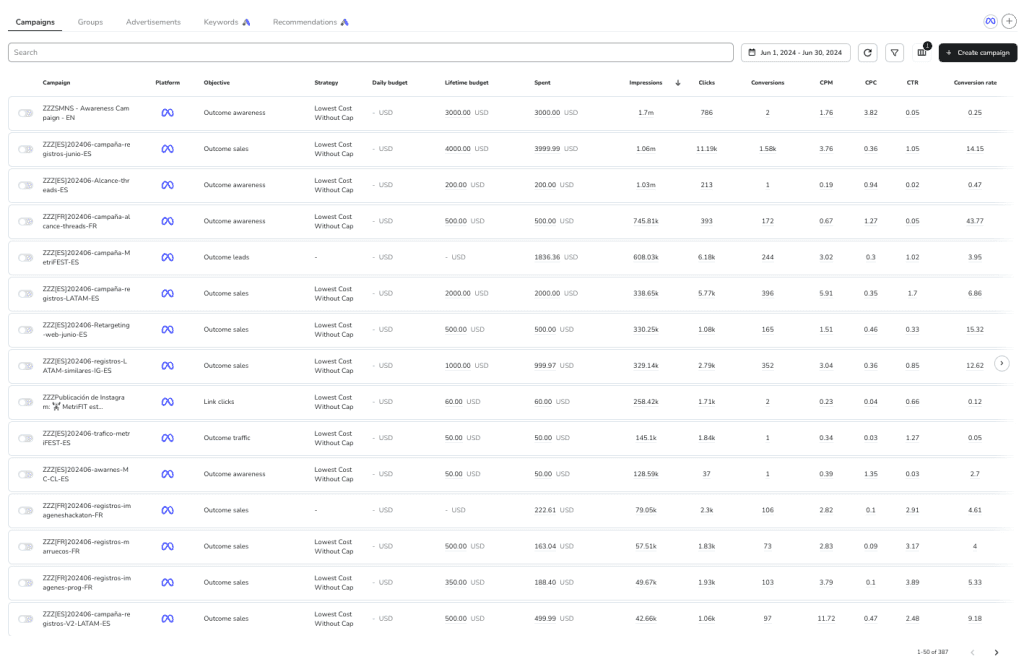
This real-time feedback helps you see how wide or narrow your reach will be. It also ensures your ads are shown to the most relevant audience.
Example: If you own a local bakery in Madrid, you can target users in that city only. If you operate an online store that ships across Europe, you can expand your reach to several countries.
Step 4: Define Your Audience and Interests
Your ad performance depends largely on who sees your content. Reaching the right audience helps you spend efficiently and attract people who are most likely to take action.
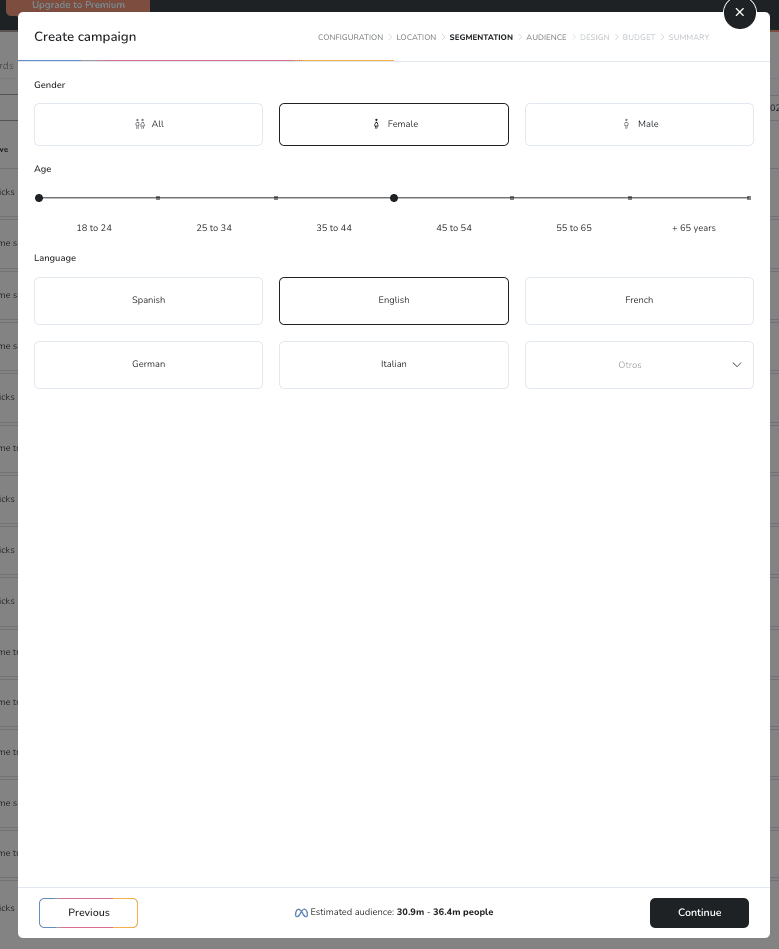
Metricool makes audience segmentation simple. You can set filters for:
- Gender: Male, female, or all.
- Age Range: Select the range that fits your ideal demographic.
- Language: Choose the language your audience speaks.
After defining demographics, refine your audience with interests related to your offer.
Examples:
- A beauty brand can target female millennials interested in skincare, makeup tutorials, or wellness.
- A fitness studio might reach adults in their city who are interested in running, yoga, or nutrition.
Metricool updates your potential audience size in real time as you add filters. This gives you a clear picture of how your settings affect campaign reach.
Tip: Keep your targeting focused but not too limited. A well-defined audience improves ad relevance, but adding too many restrictions may reduce visibility.
Step 5: Design Your Ad
Now it is time to bring your creative vision to life. A well-designed ad grabs attention and encourages people to click.
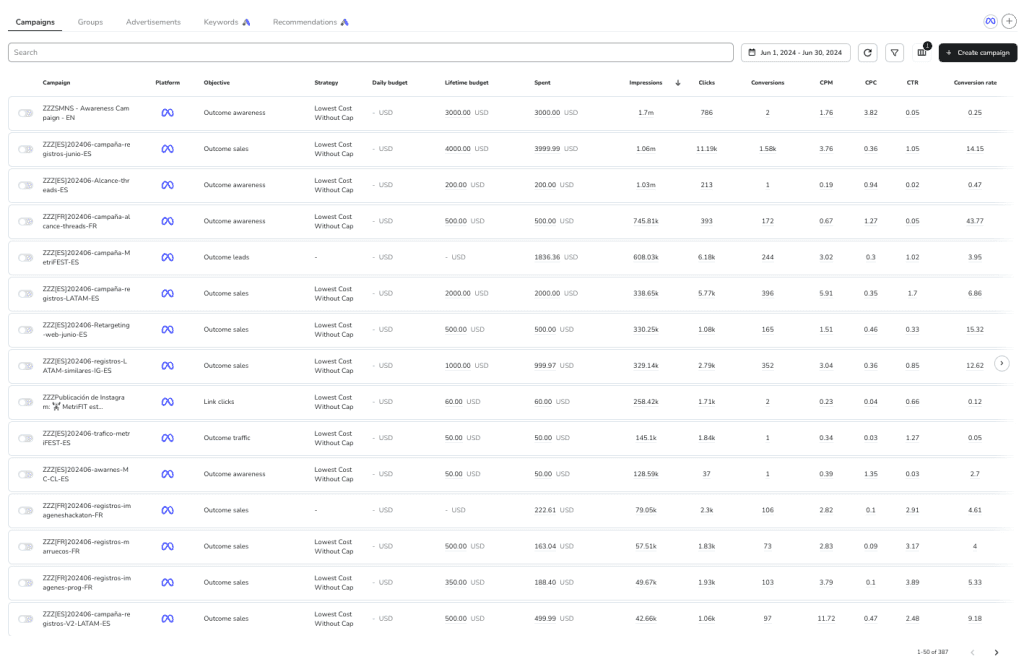
Metricool allows you to upload your own images or videos, or you can select visuals from its built-in stock photo library. Once uploaded, you can preview how your ad will look across different placements such as Facebook Feed and Stories.
Design tips:
- Use high-quality visuals that match your brand style.
- Keep your text short, clear, and mobile-friendly.
- Write a strong call to action such as “Shop Now,” “Sign Up,” or “Learn More.”
Before launching, double-check that your ad follows Facebook’s advertising policies to avoid rejection.
Step 6: Set Your Budget and Duration
Metricool provides flexible budget options so you can control your spending and campaign length.
You can select from two types of budgets:
- Daily Budget: Choose a fixed amount to spend per day (minimum $1).
- Lifetime Budget: Set a total amount for the entire campaign period.
Next, choose your bid strategy:
- Automatic: Metricool automatically adjusts bids for the best possible results.
- Manual Bid Cap: Define your own maximum CPC (Cost Per Click) if you want more control over spending.
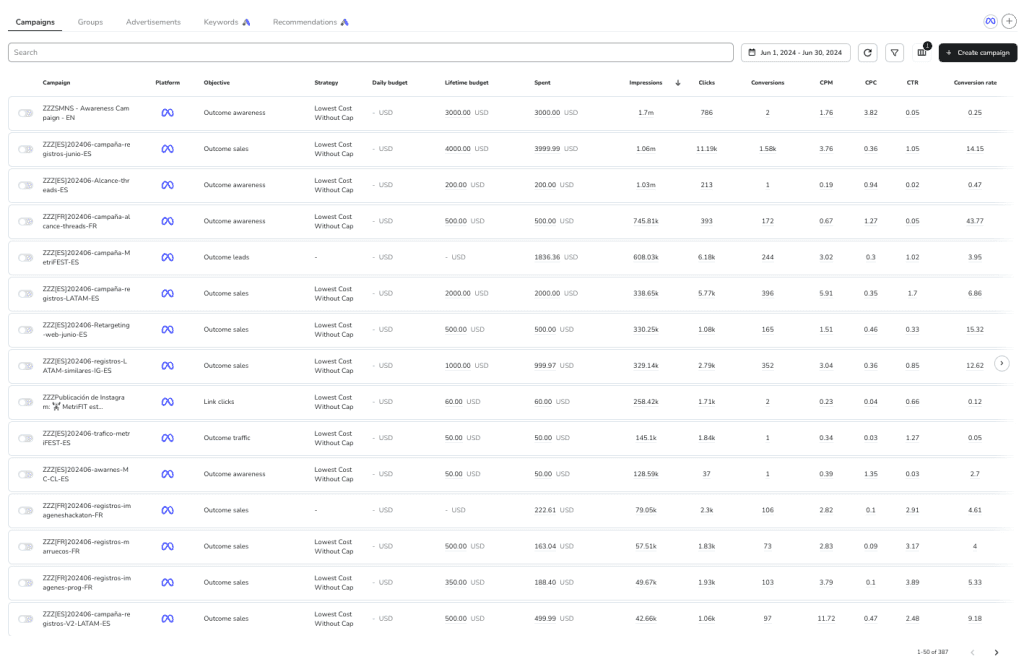
Finally, set how long your campaign will run. You can use predefined durations like one week or one month, or select custom start and end dates.
Example: A holiday promotion might run from November 20 to December 24. A longer brand awareness campaign might stay active throughout the season.
Do not forget to add your payer and beneficiary details before saving your campaign.
Step 7: Review and Launch
Before you publish, take a few minutes to review your setup. Check your audience, placements, visuals, and budget to confirm that everything matches your strategy.
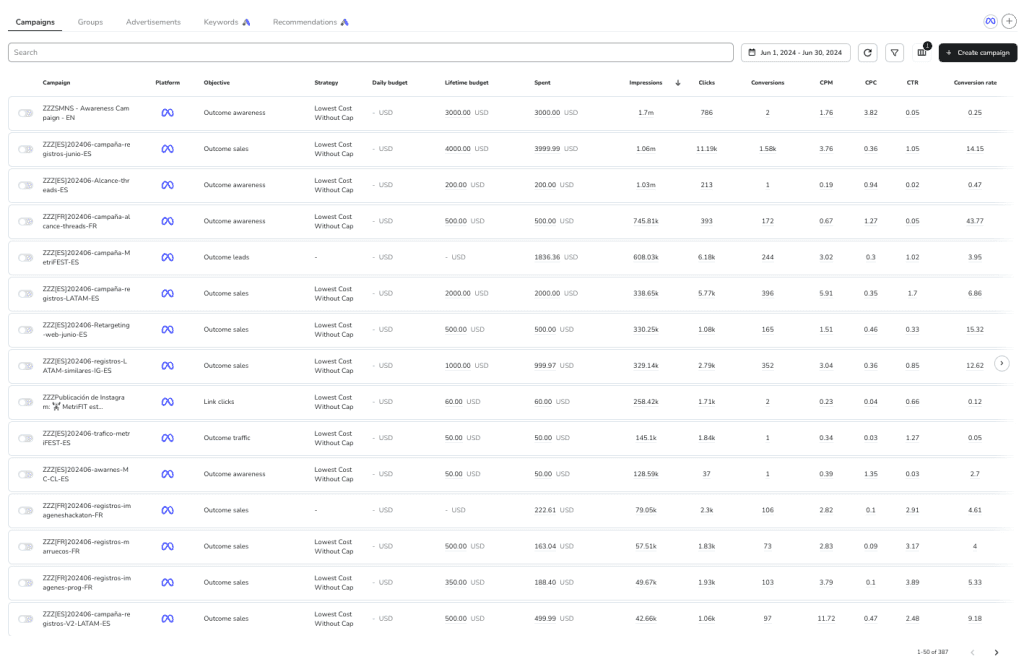
Once everything looks correct, click Create Campaign. Your ad will start running, and you can track performance directly in your Metricool dashboard.
Step 8: Analyze Your Facebook Ads Metrics
Metricool gives you a complete view of your Facebook Ads performance. Instead of switching between Meta Ads Manager and spreadsheets, you can access all your campaign data in one place, ready to review, compare, and improve.
With detailed metrics, clear visuals, and automated tracking, Metricool makes it easy to understand what’s working in your campaigns and where to make adjustments for better results.
Detailed Campaign Metrics
Inside the “Ads” tab of your Metricool dashboard, you’ll see every campaign, ad group, and individual ad neatly organized. This section gives you a full performance breakdown so you can measure progress at every level.
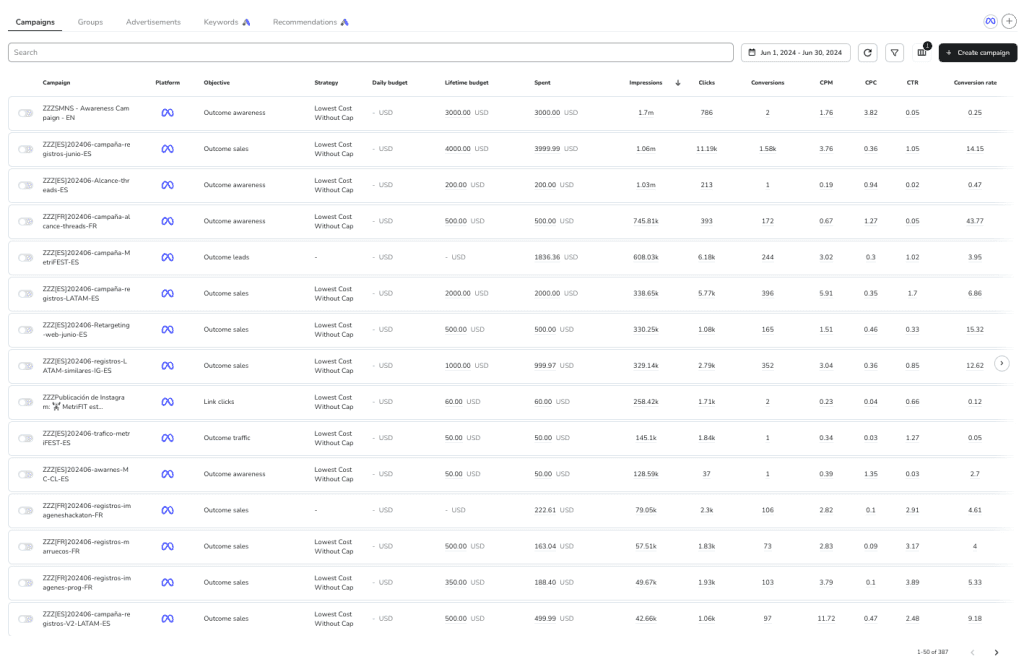
Here’s what you’ll find:
- Platform Displayed: See exactly where your ads are running, such as Facebook, Instagram, or Messenger.
- Objective: Review the campaign goal, whether it’s traffic, engagement, or conversions.
- Strategy: Understand the targeting and delivery approach applied to each campaign
- Daily Budget: Check how much you’re spending per day.
- Lifetime Budget: View the total budget assigned to the campaign.
- Total Spent: Track the total amount used so far.
- Impressions: Learn how many times your ad has been shown.
- Clicks: See how often users clicked on your ad.
- Conversions: Measure the number of completed actions such as sign-ups or purchases.
- CPM (Cost Per Mille): The cost per 1,000 impressions.
- CPC (Cost Per Click): How much you’re paying for each click.
- CTR (Click-Through Rate): The percentage of impressions that turned into clicks.
- Conversion Rate: The percentage of clicks that led to a conversion.
Each of these insights helps you understand how your ads perform in real time, making it easier to decide when to adjust budgets, creatives, or targeting.
Meta Ads Overview
If you’re running both Facebook and Instagram ads, the “Meta Ads” tab is where everything comes together. This section provides a unified overview of your Meta Ads performance, helping you see the bigger picture of your advertising strategy.
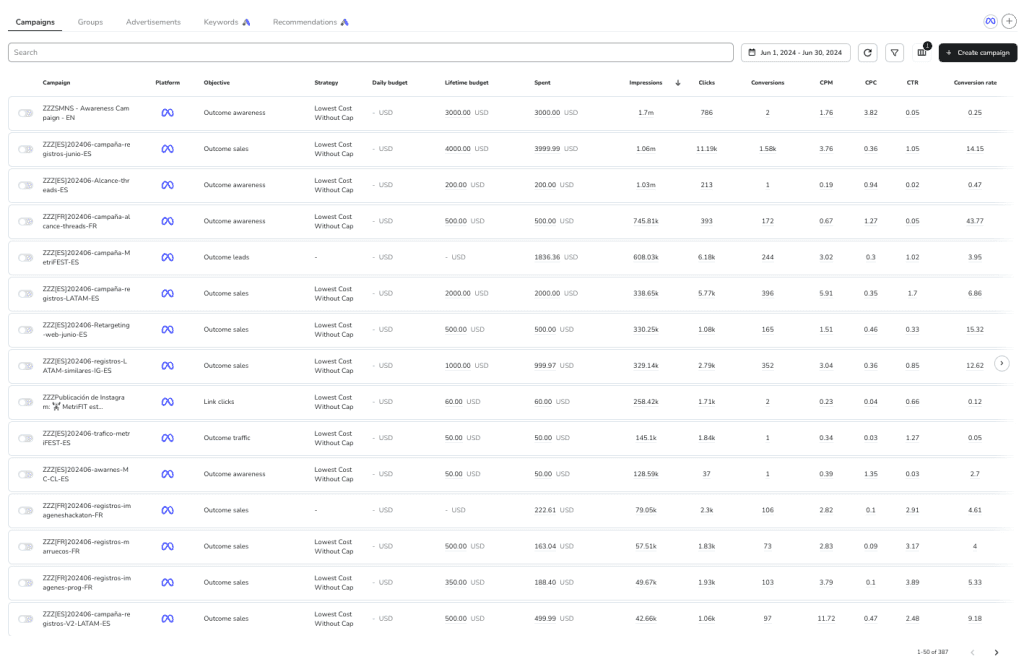
Here’s what you can explore:
Meta Ads Account Overview:
- Reach: Total impressions, unique reach, and the overall amount spent.
- Results: A summary of total clicks and the related ad spend.
- Performance Metrics: A view of CPM, CPC, CTR, and total expenditure across all campaigns.
This overview helps you quickly identify which platform or campaign type delivers the strongest results for your goals.
Meta Ads Campaign Details
Scroll down within the Meta Ads tab to explore data for each active campaign. Metricool breaks down all the performance metrics you need to evaluate success and ROI.
For each campaign, you’ll find:
- Date Updated: The last time Metricool refreshed the campaign data.
- Impressions: Total number of times your ad appeared on screen.
- Reach: The number of unique users who saw your ad.
- Clicks: Total number of clicks or interactions.
- Conversions: Completed actions tied to your campaign goal.
- Results: The measurable outcome of your campaign such as purchases, leads, or app installs.
- CPM: Average cost per 1,000 impressions.
- CPC: Average cost per click.
- CTR: The percentage of impressions that generated clicks.
- Conversion Value: Total revenue or value from conversions.
- ROAS (Return on Ad Spend): The amount of revenue earned for every dollar spent.
- Total Spent: Your total campaign investment.
These insights give you a clear view of what is driving performance and where adjustments can lead to stronger results.
Tip: Pay close attention to ROAS and conversion value when analyzing your campaigns. If ROAS is low, you might need to refine your targeting or adjust your ad creative to better connect with your audience.
How to Analyze Competitor Ads on Facebook
Looking at what your competitors are doing helps you understand what works in your market. The Meta Ad Library is a free resource that lets you search active ads across Facebook, Instagram, and Messenger.
You can review:
- Ad Creatives: Study visuals and messages that get attention.
- Targeting Approach: Spot potential audience gaps or opportunities.
- Ad Placement and Frequency: See how often and where others advertise.
Use this research alongside Metricool’s competitor analytics to inspire your own creative direction and identify strategies that stand out.
Tips to Improve Your Facebook Ads Performance
Running Facebook Ads in 2025 is all about being smart with your creative, precise with your targeting, and strategic with how you read your data. The platform continues to evolve, but the basics remain the same: understand your audience, test your ideas, and let the numbers guide your next move.
Here’s how to fine-tune your Facebook Ads and get better results across Meta platforms.
1. Design for Mobile First
Most people scroll through Facebook on their phones, so your ads should be built for that experience. Vertical (4:5) and square (1:1) formats perform best on mobile, especially in Feeds, Stories, and Reels.
Use clear, eye-catching visuals and make sure your main message is visible within the first few seconds. Videos and carousel formats tend to keep users engaged longer and are great for showing multiple products or highlighting different benefits.
Tip: Add captions or short on-screen text. Since many videos autoplay without sound, subtitles help your message come through clearly.
2. Segment and Retarget Your Audience
Targeting the right audience can make a huge difference in performance. A full-funnel strategy helps you reach people at every stage, from awareness to purchase:
- Cold Audiences: New users who haven’t interacted with your brand. Try broad interest targeting or create lookalike audiences from your top customers.
- Warm Audiences: People who have visited your site, engaged with your posts, or followed your page.
- Hot Audiences: Shoppers who added products to their cart or almost completed a purchase.
Make sure you have the Meta Pixel or Conversions API set up so you can track user actions accurately. If you run local ads, use geo-targeting to focus on nearby customers and boost in-person visits.
3. Craft Strong Creative and Messaging
Your creative is what stops users from scrolling. Use bold visuals, clean compositions, and high contrast to make your ad stand out. Keep text short and easy to read on mobile screens.
If you’re using video, open with a hook that draws attention in the first three seconds. For retargeting campaigns, include social proof, reviews, or limited-time offers to build urgency and trust.
When creating longer videos, think like a storyteller: introduce a problem, show how your product solves it, and end with a clear next step.
4. Test, Analyze, and Refine
Testing is what separates good campaigns from great ones. Try A/B testing or use Facebook’s Dynamic Creative tool to compare versions of headlines, visuals, or calls to action.
Give your campaigns enough time to gather data before making adjustments. Facebook’s learning phase helps the algorithm find the best placements and audiences, so making early changes can reset that process.
Once you see consistent results, increase budgets on top-performing ad sets and reuse successful creatives across new audience groups.
5. Build a Full-Funnel, Cross-Channel Strategy
Facebook Ads perform even better when supported by other marketing channels. Combine your campaigns with Google Ads, email sequences, or organic social content to keep your message consistent and strengthen your overall funnel.
If you sell products online, Dynamic Product Ads and catalog retargeting can automatically show users the items they’ve already viewed or added to their carts. This type of personalization keeps your brand in front of interested customers and helps convert more of them into buyers.
Are Facebook Ads Worth It?
When managed carefully, Facebook Ads continue to be one of the best ways to grow your brand online in 2025. The average return on ad spend (ROAS) across industries is about 3:1, meaning every dollar invested generates roughly three in return.
Success often depends on:
- How well you define your audience
- The quality of your creative
- How you allocate your budget
If you’re ready to understand your Facebook Ads performance in a clearer, more organized way, connect your Meta Ads account to Metricool and start creating reports that help you make confident, data-driven decisions.

