Google Business Profile Tutorial for Beginners
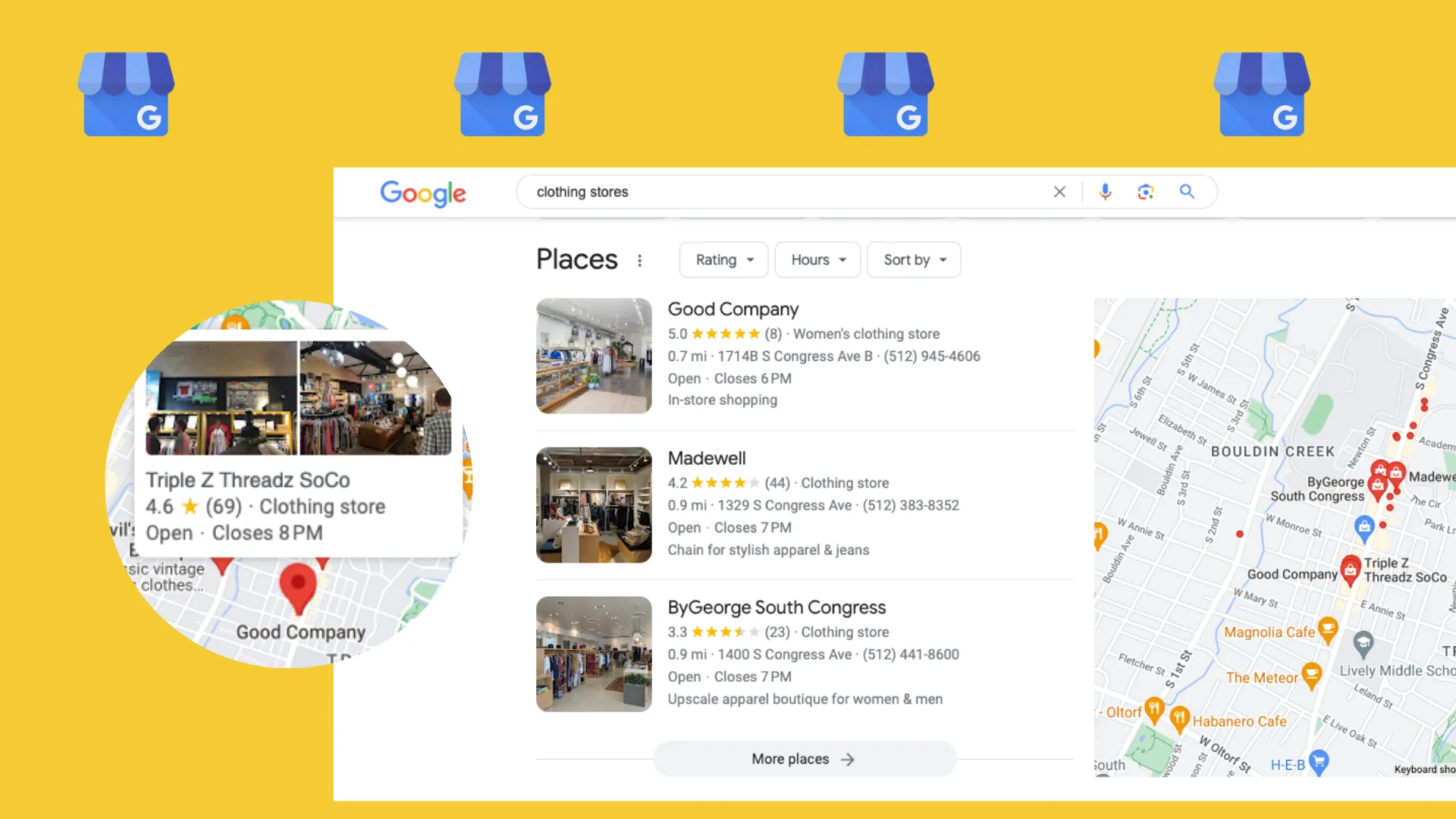
Google Business Profiles allows you to manage how your local business shows up across Google products, like Maps and Search. It makes it very easy for customers to contact and locate you. Even if you don’t have a physical business, having this profile can significantly help with the legitimacy and credibility of your business.
Google Business Profile, formally known as ‘Google My Business’, is a great idea to be a part of if you want to increase the visibility of your business. So let’s dive into the basics!
What is Google Business Profile?
Google Business Profile is a free tool for business owners to utilize on Google to help connect with their customers. This gives you a place to update your customers on your location, hours, and ways to contact you.
How to Create a Google Business Profile
If you are starting from scratch and want to set up your own Business Profile, you just need to follow these simple steps:
Step 1. Head to the Business Profile site
Step 2. Add business name and type
- Click on the Manage now button on the page.
- Add your business name.
- Select if your business is an online retail store, local store, or service business.
Step 3. Add your website link and category
- Depending on your business type, add your online store or website link.
- Add your business category.
Step 4. Add Location
- If you have a storefront, add the location of your business.
- If you do not have a physical location, you will still need to add a street address, city, state, and zip code.
Step 5. Add your phone number
- Add your phone number.
Step 6. Verify your Listing
- Until you hit verify it will not be searchable so be sure to hit that verify button!
How To Use Google Business Profile
To use Google Business Profile to the full extent it is important to utilize these features as well.
- Information: This is where you add the basics of your business. This is also where you can add quick updates such as changed hours on holidays, specials, etc.
- Photos: This is where customers can view images others have posted as well as the ones you choose to upload
- Products and Services: This is where you can tell potential customers about your business. Brag a little.
- Calls and Messages: Google can track calls and messages that come to your business through Google.
- Insights: This is where you can see how people are finding your business
- Posts: This is where you can keep your customers updated and gain new ones with relevant and consistent info
- Reviews: Arguably the most important part is where you can showcase what customers have said about you and your business.
Google Business Profile Features
You are allocated 750 characters to describe your business. Be sure to include your products or services, your unique selling point, your history, and anything else unique to your business. Be sure to avoid offensive content, links, HTML codes, or sale announcements.
You can also add a messaging feature to your profile. If you want your customers to be able to reach you on your Google profile aside from your email address or phone number you have the option to add a messaging option.
Google Business Profile allows you to add business photos, so pick the best photos you have that will catch the audience’s eye and those that do a good job of accurately representing your products, services, and location.
Why Should Your Business Have a Google Business Profile?
This profile provides you with the ability to list your business location on Google Maps and local search results. You can display important information about your business, including the opening/closing times, contact details, or a link to your website. It also gives you a space to show your business’s credibility by showing reviews and updated info.
How to Delete Your Google Business Profile
You have the option to delete your Google Business Profile at any time as long as it has been at least 7 days of having the profile up and running. Just follow these steps:
- Go to your Google Business Profile account.
- Select ‘More’ in your Business Profile Settings.
- Select ‘Remove Business’.
- Select ‘Continue’.
- Select ‘Done’.
You also have the option to mark your business as “Temporarily closed” or “Permanently closed” in the same settings that you would remove your business.
Tips to Optimize your Google Business Profile
Since Google Business Profile can be a major asset in gaining local and global visibility for your business, it’s important to keep your business information up to date, including as much detail as possible. Including photos, videos, and posts can boost your brand credibility, and responding to reviews shows your customers you appreciate their support.
Add your business hours
When setting up your business, you can add your business hours. If you are a local store, this is extremely important to add so customers know when your store is operating. If you have an online store, adding your hours can still be useful so customers know when you are available to contact.
Connect your social profiles
Within GBP you can now connect your social media profiles to your listing. Take advantage of this feature to drive traffic to your social profiles and boost your engagement. This can allow customers to stay connected with your business beyond Google Maps and search.
To do this, click on “Edit profile” and find the “Social profiles” section. Choose the social networks you want to add and paste the URL.
View your GBP performance
Want to see how many people are looking at your listing? Inside the tool, you can access GBP’s “Performance” section to view your listing analytics. This will give you insight into which keywords users search to find your business, users who have viewed your profile, booking clicks, direction requests, website clicks, messages, calls, and more.
You can also utilize Metricool’s analytics to see how your GBP listing is performing, which we will explain below.
Manage Google Business Profile with Metricool
With Metricool you can connect your Google Business Profile to analyze your Google Search and Google Maps analytics, manage your GBP reviews, see top keywords used when searching for your brand, and schedule GBP posts. View how many people are clicking on your listing, and the percentage breakdown coming from Google Search and Maps.
You can create your Metricool account and connect your Google Business Profile for completely free. Manage your social media profiles, Google Business Profile, and online ads in one single place.

