How to Clear Your Instagram Cache: Fix Crashes & Speed Up

Ever noticed Instagram suddenly slowing down or crashing for no reason? You’re not alone. Often, the issue comes down to a cluttered cache, which is a temporary data that’s supposed to help Instagram load faster, but over time can do the exact opposite. If you’re wondering how to clear your Instagram cache, we’ve got you covered.
In this quick guide, we’ll show you:
- How to clear Instagram app cache step by step on both Android and iPhone
- How to clear cache and cookies on Instagram without losing personal data
- How to clear Instagram search history and cache
Instagram Cache: What It Is and Why You Should Clear It
Before we jump into how to clear your Instagram cache, let’s quickly go over what the cache actually is.
The Instagram cache is a storage space for temporary data. This can be things like images you’ve already loaded, recent searches, or other frequently used content. It helps the app run faster by not having to reload the same things every time.
But over time, this cached data can pile up and start doing more harm than good. It might slow the app down, cause glitches, or even lead to crashes.
By clearing the Instagram cache, you remove only those temporary files, like your personal data, login info, and posts stay completely safe. The result is a smoother Instagram experience and a bit of extra storage space on your phone.
How to Clear Instagram Cache on Android Step-by-Step
If you’re using an Android device, you can clear the Instagram cache directly through your phone’s settings. It’s a quick way to fix lag, crashes, or performance issues. And don’t worry, your personal data stays safe.
Here’s how to clear the Instagram app cache on Android in 5 simple steps:
- Open your phone’s Settings.
- Go to Apps or Manage Apps (the name may vary depending on your device).
- Scroll through the list and tap on Instagram.
- Select Storage & cache or Storage usage.
- Tap Clear cache.
That’s it! You’ve now cleared your Instagram cache on Android, and the app should run more smoothly from here on out.
Pro tip: This only removes temporary files. Your login info, saved posts, and other personal data won’t be affected.
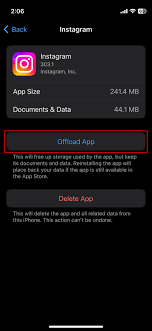
How to Clear Instagram Cache on iPhone
Want to clear the Instagram cache on your iPhone? It’s simple, but unlike Android, you can’t do it directly from the Instagram app itself. Instead, you’ll need to go through your iPhone settings.
Follow these steps to clear the Instagram cache on iPhone:
- Open your iPhone’s Settings.
- Tap on General.
- Select iPhone Storage.
- Scroll through the list of apps and tap on Instagram.
- Choose “Delete App” and confirm.
- Then, head over to the App Store and reinstall Instagram.
That’s it! By deleting and reinstalling the app, your Instagram cache is automatically cleared without losing your account, saved content, or important data.
Quick Tip: “Delete App” vs. “Offload App” on iPhone
Right above the Delete App button, you’ll see another option: Offload App. Both remove the app from your phone but here’s the key difference:
- Delete App: Removes the app and all its data, including cache.
- Offload App: Deletes the app itself, but keeps its data and cache stored on your device.
If you’re troubleshooting Instagram, go with Delete App to wipe everything clean and start fresh.
| Action | Removes App | Removes User Data & Cache | Keeps Documents & Data | Effect on App Cache |
| Offload App | Yes | No | Yes | May clear some cache, but not all |
| Delete App | Yes | Yes | No | Clears all cache and data |
How to Free Up Space in the Instagram App
Want to free up storage without deleting the app? Here are two quick ways to clean things up inside Instagram:
Clear Your Search History
- Go to your profile.
- Tap Settings and activity (top right corner).
- Tap Your activity.
- Scroll down to Recent searches.
- Tap Clear all to wipe your search history.
Delete Old Content Faster
- From your profile, go to Settings and activity.
- Tap Your activity.
- Select Recently deleted.
- Tap the three dots in the top right corner, then choose Delete.
This helps speed up the deletion of files and media you no longer need and gives your Instagram app a little breathing room.
Why Should You Clear the Instagram Cache?
Clearing your Instagram cache comes with a few benefits:
- helps boost the app’s performance,
- gets rid of annoying bugs like crashes or loading errors,
- and even frees up some storage space on your device.
And no need to worry: your personal data, messages, and photos are safely stored on Instagram’s servers. Once you log back in, everything will still be there.
So if Instagram has been acting up lately, clearing the cache might be the quick fix you need.
What Happens When You Clear Your Instagram Cache?
You might be wondering: what exactly goes on when you clear the Instagram cache?
Simply put, it deletes temporary files that Instagram saves to speed up your app experience. Your direct messages, posts, stories, and followers? Totally safe and untouched.
If Instagram starts acting sluggish or glitchy, clearing the cache can be a quick fix to smooth things out.
Instagram Cache FAQs
What happens when I clear the Instagram cache?
Temporary files get deleted, but your personal data stays intact.
How often should I clear the Instagram cache?
Every few months or whenever the app starts to slow down.
Will this delete my Instagram messages or photos?
Nope, everything stays exactly as it is.
If your Instagram app isn’t running right, a full cache could be the reason.
Smart Instagram Posting Made Easy
Using Instagram for your business? Planning your posts strategically and scheduling them to post automatically could save you tons of time.
With Metricool, you don’t just get a tool to manage your content — you get powerful insights to analyze and optimize your performance.

