Too Much AI on Pinterest? Here’s the Fix
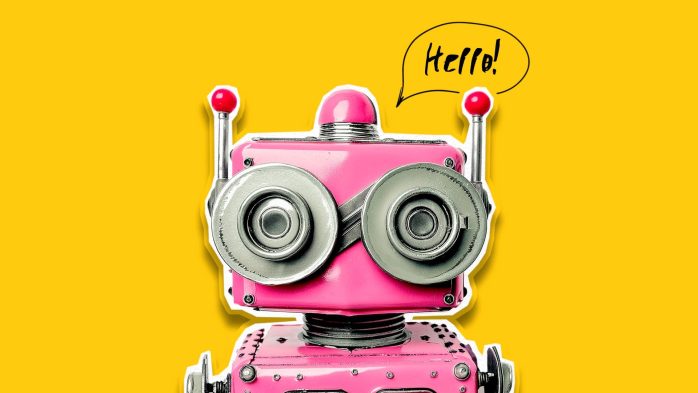
Is your feed cluttered with AI-generated pins? Back in May, we asked in this very article whether Pinterest had an AI problem. Fast forward a few months, and the answer seems obvious. Images too perfect to be true keep popping up, and in some cases, even real images have been mistakenly labelled as AI-modified.
What’s clear is that Pinterest knows about this issue and stepped up to tackle the AI slop by introducing Gen AI labels back in April, which promised more transparency in the fight against fake pins – but how effective are they really? And what else can you do to take back control of your feed?
Let’s dive into the latest Pinterest AI updates.
Pinterest Labels AI-Generated Content
After waves of AI-generated pins flooded Pinterest, criticism quickly followed and the platform decided to act. Earlier this year, Pinterest introduced a new layer of transparency: any image created or edited using generative AI is now clearly labeled on the platform.
The so-called “Gen AI” labels are now live globally and at the same time, Pinterest rolled out new features that let users control how much AI-generated content they want to see.
As people encounter AI-generated content on Pinterest, we are empowering our users to make more informed choices about the content they see. Gen AI content on Pinterest should enhance users’ ability to discover and act on their inspiration, and we are intentionally approaching this new landscape in a thoughtful way that benefits everyone on Pinterest, says Matt Madrigal, Chief Technology Officer.
Here’s How Pinterest Is Responding to the AI Wave
Pinterest has rolled out several features to keep AI-generated content in check:
- Pinterest AI Label on Image Pins: When you click on an image, you’ll now see an “AI-modified” label at the bottom left.
- Automatic Detection: Pinterest uses metadata and AI classifiers to detect AI content, even when no obvious markers exist. This technology, however, is not perfect; false positives and misses can still occur.
- Dispute Option: If your content is mistakenly labeled as AI-generated, you can submit an appeal through Pinterest’s help center choosing the option “Appeal a Gen AI label”.
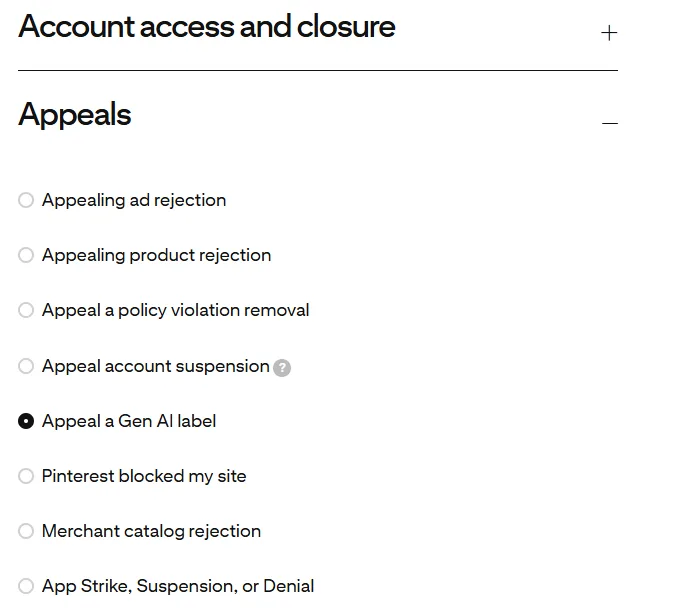
Want to See Fewer AI Pins on Pinterest? Here’s How:
Pinterest now gives you two main ways to reduce AI content in your feed.
1. In-Feed “Show Fewer AI Pins” Option
You can adjust your preferences directly from individual pins in your feed:
Categories you can filter:
👉 Art
👉 Entertainment
👉 Beauty
👉 Architecture
👉 Home decor
👉 Fashion
👉 Sports
👉 Health
How to adjust your feed:
- Open a Pin in your feed.
- Tap the three-dot menu in the bottom right.
- If it’s an AI-generated Pin, select “Show fewer AI Pins.”
Pinterest will remember your choice and gradually show fewer AI Pins over time.
💡 Important:
- This setting currently applies only to AI‑labeled content, unlabeled or undetected AI images may still appear.
- Available on desktop and Android, with iOS rollout in progress.
- Pinterest’s algorithm reduces AI content gradually rather than removing it completely.
2. Account-Level Gen AI Interests
For broader control, you can manage your AI content preferences at the account level:
- Open Pinterest on your desktop (this setting isn’t always available on mobile).
- Click the settings gear on your homepage (bottom left).
- Select “Refine your recommendations.”
- Click Gen AI interests in the menu.
- Toggle off the Gen AI interests you don’t want to see.
This reduces AI content in your feed over time, but it doesn’t remove it completely. You’ll start seeing fewer AI-generated ideas for the topics you toggle off.
💻 Platform availability:
- Fully accessible on desktop and Android in October 2025.
- iOS support coming soon, per Pinterest’s official update.
Tip: By combining in-feed adjustments and Gen AI interests, you can take full control of your Pinterest experience and see less AI content overall.
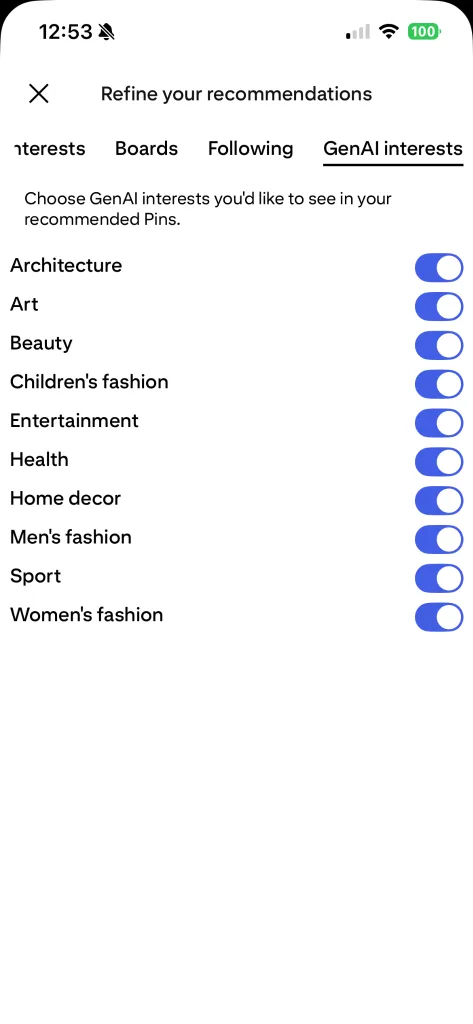
User Reactions and Ongoing Challenges
Pinterest’s new AI controls have sparked mixed feelings. Many users are relieved to finally see less synthetic content in their feeds thanks to the “show fewer AI pins” option – an important step toward more transparency.
But it still has some hiccups. Some toggles aren’t showing up consistently, and at times real photos are mistakenly tagged as AI-generated, leaving users frustrated.
On Reddit and other forums, the community is calling for stronger moderation, smarter AI detection, and better ways to flag untagged AI content. The consensus? It’s a work in progress, but what really matters is that Pinterest is giving users more control and is taking the AI overload seriously.
How is AI Used on Pinterest?
Here’s a quick rundown of how Pinterest uses AI on the platform:
- Pinterest Canvas: Pinterest’s own text-to-image AI model enhances real product images with realistic backgrounds, e.g. in ads. It’s not full image generation, but more of a visual upgrade.
- Personalized Recommendations: Pinterest’s AI analyzes your activity to show you relevant Pins and ads in your feed, search results, and related Pins.
- Content Moderation: AI helps review content to ensure it follows Pinterest’s community guidelines.
- User Control Over AI Content: You can choose to see fewer AI-generated Pins in certain categories like beauty or art.
- Feedback Options: Users and creators can report when they believe their content has been incorrectly flagged as AI-generated.
- AI-powered Pinterest Boards: There’s a new upgrade in town! Pinterest is giving its boards an AI twist, meaning you can now use new tabs to get personalized recommendations. Your boards won’t just sit there anymore; they’ll turn into a dynamic, inspiration-packed hub full of content Pinterest thinks you’ll love. Read more here:
AI Training with Your Data? No, Thanks!
To make its AI more personalized, the platform uses your data to train its AI models. The good news: you can opt out. Here’s how:
- Tap the profile icon (bottom right corner).
- Tap your profile picture (top left).
- Go to “Privacy and Data” in the menu.
- Scroll down to the “Gen AI” section.
- Look for the option “Use your data to train Pinterest Canvas.”
- Toggle the switch to off. And that’s it!
More details are available in the Pinterest Help Center.
What’s your take? Are Pinterest’s Gen AI labels a smart move against fake images and AI overload? Do they actually help in your day-to-day?
Let us know in the comments!
PS: Did you know Pinterest is a powerful SEO tool? Here are some smart tips to level up your strategy:

