How to Save Instagram Posts as Drafts (& Why You Shouldn’t)
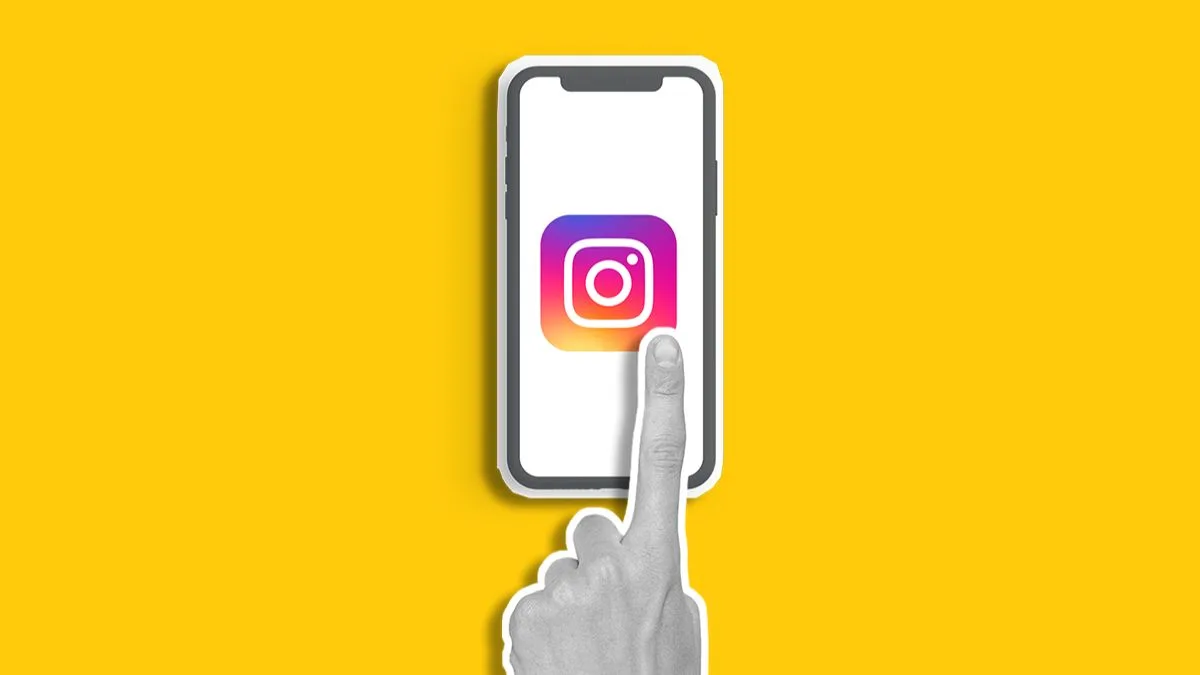
Social media content creation is all about efficiency, and nothing stalls a smooth workflow like having a brilliant idea but not the time to finish it. This is why knowing how to save a draft on Instagram is fundamental for anyone serious about maintaining a consistent, high-quality presence on the platform.
The Instagram drafts feature is your safety net, your creative holding bay, the departure lounge for your ideas. It allows you to pause your content creation mid-flow, preserving your progress, from a perfectly cropped photo to a meticulously edited Reel with sound effects and text overlays. Whether you’re building a month’s worth of feed posts in one sitting, crafting a complex Story sequence that needs a final review, or trying to save Instagram drafts across different content types, mastering this function will transform your social media production.
This comprehensive guide will walk you through precisely how to save Instagram drafts for every type of content, including regular posts, Stories, and Reels. We’ll also show you why Metricool is a better alternative to saving Instagram drafts on the app or your camera roll.
TL:DR: How to Save Instagram Drafts
Here’s the short answer for how to save regular Instagram posts as drafts:
- Start a new post
- Choose your media
- Apply filters and edits
- Reach the final screen
- Initiate the save: Tap the back arrow (←) in the top left corner of the screen.
- Confirm the draft save: Tap “Save Draft”
While this option works perfectly fine for individual posts, it’s not ideal for preparing future content in bulk. Real social media pros use Metricool, a social media management tool for all of your networks, allowing you to plan, save, and schedule content. Create your free Instagram account to turn your Instagram drafts into viral posts with advanced analytics, including best times to publish.
How to save Instagram drafts for Feed Posts
The classic Instagram Feed post, whether a single image, a carousel, or a long-form video, remains a cornerstone of content strategy. Being able to save Instagram drafts here is vital for maintaining a clean, cohesive grid aesthetic and ensuring your captions are polished before publishing.
Step-by-Step: How to Save a Draft on Instagram
Saving a draft for an Instagram Feed post is incredibly straightforward, though it requires you to initiate the process fully before the save option appears.
- Start a new post: Open the Instagram app and tap the + icon at the bottom center of the screen. Select the Post option.
- Choose your media: Select a photo or video from your phone’s gallery that you want to post. If you are creating a carousel, select all the media you wish to include. Tap Next.
- Apply filters and edits: Perform any visual adjustments, apply filters, or crop the image to your liking. Tap Next once complete.
- Reach the final screen: You are now on the final screen, where you would normally write your caption, tag people, and add a location. This is the crucial stage where the magic happens. You do not need to write a caption or tag anyone yet, but you must reach this screen.
- Initiate the save: Tap the back arrow (←) in the top left corner of the screen.
- Confirm the draft save: A pop-up will appear at the bottom of the screen with a few options, typically including “Save Draft” and “Discard.” Tap Save Draft.
Congratulations! Your post is now securely saved as a draft within the Instagram app on your device.
How to Find Saved Drafts on Instagram (Feed Posts)
Creating a draft is only half the battle. When you’re ready to return, you need to know exactly how to find saved drafts on Instagram so you can pick up exactly where you left off. Finding your saved drafts is just as easy as starting a new post, but you need to know where to look.
- Open the new post creator: Tap the + icon at the bottom of the Instagram app screen.
- Look for the Drafts folder: The media gallery screen will open, showing your most recent photos under the Recents tab. Immediately to the right of the Recents tab, you will see a Drafts tab.
- View and select: Tap the Drafts tab. All of your saved Feed post drafts will be displayed here as small thumbnails.
- Continue editing: Tap the specific draft you want to work on. It will open exactly where you left it, allowing you to finish the caption, add alt text, and finally tap Share to publish it.
Important Note on Draft Storage: Instagram drafts are saved locally on the device you created them on. This means they are not backed up to the cloud. If you log out of your account, uninstall the app, or clear the app’s cache/data, those drafts will be lost. Always complete or back up crucial content outside the app.
How to Save Instagram Reels Drafts
Reels are a cornerstone of growth on Instagram, with a 34.4% increase in posts according to our 2025 Short-Form Video Study. But they are also the most complex content type to create, often involving multiple video clips, timed music, effects, and text. This is why the ability to save Instagram drafts for Reels is indispensable for a streamlined workflow.
The process for saving a Reel draft differs slightly from a standard post, occurring within the dedicated Reels creation interface.
- Start a new Reel: Open the Instagram app and tap the + icon, then select Reel. Alternatively, swipe right on your main feed to open the camera and select Reel at the bottom.
- Create your content: Record or upload your video clips, add trending audio, apply effects, and time your text overlays. Complete all the editing you want to save Instagram drafts of.
- Go to the Share screen: Tap Next to move to the main sharing screen, where you would typically write your caption and tag people.
- Initiate the save (The two-tap method): Unlike posts, the Reel draft button is prominent here. Look for the Save draft button located at the bottom of the screen (it is sometimes found next to the ‘Next’ or ‘Share’ button).
- Confirm the save: Tap Save draft.
- Your partially or fully edited Reel is now stored safely within the dedicated Reel drafts folder.
Accessing your Reel drafts
You will find your Reel drafts in the same place you find your published Reels, but within a specific tab.
- Go to your Profile: Tap your profile picture icon in the bottom right corner of the Instagram app.
- Access the Reels tab: Below your main bio and highlights, tap the Reels icon (which looks like a small play button/clapperboard). This section displays all your published Reels.
- Find the Drafts folder: If you have any drafts saved, the first tile in your Reel gallery will be labelled Drafts and will indicate the number of drafts you have saved (e.g., “Drafts (5)”).
- Select your draft: Tap the Drafts tile, then select the specific Reel draft you want to continue working on. You can then resume editing, or tap Next to finalise the caption and publish.
Pro-Tip for Reel Drafts: Instagram does not allow you to schedule a Reel from your drafts folder directly. To save time, complete all your edits, write your full caption on the draft, and then use a third-party social media management tool like Metricool to schedule the final posting time.
How to Save Instagram Reel Drafts to Your Camera Roll
This is one of the most common workflow questions: How to save Instagram Reel drafts to camera roll when you’ve added music, effects, and text within the app, but you want to save the final video to your device’s gallery without publishing it. This is a critical step for backing up content or sharing it with a team for review.
You can save the video of a Reel draft to your phone, but be aware of the music restriction.
- Open the Draft: Navigate to your Reel Drafts folder (as detailed in Part 4) and select the draft you want to save.
- Go to the Editing/Preview screen: If the draft opens directly to the share screen, tap the back arrow (←) to return to the main editing/preview view.
- Locate the Download Icon: In the top toolbar of the editing/preview screen, look for the Download icon (it typically looks like a downward-pointing arrow).
- Tap to Save: Tap the Download icon. Instagram will process the video and save a copy directly to your phone’s camera roll or gallery.
Important Note on Music: If your Reel draft uses music from Instagram’s internal music library (i.e., licensed, copyrighted music), that audio will not be included in the downloaded file due to copyright restrictions. Only original audio, voiceovers, or unreleased music from the public domain will be saved with the video. To back up a video with licensed music, you must either publish the Reel first and then download the final video (which will include the music) or use the save function before adding the licensed track.
How to Save Instagram Stories Drafts
Stories are the most casual content type, but they still require attention to detail, especially when adding stickers, polls, or links. The ability to save Instagram drafts for Stories is fantastic for preparing content in batches or pausing a complex design.
Step-by-Step: How to Save an Instagram Story as a Draft
Saving a Story draft is slightly different from Posts and Reels, as the save option appears after initiating a back gesture from the main editing screen.
- Start a new Story: Swipe right on your main feed or tap the + icon and select Story.
- Create your content: Take a photo, record a video, or select media from your gallery. Add stickers, text, GIFs, draw, or include a link sticker. Complete all the visual edits you want to keep.
- Initiate the save: Tap the X or back arrow (←) in the top left corner of the screen (the specific icon can vary slightly by phone model and update).
- Confirm the draft save: A pop-up will appear with the option to Save draft or Discard. Tap Save draft.
Your Story draft is now saved.
Accessing your Story drafts
To find your saved Story drafts, you need to enter the Story creation tool again.
- Open the Story creator: Swipe right on your main feed or tap the + icon and select Story.
- Access your gallery: Tap the small gallery icon in the bottom left corner (it shows a small thumbnail of your most recent photo).
- Find the Drafts tab: At the top of your gallery view, look for the Drafts tab next to Recents.
- Select your draft: Tap the Drafts tab, and then select the Story you want to continue working on.
Critical Caution for Story Drafts: Story drafts are temporary. Instagram usually only keeps Story drafts for seven days before permanently deleting them. Use them for short-term workflow pauses, not long-term content storage. If you need a permanent record, you must save Instagram drafts of your media to your camera roll or Metricool before it expires.
Saving Drafts on Instagram vs Scheduling with Metricool
While the native drafts feature is a helpful tool for pausing mid-creation, it is not a complete content scheduling solution.
Drafts are for:
- Saving a work-in-progress on the fly.
- Making sure you don’t lose media, edits, or captions when interrupted.
- Quickly reviewing a nearly finished post before hitting Publish.
Scheduling with Metricool is the better option for social media marketers, creators, and brand owners, allowing you to:
- Plan content weeks or months in advance.
- Visualize your content calendar across multiple platforms.
- Post at optimal times for audience engagement.
- Collaborate with a team on content review and approval.
For any serious social media strategy, using a professional scheduling tool to control your posting time, rather than Instagram’s native drafts function, is the most efficient and error-proof workflow available.
Check out our video for a guide on how to schedule your IG posts with Metricool:

