How to Create a Google Looker Studio Dashboard

Google Looker Studio allows you to visualize data through customizable charts and tables, using information and data from Google Analytics, Search Console, Google Ads, and Google Business Profile. This useful tool is for those wanting to access powerful analytics and present data in an appealing, storytelling way. In this post, you will learn how to create a Looker Studio dashboard with all your essential data points in one place.
We will walk you through Looker Studio’s features and how to plug in Metricool’s social media analytics to centralize all your business data.
What is Google Looker Studio?
Google Looker Studio is a free analytics platform that allows you to unify all your data points in one central location. With the ability to connect to over 1,000+ data sets from over 940 connectors, you can build comprehensive reports for your team or clients.
Plus, with interactive dashboards and a template gallery, this easy-to-use tool can be utilized for powerful data visualizations, study analyses, and reporting documents.
Now, this sounds great but, can you connect your social media data to this data platform?
Connect Metricool Social Media Analytics to Looker Studio
With Metricool, yes! With our Looker Studio connector, you can transfer your social media analytics into Looker Studio. From Metricool, you can bring analytics from all the platforms you manage. This includes Facebook, Instagram, X (Twitter), YouTube, TikTok, Pinterest, LinkedIn, Google Business Profile, and Twitch.
So instead of having two different analytics platforms, you can bring them together.
Metricool’s Looker Studio connector is available for Advanced and Custom accounts, which starts at just $45/month. Our Advanced plan includes team member access to utilize our social media approval process tool.
Oh, but that’s far from all. Schedule and auto-publish content across all your connected channels, reply to messages in one place, create customizable link-in-bio pages, and run ads across Facebook, Instagram, and Google.
So with Metricool, you get way more, for less. With Metricool’s Advanced and Custom, bring your social media analytics to Looker Studio.
How to Add Your Social Media Analytics Data Sources
If you want to learn how to transfer your social media analytics into Looker Studio as a data source, you must follow these steps:
- Have an ADVANCED or Custom Metricool account. If you do not have an account, you can register through this link and enjoy a 15-day trial using the DSC15 coupon at checkout.
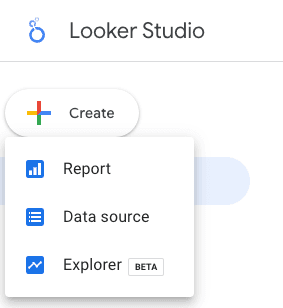
- To connect analytics to Looker Studio, you must have at least one social media network connected to your Metricool account.
- Copy your API Token inside your Metricool account. To access this, go to Account settings > API. Here you will see your REST API Access token.
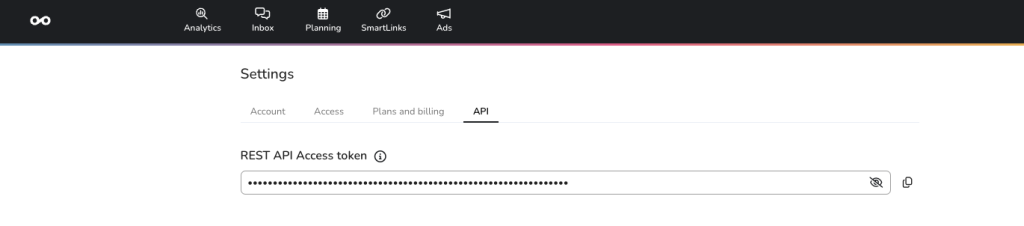
- In Looker Studio, click the +Create button at the top and select Data Source. Enter Metricool into the search bar.
- When first using Metricool’s Looker Studio connector, you must grant the appropriate permissions, allowing you to access your Metricool data.
- Once authorized, the connector asks for your Metricool API key. You only have to do this the first time you use the connector.
- The connector will access your Metricool account and display all the brands and data you have configured in Metricool. Choose the brand whose data to add to this report and click “Next”.
- Select the social media channels to add to this report and continue.
- Choose the specific data sources for your report. For example, Instagram account growth evolution, a list of your top posts, competitor analytics, or demographics.
- Once you have selected the channels, Looker Studio will display a list of available fields to include in the report.
You can repeat these steps to add as many data sources as you want to your Looker Studio report and thus, display data from different social networks in the same report.
Importance of Connecting Social Media Analytics to Looker Studio
If you have already created dashboards in Data Studio, you are aware of the power of this tool.
Creating a dashboard of your social networks in Data Studio is great for:
→ Controlling the status of your social networks, including your Facebook Ads and Google Ads advertising accounts.
→ Monitoring your objectives in bulk or separately per brand you manage for a comprehensive analysis of your company and social media data.
→ Sharing your dashboard or panel with team members or clients.
→ Synthesizing the necessary information and having it available in one place instead of looking at several tools.

