How to view your Twitch channel statistics

Twitch insights are a fundamental part of your content strategy on the streaming platform.
They show you how your channel is performing to direct your strategy accordingly.
Here we will tell you how to see the statistics on Twitch and how to do it from Metricool.
Twitch Stats
You have access to data about your channel and content from the streaming platform.
What can you see in detail on your channel, and which metrics?
The first thing is to know where to find all your channel analytics: go to the creator dashboard from Twitch.TV and in the left side column go to Insights > Channel Analytics.
Ready? Let’s see what information you can find!
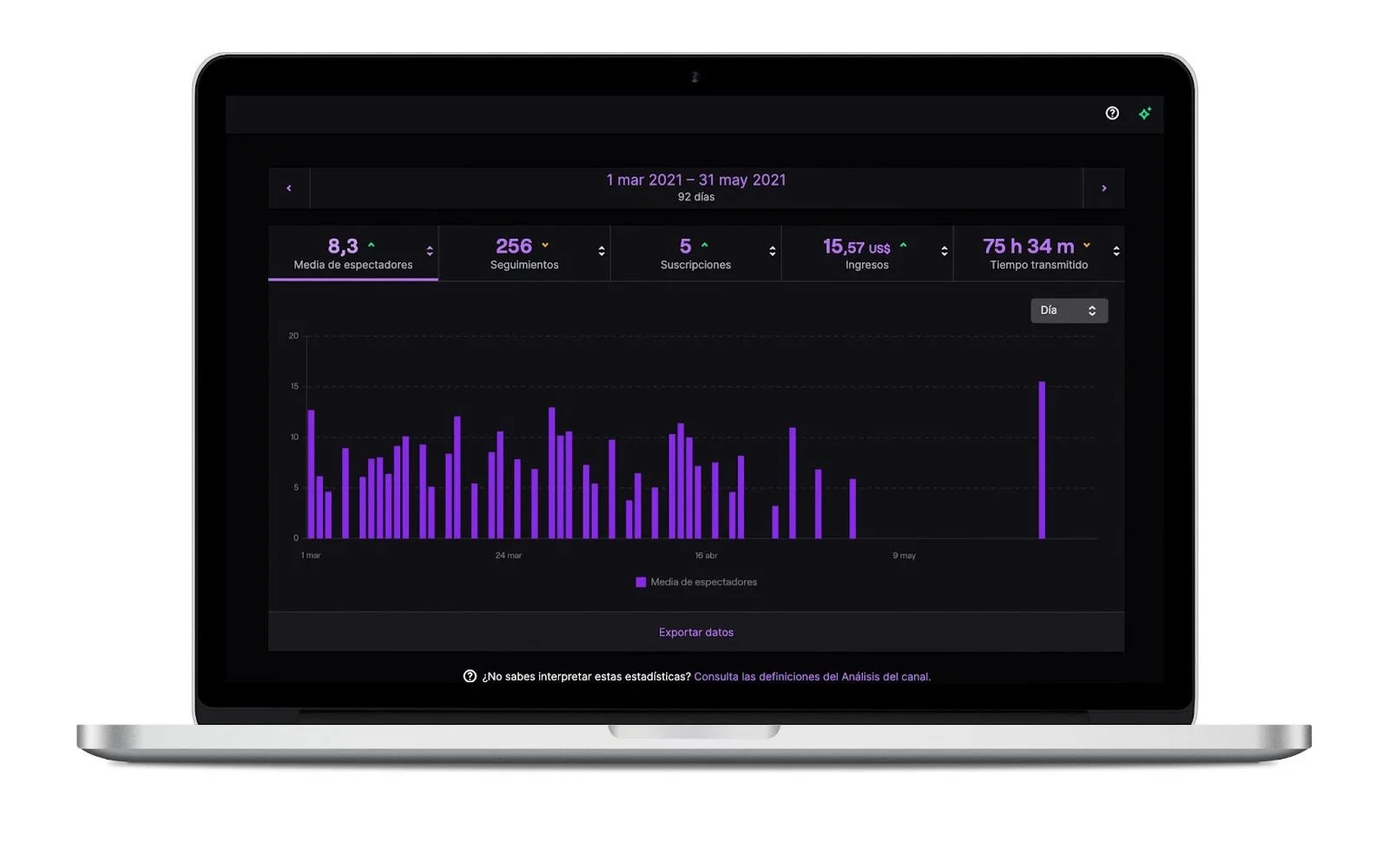
Channel Analytics
In this section, you can see the Twitch statistics for the period you select. You can carry out a monthly analysis to compare month by month and see the evolution, but you can also choose manually the period you want to analyze.
These are the metrics:
✅ Average viewers: your average concurrent viewership in your broadcasts.
✅ Follows: Total number of new followers you have obtained.
✅ Subscriptions: Users who have subscribed to your Twitch channel.
✅ Revenue: Total revenue generated from subscriptions, ads, bits, game sales, extensions, bounties, or other bits interactions.
✅ Time Streamed: the total time streamed in the period you have selected. You can also see the time broadcast for each streaming.
Revenue
In this section, you can see the total money obtained and the distribution of each one.
You will know where most of your income comes from and what part of your channel to boost by breaking down the revenue.
⚡️Subscriptions: the usual method of earning income on Twitch, you get a percentage as a content creator for each subscription.
They are divided into paid subscriptions, Prime Gaming (through Amazon), gifted subs, and multi-month gifted subs.
⚡️Ads: The amount of money received for the ads you have placed during your streamings. This will depend on the duration of the ads.
⚡️Cheering: cheers also allow you to earn income during your streaming, which depends directly on the bits that your viewers buy and cheers that they send. As a content creator, you take a percentage of this income.
⚡️Game sales: through the Twitch affiliate program, streamers can generate income through the games for sale on the platform. You get up to 5% profit for every purchase from your channel.
Subscribers
In the subscriber’s column, you have all the information to check how many subscribers you have on your channel, the level of each one, and the points obtained.
Also, you can download a list of subscribers in CSV format. In this document, you can see the subscriber’s username, subscription date, and level.
Visits source
A great source of information to know where the “traffic” of viewers towards your channel is coming from.
There are three sources to help you bring viewers to your stream:
▶️ Twitch: From the platform itself. Viewers have seen your stream because they follow you or have reached your stream from other channel pages (such as categories) or searches.
▶️ Channels: Users who have come from other channels through hosting or raids.
▶️ External: external links from other social media platforms or search engines.
You can see the visits by location and platform (computer, mobile operating system, etc.).
Clips
The clips you or your viewers have created during your streaming.
You can see who created the clip, the username, and the views it had. The detailed statistics of the clips allow you to know the category of the stream, when it was created and the button to download.
Notifications
Here you get information about how the notifications to your followers have worked.
When they follow your channel and you go live, they will be notified in their email to access the streaming directly. You can measure the participation and how many followers you have reached.
Stream Summary
How has your last stream worked? In the Stream Summary section, you have all the information of each of the streams you have done and choose the data you want to see.
Overview
👉🏻 Stream duration: the total hours and minutes streamed.
👉🏻 Average viewers: average number of viewers you have gathered in your stream.
👉🏻 Max Viewers – The highest viewer count during the stream
👉🏻 Unique viewers: The number of unique users that viewed the stream
👉🏻 Unique Chatters – The number of unique Twitch users who participated in the chat during the stream.
👉🏻 Live Views: The total number of unique views from live content
👉🏻 New Followers: the followers you have obtained during the stream.
👉🏻 New subscriptions: the number of users who have subscribed, regardless of origin, during the stream.
Viewer data
In the viewers’ section, you can check the maximum number of viewers, both the number of users who saw your stream and the time at which the maximum peak was registered.
In addition, you have a bar graph to check the average number of viewers every five minutes during the stream.
Views source
Where do the users who access each stream come from: Twitch, external channels, or social media?
Here you will learn how users land on your channel and the community that you form around it.
You can also see if your stream notifications have worked: the number of followers who click the link to the streaming and the reach. Plus, the percentage of your followers who have the notifications activated.
In addition, it allows you to compare the data with the last streaming made.
As you can see, Twitch statistics are helpful to see how your channel is performing.
Now, is there another option to get the metrics of your Twitch channel?
Yes, and the answer is Metricool!
Twitch statistics with Metricool
With a Metricool account, you have all the information about your channel at a Community level, Subscriptions, Streams, and Competitors.
Don’t you have a Metricool account yet?
In the Evolution section, you have all the information about the performance of your Twitch channel at a glance. All on the same page. Everything is under control!
What information about Twitch do you have on Metricool?
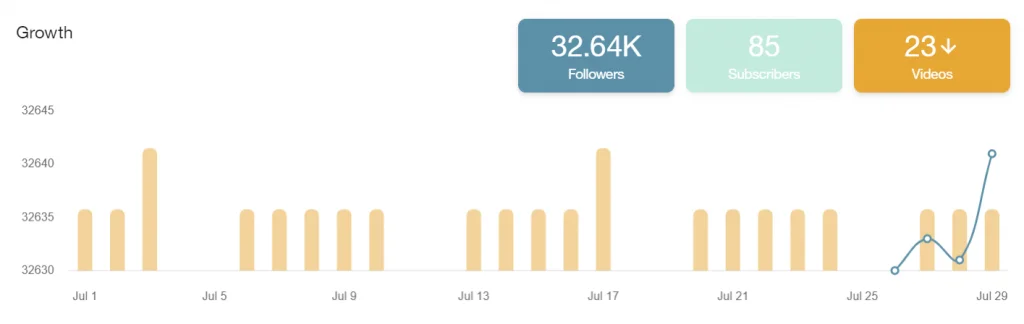
✅ Community
In the Community section:
Growth: Analysis of followers, subscriptions, and videos. The latter refers to the streams saved in video format on the channel once the streams are over.
Balance of followers: Evolution of new followers in your community with respect to the previous period.
✅ Subscriptions
Subscribers: you can see the subscriptions divided according to the level and the total gifts, in contrast with the videos shared.
Subscriber distribution: Graph or table of the distribution of our subscribers and gifts and list of subscribers with date and type of subscription.
✅ Streams
You can see the performance of your streams in detail.
Summary: views, duration, and number of videos.
List of Videos: information about your streams: streaming date, duration, and total views.
List of Clips: the clips that have been created from the stream with detailed information such as title, date, game, and total views.
✅ Competitors
Keeping track of your competitors is just as crucial as analyzing your content to continue growing on this platform.
Once you add a competitor’s channel, you can see the number of followers, videos, clips created, and views and compare these metrics with the performance of your channel.
✅ Reports
Finally, if you are a content creator and work with companies, the Metricool Reports function will be your perfect ally.
A summary in PDF or PPT where you can see in detail the performance of your channel, the streams, and the evolution of your community.
Priceless and necessary information for any content creator.
Now you have all the information about Twitch statistics to know how your channel works and your community reacts to your streams.
Make data-driven decisions to continue growing on the Streaming platform.
Keep this Metricool Twitch Marketing Guide handy and start streaming!

