2025 Guide to YouTube Shopping
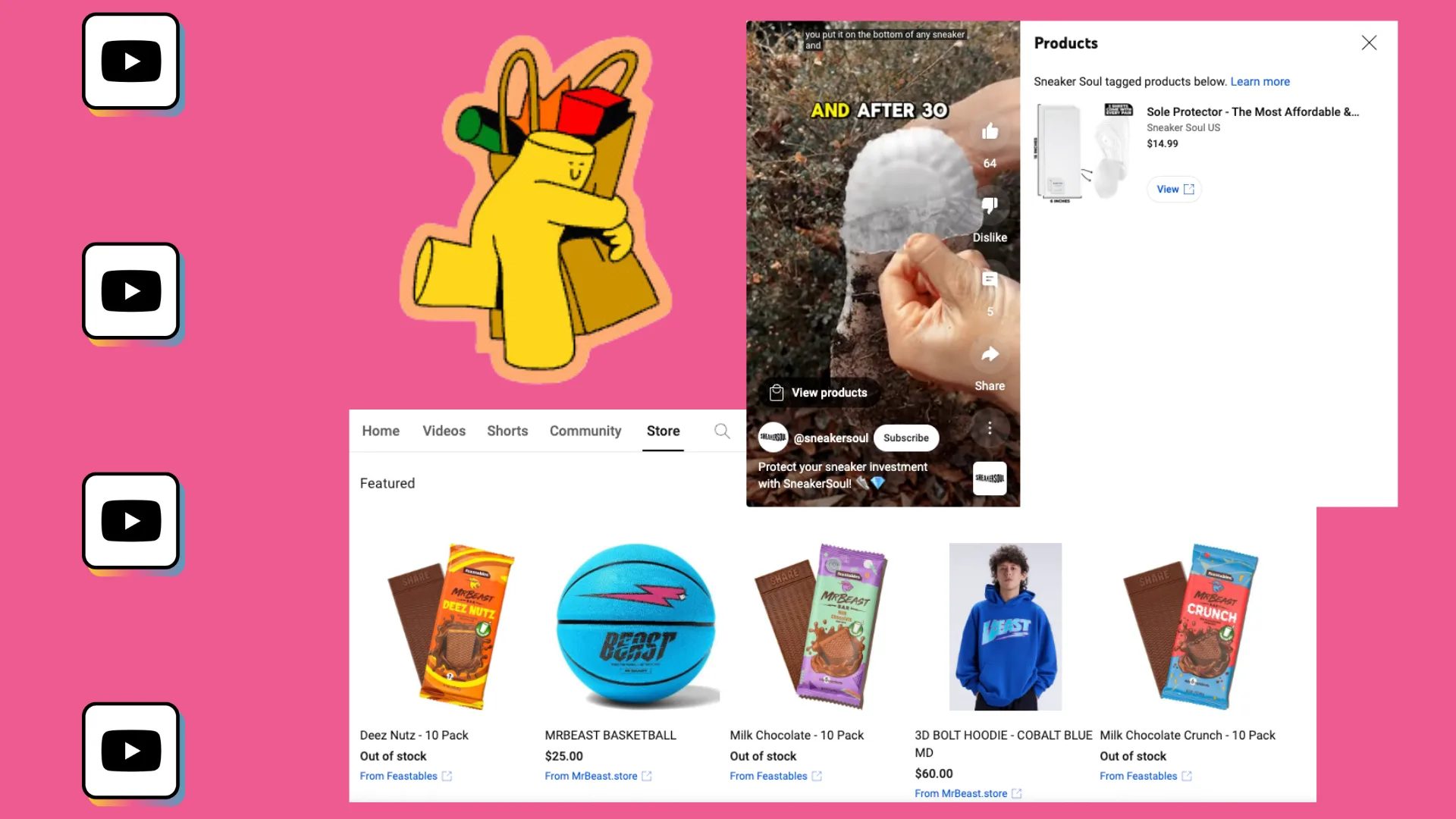
Shopping and selling on social media is not a new concept and is already alive and well on Instagram, Facebook, TikTok, Pinterest, and YouTube. YouTube Shopping allows creators to promote products or services from their own business, or on behalf of another brand. These products can be promoted via storefronts, product tags, or video descriptions.
YouTube Shopping is opening up more possibilities for creators to support their businesses across the network as well as making it easier for viewers to find new products and shop directly through the YouTube app.
What is YouTube Shopping?
YouTube Shopping is the network hub for users to find and purchase products via video content they watch. Thanks to the possibilities available on YouTube, creators can connect their stores, tag products, and add links to direct traffic to their e-commerce stores, affiliate pages, or websites.
Inside YouTube Shopping, there are a few different options for how creators can feature their products and conduct branded campaigns. For example, creators can:
- Link an e-commerce store to YouTube, which will appear on their channel page.
- Feature, tag, and pin products in videos and live streams.
- Collaborate with brands through affiliate marketing programs to promote their products.
- View your YouTube revenue, inside YouTube Studio.
Viewers will be able to see channels’ stores inside their profiles, as well as purchase items directly through product shelves or pinned products in videos and live streams. Shopping is only available in these regions.
Creators are also allowed to tag products from other brands, after meeting the criteria and guidelines.
How to Join YouTube Shopping
There are two different ways to use YouTube Shopping, by adding your shop to your YouTube channel or by promoting other brands’ products through collaborations or affiliate marketing.
Who is eligible for YouTube shopping?
To access all of YouTube’s shopping features, you need to meet certain criteria depending on if you plan to link your store or promote other brand’s products.
Creators connecting their e-commerce stores:
To connect your store to your channel, you first must meet the requirements set by the network:
- The creator is part of the YouTube Partner Program.
- The channel has more than 1,000 subscribers or is an Official Artist Channel.
- The channel’s audience isn’t Made for Kids, and doesn’t have a large number of “Made for Kids” videos.
- The channel hasn’t been flagged for Hate Speech Community Guideline Strikes.
If the channel meets the above criteria, you can connect their store to turn on Shopping features. Your store must connect to one of the supported platforms, such as Shopify, Spring, and Spreadshop. There are also numerous supported retailers, which you can find here.
Creators promoting another brand’s products or services:
The other option is to promote products from other brands if you have a collaboration with a certain brand, or are part of an affiliate marketing program. To do this, you must:
- Be part of the YouTube Partner Program.
- Be based in the United States or South Korea.
- Have a channel with over 15,000 subscribers.
- Have a channel that isn’t an Official Artist Channel, or associated with any music partners.
- The channel audience isn’t set as Made for Kids.
- Follow YouTube’s tagging guidelines.
- Tag products in your content.
If you meet these criteria, you will be able to unlock YouTube Shopping via your YouTube Studio dashboard, under Earn.
How to Use YouTube Shopping Features
YouTube makes it easy for creators to add product tags directly in their content, both in long-form videos and YouTube Shorts, so viewers can be directed to their store channel to view products and shop inside the app.
How to connect a store to YouTube
To connect a store, follow these steps:
- Sign in to YouTube Studio and in the left-side menu, select Earn.
- Find the Shopping tab at the top, and click Get Started.
- After connecting YouTube to your store, click Connect new store.
- Here it will prompt you to choose the retailer or platform and follow the instructions to link your store.
You can add as many stores as needed, and these can be removed at any time, by simply clicking More and Remove store, in the Shopping tab. Once your store is connected, you will see the Store tab on your channel.
How to tag products in YouTube content
These tagged products will be shown via a View Products tab, in the corner of your content. Viewers can click on this tag and view and purchase any of the products that are listed.
To tag products when posting new content:
- Sign in to YouTube Studio.
- Upload either a video or a YouTube Short.
- When you get to the Video Elements section, find Tag Products, and select Add.
- Type in the name of the product and drag it into the indicated area. You can tag up to 30 products this way.
You can rearrange products, by dragging products to where you want and selecting Continue to save the placements. To remove a product, you simply will find the product and click Delete next to the product.
To tag products in already published content:
- Sign in to YouTube Studio.
- On the left-side menu, select Content.
- Click on the video title or the thumbnail.
- Tap Products, which will allow you to add new tagged products and drag them to the location you want.
YouTube Shopping Affiliate Program
The network has launched an affiliate program for eligible US creators to help their viewers find products they will love. Creators as well as retailers can join this program to tag their products in content. Of course, affiliates of this program also earn money for their sales. So, who is eligible for this program?
To apply for the YouTube Shopping affiliate program your channel must:
- Be part of the YouTube Partner Program.
- Have more than 15,000 subscribers.
- Be based in the United States.
- Cannot be a music channel, an Official Artist Channel, or associated with any music partners.
- Not have the audience set as Made for Kids.
- Doesn’t have any active Community Guidelines strikes.
If you meet the above criteria, you can join this program the same way as explained above, by heading to YouTube Studio and clicking on Earn. If your channel is eligible, you will see a section for the affiliate program which you can click on Get started, then click Turn on.
Once you accept the terms and conditions, you can start tagging products in your content! As you start to tag products, you can utilize YouTube’s sellers list and view special offers. To do this, head to the Shopping tab, click on Affiliate sellers and offers, and browse from the list of sellers and commission rates.
Those retailers interested in being part of this list can fill out this brand/retailer form.
How to Check Your YouTube Shopping Revenue
Certainly, those who are selling or promoting products want to be able to see their stream of income. However, for those selling their products, revenue information will appear on the merchandising or retail platform associated with the channel. These payments are paid through these retailers and platforms, not YouTube.
Those who are promoting products from other brands can view their traffic and engagement, by using YouTube Analytics, which you can find inside YouTube Studio. Turn on Advanced Mode, to view in-depth analytics about your viewer demographics, channel traffic sources, transaction types, and much more. This allows for a deep analysis of what is keeping viewers engaged, and what can be improved upon, so your marketing strategy reflects your audience’s needs.
YouTube Shopping is expanding the options available for creators to grow and support their businesses. Here is a YouTube marketing guide from us at Metricool, so you can maximize your opportunities on the network.

