How to Delete a Pinterest Account
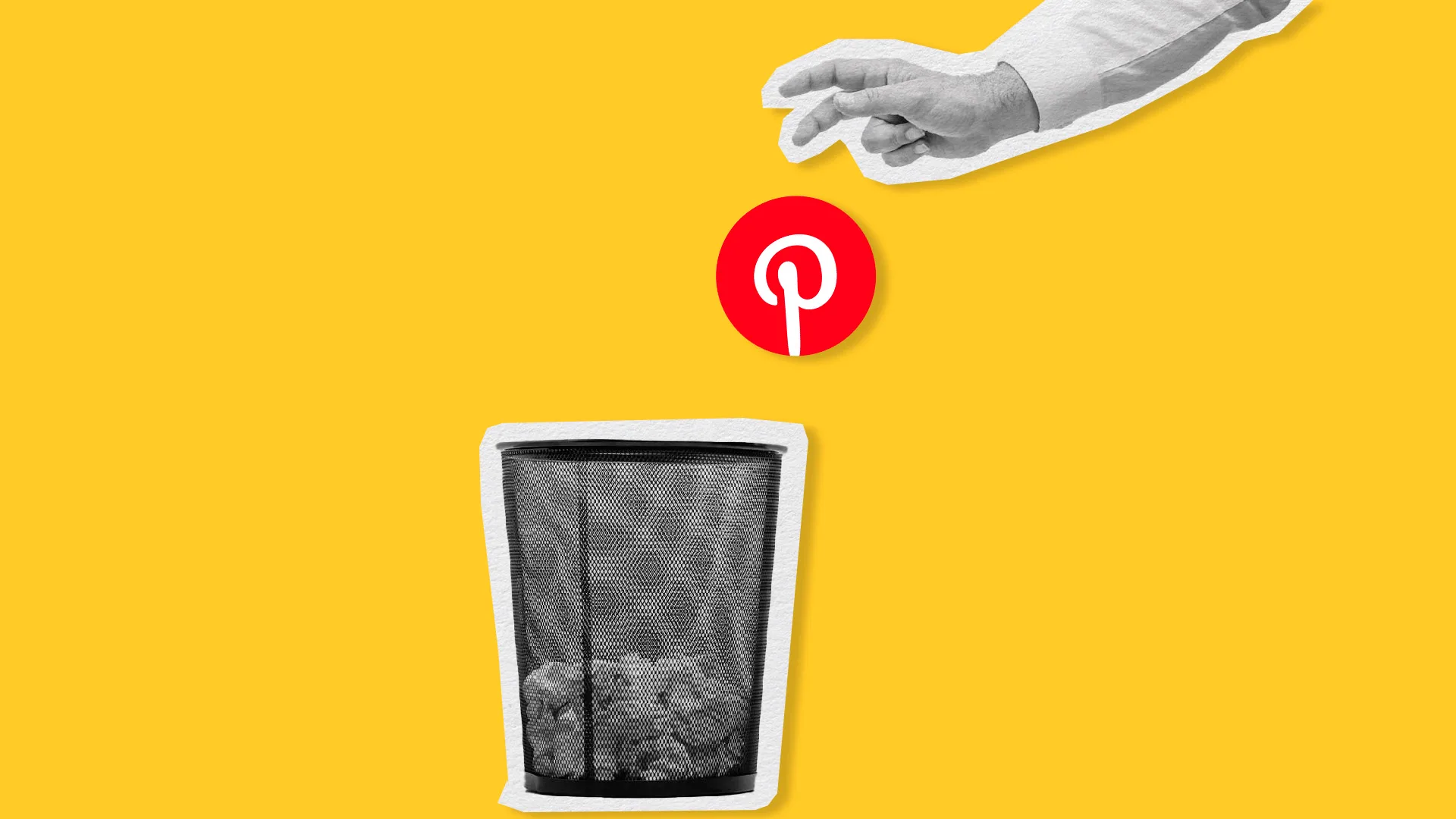
Whether you’re looking to start fresh, reduce your online presence, or simply take a break from the platform, deleting your Pinterest account is a relatively simple process. Below, we’ll walk you through the steps to permanently delete your Pinterest profile, boards, and pins, while also covering important considerations and alternatives to account deletion. This includes changing your account name or email, converting from personal to business profile, and even deactivating your account instead. In addition, we’ll show you how to request your Pinterest data, so you can keep it on hand even if you decide to delete your account permanently.
Steps to Delete Your Pinterest Account
When you choose to delete your Pinterest account, you are choosing to permanently remove your personal data and profile from the platform. This results in the immediate deactivation of your public profile, with the account itself permanently deleted after a 14-day grace period.
During this time, if you have a change of heart, Pinterest allows you to reactivate your account by logging in with your email and password. It’s important to note that any linked business accounts connected to your personal account will also be deleted.
How to delete a Pinterest account from the app
You can delete your Pinterest account from the app available on Android or iOs.
To delete your Pinterest account from the app:
- Open the Pinterest app and go to your Pinterest profile.
- Tap the ‘Account’ button in the upper left hand corner of your screen.
- Under ‘Settings’, click ‘Account management’.
- Scroll down to ‘Delete your data and account’ and tap to continue.
- Hit ‘Continue’ and follow the steps on the screen.
How to delete a Pinterest account from the web
You can delete your Pinterest account from their desktop website.
To delete your Pinterest account from your computer:
- Log into your Pinterest account.
- Click the down arrow in the upper right hand corner to open ‘Account and settings’.
- Select ‘Settings’.
- Go to ‘Account management’ section on the left hand side of the screen.
- Scroll down to ‘Delete account’ and click the ‘Delete account’ button.
- Click ‘Continue’.
- Select the reason why you’re choosing to leave Pinterest from the provided options.
- Click ‘Send email’ to receive a confirmation email at the address associated with your Pinterest account.
- Check your inbox for the email and follow the instructions to confirm that you want to permanently close your account.
Make Changes to Your Pinterest Account
Are you looking to modify your Pinterest account but don’t want to start from scratch? Whether you want to switch from a personal to a business account, update your username, or change your email address, there are ways to make these adjustments without deleting your entire account.
How to switch from a personal to business Pinterest account
If you’re looking to upgrade your Pinterest experience and unlock more features, you can easily convert your personal account to a business account.
To convert a personal Pinterest account to a business account:
- Go to your personal Pinterest profile.
- Tap your settings in the upper left hand corner.
- Under ‘Settings’ click ‘Account management’.
- Select ‘Convert to a business account’.
By switching to a business account, you’ll access to a range of tools, including Pinterest analytics, audience demographics, and advertising capabilities. These features can help you better understand your audience and optimize your content for maximum engagement.
On the other hand, if you decide you no longer want to use your Pinterest account for business purposes, you can convert it back to a personal account. Keep in mind that this will mean losing access to analytics and advertising features.
To convert a business Pinterest account to a personal account:
- Go to your business Pinterest profile.
- Tap your settings in the upper left hand corner.
- Under ‘Settings’ click ‘Account management’.
- Select ‘Convert account’.
Keep in mind that you can only convert an unlinked business account to a personal account. If your business account is already connected to an email address that’s associated with a personal Pinterest account, you won’t be able to make the switch.
How to change your Pinterest username or email address
If you’re looking to rebrand your Pinterest profile without starting from scratch, you can change your username, email address, and other information from your account settings.
To change your Pinterest username:
- Go to your Pinterest profile.
- Click your settings in the upper left hand corner.
- Tap ‘View profile’ under your name.
- Select the ‘Edit profile’ button.
- Change your name or username, add an ‘About’ and your website URL, and include your pronouns.
- Tap ‘Done’ when you’re finished.
To change your Pinterest email address:
- Go to your business Pinterest profile.
- Tap your settings in the upper left hand corner.
- Under ‘Settings’ click ‘Account management’.
- Select ‘Email’.
- Change your email address and select ‘Done’.
How to Deactivate Your Pinterest Account
Temporarily disabling your account puts your profile on hold, allowing you to take a break from the platform if needed.
When you deactivate your Pinterest account, your public Pins, boards, and profile vanish from view. This means that your Profile won’t be searchable or visible to others on Pinterest, and any connections to YouTube, Etsy, and Instagram will be severed. Despite this, your username and email address will remain associated with the account.
To deactivate your Pinterest account:
- Open the Pinterest app and go to your Pinterest profile.
- Tap the ‘Account’ button in the upper left hand corner of your screen.
- Under ‘Settings’, click ‘Account management’.
- Scroll down to ‘Deactivate account’ and tap to continue.
- Hit ‘Continue’ and follow the steps on the screen.
If you want to reactivate your Pinterest account, all you need to do is log in with your email address again.
How to Request Your Personal Pinterest Data
Your personal Pinterest data is a comprehensive record of your activity, interests, and interactions on the platform. This includes your user information, contacts and followers, search history, and more. Requesting this data is a simple process that can be done at any time, regardless of whether you plan to delete your account or not.
Requesting your Pinterest data gives you the information you may need to backup your account, analyze interests and activities, transfer to another account, or solve troubleshooting issues.
If you want to request your Pinterest data:
- Open the Pinterest app and go to your Pinterest profile.
- Tap the ‘Account’ button in the upper left hand corner of your screen.
- Under ‘Settings’ select ‘Privacy and data’.
- Scroll down to ‘Request your data’ and tap to start the process.
- You’ll receive an email to your connected email address when Pinterest receives your data request.
- After a short wait, you will receive an email with a copy of your data request.
- Tap the button to view your data request.

