Select Instagram Message Themes
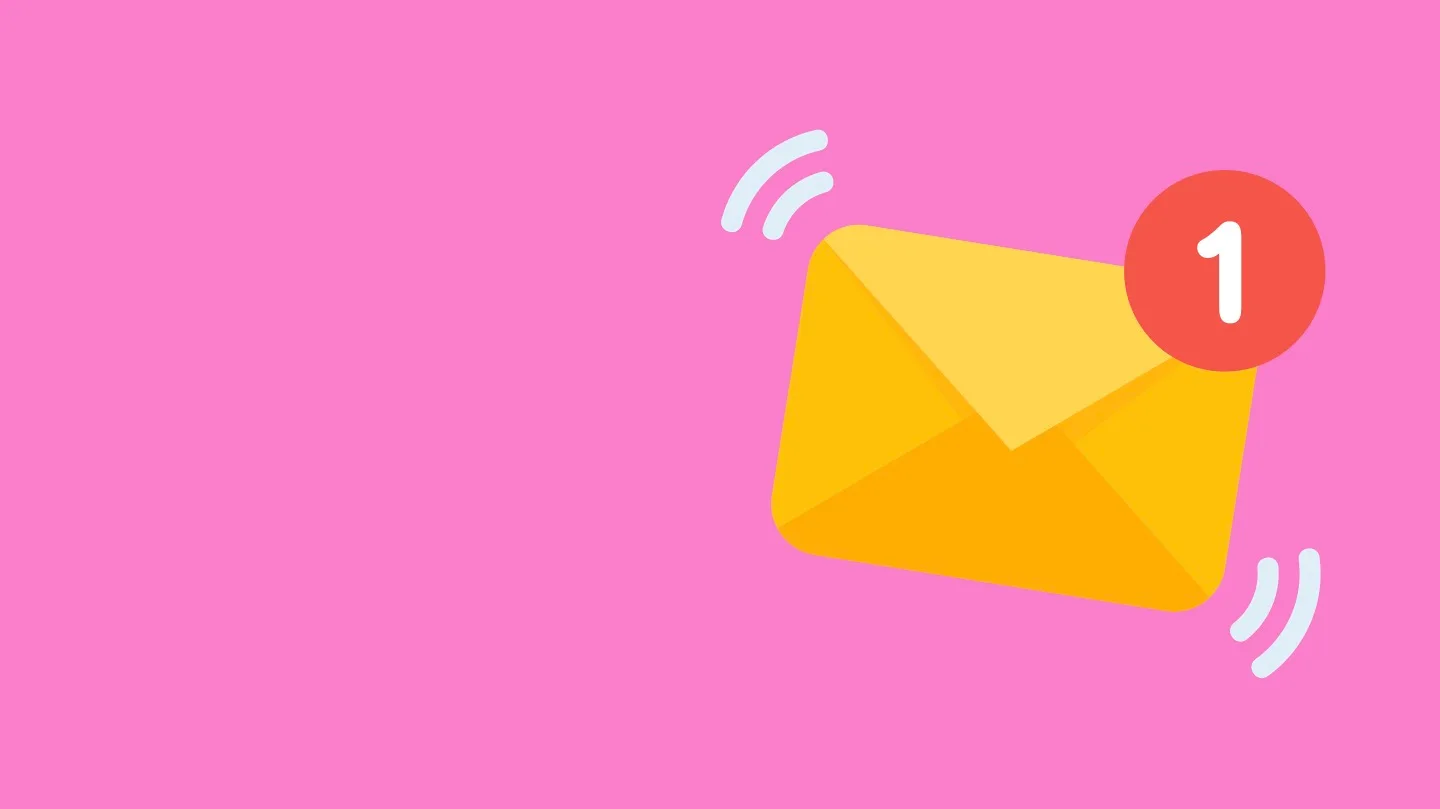
Spice up your direct messages on Instagram by choosing a message theme. Now on Instagram, you can choose different colors and patterns for each of your direct messages. This was launched so that users could liven up their chats.
Prior to this feature, the only choice users had was either light mode or dark mode for both their app and their direct messages. These were your only two choices, but now with these themes, you can customize your messages based on the person you are chatting with.
How to Change Instagram Message Themes
To be able to utilize this feature on Instagram is important to note that you need to have the latest update of the Instagram App. So before customizing your messages, be sure you update your app if needed.
If you want to try out this fun and customizable way to spice up your direct messages, follow these steps:
- Open up your Instagram app and locate your messages in the top right-hand corner.
- Click on the specific message you would like to customize.
- Click on the profile name at the top.
- Locate the chat settings and click on ‘Select Theme’.
- Choose a preferred theme in the Themes section. Or, if you want, scroll down and choose a color in the Colors and Gradients section.
- Boom, you now have a new theme!
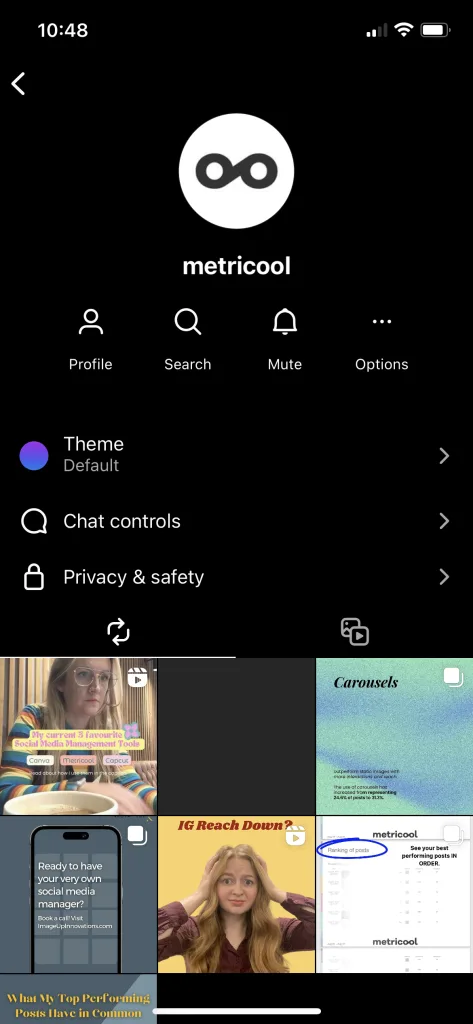

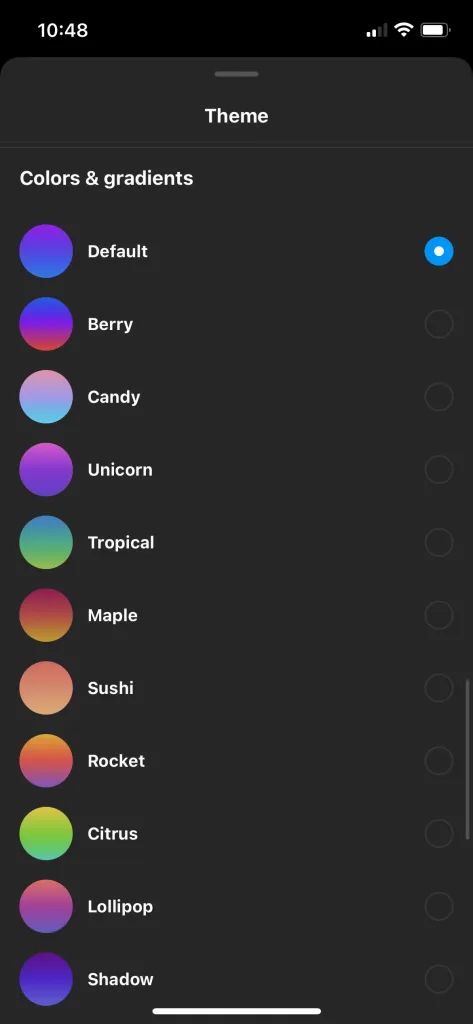
Why Is My Instagram Message Themes Not Working?
If you cannot seem to change your theme on Instagram messages, we have a few solutions that could help!
The first thing you should do is be sure you update your app. As we discussed earlier in the blog, this feature will not be accessible unless you have the latest version of the Instagram app. If you are all good and updated, and it is still not working, here are solutions to try next:
Log Out of Your Instagram Account
Try logging out of your Instagram account fully and logging back in. This can restart your app and after logging back in this feature could show up. After you have logged back in, simply follow the steps we discussed above.
Clear Your Instagram Cache
Only if you have an Android will this step work. Clearing your cache is a good idea because if it is full, it could oftentimes cause the app to malfunction. To do this all you have to do is:
- Locate your settings and privacy on your device.
- Click on your recently opened apps, if Instagram is not on there, click ‘See All’.
- Now click on Instagram.
- Click Storage & cache and then click the Clear cache.
Restart Your Phone
If all else fails, always try restarting your device. By turning your phone off it gives your phone a break and a restart that can often fix any issue going on within your apps. After turning it off wait at least a minute, turn it back on, and re-open the Instagram app. Now follow the steps we discussed above.
Now you know how to work the Instagram Messages theme. After trying it out, let us know your favorite ones!
Another way to spice up your presence on Instagram is adding music to your Instagram posts. To learn all about how to add songs to your posts on Instagram, click the button below:

