How to Schedule Posts on LinkedIn

Maintaining a consistent online presence is a constant challenge in today’s digital world.
LinkedIn, a leading professional networking platform, offers tools to help you stay ahead. Notably, the ability to schedule posts in advance. This allows you to plan and publish content at optimal times to maximize engagement and reach.
Below, we’ll guide you through how to schedule LinkedIn posts. Discover the benefits of scheduling posts in advance. And explore how Metricool can help you plan, schedule, and manage content across all your social media accounts.
LinkedIn Post Scheduler
LinkedIn has introduced a new feature that allows you to schedule your posts in advance. This feature is available on both mobile and desktop platforms.
There are some limitations with the LinkedIn post scheduler:
The scheduled time must be within a 1-hour to 3-month window, and you cannot schedule posts for events, jobs, or services. You will receive an error message if you attempt to schedule one of these post types.
What kind of content can I schedule to post on LinkedIn?
With Metricool, you have the flexibility to plan and post various types of content on LinkedIn, including text-only updates, images, GIFs, PDFs, videos, link previews, and carousel posts. Additionally, you can personalize link preview posts by tweaking the title, description, and image to better suit your needs.
Here’s how to use the LinkedIn post scheduler:
LinkedIn post scheduler for mobile
To schedule a LinkedIn post on your mobile device:
- Tap the “Post” button in the navigation bar.
- Type the content of your post in the “What do you want to talk about?” field.
- Tap the clock icon in the upper-right corner.
- In the Schedule pop-up window, select a date and time when you want to publish the post.
- Tap “Next.” You can see the scheduled date and time above the post.
- Tap “Schedule” in the upper-right corner. A confirmation pop-up will appear.
LinkedIn post schedule for desktop
To schedule a LinkedIn post on your desktop:
- Click “Start a post” at the top of your LinkedIn homepage.
- Type the content of your post in the “What do you want to talk about?” field.
- Click the clock icon in the lower-right corner to schedule your post.
- In the Schedule pop-up window, select a date and time when you want to publish the post.
- Click “Next.”
- You can see the scheduled date and time above the post.
- Click “Schedule.” A confirmation pop-up will appear on the lower left of the page.

How to view a scheduled post on LinkedIn
To view your scheduled LinkedIn posts:
- Tap the “Post” button in the navigation bar on mobile or click “Start a post” at the top of your LinkedIn homepage on your desktop.
- Tap the clock icon on mobile or click the clock icon on the lower-left of the Create a post pop-up window on the desktop.
- In the Schedule pop-up window, tap “View all” on mobile or click “View all scheduled posts” in the lower-left corner of the desktop. You can view a preview of all the posts that you’ve scheduled in the Scheduled posts screen.
How to Schedule LinkedIn Posts with Metricool
Metricool is a comprehensive social media management platform that helps users manage, schedule, and analyze their content across multiple platforms.
Here’s how to schedule a LinkedIn post using Metricool:
- Open your Metricool dashboard.
- Select the ‘Planning’ icon from the top of the screen.
- Click ‘+ Create post’.
- Add your content, which must include at least one text character or one piece of media.
- Choose the date and time you want to schedule your LinkedIn post for.
- Choose ‘Schedule’ from the drop down menu. You can also choose to save your post as a draft, send it to review, or publish immediately.
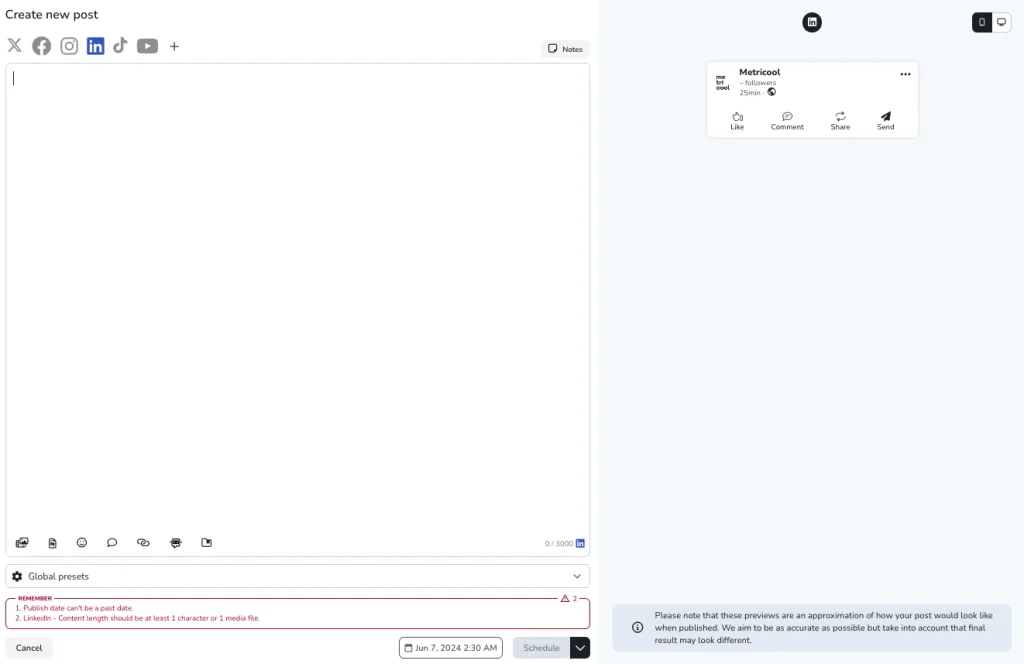
Best time to post on LinkedIn with Metricool
Each month, Metricool analyzes data from over 40,000 LinkedIn accounts and 490,000 posts to provide Premium users with the latest insights for optimizing their LinkedIn engagement.
By scheduling your LinkedIn posts during the most engaging times, you can accelerate your brand’s growth on the professional platform.
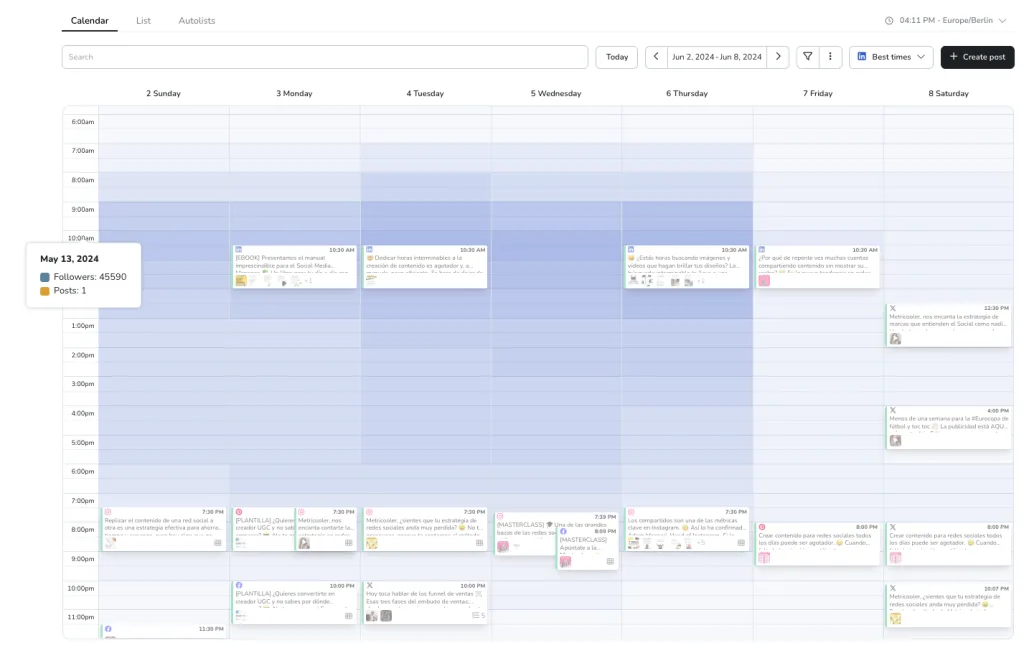
Import a CSV file to schedule in bulk
If you are interested in programming content in bulk, you can also import a CSV file to Metricool and schedule all your content at once.
You can find our CSV tutorial below:
Schedule posts on LinkedIn vs Metricool LinkedIn post scheduler
Metricool takes the lead over LinkedIn’s built-in scheduler, especially when it comes to recurring posts. With Metricool, setting up recurring content for LinkedIn is a breeze, saving you time and effort. Unfortunately, this is a feature LinkedIn’s native scheduler doesn’t currently provide. Additionally, if you have a large batch of posts to organize, Metricool simplifies the process by allowing bulk scheduling. You can plan and schedule multiple posts all at once, making your workflow much more efficient. In contrast, LinkedIn’s scheduler requires you to handle each post individually, which can be a tedious and time-consuming task.
Beyond LinkedIn, Metricool lets you manage your social media presence from a single dashboard.
With Metricool you get:
- Content Scheduling: Schedule and auto-publish content to 9 social media platforms, including LinkedIn, Facebook, Instagram, TikTok, and more.
- Competitor Analysis: Analyze competitors’ performance and benchmark goals.
- Hashtag Generator: Find the best hashtags for Instagram and TikTok content.
- Social Media Analytics: Track social media analytics including engagement, account growth, and audience demographics.
- Customizable Reports: Automate and send custom reports to clients or coworkers.
- Inbox: Get all your brand’s social media comments, messages, and mentions in one easy inbox.
- Ad Campaign Management: Create, track, and manage ad campaigns for Meta, Google, and TikTok.
- SmartLinks: Create and track a link-in-bio page to drive traffic to other platforms or websites and boost your online presence.
Why Schedule Posts on LinkedIn?
Scheduling LinkedIn posts in advance has several benefits for your brand, your time, and your strategy.
Here’s why it’s beneficial to schedule LinkedIn posts in advance:
- Consistency: Maintain a consistent online presence, even when not working. This helps keep your brand top-of-mind with your audience.
- Strategic Timing: Schedule posts to coincide with peak engagement periods, such as weekday mornings and early afternoons. Reach your audience when they are most active and increase the chances of it being seen and interacted with.
- Broader Reach: With followers across different time zones, scheduling posts at optimal times for different demographics becomes easier.
- Efficiency: Save time and streamline your workflow. You can batch create content and set it to publish automatically, freeing up time for other important tasks.
- Alignment with Content Strategy: Be more strategic with your content. Align posts with your overall business goals for a cohesive and effective content strategy.
- The Algorithm: Posting regularly is important for the LinkedIn algorithm, which favors fresh content. Maintain a consistent posting cadence to keep your content visible and engaging.

