How to Manage and Moderate Your Social Media Inbox with Metricool
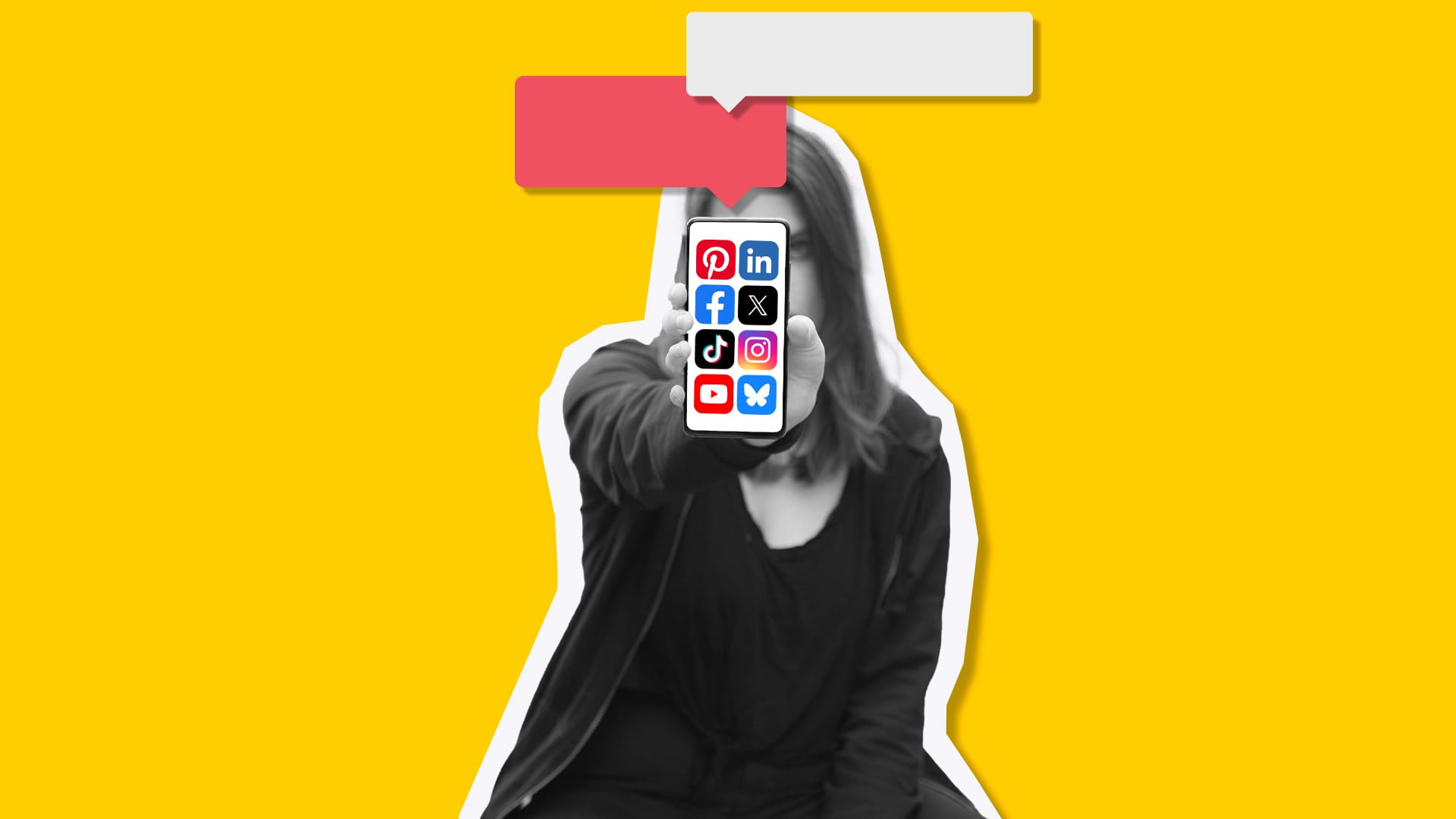
Handling comments, replies, and messages across different social media platforms is part of the daily routine for social media managers. This work is important for keeping a brand visible online, answering customer questions, and building genuine connections with your audience. However, juggling these tasks across multiple platforms can quickly feel overwhelming and inefficient.
A well-organized approach to managing your social media inbox and moderating messages helps brands maintain a strong reputation, engage with their audience, and simplify communication. Metricool’s Inbox feature brings all your interactions into one place, making the process easier. Let’s break down how it works and why it’s helpful.
Why Social Media Inbox Management Matters
Managing social media isn’t just about responding to messages; it’s about representing your brand well, creating a safe space for your community, and meeting customer needs. With Metricool, you can:
- Keep all your messages organized in one place.
- Put systems in place to enforce your community rules.
- Save time by using tools to sort spam and flag inappropriate messages.
There are a few reasons why keeping up with your inbox is important:
- Happy Customers: People appreciate quick, personal replies to their questions.
- Efficiency: Managing everything in one spot saves time and avoids platform hopping.
- Learning Opportunities: Messages often reveal trends, frequently asked questions, and insights you can use to grow your brand.
How to Implement Social Media Moderation Strategies
A well-executed social media moderation strategy is critical to maintaining a positive, professional, and engaging online presence. Here’s how to create one:
1. Define Clear Goals and KPIs
Establishing clear objectives and measurable outcomes ensures your moderation efforts are purposeful and trackable.
- Identify Objectives: Determine what you aim to achieve. Common goals include reducing spam, ensuring a safe space for discussions, or responding to all messages within a specific timeframe.
- Set Measurable KPIs: Quantify success by setting metrics like:
- Average response time to flagged comments or messages.
- Reduction in harmful content (e.g., spam, hate speech).
- Number of resolved incidents or user satisfaction ratings.
- Align Goals with Business Needs: Tie moderation objectives to broader business outcomes, such as customer satisfaction or brand reputation.
2. Understand Your Audience
Knowing your audience helps you tailor your moderation approach to their expectations and behavior.
- Analyze Demographics: Understand your audience’s age, location, interests, and cultural background to anticipate potential challenges.
- Monitor Engagement Patterns: Pay attention to the types of content your audience engages with most and the tone of their interactions.
- Adapt to Cultural Sensitivities: Be aware of cultural nuances that could influence behavior, ensuring your guidelines and responses remain inclusive and respectful.
3. Set Transparent Guidelines
Clear, accessible community guidelines create a foundation for effective moderation and establish expectations for your audience.
- Define Acceptable Behavior: Outline what constitutes appropriate and inappropriate content (e.g., no hate speech, spam, or excessive self-promotion).
- Include Content Policies: Specify rules for language, tone, and content sharing. Clarify the consequences of rule violations.
- Make Guidelines Public: Display your guidelines prominently on your website or social media profiles to ensure users are aware of them.
- Regularly Update Rules: Reassess and update guidelines to stay relevant with emerging trends, behaviors, and legal regulations.
4. Develop Response Protocols
Prepared and consistent responses are essential for efficient moderation and effective issue resolution.
- Standardized Replies: Create templates for common scenarios such as:
- Responding to spam with polite rejections or warnings.
- Addressing misinformation with links to verified resources.
- Escalation Procedures: Outline steps for escalating serious issues, such as:
- Hate speech requiring immediate removal and reporting.
- Legal violations needing consultation with legal teams.
- Crisis Communication Templates: Develop pre-approved responses for emergencies, ensuring timely and consistent messaging.
5. Use Tools and Automation
Technology can simplify and enhance your moderation efforts by automating repetitive tasks and improving efficiency.
- Automate Detection: Use tools like Metricool to automatically detect and flag harmful or inappropriate content.
- Keyword Filtering: Set up automated filters to screen for offensive language, spam, or prohibited topics.
- Saved Replies: Leverage pre-written responses to address recurring issues quickly and consistently.
- Collaborative Tools: Use platforms that enable multiple moderators to manage tasks seamlessly.
- Human Moderation for Nuance: While automation is valuable, ensure complex issues are handled by human moderators for empathy and context.
6. Conduct Regular Audits
Periodic reviews help you evaluate the effectiveness of your strategy and identify areas for improvement.
- Analyze Trends: Review flagged content to identify recurring issues or shifts in user behavior.
- Assess Moderation Performance: Measure KPIs against goals to determine the success of your efforts.
- Incorporate Feedback: Consider user feedback to refine guidelines, tools, and protocols.
- Update Automation Parameters: Adjust filters and AI tools based on audit findings to improve accuracy.
7. Prepare for Crises
A proactive approach to crisis management helps mitigate risks and maintain brand trust.
- Identify Potential Risks: Anticipate scenarios like misinformation, viral negativity, or PR crises.
- Create a Crisis Plan: Include escalation procedures, internal communication protocols, and external messaging templates.
- Monitor in Real Time: Use monitoring tools to detect emerging crises early.
- Empower Moderators: Train your team to respond quickly and effectively, using pre-approved templates where possible.
- Evaluate Post-Crisis: After a crisis, review the effectiveness of your response and update your plan accordingly.
How Metricool’s Inbox Feature Works
Metricool’s Inbox feature lets you manage messages, comments, and reviews from platforms like Facebook, Instagram, X (formerly Twitter), TikTok, YouTube, LinkedIn (Premium), and Google Business Profile.
With Metricool, you can:
- View All Messages in One Place: Manage private messages, comments, and reviews across platforms.
- Filter Messages: Organize by type (e.g., comments or private messages), platform, or user to prioritize tasks.
- Respond Directly: Reply using text, images, videos, or GIFs, depending on the platform.
- Keep Your Inbox Organized: Mark conversations as resolved or unread for follow-up.
How to Use Metricool for Social Media Inbox Management
- Connect Your Social Networks: In Metricool’s Inbox section, connect your accounts by clicking the “+” button. Once connected, all your messages will appear in one centralized hub.
- Navigate the Inbox: The Inbox is divided into two sections:
- Left side: Lists your messages, organized by platform.
- Right side: Displays the selected message, along with the user’s details and message context.
- Filter and Organize Messages: Use filters to sort messages by:
- Social network (e.g., Instagram, Facebook).
- Message type (comments, private messages, reviews).
- Status (unread, unresolved, all).
- Respond with Ease: Select a message to view its details and compose your reply directly in the app. You can include text, images, videos, GIFs, and emojis (depending on the platform’s capabilities).
- Mark as Resolved: Once a message is addressed, mark it as resolved to keep your inbox organized.
- Save Common Responses: Use saved texts to quickly respond to frequently asked questions, saving you time while maintaining consistency.
Platforms Supported by Metricool’s Inbox
Here’s what you can manage with Metricool:
- Instagram: Comments and private messages.
- Facebook: Private messages and comments.
- X (Twitter): Private messages.
- TikTok: Comments.
- YouTube: Comments.
- Google Business Profile: Reviews and private messages.
- LinkedIn (Premium): Comments on company posts.
Benefits of Using Metricool for Inbox Management
Metricool simplifies your social media workload, letting you focus on meaningful interactions. Its features include:
- Streamlined Workflow: Handle everything in one place.
- Faster Response Times: Quickly switch between accounts without hassle.
- Better Customer Support: Reply promptly and thoughtfully to build trust.
- Team-Friendly Tools: Let your team help manage messages without sharing passwords.
- Mobile Access: Stay on top of things wherever you are with the mobile app.
Social Media Moderation Tips
Good moderation is all about creating a respectful and engaging space while keeping communication smooth and timely. Here are some practical tips to help you manage your social media moderation more effectively:
- Reply Promptly: Aim to respond to messages within a day. This shows your audience that their time and input matter to you.
- Use Helpful Tools: Automate repetitive tasks like filtering out spam or saving pre-written responses. This frees up time for your team to focus on more complex issues.
- Acknowledge Every Interaction: Even a short “Thank you!” or a friendly emoji can make your followers feel seen and valued.
- Provide Clear Answers: When responding to questions or concerns, offer practical advice or guide users to additional resources they can use.
- Handle Criticism Gracefully: Address complaints or negative feedback with professionalism. Decide when to respond or remove comments based on your moderation rules.
- Be Transparent: Let your audience know what to expect in terms of response times, and stick to those commitments.
- Train Your Team: Make sure everyone handling messages understands your rules and knows how to respond consistently.
- Learn from Trends: Use message data to spot recurring issues or common questions. Adjust your strategies to address these patterns effectively.
Try Metricool for Free
Metricool’s Inbox is just one feature of the all-in-one social media management tool, including content scheduling and analytics. Start with a free account, explore its capabilities, and upgrade to Premium if you need advanced features.
Simplify your social media management and stay connected with your audience—all with Metricool.
Manage Your Inbox and More
Create and schedule content, analyze metrics, and grow your online presence.

